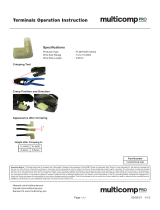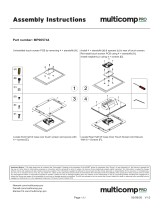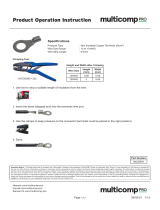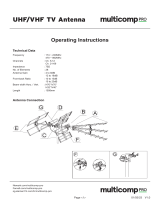Page is loading ...

Easy to Use AD4000 Series 16-/18-/20-Bit
Precision SAR ADCs User Guide
UG-1042
One Technology Way • P. O. Box 9106 • Norwood, MA 02062-9106, U.S.A. • Tel: 781.329.4700 • Fax: 781.461.3113 • www.analog.com
Evaluation Board for the AD4000 Series 16-/18-/20-Bit Precision SAR ADCs
PLEASE SEE THE LAST PAGE FOR AN IMPORTANT
WARNING AND LEGAL TERMS AND CONDITIONS.
Rev. E | Page 1 of 25
FEATURES
Fully featured evaluation board for 10-lead precision ADCs
Versatile analog signal conditioning circuitry
On-board reference, reference buffers, and ADC drivers
PC software for control and data analysis of time and
frequency domain
System demonstration platform-compatible (EVAL-SDP-CH1Z)
EVALUATION BOARD KIT CONTENTS
AD4000/AD4001/AD4002/AD4003/AD4020 evaluation board
(see Table 6)
12 V wall adapter power supply
EQUIPMENT NEEDED
SDP-H1 board (EVAL-SDP-CH1Z)
Precision signal source
Cable (SMA input to evaluation board)
Standard USB A to mini-B USB cable
Band-pass filter suitable for 16-bit, 18-bit, and 20-bit testing
(value based on signal frequency)
AD40xx evaluation software
GENERAL DESCRIPTION
The AD4000/AD4001/AD4002/AD4003/AD4020 family
evaluation board covers the ease of use, 16-/18-/20-bit,
precision successive approximation register (SAR) analog-to-
digital converters (ADCs). The AD4000/AD4001/AD4002/
AD4003/AD4020 are low power, 16-bit/18-bit/20-bit, precision
SAR ADCs that offer very high performance with throughputs
up to 2 MSPS (1.8 MSPS for the AD4020). The evaluation board is
designed to demonstrate the performance of the AD4000/AD4001/
AD4002/AD4003/AD4020 family of ADCs and to provide an
easy to understand interface for a variety of system applications.
A full description of these products is available in their
respective data sheets, which must be consulted when using this
evaluation board.
The EVA L -AD4000FMCZ/EVA L-AD4001FMCZ/EVA L -
AD4002FMCZ/EVA L-AD4003FMCZ/EVA L -AD4020FMCZ
evaluation boards (see Figure 1) are ideal for use with the Analog
Devices, Inc., high speed system demonstration platform
(EVA L-SDP-CH1Z). These evaluation boards interface to the
SDP-H1 board via a 120-pin connector. SMA connectors, JP2
and JP3, are provided for the low noise analog signal source.
On-board components include a high precision buffered band gap
5.0 V reference (the ADR4550), a reference buffer (the ADA4807-1),
a common-mode buffer (the ADA4807-1), a signal conditioning
circuit with two op amps (the ADA4807-1), and a power supply to
derive the necessary voltage levels to supply all voltage needs.
The EVA L -AD4000FMCZ, EVA L-AD4001FMCZ, EVA L -
AD4002FMCZ, and EVA L -AD4003FMCZ are populated with
the AD4000, AD4001, AD4002, and AD4003, respectively.
However, these boards can be used to evaluate the performance
of the AD4004, AD4005, AD4006, AD4007, AD4008, AD4010,
and AD4011 by limiting the sample rate in the evaluation
software to the maximum sample rate of the specific ADC.
For example, the AD4000 on the EVA L-AD4000FMCZ can be
used to evaluate the performance of the AD4004 if the sample
rate is limited to 1 MSPS. See the data sheet of each product for
its corresponding evaluation board.

UG-1042 Easy to Use AD4000 Series 16-/18-/20-Bit Precision SAR ADCs User Guide
Rev. E | Page 2 of 25
TABLE OF CONTENTS
Features .............................................................................................. 1
Evaluation Board Kit Contents ....................................................... 1
Equipment Needed ........................................................................... 1
General Description ......................................................................... 1
Revision History ............................................................................... 2
Evaluation Board Photograph ......................................................... 3
Evaluation Board Hardware ............................................................ 4
Setting Up the Evaluation Board ................................................ 4
Power Supplies .............................................................................. 4
Reference, Reference Buffer, and Common-Mode Buffer ...... 4
SDP-H1 Controller Board ........................................................... 5
Solder Links ................................................................................... 5
Analog Inputs ................................................................................ 5
Evaluation Board Software .............................................................. 6
Installing the Software ................................................................. 6
Installation Steps ........................................................................... 6
Board Operation/Connection Sequence ................................... 8
Running the Software with the Hardware Connected .............8
Software Operation ...........................................................................9
Description of the User Panel ......................................................9
Waveform Capture ..................................................................... 11
AC Testing—Histogram ............................................................ 12
D C Testi ng —Histogram ............................................................ 12
AC Testing—FFT Capture ........................................................ 13
Summary Tab .............................................................................. 14
Troubleshooting .............................................................................. 15
Software ....................................................................................... 15
Hardware ..................................................................................... 15
Evaluation Board Schematics and Artwork ................................ 16
Products on This Evaluation Board ............................................. 23
AD4000/AD4001/AD4002/AD4003/AD4020 Evaluation
Board Bill of Materials ............................................................... 23
Related Links ............................................................................... 25
REVISION HISTORY
1/2018—Rev. D to Rev. E
Added AD4002, AD4006, AD4010 ............................. Throughout
Changes to Figure 2 and Setting Up the Evaluation Board
Section ................................................................................................ 4
Changes to Tabl e 6 .......................................................................... 26
9/2017—Rev. C to Rev. D
Change to General Description Section ........................................ 1
7/2017—Rev. B to Rev. C
Added AD4020 ................................................................... Universal
Added EVAL-AD4020FMCZ ............................................ Universal
Changes to User Guide Title and Subject, Evaluation Board Kit
Contents Section, and General Description Section ................... 1
Moved Evaluation Board Photograph Section ............................. 3
Changes to Figure 2 and Setting Up the Evaluation Board
Section ................................................................................................ 4
Changes to Table 3 ............................................................................ 5
Changes to Figure 18 ........................................................................ 9
Changes to Description of the User Panel Section ..................... 10
Changes to Table 6 .......................................................................... 25
1/2017—Rev. A to Rev. B
Added AD4001 ................................................................... Universal
Changes to User Guide Title ........................................ Throughout
Changes to User Guide Subject Line ............................................... 1
Changes to Figure 2 ........................................................................... 3
Changes to Table 3 ............................................................................. 4
Moved Troubleshooting Section .................................................. 15
Changes to Table 5 .......................................................................... 22
Changes to Table 6 .......................................................................... 23
11/2016—Rev. 0 to Rev. A
Added Figure 1, Renumbered Sequentially ................................... 1
Changes to General Description Section ....................................... 1
Changes to Setting Up the Evaluation Board ................................ 3
10/2016—Revision 0: Initial Version

Easy to Use AD4000 Series 16-/18-/20-Bit Precision SAR ADCs User Guide UG-1042
Rev. E | Page 3 of 25
EVALUATION BOARD PHOTOGRAPH
14981-055
Figure 1.

UG-1042 Easy to Use AD4000 Series 16-/18-/20-Bit Precision SAR ADCs User Guide
Rev. E | Page 4 of 25
EVALUATION BOARD HARDWARE
EASY TO USE AD4000 SERIES 16-BIT/18-BIT/20-BIT
PRECISION SAR ADCs EVALUATION BOARD
VIN+
VIN–
IN+
IN–
AD4000/
AD4001/
AD4002/
AD4003/
AD4020
+V
S
–V
S
GND
SCK
SDO
CNV
VIO
SDI
REF
+7V
VDD
ADA4807-1
ADA4807-1
AB
–2.5V
–2.5V
+7V
GND
VCM
ADA4807-1
POWER SUPPLY CIRCUITRY
ADP7118, ADP2370, ADM660, ADP7182
VDD
VREF
GND
(OPTIONAL)
(OPTIONAL)
+7V/+5V/–2.5 +1.8V +7V +3.3V
ADR4550
5V
ADA4807-1
EVAL-SDP-CH1Z
SPI
INTERFACE
120-PIN
CONNECTOR
12V12V
12V
WALL WART
USB PORT
POWER
SUPPLY
CIRCUITRY
ADSP-BF527
SPARTAN-6
FPGA
XC6SLX25
14981-001
Figure 2. Simplified Evaluation Board Block Diagram
SETTING UP THE EVALUATION BOARD
Figure 2 shows the simplified evaluation board block diagram.
Figure 25 shows the evaluation board schematic. The board
consists of the ADC, U1, with a reference, U6 (ADR4550), and
ADC drivers, U12 and U14, the ADA4807-1 for the AD4001/
AD4002/AD4003/AD4020 and the ADA4805-1 for the AD4000
(see Table 5). The user also has an option to populate U2 with a
low power, fully differential ADC driver such as the ADA4940-1
when evaluating the AD4001/AD4003/AD4020. The evaluation
board is a flexible design that enables the user to select components
in addition to operating from an adjustable bench top power
supply.
POWER SUPPLIES
The system demonstration platform (SDP-H1) board supplies
12 V to power the necessary rails for the AD4000/AD4001/
AD4002/AD4003/AD4020 evaluation board.
Table 1. Power Supplies Provided on the Board
Power Supply (V) Function Components Used
5, 7 (default)
1
Positive rail ADP7118
−5, −2.5 (default)
1
Negative rail
ADP2370, ADM660,
ADP7182
1.8 ADC power ADP7118, ADP5300
3.3 V
DRIVE
(digital power) ADP7118
1
See Table 2.
The 7 V amplifier positive rail (+V
S
) is generated from U17 (the
ADP7118). The −2.5 V negative amplier rail (−V
S
) is generated
by a combination of U3 (the ADP2370), U7 (the ADM660), and
U21 (the ADP7182).
Each supply is decoupled where it enters the board and again at
each device. A single ground plane is used on this board to
minimize the effect of high frequency noise interference.
In addition, there is also the ability to power the board from a
bench top power supply. The screw terminals, J2 and J3, are
provided for this function. When bench power is used, the on-
board power supplies are no longer required. The solder links also
must be changed: SL1 = SL2 = SL5 = SL6 = SL7 = SL8 = SL9 = B.
REFERENCE, REFERENCE BUFFER, AND COMMON-
MODE BUFFER
An external 5 V reference (U6, ADR4550) is used by default to
supply the ADCs directly. However, the user can also use one of
the 2.5 V, 3.3 V, and 4.096 V references by changing the reference
device on the board (U6, ADR4525/ADR4533/ADR4540). There is
also an option to use a lower power reference (U22, ADR3450).
Note that the ADR3450 cannot accept input voltages beyond 5.5 V.
The ADA4807-1 is used as a reference buffer (U16) and common-
mode buffer (U18) by default. However, it can also be replaced by
the AD8031 if needed without compromising the performance.

Easy to Use AD4000 Series 16-/18-/20-Bit Precision SAR ADCs User Guide UG-1042
Rev. E | Page 5 of 25
SDP-H1 CONTROLLER BOARD
The evaluation board uses a serial port interface (SPI) and is
connected to the high speed controller board for the system
demonstration platform (SDP-H1) controller board. The SDP-H1
board requires power from a 12 V wall adapter. The SDP-H1 has
a Xilinx® Spartan 6 and an ADSP-BF527 processor with
connectivity to the PC through a USB 2.0 high speed port. The
controller boards allow the configuration and capture of data on
daughter boards from the PC via USB.
The SDP-H1 has an FMC low pin count (LPC) connector with
full differential low voltage differential signaling (LVDS) and
singled-ended low voltage complementary metal-oxide
semiconductor (LVCMOS) support. It also has the 120-pin
connector, found on the SDP-B, which exposes the Blackfin®
processor peripherals. This connector provides a configurable
serial, parallel I
2
C and SPI, and general purpose input/output
(GPIO) communications lines to the attached daughter board.
SOLDER LINKS
The three solder link options on the evaluation board are
configured depending on which generic of the ADC is on the
specific evaluation board, as described in Table 3.
Table 2. Jumper Detail with Factory Default Setting
Link Default Function Comment
SL1 A +V
S
Change to B if using bench
supplies
SL2 A −V
S
Change to B if using bench
supplies
SL5 A +V
S
Change to B if using bench
supplies
SL6 A −V
S
Change to B if using bench
supplies
SL7 A VDD for
ADC
Change to B if using bench
supplies
SL8 A −V
S
Change to B if using bench
supplies
SL9 A +V
S
Change to B if using bench
supplies
LK2 A VREF Change to B if using the ADR3450
LK5 B SDI Change to A if using V_DRIVE
JP1 B FSEL (U3) Change to A if using ground
JP2
B
ADC drivers
Change to A if using FDA
ADA4940-1
JP3 B ADC drivers Change to A if using FDA
ADA4940-1
JP4 B ADC drivers Change to A if using FDA
ADA4940-1
JP5 B ADC drivers Change to A if using FDA
ADA4940-1
JP7 B V_DRIVE Change to A if using external
3.3 V for V_DRIVE
JP8 B STOP (U20) Change to A if using CNV_FMC
from SDP-H1 connector
Table 3. Jumpers Specific to 10-Lead Precision ADCs
Link Default Configuration Generic
SL4 A Differential input
AD4001, AD4003,
AD4020
SL4 B
Single-ended or
pseudo differential
AD4000, AD4002
ANALOG INPUTS
The analog inputs to the evaluation board are SMA connectors,
J6 and J10. These inputs are buffered with dedicated amplifier
circuitry (U12 and U14), as shown in Figure 27. The circuit allows
different configurations, input range scaling, filtering, addition of a
dc component, and use of different op amp and supplies. The
analog input amplifiers are set as unity-gain buffers at the factory.
The default configuration sets both U12 and U14 at midscale,
generated from a buffered reference voltage divider (VCM).
The evaluation board is factory configured to provide either a
single-ended path or a fully differential path.
For dynamic performance, a fast Fourier transform (FFT) test
can be performed by applying a very low distortion ac source.
For low frequency testing, the audio precision source (such as the
SYS-2700 series) can be used directly because the outputs on these
are isolated. Set the outputs for balanced and floating ground.
Different precision sources can be used with additional filtering.
Because the evaluation board uses the amplifiers in unity-gain,
the noninverting input has a common-mode input with a 590 Ω
resistor divider, and it must be taken into account when directly
connecting a source.

UG-1042 Easy to Use AD4000 Series 16-/18-/20-Bit Precision SAR ADCs User Guide
Rev. E | Page 6 of 25
EVALUATION BOARD SOFTWARE
INSTALLING THE SOFTWARE
The evaluation board software can be downloaded from the
EVAL-AD40XX-FMCZ product page.
Install the software before connecting the SDP-H1 board to the
USB port of the PC to ensure that the SDP-H1 board is recognized
when it connects to the PC.
1. Start the Windows® operating system and download the
software from the relevant product page on the Analog
Devices website.
2. Unzip the downloaded file. Run the setup.exe file.
3. After installation is completed, power up the evaluation
board as described in the Power Supplies section.
4. Plug the evaluation board into the SDP-H1 board and the
SDP-H1 board into the PC using a USB cable.
5. When the software detects the evaluation board, proceed
through any dialog boxes that appear to finalize the
installation.
The default location for the software is the following:
C:\Program Files\Analog Devices\AD40XX Evaluation
Software\EVAL-AD40XX.
This location contains the executable software and example files.
INSTALLATION STEPS
Proceed through the installation, allowing the software and
drivers to be placed in the appropriate locations. Connect the
SDP-H1 board to the PC only after the software and drivers are
installed.
There are two parts to the software installation. First, install the
software related to the evaluation board, as follows:
1. Launch the evaluation board software installation by
clicking the setup.exe file. The software installation
window opens, as shown in Figure 3.
14981-002
Figure 3. AD40XX Evaluation Software Install Window
2. Choose the folder location for installation and click Next.
The default folder is shown in Figure 4.
14981-003
Figure 4. Destination Directory Window
3. Accept the National Instruments software license
agreement and click Next (see Figure 5).
14981-004
Figure 5. License Agreement Window
4. Click Next again to install the software.
14981-005
Figure 6. Start Installation Window

Easy to Use AD4000 Series 16-/18-/20-Bit Precision SAR ADCs User Guide UG-1042
Rev. E | Page 7 of 25
5. A pop-up window opens and displays a bar showing the
installation progress, as shown in Figure 7.
14981-006
Figure 7. Overall Progress
6. Click Next to complete the installation and to launch the
SDP-H1 driver installation as shown in Figure 9.
14981-007
Figure 8. Installation Complete Window
The second part of the software installation is the drivers related
to the SDP-H1 board. These drivers must be installed for the
evaluation board to function correctly.
14981-008
Figure 9. Beginning of SDP-H1 Driver Installation
1. The ADI SDP Drivers 2.2.95.68 Setup Wizard opens.
Click Next to install the SDP-H1 drivers.
14981-009
Figure 10. ADI SDP Drivers 2.2.95.68 Setup Wizard Window
2. Choose the installation location and click Install; the
default folder is shown in Figure 11.
14981-010
Figure 11. Choose Install Location Window
3. The installation begins, and a progress bar is displayed.
14981-011
Figure 12. Installing Window

UG-1042 Easy to Use AD4000 Series 16-/18-/20-Bit Precision SAR ADCs User Guide
Rev. E | Page 8 of 25
4. Click Close to complete the installation.
14981-012
Figure 13. Installation Complete Window
When you first plug in the SDP-H1 board via the USB cable
provided, allow the Found New Hardware Wizard to run. You
can check that the drivers and the board are connected correctly by
looking at the Device Manager of the PC. Analog Devices
System Development Platform (32MB) appears under ADI
Development Tools.
14981-013
Figure 14. Device Manager
BOARD OPERATION/CONNECTION SEQUENCE
The following is the board operation/connection sequence:
1. Connect the SDP-H1 controller board to the evaluation
board with the J5 connector (screw into place as required).
The software is configured to find the evaluation board on
either connector of the SDP-H1 board.
2. Power the board with the appropriate supply, as described
in the Power Supplies section.
3. Connect the board to the PC with the USB cable.
4. Launch the software. Click Start > All Programs > Analog
Devices\AD40XX Evaluation Software\EVAL-AD40XX.
5. Apply the signal source and capture the data.
RUNNING THE SOFTWARE WITH THE HARDWARE
CONNECTED
To run the program, take the following steps:
1. Click Start > All Programs > Analog Devices > AD40XX
Evaluation Software > EVAL-AD40XX. To uninstall the
program, click Start > Control Panel > Programs and
Features > Analog Devices AD40XX Evaluation Software.
2. The software automatically seeks to find the hardware
connected; therefore, when no hardware is connected, it
displays a connectivity error (see Figure 15) when the
software is launched. Connect the evaluation board to the
SDP-H1 and connect the SDP-H1 to the USB port of the PC,
wait a few seconds, click Rescan, and then follow the
instructions (see Figure 15).
14981-014
Figure 15. SDP-H1 Board Not Connected to the USB Port Error
3. If Cancel is clicked, a message appears as shown in
Figure 16.
14981-015
Figure 16. SDP-H1 Board Not Connected to the USB Port Error
4. The software then connects to the board and displays the
message shown in Figure 17.
14981-016
Figure 17. Software Connects to SDP-H1 Board
5. When the board is correctly detected, the software panel
opens.

Easy to Use AD4000 Series 16-/18-/20-Bit Precision SAR ADCs User Guide UG-1042
Rev. E | Page 9 of 25
SOFTWARE OPERATION
When the software launches, the panel opens and the software
searches for the hardware connected to the PC. The software
detects the generic attached to the PC, and the software panel
then launches as shown in Figure 18.
DESCRIPTION OF THE USER PANEL
The following is the description of the user panel.
The File menu (Label 1 in Figure 18) has the choice of the
following options:
Save Captured Data allows the user to save the current
captured data for later analysis; the file format is .csv. The
user is prompted to choose or enter the path of the file in
the Save As dialog box (see Figure 19). Save to an appropriate
folder location.
Load Captured Data opens the Load File dialog box, where
the user is prompted to load previously captured data in .csv
format for analysis.
Take Screenshot allows the user to save the current screen
capture as a .jpg.
Print Screenshot allows the user to save the current screen
capture as a .pdf.
Exit stops running the application software.
8
9
10
11
12
13
14
14981-017
6 5
7
2
1
3
15
4
Figure 18. Setup Screen

UG-1042 Easy to Use AD4000 Series 16-/18-/20-Bit Precision SAR ADCs User Guide
Rev. E | Page 10 of 25
14981-050
Figure 19. Save As Dialog Box
The Edit menu (Label 1 in Figure 18) provides the option to
reset the software to its initial state (Reinitialize to Default
Va lu e s).
The Help menu (Label 1 in Figure 18) offers information about the
following:
Analog Devices Website
User Guide
Context Help
About
When hardware is connected to the USB port, the software
automatically detects which generic is connected and displays it
(Label 2 in Figure 18).
The Throughput box is Label 3 in Figure 18. The default value
is the maximum sample rate that the active device can support
without turbo mode enabled. The maximum supported
throughput of 2 MSPS (or 1.8 MSPS for the AD4020) can only
be achieved by enabling turbo mode (Label 11 in Figure 18).
If the user enters a value larger than the ability of the existing
device, the software reverts to the maximum throughput. The
user can adjust the throughput to a minimum of 10 kSPS.
The Voltag e Reference dropdown menu is Label 4 in Figure 18. By
default, this reference is 5 V (ADR4550 on-board reference). The
minimum/maximum voltage calculations are based on this
reference voltage. If the user changes the reference voltage, this
input must be changed accordingly.
Click Single Capture to perform a single capture and click
Continuous Capture to perform a continuous stream capture
from the ADC. (Both are noted with Label 5 in Figure 18.)
Select Samples (Label 6 in Figure 18) to analyze data using the
particular number of samples. The maximum number of samples
the software can support is 524,288.
Four capture tabs (Label 7 in Figure 18) display the data in
different formats, as follows:
Wav efor m
Histogram
FFT
Summary
Click Enable Status Bits (Label 8 in Figure 18) to enable the
content of status header. Status bits can be clocked out at the end
of the conversion data using six extra clocks when it is enabled.
Click Span Compression (Label 9 in Figure 18) to enable the
ADC span compression feature. In single-supply applications,
the use of span compression increases the headroom and
footroom available to the ADC driver by reducing the input
range by 10% from the top and bottom of the range while still
accessing all available ADC codes.
Click High-Z Mode (Label 10 in Figure 18) to enable the internal
high-Z mode. Enabling this mode allows the low input current
for the ADC and improves total harmonic distortion (THD)
performance using low power/bandwidth precision ADC
drivers for slow/dc type signals.
Click Turbo Mod e (Label 11 in Figure 18) to enable turbo mode
and run the ADC at the full throughput of 2 MSPS.
Click Read Register (Label 12 in Figure 18) to check if any of the
ease of use features are enabled, including span compression,
high-Z mode, turbo mode, an overvoltage condition (which is a
sticky bit), and the status bits.
Clicking
Enable Status Bits ena
bles the six status bits, and the
content of the six bits is updated and displayed in the Status
Header section (Label 13 in Figure 18) after clicking single or
continuous capture. Note that the overvoltage clamp flag status
bit updates on a per conversion basis.
When the Busy indicator (Label 14 in Figure 18) is lit, the user
must wait until the software completes the data analysis.
This software allows the user to select the Oversampling Ratio
(Label 15 in Figure 18) up to 256 from the dropdown menu
located in the Configure tab. The oversampling capability is
implemented in the evaluation software by averaging the ADC
output samples, that is, by summing the number of ADC
samples and dividing it by the oversampling ratio to obtain the
increased dynamic range.
To exit the software, click File > Exit.
Within any of the chart panels, the tools shown in Table 4 allow
user control of the different chart displays.
Table 4. Graphical User Interface (GUI) Tools
Symbol Description
This tool controls the cursor, if present.
This tool zooms in and out.
This tool is used for panning.
The evaluation software allows the user to export the raw data
or image. Right clicking any of the four capture tabs (Wav ef or m ,
Histogram, FFT, and Summary) open the menu as shown in
Figure 20, and the user can either export the raw data in Excel
format or save an image in .bmp, .eps, or .emf format.

Easy to Use AD4000 Series 16-/18-/20-Bit Precision SAR ADCs User Guide UG-1042
Rev. E | Page 11 of 25
14981-051
Figure 20. Export Raw Data or Image
WAVEFORM CAPTURE
Figure 21 illustrates the waveform capture. The input signal is a
1 kHz sine wave. The waveform analysis reports the amplitudes
recorded from the captured signal in addition to the frequency of
the signal tone.
14981-018
Figure 21. Waveform Tab

UG-1042 Easy to Use AD4000 Series 16-/18-/20-Bit Precision SAR ADCs User Guide
Rev. E | Page 12 of 25
AC TESTING—HISTOGRAM
The ac testing histogram tests the ADC for the code distribution
for the ac input, computes the mean and minimum/maximum
amplitude and LSB size of the converter. Raw data is captured
and passed to the PC for statistical computations. To perform a
histogram test, click the Histogram tab and click Single Capture
or Continuous Capture. Note that an ac histogram needs a
quality signal source applied to the J6 and J10 input connectors.
Figure 22 shows the histogram for a 1 kHz sine wave applied to
the ADC input and illustrates the different measured values for
the data captured.
DC TESTING—HISTOGRAM
More commonly, the histogram is used for dc testing where the
user tests the ADC for the code distribution for dc input, computes
the mean and standard deviation, or transition noise, of the
converter, and displays the results. Raw data is captured and
passed to the PC for statistical computations. To perform a
histogram test, click the Histogram tab and click Continuous
Capture. Note that a histogram test can be performed without an
external source using a V
REF
/2 (590 Ω resistor divider) at the
ADC input. To test other dc values, apply a source to the J6 and
J10 input connectors. It may be required to filter the signal to
make the dc source noise compatible with that of the ADC.
14981-019
Figure 22. Histogram Tab, Histogram Captured for Sine Wave

Easy to Use AD4000 Series 16-/18-/20-Bit Precision SAR ADCs User Guide UG-1042
Rev. E | Page 13 of 25
AC TESTING—FFT CAPTURE
The traditional ac characteristics of the converter can be
displayed on the FFT tab. As in the histogram test, raw data is
captured and passed to the PC where the FFT is performed,
displaying signal-to-noise ratio (SNR), signal-to-noise-and-
distortion ratio (SINAD), total harmonic distortion (THD),
and spurious-free dynamic range (SFDR). The data can also
be displayed in the time domain. To perform an ac test, apply
a sinusoidal signal to the evaluation board at the SMA inputs, J6
and J10. A low distortion, better than 100 dB signal is required
to allow true evaluation of the device. One possibility is to filter the
input signal from the ac source. A band-pass filter can be used,
and its center frequency must match the test frequency of interest.
Furthermore, if using a low frequency band-pass filter when
the full-scale input range is more than a few volts peak-to-peak,
use the on-board amplifiers to amplify the signal, thus preventing
the filter from distorting the input signal.
Figure 23 displays the histogram of the captured data that includes
the following:
The spectrum information.
The fundamental frequency and amplitude in addition to
the second to fifth harmonics.
The performance data (SNR, dynamic range, THD,
SINAD, and noise performance).
14981-020
Figure 23. FFT Tab (AD4003 Running in Turbo Mode)

UG-1042 Easy to Use AD4000 Series 16-/18-/20-Bit Precision SAR ADCs User Guide
Rev. E | Page 14 of 25
SUMMARY TAB
The Summary tab captures all the display information and
provides them in one panel with a synopsis of the information,
including key performance parameters, such as SNR and THD.
14981-021
Figure 24. Summary Tab, Shows All Captured Windows

Easy to Use AD4000 Series 16-/18-/20-Bit Precision SAR ADCs User Guide UG-1042
Rev. E | Page 15 of 25
TROUBLESHOOTING
SOFTWARE
To troubleshoot the software, take the following steps:
1. Always install the software before connecting the hardware to
the PC.
2. Always allow the install to fully complete (the software is a
two-part installation, the ADC evaluation software and the
SDP-H1 drivers). A restart is recommended after installation
is finished.
3. When the user first plugs in the SDP-H1 board via the USB
cable provided, allow the Found New Hardware Wizard to
run, which may take a little time. However, allow this to
happen before starting the software.
4. If the board does not appear to be functioning, ensure that
the ADC evaluation board is connected to the SDP-H1 board
and that the board is being recognized in the Device Manager,
as shown in Figure 14.
5. If connected to a slower USB port where the SDP-H1 cannot
read as quickly as it needs to, a timeout error may result. In
this case, it is advised not to read continuously, or alternatively,
to lower the number of samples taken.
HARDWARE
To troubleshoot the hardware, take the following steps:
1. If the software does not read back any data, do the following:
a. Check that the power is applied within the power
ranges described in the Power Supplies section.
b. Using a voltmeter, measure the voltage present at each
of the test points: +V
S
, −V
S
, 1P8V_VDD, VDD_1P8V,
+3P3V, +5V, and REF1 and common-mode voltages
(REF/2) at IN+ and IN− to ensure that they are correct.
The SDP-H1 board LED1 must be lit.
c. Launch the software and read the data. If nothing
happens, exit the software.
d. Power down the board and relaunch the software.
e. If no data is read back, confirm that the ADC evaluation
board is connected to the SDP-H1 board and that the
board is being recognized in the Device Manager, as
shown in Figure 14.
2. When the user is working with the software in standalone/
offline mode (no hardware connected) and later chooses to
connect hardware, close and relaunch the software.

UG-1042 Easy to Use AD4000 Series 16-/18-/20-Bit Precision SAR ADCs User Guide
Rev. E | Page 16 of 25
EVALUATION BOARD SCHEMATICS AND ARTWORK
14981-023
Figure 25. ADC Evaluation Board, Power Supplies

Easy to Use AD4000 Series 16-/18-/20-Bit Precision SAR ADCs User Guide UG-1042
Rev. E | Page 17 of 25
14981-024
Figure 26. ADC Evaluation Board, Voltage Reference, Common-Mode and Reference Buffers

UG-1042 Easy to Use AD4000 Series 16-/18-/20-Bit Precision SAR ADCs User Guide
Rev. E | Page 18 of 25
14981-025
Figure 27. ADC Evaluation Board, ADC Drivers, and ADC

Easy to Use AD4000 Series 16-/18-/20-Bit Precision SAR ADCs User Guide UG-1042
Rev. E | Page 19 of 25
14981-026
Figure 28. ADC Evaluation Board, SDP-H1 Connector and Glue Logic

UG-1042 Easy to Use AD4000 Series 16-/18-/20-Bit Precision SAR ADCs User Guide
Rev. E | Page 20 of 25
14981-027
Figure 29. ADC Evaluation Board Silkscreen, Top Layer
14981-028
Figure 30. ADC Evaluation Board, Layer 1
/