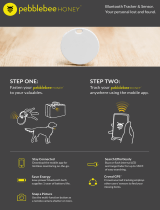Page is loading ...

EX4 Operation Manual
Important Notes:
● For safety and to avoid loss of property, please read this manual carefully.
● Please do not disassemble, modify or repair the aircraft. If necessary, please contact the
agent.
● Please download this manual in PDF on "Help" in the upper right corner of the APP home
page.
● This manual is subject to change without prior notice.


Contents
Contents
.....................................................................................................................................................................
Product Overview................................................................................................................................................... 1
Introduction........................................................................................................................................................ 1
Preparing the Aircraft.
......................................................................................................................................
1
Aircraft Diagram................................................................................................................................................ 2
Flight Modes...................................................................................................................................................... 3
Aircraft LEDs and Status Indicator
.................................................................................................................
4
Remote Controller Status Indicator................................................................................................................5
Return to Home (RTH).....................................................................................................................................5
Vision Position System
....................................................................................................................................
6
Aircraft Power Switch....................................................................................................................................... 8
Aircraft Battery...................................................................................................................................................8
Attach and Detach the Propellers
................................................................................................................
10
Remote Controller................................................................................................................................................11
Power On and Power Off.............................................................................................................................. 11
Function and Status of Remote Controller
.................................................................................................
11
Throttle Control Stick Mode.......................................................................................................................... 14
Mounting the Phone Holder.......................................................................................................................... 14
Download APP
................................................................................................................................................
15
Flight...................................................................................................................................................................... 16
Flight Environment Requirements............................................................................................................... 16
Test Flight
........................................................................................................................................................
16
Remote Controller to Control Flight.............................................................................................................21
Use APP to Control the Aircraft....................................................................................................................24
Introduction of Main Interface
.......................................................................................................................
28
Flight Modes for APP..................................................................................................................................... 31
Photo and Video for APP.............................................................................................................................. 34
Appendix
................................................................................................................................................................
37
Specification.................................................................................................................................................... 37
Warranty Information..................................................................................................................................... 40
Important Statement
.......................................................................................................................................
40
Flight Safety Guidelines.................................................................................................................................41

EX4 Operation Manual
--- 1 ---
Product Overview
Introduction
The EX4 aircraft is equipped with a vision positioning and GPS positioning system, which allows it
to fly and hover stably indoors and outdoors, and has fucntions such as one key RTH, orbit mode,
Track, and waypoint flight, etc. The EX4 is equipped with a 3-axis mechanical stabilization gimbal
to capturehigh-resolution pictures and videos. It can adjust the camera angle during flight to
capture unique photos and videos from different angles for better aerial photography experience.
The DF806 can be used with remote controller and APP to realize various operations and settings
of the aircraft and camera. The App on the phone can display real time high-definition FPV
(First-person view) and information like flight parameters at the same time.
Its maximum flight speed is 30km/h,flight time approach to 25 minutes.
Preparing the Aircraft.
Unfold the Aircraft
The Aircraft is folded inside the package. Follow the steps below to unfold the aircraft.
1. Step 1: Expand the arm outward (Pic. 1);
2. Step 2: Unfold the landing gear (Pic. 2);
3. Step 3: Separate the propeller blades (Pic. 3);
4. Step 4: Unfold the other arms and repeate step 2~3 with each arm (Pic. 4).
Battery Installation
1. Step 1: Slide the battery into the front of the battery compartment (Pic. 5);
2. Step 2: Then press the back of the battery down (Pic. 6);
3. Step 3: make sure that the latch on the battery is locked and the battery is in place. (Pic.7).
Warning: If the battery is not installed properly, the aircraft may crash due to power-cut during flight.
。
Pic.
1
Pic. 2
Pic.
3
Pic. 4
Pic.
5
Pic.
7
Pic. 6

EX4 Operation Manual
--- 2 ---
● Please use both hands to install the battery. Installing the battery with one hand may result
in poor battery installation.
TF Card Installation
The TF card slot is in the front of the bottom of the aircraft
body.
Before installing the TF card, open the TF card slot cover as
shown on the right picture, then insert the TF card into the
slot, and confirm that the TF card is in the right place, then
close the TF card slot cover.
● Please use micro SD card with transmission speed of
Class 10 and above or UHS-1 rating; maximum
support for 32GB capacity.
● Warning: Do not install or remove the TF card while the aircraft is powered on. Otherwise,
errors will occur for the data stored.
Aircraft Diagram
Counterclockwise Motor/ B
Propeller
Optical Flow Status Indicator
Gimbal/Camera
Clockwise Motor/A Propeller
Landing Gear
TF Card Slot
Pic.
10
Pic. 11
Pic. 8
Pic.
9

EX4 Operation Manual
--- 3 ---
Aircraft Battery
Flight Status Indicator
Antenna
Flight Mode Switch
Button
Return to Home
Mode Indicator
Power Indicator
Left Joystick
Right Joystick
Power Switch
One key
Takeoff/Land
Photo/Video
Mobile Phone
Holder
USB Charging
Interface
Camera Pitch
Control P
uller
Flight Modes
The EX4 has the following flight modes:
Position Mode:
When the aircraft is in GPS mode, it can achieve accurate hover of the aircraft. When the GPS
signal is weak, the aircraft will automatically enter Altitude Mode or vision positioning mode.
Altitude Mode:
In Altitude Mode, when the visual positioning conditions are satisfied, the aircraft will automatically
enter the visual positioning mode,in the visual positioning mode, the aircraft can hover stably with
the vision positioning system.
When the visual positioning condition is not satisfied, the aircraft will hold the current altitude by
barometer. Accurate hover can not be achieved, as the aircraft has possibility to drift horizontally
and it requires user with skilled flight control.
Pic.
12

EX4 Operation Manual
--- 4 ---
Aircraft LEDs and Status Indicator
Vision Positioning Status Indicator – LED
①
NO.
LED Status
Meaning
1
Flashing red light
Vision positioning failure
2
Solid red light
In vision positioning
Flight Status Indicator – LED ②
NO
LED Status
meaning
1
Solid blue light after power on
System self-diagnostic tests
2
Solid green light
Remote controller connected; GPS positioned
3
Flashing green light
Remote controller connected; GPS not positioned
4
Red and blue light flashes alternately
Aircraft is in compass horizontal calibration.
5
Red and green light flashes alternately
Aircraft is in compass vertical calibration.
6
Flashing blue light
No remote control signal, GPS not positioned
7
Solid blue light
Remote controller not connected; GPS positioned
8
Solid red light
Serious error
9
Flashing red light
Low battery alarm
10
Red light flashes doubly
Alarm for severe low battery
11
Green light flashes doubly
Beginner mode (GPS not positioned)
12
Blue and green light flashes alternately
Compass data error
Pic.
13

EX4 Operation Manual
--- 5 ---
Remote Controller Status Indicator
Flight Mode Indicator -- LED①
NO.
LED Status
Sound
Meaning
1
Solid green light
N/A
GPS Mode
2
Solid red light
N/A
Attitude Mode
Power Indicator -- LED
②
NO.
LED Status
Sound
Meaning
1
Flashing green light
during charging
N/A
In charging
2
Solidgreen light during
charging
N/A
Charging complete
3
Solid green light
N/A
The remote controller is working normally
4
Red light flashes slowly
B-B-B-······
Low battery alarm; please charge immediately
5
Red light flashes quickly
B-B-B-······
Severe low battery alarm; the remote controller will shut
down automatically after the light flashes and the sound
stops
6
Solid red light
N/A
Serious error
7
Green light flashes doubly
BB-BB-BB-···
···
The remote controller is idle for more than 5 minutes
after power-on; the prompt disappears automatically
once operate the remote controller again
Return to Home (RTH)
Aircraft has Return-to-Home (RTH) function, and there are 3 types of RTH: one-key RTH, low
battery RTH and lose control RTH. When the GPS signal is good and the aircraft successfully
records the return point, if the user turns on One-key RTH, or the aircraft triggers low battery RTH,
or the communication signal between the remote controller and the aircraft is lost, the aircraft will
automatically return to the return point and land.
Before the aircraft takes off, when the aircraft status indicator turns green and the GPS mode is
displayed on the APP, the current position of the aircraft will be recorded as the return point.
Pic.
14

EX4 Operation Manual
--- 6 ---
One Key RTH
When the GPS signal is good (the aircraft status indicator is solid green), the aircraft can return to
the return point via the “ ” button on the remote control, and the return process is the same as
lose control RTH. The difference is that when the aircraft returns and begins to land, the user can
control the aircraft through the joystick to avoid obstacles and change the landing position. After
pressing and holding the “ ” button for more than 2 seconds to exit the return, the user can
regain control of the aircraft.
Low Battery RTH
During the flight, when the red light of the aircraft status indicator flashes slowly, the aircraft
triggers low battery RTH. During the landing, the user can control the aircraft by joystick to avoid
obstacles and change the landing position.
Lose Control RTH
When the GPS signal is good (the aircraft status indicator is solid green), the compass is working
normally, and the aircraft successfully records the return point, if the remote control signal
continues to be lost for more than 2 seconds, the flight control system will take over the control of
the aircraft and control the aircraft to fly back to the last recorded return point. If the signal of the
remote controller is restored later during the flight, the return process will continue, but the user
can cancel the return and regain the control of the aircraft through the RTH button “ ”.
Attentions
:
● The aircraft cannot avoid obstacles when it is flying back during the RTH process.
● The aircraft cannot return to the Return Point if the GPS signal is weak or unavailable.
● During RTH process, when the aircraft is flying above 30 meters, the aircraft will
immediately perform the RTH function; when flying below 30 meters, the aircraft will rise to
30 meters automatically and then perform the RTH function.
● If the aircraft does not receive the satellite signal or the signal of the remote controller
continues to be lost for more than 2 seconds, the aircraft will not be able to return, and will
slowly descend until it lands.
Vision Position System
Consisted by ultrasonic sensor
①
and camera
②
,The vision system is composed by vision
sensor and ultrasonic sensor, The position information of aircraft can be obtained by vision sensor,
and the current height can be judged by the ultrasonic sensor, so that the precise positioning and
safe flight of aircraft can be ensured.
Pic.
15

EX4 Operation Manual
--- 7 ---
Vision Positioning System
The Vision Positioning System is typically used in indoor environment when GPS is weak or
unavailable. It works best when the aircraft altitude is less than 3 meters.
The precision of the vision system is easily affected by the light strength and features of the surface
textures. It would happen if the ultrasonic sensor could not work normally to detect the
altitude when it is flying over objects that is made by sound-absorbing materials. Once the
vision sensor and ultrasonic sensor are both not available, aircraft will switch to altitude
mode automatically. Be cautious to operate the aircraft in the following situation:
● Fly fast at an altitude below 0.5m.
● Fly over monochrome surfaces (like pure black, pure red, pure red and pure green).
● Fly over strong light reflective surfaces or surfaces prone to reflection.
● Fly over water or transparent object surfaces.
● Fly over moving object surfaces (such as crowds, swaying juggles and glass).
● Fly over an area where light changes dramatically and rapidly.
● Fly over surfaces extremely dark (lux<10) or extremely bright (lux>10,000).
● Fly over material surfaces that absorb ultrasonic waves (like thick carpet).
● Fly over surfaces without clear textures.
● Fly over surfaces with highly repeating textures (small grid brick in the same color).
● Fly over surfaces that are tilting over 30 degrees (could not receive the echo of the
ultrasonic wave).
● Flying speed should be controlled not to be too fast. When the aircraft is 1 meter against the
ground, the flying speed should not be over 5m/s; When the aircraft is 2 meter against
ground, the flying speed should not be over 14m/s.
● Keep sensors clean at all the time.
● The vision system is only effective when the aircraft is within the altitude of 3 meters.
● Make sure that the light is bright enough and the surfaces is with clear textures so that the
vision system can acquire the movement information through recognizing the ground
Pic.
16

EX4 Operation Manual
--- 8 ---
textures.
● The vision system may not function properly when the aircraft is flying over water, low light
ground and surfaces without clear patterns or textures.
● Do not use other ultrasonic device with a frequency of 40KHz when the vision system is in
operation.
Aircraft Power Switch
Aircraft Power On/Off
Press and hold the power switch of the aircraft for about 2 seconds, the aircraft will power on. At
this time, the aircraft will sound a tone, and the front and rear lights will be on; press and hold
again the power switch for about 2 seconds, the aircraft will power off, and the front and rear lights
will be off.
Aircraft Battery
The aircraft battery capacity is 2400mAh, and its rated voltage is 11.4V. This battery uses
high-energy battery cells.
Check Battery Life
Insert the aircraft battery into the charger (do not connect to the power supply), user can see the
current battery power by the status of the indicator light of the charger as shown:
Aircraft Battery
Balanced Charger
Pic.
17
Pic.
18
Pic.
19

EX4 Operation Manual
--- 9 ---
Charging
Be sure to fully charge the aircraft battery each time before flight. The aircraft battery must be
charged using the officially supplied dedicated charger. With 5V 2A adaptor, the charging time is
about 270 minutes.
Please charge the battery as the following steps:
Step1: Connect the USB power adapter and the battery balanced charger with a USB cable;
Step2: Connect the USB power adapter with a household power outlet;
Step3: Insert the flight battery into the balanced charger and make sure the connection is secure.
Attention:
● Adult supervision is needed when the aircraft is charging. Batteries are only to be charged
under adult supervision.
● Do not short circuit and squeeze the battery to avoid explosion.
● The battery should not be short-circuited, decomposed or put into the fire; and the battery
should not be placed in high temperature and heated places (such as in the fire or near the
electric heating device).
● The model can only use the recommended charger. Regular checks should be made to
check whether the charger's wires, plugs, housing and other components are damaged.
When damaged, the charger should be stopped using until repaired.
● Charger is not a toy; charger can only be used indoors.
● After the flight, the battery needs to be charged before storing. If not using it, it is
recommended to charge the battery at least once a month to avoid permanent battery
damage due to excessive discharge.
● Only 5V USB power adapters that meet local laws and regulations can be used.
Pic.
20
Pic.
21

EX4 Operation Manual
--- 10 ---
Attach and Detach the Propellers
Attach/Detach the Propellers
The propellers are pre-installed in the package. If the propeller is damaged during using, please
replace the propellers according to the following steps:
Detach the Propellers
Loose the two screws in the aircraft arm counterclockwise with the hex key included in the
package, , and then slowly pull the propeller out.
Attach the Propellers
Please install the propeller A into the arm A, and propeller B into the arm B. Insert the propeller
into the shaft and align the two holes on the propeller to those on the shaft. Then tighten the two
screws clockwise with the hex key.
● Make sure that the propeller A and propeller B are installed in the correct positions. The
aircraft will fail to fly normally if the propellers are installed improperly.
● As the propellers are thin, be careful when installing them to prevent accidental scratches.
● Please use the official dedicated propellers for replacement.
● Propellers are consumables. Please purchase the official dedicated propellers if necessary.
Pic.
22
Pic.
23
Pic.
24
Pic.
25

EX4 Operation Manual
--- 11 ---
Remote Controller
Power On and Power Off
Power on and power off the controller by pressing the power button for more than 2 seconds
Battery Life Check and Battery Charge
After turning on the remote controller, observe the status of the indicator. When the indicator light
is always green, the battery is sufficient; when the indicator light is flashing green, the battery is
insufficient.
Charge the battery according to the following steps:
Function and Status of Remote Controller
Flight Mode Switch
Press the “M” button to switch the flight mode of the aircraft. The flight mode indicator light
indicates the current mode.
LED Status
Sound
Meaning
Pic.
27
Pic.
28
Pic.
26

EX4 Operation Manual
--- 12 ---
Solid green light
N/A
GPS Mode
Solid red light
N/A
Attitude Mode
Gimbal Adjustment
The shooting angle of the camera can be adjusted for better aerial photography experience. As
shown in the figure below, dial the pulley in the upper left corner of the remote control to control
the camera pitch angle.
Photo/Video
Short press“ ”
,
with “Beep”sound on RC, which means photo is taken successfully.
Long press“ ” , with“B-B-”sound on RC, which means video start to record successfully.
Long press“ ” again,with“B-B-”sound on RC, which means video stop to record successfully.
● Attention: When the aircraft is not inserted with TF card or the TF card malfunction, the
photos and videos will be stored on the mobile device, the quality of video files is relatively
poor.
● Please stop recording before turn off, otherwise it will cause file damage.
● Pictures can not be taken when it’s recording.
One-Key Takeoff/Landing
Long press the "One Key Takeoff/ Landing" button for 2 to 3 seconds. When the remote controller
beeps steadily, the aircraft will automatically take off and ascend to the altitude of 1.2 meters and
hover.
Long press the "One Key Takeoff/ Landing" button for 2 to 3 seconds. When the remote controller
Pic.
29
Pic.
30
Pic.
31

EX4 Operation Manual
--- 13 ---
beeps steadily, the aircraft willl land vertically.
One-Key RTH
Long press“ ”button,with“B-B-”sound on RC,to start the RTH, The aircraft will fly back to the latest
recorded return point.The joysticks can not be used during the process of ascent and return.
During its landing, user can toggle the joystick to control the aircraft and decide the landing site.
During its return, press the "Return"button again to exit RTH mode, Then the user will regain
control of the aircraft.
Attention
:
To ensure the return to home point as precise as possible, please fly the aircraft in open
area (no tall buildings in 50 meters of radius, flat in 10 meters of radius) with the GPS
working well. Then the return to home function will be able to activate.
● With the GPS positioning mode turned on, it will automatically enter auto return to home
mode if the remote controller loses control.
● Once the RTH mode is enabled, if the aircraft flies below 30 meters of altitude, the aircraft
will automatically ascend to 30 meters before returning to home point. if the aircraft flies
over 30 meters of altitude, the aircraft will return to home point at the current altitude. Please
do not use other functions during the process of return. Please ensure there are no
obstacles in way of return in case of any potential accidents.
Optimal Transmission Zone
Please fully extend the antennas before the flight. The signal is weak directly above the antenna.
The signal between the aircraft and the remote controller is most reliable when the antennas are
positioned in relation to the aircraft as depicted below.
Ensure that the aircraft is flying within the optimal transmission zone. To maintain optimal
transmission performance, adjust the remote controller and antennas and keep the space
between controller and aircraft clear during the flight.
Pic.
32
Pic.
33

EX4 Operation Manual
--- 14 ---
Throttle Control Stick Mode
Throttle Control Stick Mode
Mode 2 / Mode 1 Switch
Switch to Mode 2
Toggle the left joystick
①
to the lowest position and press the "One-Key Takeoff/ Landing" button
② at the same time. Then turn on the remote controller ③ . Release the joystick ① and the
button ② to enter Mode 2.
Switch to Mode 1
Toggle the right joystick ① to the lowest position and press the "Photo/ Video" button ② at the
same time. Then turn on the remote controller
③
. Release the joystick
①
and the button
②
to
enter Mode 1.
Mounting the Phone Holder
1. Insert the phone holder into the slot on the back of the remote controller.
2. Mount the phone to the phone holder.
3. Adjust the phone and antenna until the phone is fixedly mounted .
Pic.
34
Pic.
35
Pic.
36
Pic.
37
Pic.
38

EX4 Operation Manual
---15 ---
Download APP
Be sure to connect the APP before flying the aircraft. User can control the flight, operate the
gimbal/camera and set flight parameters of the aircraft via the APP.
Scan the QR code to enter the application market to obtain the download address:
● Please make sure that the mobile software environment is Android 5.0 or above and IOS 9.0
or above, otherwise the APP may not be installed successfully or may work with errors.
● When using the APP, make sure that device supports 5GHz Wi-Fi, otherwise, it will not be
able to connect to the aircraft.
Photos and Videos Saving.
If a SD card is not installed, the video and photos will be saved to the mobile app. In this case, the
video quality is relatively poor (not recommended).
If a SD card is installed in the aircraft, the videos and photos will be saved to the SD card. In this
case, the video quality is much better (recommended).
The videos and photos on the SD card can be transferred to the mobile APP.
Note: Only mobile phones with 5G Wi-Fi can support FPV transmission connection.
● The FPV transmission quality and distance varies by different mobile phones and different
environmental situations.
● Please fly the aircraft in an open and undisturbed
environment as possible for a better FPV transmission
experience..
● The actual test indicates that the maximum FPV transmission
distance approach 1200 meters in an interference-free
environment.
Pic.
39

EX4 Operation Manual
---16 ---
Flight
Flight Environment Requirements
1. Do not fly the aircraft in bad weather such as high winds, snow, rain, foggy weather, etc.
2. Choose a wide, open place with no tall buildings surrounded as a flight site. Buildings that use a
lot of steel bars may affect the compass work and block GPS signals resulting in poor positioning
or even inability to locate the aircraft.
3. When flying, please keep aircraft in sight, away from obstacles, crowds, water, etc.
4. Do not fly in areas that have high-voltage lines, communication base stations or transmission
towers, etc. to avoid signal interference of the remote controller.
5. When flying above 6000m altitude, the performance of the aircraft battery and power system will
be degraded due to environmental factors, thus the flight performance will be affected. Please fly
with caution.
6. GPS is not available for flight in Arctic Circle and Antarctic Circle.
Flight Restrictions and Flight Limits of Special Area
According to the air traffic control regulations and the drone management regulations of ICAO and
different nations’ air traffic control, drones must fly in the prescribed airspace.
Pre-Flight Inspection
1. make sure the remote controller, aircraft battery, and mobile device are fully charger;
2. make sure the propellers intact and installed currectly;
3. Make sure that front and rear arms and the blades are fully unfolded;
4. Make sure that the camera lens is clean;
5. Make sure the TF card installed currectly;
6. Ensure that the battery is firmly installed;
7. Always use original components or accessories certified by the Manufacturer. The use of
non-original accessories may pose a hazard to the use of the aircraft.
Test Flight
Advice for Beginners
Thank you for purchasing the product. Please read the following instructions carefully before flying
to avoid those common improper operations that may damage the aircraft.
It is highly recommended to use the Beginner Mode, in which the flying height of the aircraft will be
limited to 30 meters and the distance will be limited to 50 meters (the height/distance limitation can
be manually adjusted), and the aircraft can only take off if there is a good GPS signal. If user are
already familiar with the operation of the aircraft, user can turn off the Beginner Mode in the
“General Settings” menu of the app.
Please always control the aircraft within a visible range. When the aircraft is under Positioning
Mode and the FPV transmission is choppy and even lost, please activate the RTH function to
return the aircraft automatically.Operating the remote control without knowing the aircraft position
and the surroundings will result in a high possibility of crashing.
If user is not familiar with the manual takeoff and landing of the aircraft, it is recommended to use
the one-key takeoff and landing function, then the aircraft will automatically takeoff or land.
If user are not familiar with the joystick operation, please move the joystick slightly and carefully.
Any slight movement of the joystick will result in significant movement of the aircraft.
Please always pay attention to the heading of the aircraft. The direction controlled by the joystick is
always the same as the direction of where the aircraft camera is. For example, if the aircraft

EX4 Operation Manual
---17 ---
camera is facing user, push the joystick forward and the aircraft will fly towards user; push the
joystick to the left and the aircraft will fly to the right … same as other cases.
Beginner’s Mode
For beginners, please turn on the beginner’s mode. Once the mode is activated, the aircraft will
locate its own position by GPS before ready to takeoff. If the aircraft can not be controlled after
takeoff, the RTH can be used to allow the aircraft to return automatically.
Pairing Remote Controller and Aircraft
The aircraft is pre-paired with the remote controller in the package, users can use it once turn it on.
However, if the remote controller is replaced or for other reasons that causes a failure in matching
the aircraft and the remote controller, please complete the binding as the following steps:
1. Turn on the power switch of the aircraft and the remote controller;
2. Turn on phone and go to the “Settings - Wireless LAN” menu to check the current list of Wi-Fi
sources. In this case, user will find the aircraft's Wi-Fi signal: Drone-xxxxxx (serial number
including letters and numbers), and the remote's Wi-Fi signal: Controller-xxxxxx (serial number
including letters and numbers). Please record the serial number of the remote controller;
3. Select the aircraft's Wi-Fi signal and connect it;
4. Enter the APP interface and tap “...” button in the upper right corner to enter the “General Setting”
menu;
5. Tap “Pair” in the “Pair RC ”;
6. In the dialog box that pops up (Pic. 41), fill in the serial number of the remote controller user
previously recorded. After confirming the serial number, tap “Pair”;
7. Go to the “Settings - Wireless LAN” menu of the mobile phone again to check the serial number
of the aircraft and the remote controller. If the serial number is the same, the binding has been
completed. In this case, the LED indicator of the aircraft’s rear arm will become flashing green or
solid green.
Aircraft Self-Diagnostic Tests
When the aircraft and Remote controller are connected successfully, the status indicator turns
solid blue which means that the aircraft enters the self-diagnostic tests procedure. At this time,
please ensure that the aircraft is statically placed on the horizontal ground.
During the self-diagnostic tests of the aircraft, situations like environmental vibrations may cause
the aircraft and the gimbal to work abnormally. If this phenomenon occurs, please power off the
aircraft and put it on the stationary horizontal ground to restart it, and the aircraft will return to
normal working condition.
Aircraft Compass Calibration
The aircraft has a built-in compass that ensures that the aircraft maintains an accurate heading
during intelligent flight. The compass status must be checked before each flight.
Pic.
41
/