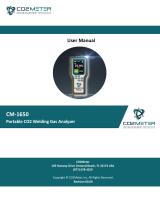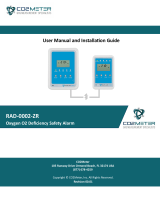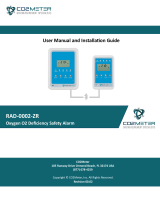Page is loading ...

CO2Mini CO2 Monitor User Manual
Product Overview
Thank you for selecting the CO2Mini (model RAD-0301) desktop CO2 monitor. This is a smart, compact and easy-to-use mini desktop unit. In
addition to measuring the CO2 concentration, the CO2mini also measures the ambient temperature. This product is developed to detect the
presence of CO2 in ambient air to monitor Indoor Air Quality and can be widely used in offices, schools, meeting rooms, homes and other places
where personal comfort and health is important.
Features:
Three different LED display shows the current Indoor Air Quality
It uses dual beam NDIR technology to improve the long term stability
A mini desktop CO2 Monitor
2 Alarm Levels and audible alarm (Alarm 1) can be adjusted by user
Warnings:
1. This CO2 monitor is for home use, but is not suitable for certifying the test results.
2. Please use standard USB power (such as USB port from PC, port from general AC adapter),
to avoid damaging the unit.
5
6
789
2
3
14
EMC/RFI
Readings may be affected if the unit is operated within radio frequency electromagnetic field strength of approximately 3 volts per meter, but the
performance of the instrument will not be permanently affected.
Mode Functions
There are several Modes which can be adjusted by user. These modes are ALTI Mode, ALARM 1 Mode, ALARM 2 Mode, RcFS Mode, and 8BC
Mode.
ALTI
Compensate the pressure
changes with appropriate
altitude of location when
measure ALARM 1 The first alarm level can be
adjusted by user
ALARM 2 The second alarm level
can be adjusted by user RcFS Recover the factory setting
to cancel customize setting
8BC This function means CO2 monitor can be calibrated automatically in 8 days.
Caring for product
To ensure you receive the maximum benefit from using this product, please observe the follow guidelines.
1. Cleaning— Disconnect the power before cleaning. Use a damp cloth. Do not use liquid cleaning agents, such as benzene, thinners or aerosols.
2. Repair----Do not attempt to repair the product or modify the circuitry yourself. Please contact with the local dealer or a qualified repairman if the product needs
servicing.
3. Air diffusion— The ventilation slots on the housing are designed for CO2 diffusion and should not be blocked.
1. LCD Display
2. Calibration Gas Entry
3. Micro USB for Power/Communication
4. Ventilation Slots
5. Red LED Display (> 1200ppm)
6. Yellow LED Display (800-1200ppm)
7. Green LED Display (< 800ppm)
8. Mode Key
9. Enter Key

Customize Settings
When the power has been connected, the RAD-0301 CO2Mini will begin to work. In order to meet your personal requirements, set up the customizing parameters first.
Power on and Warm-Up:
*Note: No buttons will respond during warm up.
Temperature (ºC/ºF):
1. Press Enter to select between ºC or ºF.
*Note: Temp ºC refers to Temperature in Celsius; Temp ºF refers to Temperature in Fahrenheit.
Changing Elevation using the ALTI Mode:
*Note: Elevation range is 0 – 9900m. CO2 levels change with elevation. Enter your location’s correct elevation (in meters) for most accurate results.
Setting the ALARM 1 and Audible Alarm Level:
1. Press the Mode button until the
A
LARM 1 icon appears, then press Enter.
2. Press the Mode button to select the ALARM 1 set point. The default
A
LARM 1 is 800ppm, but it can be set between 400~2900 ppm.
3. Press Enter to save your settings.
*Note 1.) When CO2 Alarm level is 1,000ppm, the interval is ±100ppm. When the CO2 Alarm level is <1,000ppm, the interval is ±50 ppm.
2.) After setting ALARM 1, the green LED will light whenever CO2 concentrations are below the alarm 1 level.
Setting the ALARM 2 Level:
1. Press the Mode button until the
A
LARM 2 icon appears, then press Enter.
2. Press the Mode to select the ALARM 2 set point. The default
A
LARM 2 can be set between 500~3000 ppm. Alarm 2 level must be higher than Alarm 1.
3. Press Enter to save your settings.
*Note 1.) When CO2 Alarm level is 1,000ppm, the interval is ±100ppm. When the CO2 Alarm level is <1,000ppm, the interval is ±50 ppm.
2.) After setting ALARM 2, the red LED will light when CO2 concentration exceeds the alarm 2 level, and the yellow LED will light when CO2 concentration is between the
alarm 1 level and the alarm 2 level.
Using the “RcFS” Factory Reset Mode:
*Note: If the user sets the data or calibrates the RAD-0301 incorrectly, use the RcFS (recover the factory Setting) to return the unit to the default factory setting.
……
1. Connect the USB cable to a PC or a USB to wall adapter to power on the CO2Mini.
2. It will take approximately 60 seconds for the CO2Mini to warm-up time when initially powered on.
3. The LCD will show a 5-1 countdown during warm-up.
4. The CO2Mini will show the CO2 and temperature readings after the countdown disappears.
1. Press the Mode button until the ALTI icon appears, then press Enter.
2. Press the Mode button to adjust the altitude (step=100m) to the closest 100m of your location.
3. Press Enter to save your settings.
1. Press the Mode button until the RcFS icon appears, then press Enter.
2. Press the Mode button to change from no to YES.
3. Press Enter to save your setting and restore the CO2Mini to original factory settings.

Calibration using the 8BC Mode:
1. Press the Mode button until the 8BC icon appears, then press Enter
2. Press the Mode button to switch between on, onCE and oFF.
3. Press Enter to save your setting.
*Note: Automatic calibration assumes the lowest CO2 level recorded over 8 days is fresh air (400ppm).
If this function is set to ON, the CO2Mini will be automatically calibrated every 8 days.
If this function is set to ONCE, the CO2Mini will be calibrated once after 8 days.
If this function is set to OFF, the CO2Mini will turn off automatic calibration and will slowly become out of calibration.
Specifications
CO2 & Temperature Specifications
CO2 Sensor Specifications
Measurement Range 0-3,000ppm CO2 display
Method Dual-beam non-dispersive infrared sensor using diffusion sampling
Display Resolution 1ppm at 0~1,000ppm; 10ppm at 1,001~3,000ppm
Accuracy 0~2,000ppm: ±100ppm or ±7% of reading, whichever is greater; over 2000ppm: +/-10%
Repeatability ±20 ppm
Temperature Dependence Typically ±0.3% of reading per °C or ±4 ppm per °C, whichever is greater, referenced to 25°C
Response Time Approximately 2 minutes for 63% of step change
Warm-Up Time Approximately 60 seconds
Zone LED Display Green: < 800ppm; Yellow: 800~1200ppm; Red: >1200ppm. 800ppm default AL1, 1200ppm default AL2
Audible Alarm 52 db@10cm, 45db@61cm. Sounds every 10 sec. when Yellow LED lit, sound every 5 sec. when Red LED lit.
Temperature Specifications
Temperature Range 0°C to 50°C (32°F to 122°F) display
Display Resolution 0.1°C (0.1°F)
Display Options °C/°F(switchable)
Accuracy ±1.5°C( ±2°F)
Response Time 20~30min(device must equilibrate with environment)
Operating Conditions:
Operating Temperature 0°C to 50°C (32°F to 122°F)
Storage Conditions:
Storage Temperature -10°C to 60°C ( 14°F to 140°F)
Power Supply:
Power Supply 5VDC, 300mA from USB plug on PC or USB to wall adapter
Note: CO2 monitor Power consumption: peak current is 200mA. Average current is about 20mA
Communication interface: (only for RAD-0301)
Version USB 2.0 low speed function
OS Windows XP ,Windows7
Weight & Dimension
Weight: 2.47ozs (0.15lbs)
4.57 [116.00]
1.64 [41.72]
0.94 [23.80]
Inch (mm)

Manual rev. 17 Jan 2017
Fault Codes & Troubleshooting Guide
This section includes a list of Frequently Asked Questions for problems you may encounter with the RAD-0301 CO2 Monitor.
Fault Icon Description of the fault Suggested Actions
「 」 The ambient temperature has exceeded the operating
temperature range 0°C to 50°C (32°F to 122°F) This error will clear when the temperature returns to the range
between 0°C to 50°C (32°F to 122°F).
「 」
EEPROM System Problem Please power on RAD-0301 again
If the “Err5, Err6” still appears, please contact the Service
Department for further assistance.
「 」 The voltage of USB power is too low, the device does not work This error will clear when user replaces Standard USB power.
WARRANTY
The monitor comes with a one (1) year warranty starting from the date the monitor was shipped to the buyer.
During this period of time, CO2Meter, Inc. warrants our products to be free from defects in materials and workmanship when used for their intended purpose, and
agrees to fix or replace (at our discretion) any part or product that fails under normal use. To take advantage of this warranty, the product must be returned to
CO2Meter, Inc. at your expense. If, after examination, we determine the product is defective, we will repair or replace it at no additional cost to you.
This warranty does not cover any products that have been subjected to misuse, neglect, accident, modifications or repairs by you or by a third party. No employee or
reseller of CO2Meter, Inc.’s products may alter this warranty verbally or in writing.
LIABILITY
All liabilities under this agreement shall be limited to the actual cost of the product paid to CO2Meter, Inc. In no event shall CO2Meter, Inc. be liable for any incidental
or consequential damages, lost profits, loss of time, lost sales or loss or damage to data, injury to person or personal property or any other indirect damages as the
result of use of our products.
RETURNS
If the product fails under normal use during the warranty period an RMA (Return Material Authorization) number must be obtained from CO2Meter, Inc. After the item
is received, CO2Meter will repair or replace the item at our discretion.
To obtain an RMA number, call us at (386) 256-4910 or email us at Support@CO2Meter.com. When requesting an RMA number, please provide the reason for return
and the original order number.
If we determine that the product has failed because of improper use (water damage, dropping, tampering, electrical damage, etc.) or if it beyond the warranty date,
we will inform you of the cost to fix or replace the product.
For more information visit our website: www.CO2Meter.com/pages/faq
Contact Us
(386) 256-4910 Technical Support
/