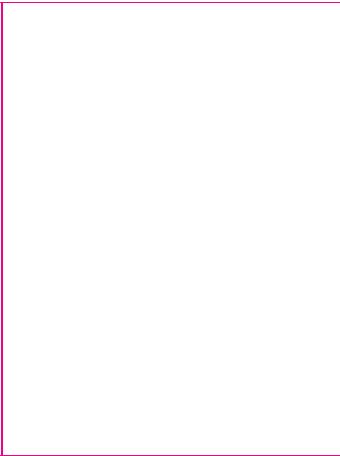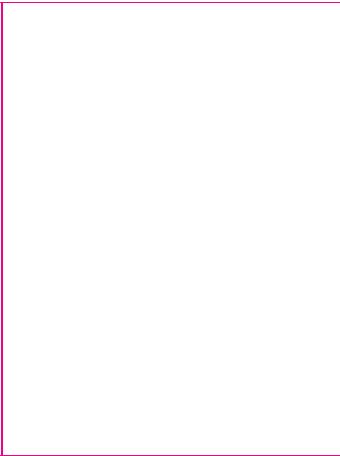
Failed to add device?
1. Make sure the device is powered on.
2. Check the WiFi connection of your phone.
3. Check if the device is in pairing mode.
Reset your smart device to enter pairing mode.
Please refer to the "How to reset device" section
4. Check router or related:
If you use a dual-band router, select the 2.4GHz
network to add the device. You also need to enable
the router's broadcasting function. Set encryption
method as WPA2-PSK and authorization type as
AES, or set both on "auto".
5. Check if the WiFi signal is strong enough.
To maintain the signal strong, keep your router
and the smart device as close as possible.
6. Wireless mode should be 802.11.b/g/n
7. Make sure you don't exceed the maximum number
of registered devices supported by the app (150).
8. Check if the router's MAC filtering function is
enabled. If so, remove the device from the filter list
and make sure the router is not prohibiting the
device connection.
9. Make sure the WiFi password entered in the app is
EZ and AP connection modes:
Smart devices can be connected using two modes: EZ
EZ represents the easiest way of connecting and
enabling a smart device. You will need to have the
device, active wireless network through with login
password and Tellur Smart APP installed on a
smartphone / tablet.
AP mode can be used to configure and enable a smart
device first with the smartphone / tablet and later on
to the Wi-Fi network.