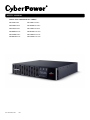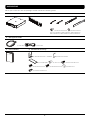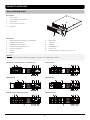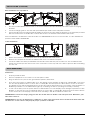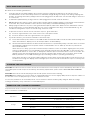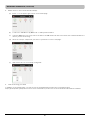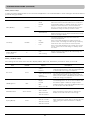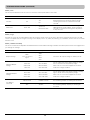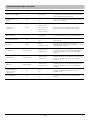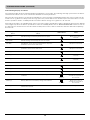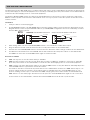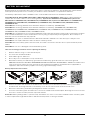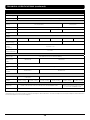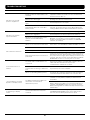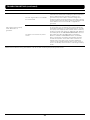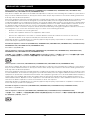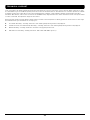Cyber Power PR1000RT2UCN User manual
- Type
- User manual

K01-0001006-00 EN
SMART APP SINEWAVE UPS SERIES
PR750RT2UC PR750RTXL2UC
PR1000RT2UC PR1000RTXL2UC
PR1500RT2UC PR1500RTXL2UC
PR2000RT2UC PR2000RTXL2UC
PR2200RT2UC PR2200RTXL2UC
PR3000RT2UC PR3000RTXL2UC
USER’S MANUAL

1
Thank you for purchasing a CyberPower product. Please take a few minutes to register your product at
www.cyberpowersystems.com/registration. Registration certifies your product's warranty, confirms your ownership in
the event of a product loss or theft and entitles you to free technical support. Register your product now to receive the
benefits of CyberPower ownership.
The CyberPower Smart App Sinewave Uninterruptible Power Supply PR750RT2UC/ PR1000RT2UC/ PR1500RT2UC/
PR2000RT2UC/ PR2200RT2UC/ PR3000RT2UC/ PR750RTXL2UC/ PR1000RTXL2UC/ PR1500RTXL2UC/
PR2000RTXL2UC/ PR2200RTXL2UC/ PR3000RTXL2UC features 2430 Joules of surge protection, provides battery
backup during power outages and is Active PFC compatible for safeguarding mission-critical servers, telecom
equipment, VoIP and internetworking hardware that require seamless sine wave power. Its full Automatic Voltage
Regulation (AVR) boost/buck technology delivers a consistent and clean AC power, protecting connected equipment
and preventing costly business interruptions. This UPS is GreenPower UPS™ Bypass circuitry patented to save on
energy costs by reducing energy consumption and heat buildup.
The UPS unit incorporates microprocessor-based full digital control and includes PowerPanel® Business software
providing the user unsurpassed flexibility and control. An optional SNMP/HTTP Remote Management adapter
(RMCARD) supports remote management and control of the machine through a standard web browser.
CyberPower GreenPower UPS Technology
CyberPower’s patented GreenPower UPS with Bypass Technology are ENERGY STAR® complainant
ensuring lower power consumption and energy costs compared to conventional UPS models. Even
when utility power is normal, conventional UPS models constantly pass power through a
transformer. By contrast, under normal conditions the advanced circuitry of a GreenPower UPS
bypasses the transformer. As a result, the power efficiency is significantly increased while
decreasing waste heat, using less energy, and reducing energy costs.
When an abnormal power condition occurs, the GreenPower UPS automatically runs power
through its transformer to regulate voltage and provide “safe” power. Since utility power is normal
over 88% of the time, the GreenPower UPS operates primarily in its efficient bypass mode.
The GreenPower UPS is also manufactured in accordance with the Restriction on Hazardous Substances (RoHS)
directive making it one of the most environmentally-friendly on the market today.
PRODUCT REGISTRATION
INTRODUCTIONS
AUTOMATIC VOLTAGE REGULATOR (AVR)
The incoming utility power may be damaging to important data and hardware, but with Automatic Voltage Regulation, the
computer will not experience damaging voltage levels. The AVR automatically increases low or decreases high voltage to a safe
and consistent output voltage.

2
This manual contains important instructions that should be followed during installation and maintenance of the UPS
and batteries. Please read and follow all instructions thoroughly before and during the installation and operation of the
product.
CAUTION! The UPS must be connected to a grounded AC power outlet with fuse or circuit breaker protection. DO
NOT plug the UPS into an outlet that is not grounded. If you need to de-energize this equipment, turn off and unplug
the UPS.
CAUTION! The battery can energize hazardous live parts inside even when the AC input power is disconnected.
CAUTION! To prevent the risk of fire or electric shock, install in a temperature and humidity controlled indoor area, free
of conductive contaminants. Please see specifications for acceptable temperature and humidity range.
CAUTION! For pluggable equipment, the socket-outlet shall be installed near the equipment and shall be easily
accessible.
CAUTION! To reduce the risk of electric shock, do not remove the cover, except to service the battery. There are no
serviceable parts inside, except for the battery.
CAUTION! To avoid electrical shock, turn off the unit and unplug it from the AC power source before servicing the
battery or installing a computer component.
CAUTION! When installing the equipment, ensure that the sum of the leakage current of the UPS and the connected
equipment does not exceed 3.5mA.
CAUTION! Do not unplug the unit from AC Power during operation, as this will invalidate the protective ground
insulation.
CAUTION! To reduce the risk of fire, connect only to a circuit provided with 20 amperes maximum branch circuit
overcurrent protection in accordance with the National Electric Code, ANSI/NFPA 70. (PR750RT2UC/ PR1000RT2UC/
PR1500RT2UC/ PR2000RT2UC/ PR750RTXL2UC/ PR1000RTXL2UC/ PR1500RTXL2UC/ PR2000RTXL2UC)
CAUTION! To reduce the risk of fire, connect only to a circuit provided with 30 amperes maximum branch circuit
overcurrent protection in accordance with the National Electric Code, ANSI/NFPA 70. (PR2200RT2UC/
PR3000RT2UC/ PR2200RTXL2UC/ PR3000RTXL2UC)
CAUTION! DO NOT USE FOR MEDICAL OR LIFE SUPPORT EQUIPMENT! DO NOT use in any circumstance that would
affect operation or safety of any life support equipment, with any medical applications, or patient care.
CAUTION! DO NOT USE WITH OR NEAR AQUARIUMS! To reduce the risk of fire, do not use with or near aquariums.
Condensation from the aquarium can come in contact with metal electrical contacts and cause the machine to short
out.
CAUTION! DO NOT INSTALL THE UPS WHERE IT WOULD BE EXPOSED TO DIRECT SUNLIGHT OR NEAR A STRONG
HEAT SOURCE!
CAUTION! DO NOT BLOCK OFF VENTILATION OPENINGS AROUND THE HOUSING!
CAUTION! DO NOT USE THE UPS ON ANY TRANSPORTATION! To reduce the risk of fire or electric shock, do not use
the unit on any transportation such as airplanes or ships. The effect of shock or vibration caused during transit and the
damp environment can cause the unit to short out.
CAUTION! Dispose of or recycle the UPS after the end of its life in accordance with local regulations.
IMPORTANT SAFETY INSTRUCTIONS (SAVE THESE INSTRUCTIONS)

3
When you receive the unit, the package should contain the following items:
1. UPS Unit 2. Faceplate 3. Rail Kit CP2RAIL02
(14) M5 Pan Head Screw (8) Plastic Washers
Note: It is available for PR3000RT2UC/ PR1500RTXL2UC/
PR2000RTXL2UC/ PR2200RTXL2UC/ PR3000RTXL2UC.
4. Management Cable
(1) USB Cable (1) EPO Cable
5. User’s Manual 6. Mechanical Accessory
(2) Rack-Mount Bracket – CPEAR04 (2) Rack-Mount Handle
(1) Tower Baseplate (12) Dust Cover (4) M5 Truss Head Screw
(8) M5 Flat Head Screw (4) M4 Flat Head Screw (4) Rubber Foot
(4) M4 Round Head Screw
User’s Manual
UNPACKING

4
Front Panel
1. Power Switch
2. Toolless Battery Access Door
3. LCD Module
4. Front Panel Access Tabs
5. Faceplate
Rear Panel
1. Battery Backed and Surge Protected Outlet
2. Output Circuit Breaker
3. SNMP/HTTP Network Slot
4. Cloud Monitoring (Ethernet Port)
5. Input Circuit Breaker
6. AC Inlet
7. BM Port
8. Dry Contact
9. Serial Port
10. USB Port
11. EPO/ROO Port
12. TVSS Screw
13. Extended Battery Module Connector Socket
PR750RT2UC / PR1000RT2UC / PR1500RT2UC PR2000RT2UC
PR2200RT2UC PR3000RT2UC
PR750RTXL2UC / PR1000RTXL2UC PR1500RTXL2UC
5 4
21
3
1 2 3 4 5 6
89101112
1 2 3 4 5 6
89101112
89101112
1 2 3 4 5 6
89101112
1 2 3 4 5 6
48VDC 60A MAX
8910111213 7
1 2 3 4 5 6
8910111213 7
1 2 3 4 5 6
PRODUCT OVERVIEW
BASIC CONFIGURATION
BM Port
Connection port for built-in battery management module on extended battery module.

5
PR2000RTXL2UC PR2200RTXL2UC
PR3000RTXL2UC
The product is designed for tower installation and rack installation for 2-post rack and 4-post rack. Read and follow the
procedures thoroughly before and during your installation of the product.
The installation videos are available online. Scan the QR code below for detailed information.
Preparation
CAUTION! It is strongly recommended to have an additional person assist this installation process if the product is
heavy.
CAUTION! It is strongly recommended that the 2-post rack be bolted to the floor prior to the installation of the
product.
1. Remove all equipment connected to the product.
2. Make sure the product is disconnected from AC power source.
3. Remove internal batteries to reduce weight of the unit before the installation. Refer to BATTERY REPLACEMENT
section for instructions.
Rack Installation for 2-post Rack
1. Attach the brackets with provided M5 flat head screws.
2. Affix the product to the rack with suitable M5/M6 screws and cage nuts. (M5 trust head screws are provided with
the product in the mechanical accessory box.)
8910111213 7
1 2 3 4 5 6
8910111213 7
1 2 3 4 5 6
8910111213 7
1 2 3 4 5 6
1 2x8 x4, x4
BASIC CONFIGURATION (continued)
INSTALLATION

6
Rack Installation for 4-post Rack
1. Use the provided M5 flat head screws to attach the brackets and provided M5 pan head screws for hanging
brackets.
2. Screw the hanging rails to the rack with provided M5 pan head screws and plastic washers.
3. Lift the product upon the hanging rails and slide the unit into the rack. Affix the product to the rack with provided
M5 truss head screws. If handles are needed, affix them to the brackets with M4 flat head screws.
Note: The Rail Kit is included for selected models. See UNPACKING section. For other models, it is also available for
purchase. Part number CP2RAIL02.
Tower In st al lat ion
1. Attach the brackets to the baseplate with the provided M4 flat head screws.
2. Remove the faceplate and rotate the LCD module, then re-install the faceplate.
3. Screw the rubber feet with provided M4 round head screws and then put the UPS onto the assembled tower
stand. You can also put the dust covers in the screw holes on the top side of the UPS to prevent dust from falling
into the unit.
Normal Use
1. Properly install the UPS.
2. Connect equipment to the outlets on the rear panel of UPS.
3. Plug the UPS into a 2 pole, 3 wire grounded receptacle/ wall outlet.
4. Press the power switch on LCD module once. The display screen will light up and show “UPS On/Off” on the first
line. Use the Up/Down button to select “On” or “Delay On” and then press the Enter button to turn on the UPS.
The display screen will show CyberPower in the first line and the UPS model in the second line. Then the Online or
On Battery Indicator on the LCD module lights up, indicating the UPS is operating from utility or battery.
5. To turn off the UPS, press the power switch on LCD module once. The display screen will light up and show “UPS
On/Off” on the first line. Use the Up/Down button to select “Off” or “Delay Off” and then press the Enter button
to turn off the UPS. The display screen will show “Goodbye” and all the indicators will be off.
IMPORTANT! For first time usage, plug your UPS into an AC outlet to disable cold start protection. Otherwise, your
UPS will not turn on.
IMPORTANT! Do not use an adapter, line conditioner, or other surge protection devices between the wall outlet and
the UPS. Use of such a device may impede proper operation of the UPS.
1 2 3 x4
x4
x8, x4x8x6 x8,
3
1 2
x4
x4,
x4
INSTALLATION (continued)
BASIC OPERATION
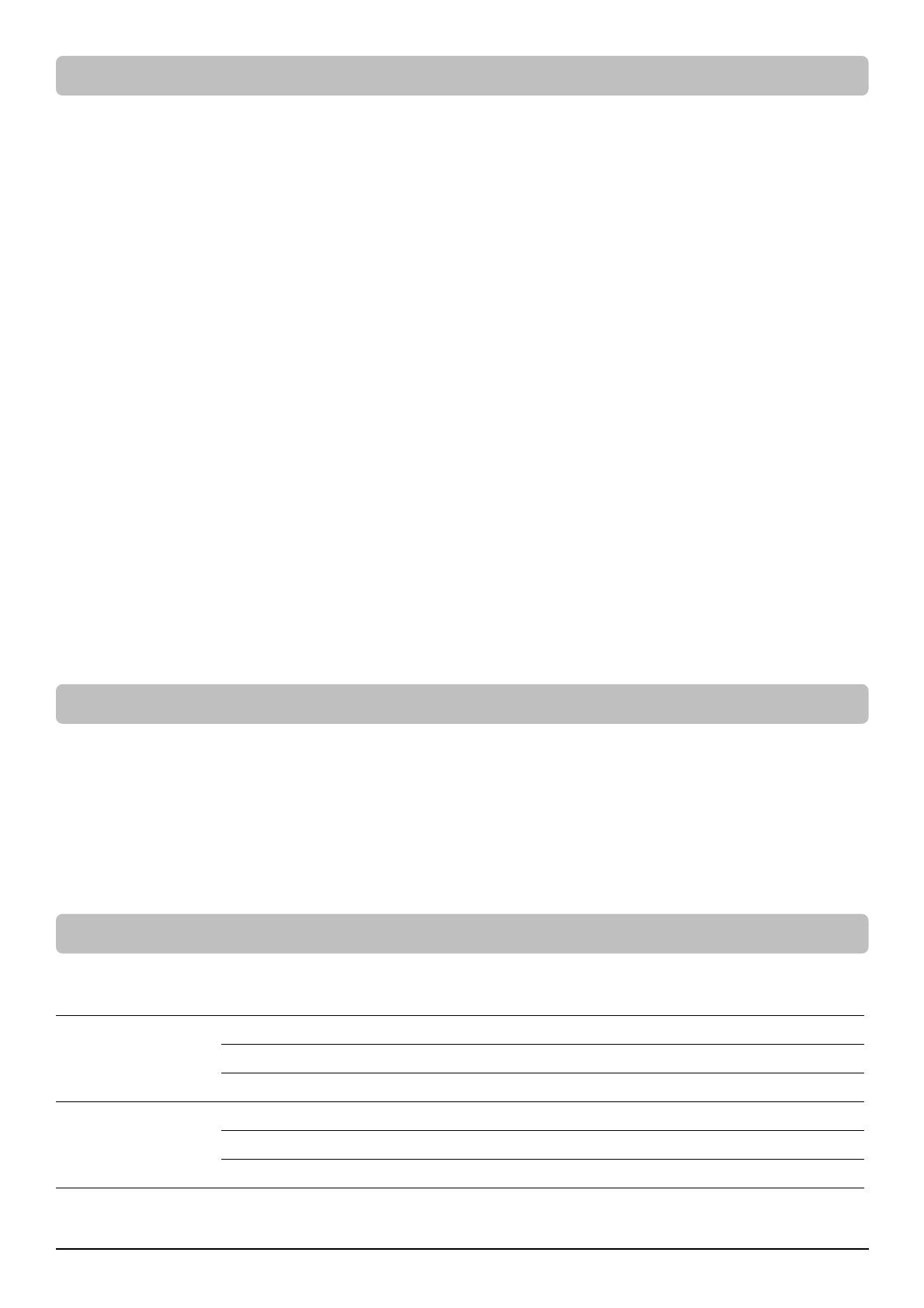
7
Be aware of the following statements:
A. Your UPS may be used immediately upon receipt. However, charging the battery for at least 12 hours is
recommended to ensure the battery reaches its maximum charge. Charge loss may occur during shipping and
storage. To recharge the battery, simply leave the unit plugged into an AC outlet. The unit will charge in either the
on or off state.
B. To maintain optimal battery charge, leave the UPS plugged into an AC outlet at all times.
C. DO NOT plug a laser printer, copier, space heater, vacuum, paper shredder, pumps or other large electrical device
to the UPS. The power demands of these devices will possibly overload and damage your UPS.
D. Always plug the UPS into a 2 pole, 3 wire grounded receptacle/ wall outlet. Make sure the wall branch outlet is
protected by a fuse or circuit breaker and does not service equipment with large electrical demands, e.g. air
conditioner, refrigerator, copier, etc. Avoid using extension cords.
E. To prevent the risk of electric shock, follow the steps to ground the UPS:
(a) Connect a ground wire to the TVSS screw on the rear panel of UPS.
(b) Connect another side of the ground wire to the ground.
F. If your UPS freezes, you can do a hard reboot as below steps.
(a) Press and hold the power switch on the LCD module for around 15~20 seconds; the UPS will be forcibly shut
down. All indicators, display screen, and output will be off immediately.
(b) After an abnormal shutdown, the UPS restarts itself when it is powered by utility. If the UPS does not restart
automatically, slightly press the power switch on LCD module once to wake up the UPS to perform the
auto-restart function.
When there is no utility, you need to follow below procedures to turn on the UPS. Slightly press the power
switch on LCD module once. The display screen will light up and show “UPS On/Off” on the first line. Use
the Up/Down button to select “On” or “Delay On” and then press the Enter button to turn on the UPS. The
display screen will show CyberPower in the first line and the UPS model in the second line. Then the On
Battery Indicator on the LCD module lights up, indicating the UPS is operating from battery.
Note: When the UPS is off, pressing and holding the power switch for around 15~20 seconds cannot turn on
the UPS even though the display screen will light up for a few seconds. Follow above steps to correctly turn
on the product.
CAUTION! To reduce the risk of electric shock, do not remove the cover except to service the battery. There are no user
serviceable parts inside except for the battery. For battery replacement, please refer to BATTERY REPLACEMENT
section.
CAUTION! Turn off the unit and unplug it from the AC power source before cleaning.
CAUTION! Never immerse the unit in water or other liquids. Only use a soft, slightly damp cloth to wipe the surface of
the unit. Do not use a spray directly to clean or disinfect the unit.
To store the product for an extended period, cover it and store with the battery fully charged. While in storage,
recharge the battery every 3 months to ensure battery life.
To prevent risk of fire or electric shock, install or place the unit in a temperature and humidity controlled indoor area,
free of conductive contaminants.
Operation
Temperature 32°F – 104°F / 0°C – 40°C
Relative Humidity 0% – 95% Non-condensing
Elevation 0 – 9,843 feet / 0 – 3,000 meters
Storage
Temperature 5°F – 113°F / -15°C – 45°C
Relative Humidity 0% – 95% Non-condensing
Elevation 0 – 49,213 feet / 0 – 15,000 meters
BASIC OPERATION (continued)
CLEANING AND MAINTENANCE
OPERATION AND STORAGE ENVIRONMENT

8
Local Monitoring
Connect either the USB cable or Serial cable to the corresponding port on the UPS and on the computer with
PowerPanel Business software installed. PowerPanel Business software is available on our website. Please go to
www.cyberpowersystems.com/products/software/power-panel-business for the free download.
Note: USB and Serial port cannot be used simultaneously. Serial port will be disabled if the USB port is used.
Remote Monitoring
This product is equipped with a SNMP/HTTP network slot. If you would like to control the UPS from a remote location,
especially under a private network, a CyberPower Remote Management Card (RMCARD) is required. For more
information, visit www.cyberpowersystems.com.
Cloud Monitoring
This product features an Ethernet port for Cloud Connection, which makes it easy to monitor CyberPower UPS
systems from anywhere. Follow below steps to get your UPS on Cloud.
1. Hardware installation: Connect the Cloud Monitoring (Ethernet Port) on the UPS rear panel to a wall jack or
network switch using a suitable Ethernet cable.
LED Indicators Conditions
Link Off The UPS is not connected to the Network.
On (Yellow) The UPS is connected to the Network.
Tx/Rx
Off The Cloud Monitoring (Ethernet Port) is not powered.
On (Green) The Cloud Monitoring (Ethernet Port) is powered.
Flashing - Receiving/transmitting data packet
2. Application installation: Install PowerPanel Cloud App on your smartphone and then launch the application.
PowerPanel Cloud application is available for download on the Apple App Store or Google Play.
iOS Android
3. Sign up and login.
Cloud
NETWORK OPERATION

9
4. Add a device in the PowerPanel Cloud App.
(a) Click “+” in the upper right corner of the homepage.
(b) Locate the “Add Device by QR Code” to add your Cloud UPS.
(c) Scan the QR Code on the top side of the UPS. If the QR Code scan was successful, click “Add” and name the
device you are monitoring.
(d) After the setup is completed, you will see your device on the homepage.
(e) Wait till the UPS is successfully configured.
5. Start monitoring your UPS!
In addition to the Mobile App, you can access the PowerPanel Cloud account via a web browser:
https://powerpanel.cyberpower.com. For more information, please refer to the PowerPanel Cloud User’s Manual.
NETWORK OPERATION (continued)

10
Display Interface
1. Power Switch/Power On Indicator
2. Online Indicator
3. Fault/Warning Indicator
4. On Battery Indicator
5. Battery Fault Indicator
6. Display Screen
7. Menu Button
8. Esc Button
9. Up Button
10. Down Button
11. Enter Button
Basic Operation
Press Up/Down Button to scroll through the UPS status. Press Esc button to go back to top.
Menu Item
Status
Operation Mode
Input Voltage Information
Output Voltage Information
Estimated Runtime
Battery Information
Load Information
NCL Status
UPS Temperature
Date and Time
LCD Setting Guide
Press Menu Button to enter Setup Menu and use Up/Down Button to scroll through menus. Press Enter Button to go
into the selected menu and use the Up/Down Button and Enter Button to select the setting item and to complete the
setting. Esc Button is pressed to exit the submenu and go back to previous page.
Menu Item
Basic Setup Utility Quality Sensitivity Extended Battery Module
Quantity* *Select models
Ambient Setup
Eco Mode
LED Brightness
LCD Hibernation
Cycling Display
Audible Alarm
Outlet Control UPS Configuration NCL Configuration
Te s t Self Test Alarm Test
Logs Event 1-10
About
UPS Model Name
UPS Serial Number
Last Battery Change Date
Next Battery Change Date
UPS Firmware Version
IP Address
MAC ID
Service Port Number
BM Status
UPS Battery Information
Advanced Setup
Output Voltage
Minimum Output Voltage
Maximum Output Voltage
Low Battery Threshold
Battery Change Date
Schedule Test
Date and Time
Power Meter Rest
IP Access
IP Address
Subnet Mask
Gateway
Firmware Update**
Back to Default
**Only displayed in standby mode
PRODUCT ADVANCED SETTING
LCD OPERATION GUIDE
Menu Esc Enter
2
1
7 8 9 10 11
3
4
5
6
Cyber Power Systems, Inc.

11
Menu / Basic Setup
In order to better supply power to the connected equipment, it is recommended to check settings in this menu before
you start using your UPS.
Item Default Option Description
Utility Quality Normal
Good
Normal
Poor
Select the voltage quality of the input utility power.
If Good is selected, the UPS will be more sensitive to
power quality and go to battery mode more often to
supply the cleanest power to connected devices.
If Poor is selected, the UPS will tolerate more power
fluctuations and go to battery mode less often.
(Customized)
“Customized” shows up when Maximum/Minimum
Output Voltage has been adjusted in Advanced Setup
Menu or through software.
Sensitivity Medium
High
Medium
Low
Select the sensitivity level to power events for
connected equipment.
If the connected equipment is highly sensitive to
power events, select High; the UPS will go to battery
mode more often to provide the cleanest power.
If the connected equipment can tolerate more power
events, select Low; the UPS will go to battery mode
less often.
Extended Battery
Module Quantity*
*Select models
0
0-10
Auto-sensing
If Auto-sensing is selected, the UPS will change the
numbers automatically.
Menu / Ambient Setup
The settings in this menu affect the UPS display, alarm, and noise. Customize your UPS to meet your needs.
Item Default Option Description
Eco Mode Active
Active
Inactive
When Active is selected, the UPS will change
related setup functions in this menu automatically
to work under low energy consumption.
Active (Customized)
Inactive
(Customized)
You can also set the functions in this menu
independently and then go back to Eco Mode to
have a check. If Active is displayed, the UPS works
under low energy consumption.
LED Brightness Dim
Bright
Normal
Dim
Only Power On
The LED brightness can be set in accordance with
the ambient lights or different usage scenario.
If Only Power On is selected, all LED indicators will
be off except Power On Indicator.
LCD Hibernation After 1 minute
Never
After 1 minute
After 5 minutes
After 10 minutes
After this amount of time with no activity, the
display screen will shut off to save energy.
Cycling Display Never
Never
After 10 seconds
After 20 seconds
After 30 seconds
After this amount of time with no activity, UPS will
start cycling the status information on display
screen.
LCD OPERATION GUIDE (continued)

12
Item Default Option Description
Audible Alarm Quiet
Normal
Quiet
Mute on Battery
Off
Normal contains fault and warning alarms and all
reminding alarms of battery operation including
switching to battery power, working under battery
mode, reaching Low Battery Threshold, soon
running out of battery, and Low Battery
Shutdown.
If Quiet is selected, the UPS will emit fault and
warning alarms and reminding alarm indicating
the UPS reaches Low Battery Threshold.
If Mute On Battery is selected, only fault and
warning alarm will sound.
All alarms are disabled if Off is selected.
Menu / Outlet Control
Use this menu to configure UPS outlet performance. Outlets are divided into Critical (CL) and Non-Critical (NCL)
outlets. Connect the mission critical devices into Critical outlets and nonessential equipment into NCL outlets. If
equipment needs to be shut down or reboot in a specific order, plug the equipment into separate outlet groups.
Enter the submenu “Config UPS” to configure the total output of the UPS, including CL and NCL outlets. Enter “Config
NCL” if you want to have additional settings for NCL outlets, for example, cut off the power provision to the
nonessential equipment during a blackout to reserve runtime for mission critical devices.
Item Default Option Description
Delay Turn On 4 seconds 0-600 seconds The amount of time that the outlets will wait
before actual startup.
Delay Turn Off 4 seconds 0-600 seconds The amount of time that the outlets will wait
before actual shutdown.
Reboot Duration 12 seconds 4-300 seconds The amount of time that the outlets will remain off
before the UPS restarts itself.
Minimum Restored
Capacity 0% 0-100%
It is the criteria for UPS to perform auto-restart as
utility is restored. If battery capacity is higher than
this setting, the auto-restart will be performed;
otherwise, the UPS will keep charging the battery
until battery capacity reaches that level.
Uptime on Battery Disable
Enable: 5-1800
seconds
Disable
Set the maximum runtime on battery mode. The
UPS will shut down after the amount of time spent
in battery mode has reached this setting. Make
sure the estimated runtime is larger than this
setting; otherwise, the UPS will still stop supplying
power when it is running out of battery.
Reserved Runtime Disable
Enable: 0-1800
seconds
Disable
When the UPS is in battery mode, it will cut off
output power when the remaining runtime
reaches the level.
NCL Switch*
*Can only be configured
in the Submenu, NCL
Configuration.
On
On
Delay On
Off
Delay Off
Reboot
Delay Reboot
This is the main switch for NCL outlet groups.
Off on Overload*
*Can only be configured
in the Submenu, NCL
Configuration.
Disable Enable
Disable
NCL outlets will be turned off when the UPS is
overloaded in battery mode if the item is enabled.
NCL outlets will turn on automatically as utility is
restored.
LCD OPERATION GUIDE (continued)

13
Menu / Test
This menu provides basic tests for users to check the current performance of the UPS.
Item Default Option Description
Self Test No
Yes
No
Select Yes to order the UPS to quickly test the
backup function by entering to battery mode,
checking if it works. The test takes around 10
seconds.
A l a r m Te st S h o r t Te s t Short Test
Continuous Test
This item tests the alarm’s audible warning and
LED indicators’ functionalities. Short test lasts 5
seconds. In continuous testing, press any button
to stop the test.
Menu / Logs
All kinds of events are recorded and the UPS will show the last 10 events in this menu. Events are categorized into four sorts and
shown in a capital letter in a single event log on the display screen: (F) Fault, (W) Warning, (S) Shutdown, and no letter for a normal
transfer event.
Menu / Advanced Setup
This menu contains more adjustable and detailed items for UPS advanced usage. Read the item descriptions below thoroughly before
you change the settings.
Item Default Option Description
Output Voltage
120V*
*Select models and
regions
100V
110V
120V
127V
Select the AC output voltage on battery mode.
Minimum Output
Voltage
100V: 89V
110V: 97V
120V: 102V
127V: 111V
100V: 86-92V
110V: 97-106V
120V: 97-106V
127V: 108-114V
Set the value lower if the utility voltage is usually
low to avoid unnecessary battery usage.
Make sure the connected equipment can work
under the voltage condition.
Maximum Output
Voltage
100V: 111V
110V: 128V
120V: 131V
127V: 143V
100V: 108-114V
110V: 127-136V
120V: 127-136V
127V: 140-146V
Set the value higher if the utility voltage is usually
high to avoid unnecessary battery usage.
Make sure the connected equipment can work
under the voltage condition.
Low Battery
Threshold
300 seconds 0-1800 seconds The UPS will emit an audible alarm indicating that
the remaining runtime is reaching its threshold.
35% 20-65% The UPS will emit an audible alarm indicating that
the remaining battery capacity is reaching its
threshold.
LCD OPERATION GUIDE (continued)

14
Item Default Option Description
Battery Change Date ---/---- Month/Year Optional setup information for users to record the
installation date of battery pack. Reset the data
when replacing new battery pack.
Schedule Test – On
Startup No
Yes
No
If Yes is selected, the UPS will perform a Self Test
every time on startup.
Schedule Test –
Frequency Never
Never
Every 1 week
Every 2 weeks
Every 3 weeks
Every 4 weeks
Select the amount of time that the UPS will
perform Self Test periodically after startup.
Date and Time ----/--/-- --:-- Year/Month/Day
Hour:Minute Set the Date and Time for use in data/event logs.
Power Meter Reset No
Yes
No
Select Yes to reset the value of Load Energy in
Status Menu.
IP Access DHCP DHCP
Manual IP Setup
Select the way to access the IP/Subnet
Mask/Gateway. This shows “No Web Device” when
no RMCARD is installed.
IP Address Auto-sensing
Auto-sensing
Manual Key-in
Change the IP Access setting to manual IP Setup
and then this item can be adjusted manually. This
shows “No Web Device” when no RMCARD is
installed.
Subnet Mask Auto-sensing
Auto-sensing
Manual Key-in
Change the IP Access setting to manual IP Setup
and then this item can be adjusted manually. This
shows “No Web Device” when no RMCARD is
installed.
Gateway Auto-sensing
Auto-sensing
Manual Key-in
Change the IP Access setting to manual IP Setup
and then this item can be adjusted manually. This
shows “No Web Device” when no RMCARD is
installed.
Firmware Update*
*Only displayed in
Standby Mode
No
Yes
No
Select Yes to update the firmware of UPS in
Standby Mode.
Back to Default No
Yes
No
Select Yes to restore the UPS factory default
settings.
LCD OPERATION GUIDE (continued)

15
Fault Warning Display and Alarm
The following table shows the fault and warning indications of the UPS. The warning message cycles when the UPS is
still turned on. Refer to the error code below and take necessary measures.
After the UPS shuts down or is turned off manually, the error message could disappear but the event records can be
found in the Log Menu. To safely check the logs, press the power switch once and then press the Esc button to enter
another operation mode – Standby Mode. Press Menu button and go to Log Menu to do a check.
Note: When the UPS is in Standby Mode, it does not have output. All indicators will not illuminate and only the display
screen lights up when the UPS is operated. To leave the Standby Mode, refer to BASIC OPERATION section to turn on
the UPS. Or you can disconnect the UPS from the AC power source, wait for a minute, and then UPS will completely
become off.
Display Screen
Line 1
Display Screen
Line 2 LED Indicator Alarm
UPS Fault! E01-Overcharge: Contact CyberPower for repair. Beeps once every 2
seconds*
UPS Fault! E03-No Charge: Contact CyberPower for repair. -
UPS Off! E20-Output Short: Connected equipment may have
problems, remove them and check. Beeps for 3 seconds
UPS Off! E21-Output Short: Connected equipment may have
problems, remove them and check. Beeps for 3 seconds
Warning! / UPS Off! E22-Overload: Unplug at least one connected device. Constant alarm*
Warning! E23-Over Temp.: Turn off the unit and check ventilation. Beeps once every 2
seconds*
Warning! E24-Over Temp.: Turn off the unit and check ventilation. Beeps once every 2
seconds*
UPS Off! E25-EPO: Check the EPO connector status. - -
Warning! E27-Fan Fail (FR): Contact CyberPower for repair. -
Warning! E27-Fan Fail (FL): Contact CyberPower for repair. -
Warning! E29-Fan Fail (B): Contact CyberPower for repair. -
Warning! Battery Disconnected: Check battery wiring and
condition. (Flashes)
Beeps once every 2
seconds for a period of
30 seconds*
Warning! Battery Defect: Check battery wiring and condition.
(Flashes)
Beeps once every 2
seconds for a period of
30 seconds*
Warning! Service Battery: Batteries have reached recommended
maintenance period. - -
Warning! Wiring Fault: Check utility wiring and ground. - -
*Press any button to cancel the alarm.
LCD OPERATION GUIDE (continued)

16
The Emergency Power Off (EPO) port is a safety feature that can be used to immediately shut down the UPS and cut
off its power supply to connected equipment. It is necessary to manually press the power switch on the LCD module to
restart the UPS and reapply power to connected equipment.
The Remote On/Off (ROO) shares the same port with EPO and those two functions can be used at the same time.
ROO is a remote power control function which allows users not only to power on but also power off the UPS from a
remote location.
Installation
1. Verify the UPS is off and unplugged.
2. The EPO/ROO interface is an IEC 60950 safety extra low voltage (SELV) circuit. Follow the appropriate circuit
diagram below to wire the provided EPO cable to your EPO/ROO configuration. Connect isolated dry contacts
and use ONLY latching switch.
3. After wiring, make sure the external EPO/ROO switch is not activated to enable UPS output.
4. Plug the UPS into an AC outlet and turn the UPS on via power switch on the LCD module.
5. Activate the external EPO/ROO switch to test the function. Check the status change of UPS from its LCD module.
6. For EPO user: De-activate the external EPO switch and restart the UPS via power switch on the LCD model.
For ROO user: Press the external ROO switch again to restart the UPS.
Restriction on ROO
A. ROO can only turn on the UPS when utility is available.
B. ROO becomes inactive if the UPS is shut down due to Fault, Low Battery, or EPO; it is necessary to manually
press the power switch on the LCD module to restart the UPS and reapply power to connected equipment.
C. ROO is active only when UPS power status is the same as ROO circuit.* If they are different, manually adjust the
external ROO switch to synchronize current UPS status.
For instance, the UPS is turned off via power switch on the LCD module; however, the ROO switch stays in “on”
position, which means the contact is closed. Users have to manually press the external ROO switch to “off”
position, making contact open, to reactivate the ROO, verifying the power status shown on LCD module and
ROO switch is on the same page. And then users can press the external ROO switch again to turn on the UPS.
*Power switch on the LCD module, software and external ROO switch can all turn on/off the UPS.
EPO
4 1
1
2
3
4
OPTION 1: USER SUPPLIED NORMALLY OPEN SWITCH
(RECOMMENDED)
1
2
3
4
OPTION 2: USER SUPPLIED NORMALLY CLOSED SWITCH
3-4 JUMPER
ROO SWITCH
N.O. EPO SWITCH
N.C. EPO SWITCH
ROO SWITCH
EPO AND ROO CONFIGURATION

17
This UPS offers users the solution for UPS status monitoring via two output relays. Refer to Network Operation in this
manual, verifying the UPS is connected to a computer with PowerPanel Business software installed or is equipped with
RMCARD. Follow below circuit to wire your dry contact port and choose your preferred monitoring status via those
interfaces.
UPS status which can be monitored by dry contact is listed below:
UPS Status UPS Conditions
Power Failure* UPS detects utility failure.
Battery Low* Battery capacity is lower than threshold.
Summary Alarm UPS exits alarms due to Inverter Fault, Output Short, Over Temperature, Overload, Battery
Overcharge, Low Battery, Battery Disconnected, and Battery Defect.
UPS Fail UPS has malfunctioned due to Inverter Fault, DC Power Fault, and Over Temperature.
*Default settings of relay contacts are Power Failure and Battery Low (Normally Open).
Internal Circuit
Relay Status UPS Status
Pin1 short to Pin5 Battery Low
Pin8 short to Pin5 Power Failure
Example Application
Supply 12VDC to the Common contact and connect LEDs to the DB9 port Pin1 and Pin8. When UPS detects utility
failure or when UPS battery capacity is lower than threshold, the connected LEDs will illuminate.
1
6
2
7
3
4
5
8
9
Relay 1
Relay 2
Common (for relays)
Battery Low
Power Failure
1
6
2
7
3
4
5
8
9
Battery Low
Common (for relays)
Power Failure
12V
DRY CONTACT
Output Relay Rating
Voltage: 30VDC Max
Current: 3A Max (per relay)

18
Read and follow the important safety instructions before servicing the batteries. Visit CyberPower official website
www.cyberpowersystems.com or contact your dealer for more information on replacement batteries.
The battery replacement video is available online. Scan the QR code below for detailed information.
CAUTION! RISK OF EXPLOSION IF BATTERY IS REPLACED BY AN INCORRECT TYPE. When replacing batteries,
replace with the same number of the following battery: CyberPower RB1250X4 for PR750RT2UC, CyberPower
RB1270X4H for PR1000RT2UC/ PR750RTXL2UC/ PR1000RTXL2UC, CyberPower RB1290X4J for PR1500RT2UC/
PR2000RT2UC/ PR2200RT2UC/ PR3000RT2UC/ PR1500RTXL2UC/ PR2000RTXL2UC/ PR2200RTXL2UC/
PR3000RTXL2UC.
CAUTION! Risk of Energy Hazard, 12V, maximum 6 Ampere-hour battery. (PR750RT2UC)
CAUTION! Risk of Energy Hazard, 12V, maximum 9 Ampere-hour battery. (PR1000RT2UC/ PR1500RT2UC/
PR2000RT2UC/ PR2200RT2UC/ PR3000RT2UC/ PR750RTXL2UC/ PR1000RTXL2UC/ PR1500RTXL2UC/
PR2000RTXL2UC/ PR2200RTXL2UC/ PR3000RTXL2UC)
CAUTION! The used batteries are considered hazardous waste and must be disposed through recycling. Most retailers
that sell lead-acid batteries collect used batteries for recycling, as required by local regulations. Do not dispose of
batteries in a fire. The batteries may explode.
CAUTION! Do not open or mutilate batteries. Released material is harmful to the skin and eyes. It may be toxic.
CAUTION! Do not replace batteries while the UPS is in battery mode.
CAUTION! When the battery pack is disconnected, the loads connected to the UPS are not protected from power
failure.
CAUTION! Do not use a damaged or deformed battery pack.
Take the following precautions before replacing the battery:
1. Remove watches, rings, or other metal objects.
2. Use tools with insulated handles.
3. Wear rubber gloves and boots.
4. Do not lay tools or metal parts on top of batteries.
5. Determine if battery is inadvertently grounded. If inadvertently grounded, remove source from ground.
CONTACT WITH ANY PART OF A GROUNDED BATTERY CAN RESULT IN ELECTRICAL SHOCK. The likelihood of
such shock can be reduced if such grounds are removed during installation and maintenance (applicable to
equipment and remote battery supplies not having a grounded supply circuit).
Battery Replacement Procedure
1. Remove faceplate and unscrew the thumbscrews on battery cover and then open the battery cover. Note:
Thumbscrews are designed fixed on the battery cover, do not remove them from the metal cover.
2. Disconnect the battery and battery management module connector.
3. Insert the new battery pack. Assemble the connectors, thumbscrews and faceplate. Recharge the unit for at least
12 hours to ensure the UPS performs expected runtime.
Reminder: Battery Change Date is optional setup information for users to record the installation date of battery pack.
It can be adjusted through LCD module in Advanced Setup Menu or through software.
1 2 3
BATTERY REPLACEMENT

19
Model PR750RT2UC PR1000RT2UC PR1500RT2UC PR2000RT2UC PR2200RT2UC PR3000RT2UC
General
UPS Topology Line-interactive
Energy Saving GreenPower UPS Bypass Technology
Input
Nominal Input
Voltage 100/110/120/125V 100/110/120V
Input Frequency 50/60Hz +/- 3Hz (Auto-sensing)
Plug Type NEMA 5-15P NEMA 5-20P NEMA5-30P
Power Cord
Length 10ft / 3m
Output
Power Capacity 750VA/750W 1000VA/1000W 1500VA/1500W* 2000VA/2000W* 2200VA/2200W 3000VA/3000W*
On Battery
Output Voltage 100/110/120/125V +/- 5% 100/110/120V +/- 5%
On Battery
Output
Frequency 50/60Hz +/- 1%
On Battery
Output Waveform Sine Wave
Battery
Battery Type Sealed Maintenance Free Lead Acid Battery
Replacement
Battery Pack
(RBP) RB1250X4 RB1270X4H RB1290X4J
RBP Quantity 1
Typical Recharge
Time 3 hours to 90% from total discharge under 100% load
Physical
Dimensions 2U Rack, 17.1” x 3.4” x 16.2” / 433 x 86.5 x 412 (mm) 2U Rack, 17.1” x
3.4” x 16.7” / 433 x
86.5 x 500 (mm)
Weight 43.2lbs / 19.6kg 50.1lbs / 22.7kg 55.8lbs / 25.3kg 59.8lbs / 27.1kg 59.8lbs / 27.1kg 76.5lbs / 34.7kg
Conformance
Approvals UL1778, CSA C22.2 No 107.3, FCC Class B, VCCI Class B, ENERGY STAR UL1778, CSA C22.2 No 107.3, FCC Class
A, VCCI Class A, ENERGY STAR
Environmental RoHS Compliant
*Refer below de-rating information for 100/110V systems:
PR1500RT2UC: 1200VA/1200W@100V, 1350VA/1350W@110V; PR2000RT2UC: 1600VA/1600W@100V, 1800VA/1800W@110V; PR3000RT2UC:
2400VA/2400W@100V, 2700VA/2700W@110V.
TECHNICAL SPECIFICATIONS
Page is loading ...
Page is loading ...
Page is loading ...
Page is loading ...
Page is loading ...
Page is loading ...
Page is loading ...
-
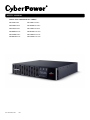 1
1
-
 2
2
-
 3
3
-
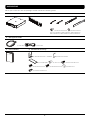 4
4
-
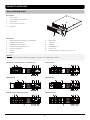 5
5
-
 6
6
-
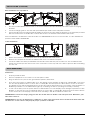 7
7
-
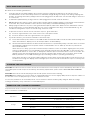 8
8
-
 9
9
-
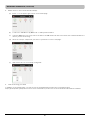 10
10
-
 11
11
-
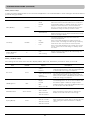 12
12
-
 13
13
-
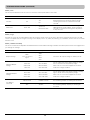 14
14
-
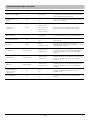 15
15
-
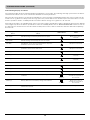 16
16
-
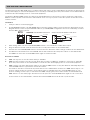 17
17
-
 18
18
-
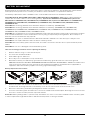 19
19
-
 20
20
-
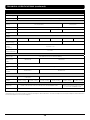 21
21
-
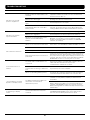 22
22
-
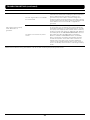 23
23
-
 24
24
-
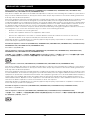 25
25
-
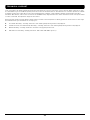 26
26
-
 27
27
Cyber Power PR1000RT2UCN User manual
- Type
- User manual
Ask a question and I''ll find the answer in the document
Finding information in a document is now easier with AI
Related papers
Other documents
-
CyberPower OL8KRT User manual
-
CyberPower PR1000LCD User manual
-
CyberPower OL6KRTF User manual
-
CyberPower OL5KRTHD User manual
-
CyberPower OL8KRTHW User manual
-
CyberPower PR3000LCD User manual
-
CyberPower PR2000LCD User manual
-
CyberPower PR1000LCDTAA User manual
-
CyberPower PR3000LCD User manual
-
CyberPower PR1000LCDTAA User manual