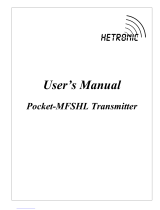Page is loading ...

DK12-11-IO
PRINT MARK CONTRAST
SENSOR WITH IO-LINK
INTERFACE
FACTORY AUTOMATION
MANUAL

With regard to the supply of products, the current issue of the following document is appli-
cable: The General Terms of Delivery for Products and Services of the Electrical Industry,
published by the Central Association of the Electrical Industry (Zentralverband Elektrotech-
nik und Elektroindustrie (ZVEI) e.V.) in its most recent version as well as the supplementary
clause: "Expanded reservation of proprietorship"
DK12-11-IO

!””§$%&/())
3
DK12-11-IO
1 Introduction ................................................................. 5
2 Declaration of conformity........................................... 6
3 Safety ........................................................................... 7
3.1 Symbols relevant to safety .......................................................................7
3.2 Intended use ..............................................................................................7
4 Product description .................................................... 8
4.1 DK12-11-IO – Use and application............................................................8
4.2 Displays and Controls...............................................................................9
4.3 Interfaces and Connections ...................................................................10
4.4 Delivery package .....................................................................................10
4.5 Accessories ............................................................................................. 11
4.5.1 Parameterization Aids ............................................................................... 11
4.5.2 Female Cordsets ....................................................................................... 11
5 Installation ................................................................. 12
5.1 Preparation...............................................................................................12
5.2 Mounting ..................................................................................................12
5.3 Connection...............................................................................................13
5.4 Storage and transport.............................................................................13
6 Commissioning ......................................................... 14
6.1 Commissioning without IO-Link ............................................................14
6.2 Commissioning with IO-Link..................................................................14
6.3 Commissioning with IO-Link in an FDT environment..........................14

4
DK12-11-IO
7 Operation....................................................................15
7.1 Operation Without IO-Link ..................................................................... 16
7.2 Operation with IO-Link ........................................................................... 18
7.3 Operation via DTM .................................................................................. 18
7.3.1 Sensor Information Menu Item ................................................................. 19
7.3.2 Parameters Menu Item ............................................................................. 20
7.3.3 Configuration Menu Item........................................................................... 23
7.3.4 Diagnosis Menu Item ................................................................................ 24
7.3.5 Service menu item.................................................................................... 25
7.3.6 Service Menu Item.................................................................................... 26
7.3.7 About Menu Item ...................................................................................... 27
8 Troubleshooting ........................................................28
8.1 What to do in the event of an error ....................................................... 28
9 Appendix ....................................................................29
9.1 IO-Link Flow Diagrams ........................................................................... 29
9.2 Telegram Types....................................................................................... 35
9.2.1 Standard Parameter Data......................................................................... 35
9.2.2 DK12-Specific Parameters........................................................................ 36
9.2.3 Error Codes .............................................................................................. 38
9.2.4 Result Data ............................................................................................... 39

DK12-11-IO
Introduction
219714 2010-03
5
1 Introduction
Congratulations
You have chosen a device manufactured by Pepperl+Fuchs. Pepperl+Fuchs develops,
produces and distributes electronic sensors and interface modules for the market of
automation technology on a worldwide scale.
Before you install this device and put it into operation, please read the operating instructions
thoroughly. The instructions and notes contained in this operating manual will guide you step-
by-step through the installation and commissioning to ensure the trouble-free usage of this
product. This is useful to you, because with this you:
• support the safe operation of the device
• can utilize the device’s entire range of functions
• reduce faulty operation and the associated errors
• reduce costs from downtime and incidental repairs
• increase the effectiveness and operating efficiency of your plant.
Store this operating manual somewhere safe in order to have it available for future work on the
device.
After opening the packaging, please ensure that the device is intact and that the package is
complete.
Symbols used
The following symbols are used in this manual:
Handling instructions
You will find handling instructions beside this symbol
Contact
If you have any questions about the device, its functions, or accessories, please contact us at:
Pepperl+Fuchs GmbH
Lilienthalstraße 200
68307 Mannheim
Telephone: +49 621 776-4411
Fax: +49 621 776-274411
E-Mail: fa-info@pepperl-fuchs.com
Note!
This symbol brings important information to your attention.
DK12-11-IO

219714 2010-03
6
DK12-11-IO
Declaration of conformity
2 Declaration of conformity
This product was developed and manufactured under observance of the applicable European
standards and guidelines.
The product manufacturer, Pepperl+Fuchs GmbH, D-68307 Mannheim, has a certified quality
assurance system that conforms to ISO 9001.
Note!
A Declaration of Conformity can be requested from the manufacturer.
ISO9001
DK12-11-IO

DK12-11-IO
Safety
219714 2010-03
7
3 Safety
3.1 Symbols relevant to safety
3.2 Intended use
The DK12 contrast sensor with IO-Link interface was designed exclusively for detecting print
marks.
Always operate the device as described in these instructions to ensure that the device and
connected systems function correctly. The protection of operating personnel and plant is only
guaranteed if the device is operated in accordance with its intended use.
Only use recommended original accessories.
The operating company bears responsibility for observing locally applicable safety regulations.
Installation and commissioning of all devices must be performed by a trained professional only.
Independent interventions and separate modifications are dangerous and will void the warranty
and exclude the manufacturer from any liability. If serious faults occur, stop using the device.
Secure the device against inadvertent operation. In the event of repairs, send the device to
Pepperl+Fuchs.
Danger!
This symbol indicates a warning about a possible danger.
In the event the warning is ignored, the consequences may range from personal injury to death.
Warning!
This symbol indicates a warning about a possible fault or danger.
In the event the warning is ignored, the consequences may course personal injury or heaviest
property damage.
Caution!
This symbol warns of a possible fault.
Failure to observe the instructions given in this warning may result in the devices and any
connected facilities or systems develop a fault or fail completely.
DK12-11-IO

219714 2010-03
8
DK12-11-IO
Product description
4 Product description
4.1 DK12-11-IO – Use and application
The DK12 contrast sensor with IO-Link interface enables consistent communication for
diagnosing and parameterizing through to the sensor level for the first time and makes
the intelligence already integrated in every DK12 contrast sensor fully available to the user.
This provides particular advantages in the service area (fault elimination, maintenance and
device replacement), during commissioning (cloning, identification, configuration and
localization) and during operation (job changeover, continuous parameter monitoring and
online diagnosis).
What is IO-Link?
IO-Link is a new dimension of communication of and with sensors. The possibility of making the
intelligence that is already integrated in every sensor fully available to the user opens up new
routes for automation. The use of IO-Link produces positive effects for all fields of application in
factory automation. This includes everything from planning and commissioning, to flexible
operation and service. The reduction of the diversity of interfaces alone, which is, for example,
a result of analog sensor inputs and the complex installation required, offers the user a high
savings potential.
Typical areas of application for the DK12-11-IO include
• Printing and paper industry
• Packaging industry
DK12-11-IO

DK12-11-IO
Product description
219714 2010-03
9
4.2 Displays and Controls
1. Operating indicator
2. Signal indicator
3. Teach-In switch
LED color
Display Elements
The operating indicator provides information about the state of the sensor interface. The
following states are indicated:
• Power supply in order (SIO mode) - Static on
• IO-Link communication - brief interruption in rhythm of 1 s
• Fault states: Undervoltage and short circuit at the outputs
The signal indicator indicates the detection status of the sensor. The following states are
indicated:
• Mark detected - yellow LED on
• Background detected - yellow LED off
Signal indicator Yellow
Operating indicator green
3
2
1
2
TM
S
TD
TB

219714 2010-03
10
DK12-11-IO
Product description
4.3 Interfaces and Connections
4-pin plug
4.4 Delivery package
• DK 12-11- I O
Access the download area and view the DK12 product information on the Pepperl+Fuchs
website www.pepperl-fuchs.com for the device description (IODD) and the device DTM.
PIN Signal Description
1+UB Device supply +UB
2Q2 Output 2
3GND GND for device
4C/Q1 IO-Link / output 1
1
3
4
2

DK12-11-IO
Product description
219714 2010-03
11
4.5 Accessories
4.5.1 Parameterization Aids
The following parameterization aids are available for selection:
4.5.2 Female Cordsets
The following female cordsets are available for selection:
Designation Description
PACTware FDT base application for operating IODDs and DTMs
DK12-IO DTM Device Type Manager - Software for operating the sensor via
FDT
DK12-IO IODD IO Device Description - Device description for operating the
sensor, integrated in the system environment
IO-Link-Master01-USB Adapter box USB to IO-Link for controlling an IO-Link sensor
directly via a PC
IO-Link-Master-USB
DTM
Device Type Manager - Software for operating the master via
FDT
Designation Description
V1-G-2M-PVC Female cordset, straight, M12, 4-pin, PVC cable, length: 2 m
V1-G-2M-PUR Female cordset, straight, M12, 4-pin, PUR cable, length: 2 m
V1-M-5M-PVC Female cordset, straight, M12, 4-pin, PVC cable, length: 5 m
V1-M-5M-PUR Female cordset, straight, M12, 4-pin, PUR cable, length: 5 m
V1-W-2M-PVC Female cordset, angled, M12, 4-pin, PVC cable, length: 2 m
V1-W-2M-PUR Female cordset, angled, M12, 4-pin, PUR cable, length: 2 m
V1-W-5M-PVC Female cordset, angled, M12, 4-pin, PVC cable, length: 5 m
V1-W-5M-PUR Female cordset, angled, M12, 4-pin, PUR cable, length: 5 m

219714 2010-03
12
DK12-11-IO
Installation
5 Installation
5.1 Preparation
Unpacking the unit
1. Check that all package contents are present and undamaged.
If anything is damaged, inform the shipper and contact the supplier.
2. Check that all items are present and correct based on your order and the shipping
documents.
If you have any questions, please contact Pepperl+Fuchs.
3. Keep the original packing material in case you need to store or ship the unit at a later time.
5.2 Mounting
Two mounting holes and two M4 threads on the base of the DK12-11-IO allow simple
installation of the device in your system. It is also possible to install the device in the system
using a dove tail mounting.
The DK12-11-IO sensor has a detection range of 11 mm ± 2 mm. Install the sensor so that there
is a gap of 11 mm ± 2 mm between the light output window and the print mark you wish to read.
The light spot image is 1 mm x 3 mm in size, light spot lengthways in the longitudinal direction
of the housing.
The following illustration shows all the relevant device dimensions in mm:
Figure 5.1: Dimensional drawing DK12
Note!
If the object surface is reflective or shiny, angle the sensor at approx. 10° to the surface of the
material.
15
10
M12x1
7.5
41.5
5.3
65
5.5
19.57
ø4.5
49
2
22.5
17.5
M4 x 4
DK12-11-IO

DK12-11-IO
Installation
219714 2010-03
13
5.3 Connection
Connecting the Power Supply
To provide power to the sensor, proceed as follows:
1. Plug the prepared connecting cable with the 4-pin M12 socket into the connector provided
on the underside of the housing.
2. Screw the cap nut as far as it will go over the connector. This ensures that the power cable
cannot be inadvertently pulled out.
3. Now connect the supply voltage to the cable provided, see chapter 4.3.
The sensor is now ready for operation.
Activation via IO-Link
To prepare the sensor for activation via the IO-Link, proceed as follows:
1. Connect the sensor to an IO-Link master. Use a 3-wire or 4-wire sensor cable for the con-
nection see chapter 4.5.2.
2. Tighten the cap nuts over the connector. This ensures that the cable cannot be
inadvertently pulled out.
The sensor is now prepared for IO-Link communication.
5.4 Storage and transport
For storage and transport purposes, package the unit using shockproof packaging material and
protect it against moisture. The best method of protection is to package the unit using the
original packaging. Furthermore, ensure that the ambient conditions are within allowable range.

219714 2010-03
14
DK12-11-IO
Commissioning
6 Commissioning
6.1 Commissioning without IO-Link
Commissioning
1. Check that the distance between the sensor and the print mark is correct. On the DK12-11-
IO, the distance should be 11 mm ± 2 mm .
2. Switch on the supply voltage. The operating indicator on the sensor lights up green.
The sensor can now be set to the required print mark, see chapter 7.1.
6.2 Commissioning with IO-Link
IO-Link
To activate the sensor via the IO-Link, proceed as follows:
1. Check the connection between the sensor and the IO-Link master.
2. Set the corresponding port on the IO-Link master to which the sensor is connected to IO-
Link status.
3. When communication is established successfully, the green operating indicator LED
flashes briefly every 1 s.
The sensor can now be parameterized or diagnosed by the modulated application and
send the digital switching information in the form of a process date.
6.3 Commissioning with IO-Link in an FDT environment
IO-Link in an FDT environment
To activate the sensor via the IO-Link in an FDT environment, proceed as follows:
1. Check the connection between the sensor and the IO-Link master.
2. Make sure that an FDT base application (e.g., PACTware), the necessary DTMs (Device
Type Manager) and the IODD device descriptions for the sensor, IO-Link master and any
required communication DTMs for overriding systems are installed.
3. Establish a connection between the higher level software and the sensor.
You can now use the software to read data from the sensor or modify settings on the
sensor.
DK12-11-IO

DK12-11-IO
Operation
219714 2010-03
15
7 Operation
You have the option of operating the sensor with or without the IO-Link. When operating
without an IO-Link, you can only teach in the mark and the background using the rotary switch.
When operating with an IO-Link, other options become available, such as evaluation of the
detected mark and background, display of measured values, sensor diagnosis and much more,
see chapter 7.2.
Teach-In
Configuration level
General blocking of the operating means
Local operating means active Local operating means inactive
IO-Link SIOOperating mode / Mode
Teach-In at IO-Link
Local operating means inactive Local operating means active
Local operating means inactive
Teach-In active at IO-Link
Local operating means active
Teach-In inactive at IO-Link
DK12-11-IO

219714 2010-03
16
DK12-11-IO
Operation
7.1 Operation Without IO-Link
The sensor is operated without an IO-Link using the rotary switch on top of the sensor. In
illustration under point 3.
1. Operating indicator
2. Signal indicator
3. Teach-In switch
You have the option of selecting one of 4 switch settings.
• Position S - Switching mode
• Position TM - Teach-in mark
• Position TB - Teach-in background
• Position TD - Dynamic teach-in
When changing the position of the rotary switch, remember that you must adhere to a time lock
of approximately 2 seconds. This means that the rotary switch must remain in a new position
constantly for 2 seconds so that the sensor accepts the selected mode, which is indicated by a
change in the flashing function of the display LEDs.
Static Teach-In
The mark or the background can be taught-in in static Teach-In mode either together or
separately. The order is not relevant here. Therefore, it is not mandatory to always teach-in
the mark and the background.
Teaching in the Mark
1. Position the object that you wish to teach in as a mark in front of the sensor at the specified
distance.
2. Set the rotary switch to TM position (teach-in mark).
3. The mark is detected when the rotary switch remains in the TM position constantly for 2
seconds.
4. The green and yellow display LEDs flash simultaneously after teach-in has been
completed (f=2.5 Hz).
You have taught in the mark.
To complete the teach-in process, turn the rotary switch to the S position (see Switching
mode).
3
2
1
2
TM
S
TD
TB

DK12-11-IO
Operation
219714 2010-03
17
Teaching in the Background
1. Position the object that you wish to teach in as a background in front of the sensor at the
specified distance.
2. Set the rotary switch to TB position (teach-in background).
3. The background is taught in when the rotary switch remains in the TB position constantly
for 2 seconds.
4. The green and yellow display LEDs flash alternately after teach-in has been completed
(f=2.5 Hz).
You have taught in the background.
To complete the teach-in process, turn the rotary switch to the S position (see Switching
mode).
Dynamic Teach-In
The dynamic teach-in operation begins when the rotary switch remains in the TD position
constantly for 2 seconds. Values are then transferred continually. The first signals received
after changing to "Dynamic Teach-In" mode are interpreted by the sensor as a background.
The largest deviation from the background during the entire "Teach-In Dynamic" mode is
interpreted as a mark. The green and yellow LED indicators flash simultaneously at a
frequency of 1 Hz during this mode.
1. Position the object that you wish to teach in as a background in front of the sensor at the
specified distance.
2. Turn the rotary switch to the TD position. Both LEDs then flash simultaneously at a
frequency of 1 Hz in the subsequent process.
3. Wait approx. 4 seconds.
4. Now slide the object that you wish to teach in as a mark past the sensor at the specified
distance.
You have taught in the values for the background and mark.
To complete the teach-in process, turn the rotary switch to the S position (see Switching
mode).
Switching Mode
The rotary switch is located in the S position. The teach-in procedure has finished. The
received signals of all 3 transmitter light colors for the mark and background are evaluated.
1. The mark and background were taught-in successfully and the sensor changes to switching
mode.
The most favorable transmitter light color for the taught-in contrast is selected. At this
point, the values are adopted permanently and used as operating parameters. The
switching threshold is set midway between the mark and the background. The outputs Q1
and Q2 are active and indicate the current signal state (mark or background detected).
The output Q2 always generates an output signal that is inverted to output Q1.
2. The mark and background were taught in unsuccessfully. The sensor indicates a fault via
the LED indicators (the yellow and green LEDs flash quickly and alternately).
The taught-in contrast is too low for all 3 transmitter light colors. The sensor automatically
changes to switching mode and the last valid values for the mark and background are
adopted. The recently measured values for the mark and background are discarded. The
yellow and green display LEDs flash alternately at a frequency of 8 Hz for approx. 7
seconds.

219714 2010-03
18
DK12-11-IO
Operation
7.2 Operation with IO-Link
The sensor parameters are different for each device. These parameters are described in a
standardized format in the device description IODD (IO Device Description). The IODD can be
imported into various engineering tools from different system providers, providing they support
IODD. The sensor can then be parameterized and diagnosed using the relevant tool and a user
interface generated from the IODD. Flow diagrams in the appendix explain the principle
sequence of the parameter exchange in different operating situations see chapter 9.1.
7.3 Operation via DTM
You also have the option of operating the sensor using an FDT base application (FDT = Field
Device Tool) and the DTM (Device Type Manger) provided for the sensor. Unlike operation via
the IODD, this method provides extended functions and ensures improved visualization and
convenient operation. The following section describes connection via a FDT base application.
Minimum requirements for operation include the installation of a DTM for the IO-Link master
being used.

DK12-11-IO
Operation
219714 2010-03
19
7.3.1 Sensor Information Menu Item
Figure 7.1: Menu item Sensor Information
The Sensor information menu item is divided into three areas:
•Sensor information: Displays permanently programmed manufacturer and device
information. The fields are read-only fields.
•IO-Link device identity: Displays the IO-Link device designation for the sensor. The fields
are read-only fields.
The IO-Link master uses these parameters for validation purposes (check whether the correct
device is connected).
•User information: Displays specific user information. These fields can be edited by the
user e.g., to keep several sensors of the same type apart within a network. Text
information (strings) can be entered in the Identifier field. Only numerical values can be
entered in the User code 1 and User code 2 fields.

219714 2010-03
20
DK12-11-IO
Operation
7.3.2 Parameters Menu Item
Figure 7.2: Menu itemParameter
Menu-guided teach-in of the print mark and the background. You can also read out the teach-in
parameters and operating parameters here. You also have the option of adapting the taught-in
values manually. The current sensor settings for measuring the contrast are displayed in the
operating parameters field.
Teach-In
A teach-in process can only be initiated via an IO-Link command or the local operating
element. Both options are available only exclusively.
Static Teach-In of Mark and Background
You have the choice of teaching in the mark or the background first.
1. Before teaching in the mark, position it in front of the sensor . Check the position of the light
spot. The light spot must be positioned completely inside the mark.
2. Press the Teach mark button.
3. Before teaching in the background, position it in front of the sensor. Check the position of
the light spot. The light spot must be positioned completely inside the background.
4. Press the Teach background button.
You can also change the sequence of the mark and background.
/