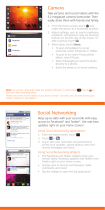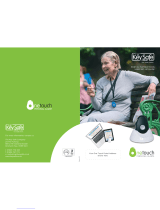Sign in to browse and manage apps for all
your Android™ devices.
If you have trouble removing an app, turn
off your phone, then turn it back
on—when you see the “Motorola” logo
during power-up, press and hold both
volume keys until you see the home
screen. Your screen will show Safe Mode
in the lower left corner, and you can
remove the app.
To reinstall apps from Android Market,
touch > (in the top right) > My apps.
The apps you downloaded are listed and
available for download.
Choose Carefully
Apps are great. There's something for
everyone. Play, communicate, work, or
have fun. But remember, choose your
apps carefully. Here are a few tips:
•
To help prevent spyware, phishing, or
viruses from affecting your phone or
privacy, use apps from trusted sites, like
Market
.
•
In
Market
, check the apps’ ratings and
comments before installing.
•
If you doubt the safety of an app, don't
install it.
•
Like all apps, downloaded apps will use up
memory, data, battery, and processing
power—some more than others. For
example, a simple battery level widget will
use less than a streaming music player
app. After installing an app, if you're not
happy with how much memory, data,
battery or processing power it's using,
uninstall it. You can always install it again
later.
•
Just like web browsing, you may want to
monitor childrens’ access to apps to help
prevent exposure to inappropriate content.
•
Certain apps may not provide completely
accurate information. Take care, especially
when it comes to personal health.