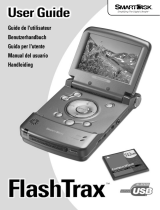Page is loading ...

DIGITAL PHOTO VIEWER
DPF-155

Table of Contents
Table of Contents........................................................................1
ENGLISH............................................................................2-11
DEUTSCH...........................................................................12-21
Español..............................................................................22-31
NEDERLANDS....................................................................32-41
FRANCAIS..........................................................................42-51
1

SYSTEM REQUIREMENTS:
INSTALLATION PROCEDURE:
Microsoft OS UserManual ENGLISH
DIGITAL PHOTO VIEWER
Windows 98 / 2000 / ME / XP / Vista
Read First
Quick Installation Guide
** Important: Install application software before connect device to PC. **
2
1. Disconnect device USB cable from PC if it is connected.
2. Insert CD and follow the on-screen instruction to install “Photo
Viewer”.
3. After the application software has been successfully installed,
you could connect device to PC with the provided USB cable.
4. Windows OS will set up hardware driver automatically.
5. Launch “Photo Viewer” and enjoy.
NOTE: The software cannot initialize when the device is plugged
in and running slide show.

Important Safety Instructions
Introduction
This Digital Photo Viewer is a stand-alone device that is designed to
transfer and store images from a PC and then display the images.
Using the application software supplied with this device, you can
organize,edit, enhance and download the image in your PC to this
device using USB.
WARNING:
device
This device will be fully charged after two hours.
Do not leave the device connected to the USB for longer than 12
consecutive hours otherwise damage and overheating of the device
may occur.
Do not expose this to water or moisture.
Do not remove cover. No user serviceable parts inside. Refer servicing
to qualified personnel.
The user should not attempt to service the device beyond those means
described in these operating instructions. All other servicing should be
referred to qualified service personnel.
The device should be away from sources of high heat such as
radiators or stoves.
The device should be connected to a power supply only of the type
described in the operating instructions or as marked on the unit.
Care should be taken so that objects are not placed on, nor liquids
spilled on or inside the device.
.
.
3

4
1. Insert the CD-ROM and run the file SETUP_UT1.02.EXE;
Follow the onscreen instructions.
2. The application Photo Viewer will be installed on your computer
and a shortcut to the application will appear on your desktop.
DO NOT LAUNCH THE SOFTWARE YET.
3. After the software is installed, connect the device to the computer
with the USB cable supplied. The hardware drivers will be
installed automatically. Follow the on-screen instructions and
accept the installation screens that appear.
4. After hardware installation is complete, launch the PhotoViewer
application from the shortcut on your PC desktop.
NOTE: If you are unable to launch the software or connect to your
Photo Viewer, go to the Troubleshooting of this manual for
more information.
The internal battery of the device may be charged using the USB
cable when connected to a powered USB port(such as USB port on
your computer) or hub.It will be fully charged after two hours. At full
charge, the device can provide up to 3 hours of run time.
Installing the Software / Hardware
IMPORTANT: You must install the software to your computer before
connecting the device to your computer for the first time.
Charging the Battery

1. Connect to PC
Usethe USBcable provided.Connect thelarge end tothe computerand
thesmall endto thedevice.
USB on computer
Mini B on Photo Viewer
USB Cable
5
Using the Photo Viewer Software
2. Launch the Software
Double-click the shortcut on your desktop.
Photo Viewer
Photo Viewer
3. View Photos Stored in the Photo Viewer
To view the photos: click " "
To delete a photo : select the photo and click " "
To delete all photos: click " "
4. Browse Images on Your PC
Use the File Manager to browse photos on your PC.
NOTE: The device reads JPG/ BMP/ TIF/ GIF/ PNG images.
5. Select Images and Transfer to Collection Panel
The Image Preview area will display a thumbnail preview of all of
the images that are located in the directory
you have selected.
JPG/ BMP/ TIF/ GIF/ PNG

6
View Photos
Arrange Sequence
Crop Photo
Transfer collection to Device
Select the thumbnail image and click to edit the
image before transferring (see Editing Images).
Select the thumbnail image and click
to transfer the image as-is.
" "

Important !!
Do not disconnect the device until the download process is
complete and you have exited successfully from the Photo
Viewer program.
To delete a photo: select the photo and click " "
To delete all photos: click " "
To change the order of the photo, select the photo then click " "
to move to the back and click " " to move to the front.
6. Organize Collection Panel
7. Save and Restore Collection Panel
To save the photos on the Collection Panel to your PC,
click " "
To retrieve the the saved Collection Panel, click " " .
8. Download Collection Panel to Digital Photo Viewer
Click " " to download all images on the collection
panel to Digital Photo Viewer.
7

1. Select an image to Edit
Select a photo you wish to edit in the image preview area.Click on
" "button to edit selected image in the pop up window.Crop Photo
Editing Images
8
2. Edit Image
In the Edit Image Window you
can do the following:
Crop: click and drag the smaller
boxes (at the corners of the
large box)to increase or decrease
the area to be cropped.
Reposition: click and drag in the
center of the large box to change
the position of the crop.
Brightness / Contrast: click and
drag the slider bars.
NOTE: Images that are brighter and more contrast will look better on
the smaller monitor of the device.
Rotate: Use to rotate the image clockwise or counterclockwise.
3. Click DONE
The edited image will be added to the collection panel.

Using the Function Keys
9
1. Monitor
2. Power / Play & Pause
3. Previous Image / Delete images
4. Next Image / Delete all Images.
5. Mini USB Connection
1
2
3
4
5

Digital Photo Viewer
10
To turn on power, press and hold MODE//ON/OFFuntil the screen turns on.
To turn off power, you must turn off the slide show first, then press and hold
MODE until the screen turns off.
Manual viewing of photos
Upon powering up, the device is in browse mode, or manual viewing mode,
press to view the next photo, and press to view the previous photo.
NOTE: In browse viewing mode, the screen turns off automatically when
there is no key pressed in two minutes.
Slide show
Press MODE to change to slide show from browse mode, the screen
displays “Auto Play On”. To turn off slide show, press MODE again and the
screen displays “ Auto Play Off”.
Deleting single photo
Turn off the slide show, select the photo you want to delete, press and hold
UP until “ DELETE” appears on the screen, and press MODE to delete.
Deleting all photos
Turn off the slide show, press and hold DOWN until “ DELETE ALL ”
appears on the screen, press MODE to delete.
Using the Photo Viewer

If the device displays error message “Device not connected” during
installation, follow these steps to resolve:
A. For Software issues (Photo Viewer software can not launch)
1. Re-insert and launch the installation CD and choose “Remove” or
“Uninstall” from the Installer Menu.
2. Disconnect the USB cable and device from the computer and restart.
3. After computer has restarted, launch the installer again and reinstall
the software.
Note: DO NOT connect the USB cable until after the software is
installed.
B. For Hardware installation issues (Device not recognized)
1. With the Viewer connected to the computer via USB go to the Start
Menu / Control Panels / Add Hardware.
2. When the Dialog box comes up, click the option that says “Yes, I have
already connectecd the software”.
3. In the list of Devices-Find “Photo Viewer” click NEXT and this will
give the status of the device. If a warning icon appears next to the
Photo Viewer then double click the icon and select the option to
“Reinstall the software”.
11
Troubleshooting for Installation

26
View Photos
Arrange Sequence
Crop Photo
Transfer collection to Device
A.Seleccione la imagen lengüeta y haga clic en
para transferir la imagen.
“ ”
B.Seleccione la imagen lengüeta y haga clic en
para alterar la imagen antes de transferirla. (Ver Editar imágenes).

1. Aansluiten op de PC
Gebruik de meegeleverde USB-kabel. Sluit de grote stekker aan op
de computer, en de kleine op het apparaat.
USB on computer
Mini B on Photo Viewer
USB Cable
35
De Photo Viewer Software Gebruiken
2. Start de Photo Viewer Software
Dubbelklik op de snelkoppeling Photo Viewer op uw bureaublad.
3. Opgeslagen plaatjes bekijken
Klik op “ ” om de foto's in de fotolijst op het scherm te tonen.
Druk op “ ” om geselecteerde foto's te wissen.
Klik op “ ” om alle foto's op de fotolijst te wissen.
De hele beschikbare ruimte op het apparaat wordt zo leeggemaakt.
4. Door plaatjes bladeren
Gebruik de File Manager om door JPG/ BMP/ TIF/ GIF/ PNG plaatjes
op uw PC te bladeren.
LET OP: Dit apparaat ondersteunt JPG/ BMP/ TIF/ GIF/ PNG plaatjes.
5. Plaatjes selecteren
In het Voorvertoongebied Image Preview area wordt een
miniatuurweergave van alle JPG/ BMP/ TIF/ GIF/ PNG plaatjes in
de geselecteerde map, getoond.

36
View Photos
Arrange Sequence
Crop Photo
Transfer collection to Device
Selecteer de miniatuurweergave en klik op “ ” om het
plaatje eerst te bewerken, voor u het gaat overzetten (zie Plaatjes
bewerken).
Selecteer de miniatuurweergave en klik op “ ”
om het plaatje in de huidige vorm over te zetten.

SYSTÈME REQUIS:
INSTALLATION:
Microsoft OS Mode d'Emploi
ALBUM PHOTO DIGITAL
Windows 98 / 2000 / ME / XP/Vista
Lisez cette notice
Guide d'installation rapide
** Important: Installez le logiciel fourni avec l'appareil avant de raccorder
celui-ci à votre ordinateur. **
42
1. Si déjà raccordé à votre ordinateur, déconnectez le cordon USB
de votre ordinateur.
2. Insérez le CD et suivez les instructions affichées à l'écran pour
installer le “Cadre photo”.
3. Une fois le logiciel installé, vous pouvez raccorder le cadre
photo à votre ordinateur avec le cordon USB fourni.
4. Le système d'exploitation Windows installe le pilote de
l'appareil automatiquement.
5. Lancez “Photo Viewer” et appréciez vos photos.
REMARQUE: le logiciel ne se lancera pas lorsque le cadre
photo est raccordé à l'ordinateur ou si le
mode Diaporama automatique est activé.
FRANÇAIS

If at any time in the future you should need to dispose of this product please note that:
Waste electrical products should not be disposed of with household waste. Please
recycle where facilities exist. Check with your Local Authority or retailer for recycling
advice. (Waste Electrical and Electronic Equipment Directive)
Si en el futuro necesita deshacerse de este producto, tenga en cuenta lo siguiente: no
debe deshacerse de los residuos de productos eléctricos como si fueran residuos
domésticos. Por favor, recicle en los sitios en los que esto sea posible. Acuda a las
autoridades locales o al vendedor en busca de asesoramiento sobre reciclaje.
(Directiva sobre residuos eléctricos y equipos electrónicos).
Si vous souhaitez vous débarrasser ultérieurement du produit, veuillez noter que : les
déchets électriques ne doivent pas être jetés avec les déchets domestiques. Veuillez
les faire déposer dans les centres de recyclage existants. Contactez les autorités
locales ou distributeurs pour obtenir de plus amples informations. (Directive de
l'équipement électronique et des déchets électriques).
Sollten Sie irgendwann zu späterer Zeit dieses Produkt entsorgen wollen, beachten Sie
bitte Folgendes: Elektroschrott sollte nicht mit dem Haushaltsmüll entsorgt werden.
Bitte recyceln Sie ihn, sofern Ihnen entsprechende Möglichkeiten zur Verfügung stehen.
Setzen Sie sich mit Ihren kommunalen Behörden oder Ihrem Einzelhändler in Verbindung
und fragen Sie diese um Rat bezüglich der Wiederverwertung. (Elektro- und
Elektronik-Altgeräte-Richtlinie (WEEE))
Indien u zich in de toekomst van dit toestel wenst te ontdoen, let er dan op dat elektrisch
afvalmateriaal niet met het huishoudelijk afval mag worden verwijderd. Breng het toestel
naar een kringloopwinkel of anderevoorziening voor recycling. Neem contact op met uw
plaatselijke autoriteit of winkelier indien u meer informatie wenst over recycling. (Richtlijn
voor Afval van Elektrische en Elektronische Apparaten, AEEA).
/