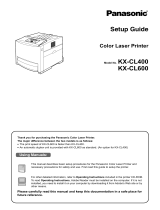Page is loading ...

Laser Beam Printer
ENG
IMPORTANT:
Read this manual carefully before using your printer.
Save this manual for future reference.
User's Guide
User's Guide

LBP3460
Laser Printer
User's Guide

Manuals for the Printer
The manuals for this printer are arranged as follows. Please refer to them for detailed information.
Guides with this symbol are printed manuals.
CD-ROM
Guides with this symbol are PDF manuals included on the
accompanying CD-ROM.
•
Installation
•
Connecting to a Computer
Getting Started Guide
•
Basic Operations
•
Troubleshooting
User's Guide
(This Manual)
CD-ROM
•
Installing the Printer Driver
•
Printing a Document
•
Using the Supplied Software
Driver Guide
CD-ROM
•
Setting Up the Network Environment for
Printing
•
Managing the Printer in the Network
Environment
Network Guide
CD-ROM
•
Operating/Setting the Printer from the Web
Browser
Remote UI Guide
CD-ROM
To view the manuals in PDF format, Adobe Reader/Adobe Acrobat Reader is required. If Adobe Reader/Adobe Acrobat Reader is not installed on your
system, please download it from the Adobe Systems Incorporated website.

How This Manual Is Organized
Before You Start
Using the Printer
Loading and Outputting Paper
Printing Environments
Setting Up the Printing Environment
Routine Maintenance
Troubleshooting
Appendix
Chapter 1
Chapter 2
Chapter 3
Chapter 4
Chapter 5
Chapter 6
Chapter 7
Chapter 8
Considerable effort has been made to ensure that this manual is free of inaccuracies and omissions. However, as we are constantly improving our
products, if you need an exact specification, please contact Canon.

ii
Contents
Preface . . . . . . . . . . . . . . . . . . . . . . . . . . . . . . . . . . . . . . . . . . . . . . . . . . . . . . . . . vii
How To Use This Manual . . . . . . . . . . . . . . . . . . . . . . . . . . . . . . . . . . . . . . . . . . . vii
Symbols Used in This Manual . . . . . . . . . . . . . . . . . . . . . . . . . . . . . . . . . . . . . vii
Keys and Buttons Used in This Manual . . . . . . . . . . . . . . . . . . . . . . . . . . . . . . vii
Illustrations Used in This Manual . . . . . . . . . . . . . . . . . . . . . . . . . . . . . . . . . . . viii
Abbreviations Used in This Manual . . . . . . . . . . . . . . . . . . . . . . . . . . . . . . . . . . ix
Legal Notices . . . . . . . . . . . . . . . . . . . . . . . . . . . . . . . . . . . . . . . . . . . . . . . . . . . . . x
EMC Directive (220 - 240 V model) . . . . . . . . . . . . . . . . . . . . . . . . . . . . . . . . . . x
Laser Safety (220 - 240 V model). . . . . . . . . . . . . . . . . . . . . . . . . . . . . . . . . . . . x
International Energy Star-Program . . . . . . . . . . . . . . . . . . . . . . . . . . . . . . . . . . xi
WEEE Directive . . . . . . . . . . . . . . . . . . . . . . . . . . . . . . . . . . . . . . . . . . . . . . . . . xi
License Notice . . . . . . . . . . . . . . . . . . . . . . . . . . . . . . . . . . . . . . . . . . . . . . . . . . xi
Trademarks. . . . . . . . . . . . . . . . . . . . . . . . . . . . . . . . . . . . . . . . . . . . . . . . . . . . xii
Copyright . . . . . . . . . . . . . . . . . . . . . . . . . . . . . . . . . . . . . . . . . . . . . . . . . . . . . xiii
Disclaimers. . . . . . . . . . . . . . . . . . . . . . . . . . . . . . . . . . . . . . . . . . . . . . . . . . . . xiii
Legal Limitations on the Usage of Your Product and the Use of Images . . . . . xiv
Important Safety Instructions . . . . . . . . . . . . . . . . . . . . . . . . . . . . . . . . . . . . . . . xv
Installation . . . . . . . . . . . . . . . . . . . . . . . . . . . . . . . . . . . . . . . . . . . . . . . . . . . . xv
Power Supply . . . . . . . . . . . . . . . . . . . . . . . . . . . . . . . . . . . . . . . . . . . . . . . . . xvii
Handling . . . . . . . . . . . . . . . . . . . . . . . . . . . . . . . . . . . . . . . . . . . . . . . . . . . . . xviii
Maintenance and Inspections . . . . . . . . . . . . . . . . . . . . . . . . . . . . . . . . . . . . . xix
Consumables . . . . . . . . . . . . . . . . . . . . . . . . . . . . . . . . . . . . . . . . . . . . . . . . . . xx
Others . . . . . . . . . . . . . . . . . . . . . . . . . . . . . . . . . . . . . . . . . . . . . . . . . . . . . . . xx
Chapter 1 Before You Start
Features and Benefits . . . . . . . . . . . . . . . . . . . . . . . . . . . . . . . . . . . . . . . . . . . . 1-2
Standard Features . . . . . . . . . . . . . . . . . . . . . . . . . . . . . . . . . . . . . . . . . . . . . 1-2
Optional Equipment . . . . . . . . . . . . . . . . . . . . . . . . . . . . . . . . . . . . . . . . . . . . 1-4
Parts and Their Functions. . . . . . . . . . . . . . . . . . . . . . . . . . . . . . . . . . . . . . . . . 1-5
Printer. . . . . . . . . . . . . . . . . . . . . . . . . . . . . . . . . . . . . . . . . . . . . . . . . . . . . . . 1-5
Front View . . . . . . . . . . . . . . . . . . . . . . . . . . . . . . . . . . . . . . . . . . . . . . . . . 1-5
Rear View . . . . . . . . . . . . . . . . . . . . . . . . . . . . . . . . . . . . . . . . . . . . . . . . . 1-6
Inner View. . . . . . . . . . . . . . . . . . . . . . . . . . . . . . . . . . . . . . . . . . . . . . . . . 1-7
Control Panel . . . . . . . . . . . . . . . . . . . . . . . . . . . . . . . . . . . . . . . . . . . . . . . . . 1-8
Display . . . . . . . . . . . . . . . . . . . . . . . . . . . . . . . . . . . . . . . . . . . . . . . . . . . . . 1-10

iii
Chapter 2 Using the Printer
Turning the Printer ON/OFF . . . . . . . . . . . . . . . . . . . . . . . . . . . . . . . . . . . . . . . .2-2
Turning the Printer ON . . . . . . . . . . . . . . . . . . . . . . . . . . . . . . . . . . . . . . . . . . .2-2
Turning the Printer OFF . . . . . . . . . . . . . . . . . . . . . . . . . . . . . . . . . . . . . . . . . .2-3
Power Saving (Power Save Mode). . . . . . . . . . . . . . . . . . . . . . . . . . . . . . . . . .2-4
Online and Offline . . . . . . . . . . . . . . . . . . . . . . . . . . . . . . . . . . . . . . . . . . . . . . . .2-7
Placing the Printer Online . . . . . . . . . . . . . . . . . . . . . . . . . . . . . . . . . . . . . . . .2-7
Placing the Printer Offline . . . . . . . . . . . . . . . . . . . . . . . . . . . . . . . . . . . . . . . .2-8
Canceling a Job . . . . . . . . . . . . . . . . . . . . . . . . . . . . . . . . . . . . . . . . . . . . . . . . . .2-9
Outputting Data (Forced Output) . . . . . . . . . . . . . . . . . . . . . . . . . . . . . . . . . . .2-9
Canceling a Job (Cancel Job) . . . . . . . . . . . . . . . . . . . . . . . . . . . . . . . . . . . .2-10
Canceling the Process Currently Being Performed (Soft Reset) . . . . . . . . . .2-11
Canceling All the Jobs (Hard Reset) . . . . . . . . . . . . . . . . . . . . . . . . . . . . . . .2-12
Chapter 3 Loading and Outputting Paper
Paper Requirements . . . . . . . . . . . . . . . . . . . . . . . . . . . . . . . . . . . . . . . . . . . . . .3-2
Usable Paper . . . . . . . . . . . . . . . . . . . . . . . . . . . . . . . . . . . . . . . . . . . . . . . . . .3-2
Paper Size . . . . . . . . . . . . . . . . . . . . . . . . . . . . . . . . . . . . . . . . . . . . . . . . .3-2
Paper Type . . . . . . . . . . . . . . . . . . . . . . . . . . . . . . . . . . . . . . . . . . . . . . . . .3-3
Abbreviations of Paper Sizes. . . . . . . . . . . . . . . . . . . . . . . . . . . . . . . . . . .3-6
Printable Area . . . . . . . . . . . . . . . . . . . . . . . . . . . . . . . . . . . . . . . . . . . . . . . . .3-7
Unusable Paper . . . . . . . . . . . . . . . . . . . . . . . . . . . . . . . . . . . . . . . . . . . . . . . .3-8
Storing Paper . . . . . . . . . . . . . . . . . . . . . . . . . . . . . . . . . . . . . . . . . . . . . . . . . .3-9
Storing Printouts . . . . . . . . . . . . . . . . . . . . . . . . . . . . . . . . . . . . . . . . . . . . . . .3-9
Paper Source . . . . . . . . . . . . . . . . . . . . . . . . . . . . . . . . . . . . . . . . . . . . . . . . . . .3-10
Paper Source Type. . . . . . . . . . . . . . . . . . . . . . . . . . . . . . . . . . . . . . . . . . . . .3-11
Paper Capacity for Paper Source. . . . . . . . . . . . . . . . . . . . . . . . . . . . . . . . . .3-11
Selecting a Paper Source . . . . . . . . . . . . . . . . . . . . . . . . . . . . . . . . . . . . . . .3-12
Precautions for Handling the Multi-purpose Tray or Paper Cassette . . . . . . .3-13
Output Trays. . . . . . . . . . . . . . . . . . . . . . . . . . . . . . . . . . . . . . . . . . . . . . . . . . . .3-15
Output Tray Types . . . . . . . . . . . . . . . . . . . . . . . . . . . . . . . . . . . . . . . . . . . . .3-15
Face-down Output Tray . . . . . . . . . . . . . . . . . . . . . . . . . . . . . . . . . . . . . .3-15
Face-up Output Tray . . . . . . . . . . . . . . . . . . . . . . . . . . . . . . . . . . . . . . . .3-17
Paper Capacity of the Output Trays . . . . . . . . . . . . . . . . . . . . . . . . . . . . . . . .3-18
Selecting an Output Tray . . . . . . . . . . . . . . . . . . . . . . . . . . . . . . . . . . . . . . . .3-19
Switching to the Face-up Output Tray . . . . . . . . . . . . . . . . . . . . . . . . . . .3-19
Switching to the Face-down Output Tray . . . . . . . . . . . . . . . . . . . . . . . . .3-20
Printing from the Paper Cassette. . . . . . . . . . . . . . . . . . . . . . . . . . . . . . . . . . .3-21
Precautions on Loading Paper. . . . . . . . . . . . . . . . . . . . . . . . . . . . . . . . . . . .3-22
Loading Paper in the Paper Cassette . . . . . . . . . . . . . . . . . . . . . . . . . . . . . .3-23
When Loading Standard Size Paper . . . . . . . . . . . . . . . . . . . . . . . . . . . .3-23
When Loading Custom Size Paper . . . . . . . . . . . . . . . . . . . . . . . . . . . . .3-29
Specifying the Size of the Paper in the Paper Cassette . . . . . . . . . . . . . . . .3-35

iv
Printing from the Multi-purpose Tray . . . . . . . . . . . . . . . . . . . . . . . . . . . . . . . 3-38
Loading Paper in the Multi-purpose Tray . . . . . . . . . . . . . . . . . . . . . . . . . . . 3-39
Loading Plain Paper, Heavy Paper, Transparencies,
or Labels in the Multi-purpose Tray . . . . . . . . . . . . . . . . . . . . . . . . . . . . 3-40
Loading Envelopes in the Multi-purpose Tray . . . . . . . . . . . . . . . . . . . . 3-46
Specifying the Size of the Paper in the Multi-purpose Tray . . . . . . . . . . . . . 3-51
2-sided Printing . . . . . . . . . . . . . . . . . . . . . . . . . . . . . . . . . . . . . . . . . . . . . . . . 3-54
Switching Between Automatic 2-sided Printing and 1-sided Printing . . . . . . 3-54
Loading Paper When Performing Automatic 2-sided Printing . . . . . . . . . . . 3-55
When Feeding Paper from the Paper Cassette . . . . . . . . . . . . . . . . . . . 3-56
When Loading Paper in the Multi-purpose Tray . . . . . . . . . . . . . . . . . . . 3-57
Loading Paper for Manual 2-sided Printing . . . . . . . . . . . . . . . . . . . . . . . . . 3-58
Chapter 4 The Printing Environment
Menu Functions . . . . . . . . . . . . . . . . . . . . . . . . . . . . . . . . . . . . . . . . . . . . . . . . . 4-2
Menu Functions . . . . . . . . . . . . . . . . . . . . . . . . . . . . . . . . . . . . . . . . . . . . . . . 4-2
Setting Priority . . . . . . . . . . . . . . . . . . . . . . . . . . . . . . . . . . . . . . . . . . . . . . . . 4-3
Menu Categories . . . . . . . . . . . . . . . . . . . . . . . . . . . . . . . . . . . . . . . . . . . . . . 4-3
Printer Status to Enter the Menu Operation . . . . . . . . . . . . . . . . . . . . . . . . . . 4-4
How to Use the Operation Keys . . . . . . . . . . . . . . . . . . . . . . . . . . . . . . . . . . . . 4-5
How to View the Display . . . . . . . . . . . . . . . . . . . . . . . . . . . . . . . . . . . . . . . . . . 4-7
Menu Structure. . . . . . . . . . . . . . . . . . . . . . . . . . . . . . . . . . . . . . . . . . . . . . . . 4-7
How to View the Display . . . . . . . . . . . . . . . . . . . . . . . . . . . . . . . . . . . . . . . . . 4-7
Menu Functions and Menu Operation . . . . . . . . . . . . . . . . . . . . . . . . . . . . . . . 4-9
SETUP Menu . . . . . . . . . . . . . . . . . . . . . . . . . . . . . . . . . . . . . . . . . . . . . . . . . 4-9
SETUP Menu Functions . . . . . . . . . . . . . . . . . . . . . . . . . . . . . . . . . . . . . . 4-9
Operating Procedure for the SETUP Menu . . . . . . . . . . . . . . . . . . . . . . . 4-9
UTILITY Menu . . . . . . . . . . . . . . . . . . . . . . . . . . . . . . . . . . . . . . . . . . . . . . . 4-11
UTILITY Menu Functions . . . . . . . . . . . . . . . . . . . . . . . . . . . . . . . . . . . . 4-11
Operating Procedure for the UTILITY Menu. . . . . . . . . . . . . . . . . . . . . . 4-11
JOB Menu . . . . . . . . . . . . . . . . . . . . . . . . . . . . . . . . . . . . . . . . . . . . . . . . . . 4-12
JOB Menu Functions . . . . . . . . . . . . . . . . . . . . . . . . . . . . . . . . . . . . . . . 4-12
Operating Procedure for the JOB Menu. . . . . . . . . . . . . . . . . . . . . . . . . 4-12
RESET Menu . . . . . . . . . . . . . . . . . . . . . . . . . . . . . . . . . . . . . . . . . . . . . . . . 4-13
RESET Menu Functions . . . . . . . . . . . . . . . . . . . . . . . . . . . . . . . . . . . . . 4-13
Operating Procedure for the RESET Menu. . . . . . . . . . . . . . . . . . . . . . . 4-13
CANCEL JOB Menu. . . . . . . . . . . . . . . . . . . . . . . . . . . . . . . . . . . . . . . . . . . 4-14
CANCEL JOB Menu Functions. . . . . . . . . . . . . . . . . . . . . . . . . . . . . . . . 4-14
Operating Procedure for the CANCEL JOB Menu . . . . . . . . . . . . . . . . . 4-14
SELECT FEEDER Menu . . . . . . . . . . . . . . . . . . . . . . . . . . . . . . . . . . . . . . . 4-15
SELECT FEEDER Menu Functions . . . . . . . . . . . . . . . . . . . . . . . . . . . . . 4-15
Operating Procedure for the SELECT FEEDER Menu . . . . . . . . . . . . . . 4-15
Initializing the SETUP Menu . . . . . . . . . . . . . . . . . . . . . . . . . . . . . . . . . . . . . . 4-17

v
Chapter 5 Printing Environment Settings
Setting Items . . . . . . . . . . . . . . . . . . . . . . . . . . . . . . . . . . . . . . . . . . . . . . . . . . . .5-2
SETUP Menu. . . . . . . . . . . . . . . . . . . . . . . . . . . . . . . . . . . . . . . . . . . . . . . . . .5-2
UTILITY Menu . . . . . . . . . . . . . . . . . . . . . . . . . . . . . . . . . . . . . . . . . . . . . . . . .5-8
JOB Menu . . . . . . . . . . . . . . . . . . . . . . . . . . . . . . . . . . . . . . . . . . . . . . . . . . . .5-8
RESET Menu. . . . . . . . . . . . . . . . . . . . . . . . . . . . . . . . . . . . . . . . . . . . . . . . . .5-8
SELECT FEEDER Menu . . . . . . . . . . . . . . . . . . . . . . . . . . . . . . . . . . . . . . . . .5-9
SETUP Menu Settings . . . . . . . . . . . . . . . . . . . . . . . . . . . . . . . . . . . . . . . . . . . .5-10
CONTROL MENU Options . . . . . . . . . . . . . . . . . . . . . . . . . . . . . . . . . . . . . .5-10
FEEDER MENU Options . . . . . . . . . . . . . . . . . . . . . . . . . . . . . . . . . . . . . . . .5-17
LAYOUT MENU Options . . . . . . . . . . . . . . . . . . . . . . . . . . . . . . . . . . . . . . . .5-23
QUALITY MENU Options. . . . . . . . . . . . . . . . . . . . . . . . . . . . . . . . . . . . . . . .5-27
INTERFACE MENU Options . . . . . . . . . . . . . . . . . . . . . . . . . . . . . . . . . . . . .5-30
USER MAIN. Options. . . . . . . . . . . . . . . . . . . . . . . . . . . . . . . . . . . . . . . . . . .5-34
PCL SETUP Options . . . . . . . . . . . . . . . . . . . . . . . . . . . . . . . . . . . . . . . . . . .5-38
UFR II SETUP Options . . . . . . . . . . . . . . . . . . . . . . . . . . . . . . . . . . . . . . . . .5-42
UTILITY Menu Settings . . . . . . . . . . . . . . . . . . . . . . . . . . . . . . . . . . . . . . . . . . .5-43
JOB Menu Settings . . . . . . . . . . . . . . . . . . . . . . . . . . . . . . . . . . . . . . . . . . . . . .5-45
RESET Menu Settings . . . . . . . . . . . . . . . . . . . . . . . . . . . . . . . . . . . . . . . . . . . .5-46
SELECT FEEDER Menu Settings . . . . . . . . . . . . . . . . . . . . . . . . . . . . . . . . . . .5-48
Chapter 6 Routine Maintenance
Replacing the Toner Cartridge . . . . . . . . . . . . . . . . . . . . . . . . . . . . . . . . . . . . . .6-2
When <PREPARE TONER>/<CHECK TONER> Appears. . . . . . . . . . . . . . . .6-2
Using Up Toner . . . . . . . . . . . . . . . . . . . . . . . . . . . . . . . . . . . . . . . . . . . . . . . .6-3
Replacing the Toner Cartridge . . . . . . . . . . . . . . . . . . . . . . . . . . . . . . . . . . . . .6-8
Precautions for Handling Toner Cartridges . . . . . . . . . . . . . . . . . . . . . . . . . .6-16
Storing Toner Cartridges . . . . . . . . . . . . . . . . . . . . . . . . . . . . . . . . . . . . . . . .6-19
Adjusting the Print Density . . . . . . . . . . . . . . . . . . . . . . . . . . . . . . . . . . . . . . .6-20
Cleaning the Fixing Roller . . . . . . . . . . . . . . . . . . . . . . . . . . . . . . . . . . . . . . . .6-21
Adjusting the Printing Position . . . . . . . . . . . . . . . . . . . . . . . . . . . . . . . . . . . .6-24
Checking the Printing Position . . . . . . . . . . . . . . . . . . . . . . . . . . . . . . . . . . . .6-24
Adjusting the Printing Position . . . . . . . . . . . . . . . . . . . . . . . . . . . . . . . . . . . .6-26
Cleaning the Outside of the Printer . . . . . . . . . . . . . . . . . . . . . . . . . . . . . . . . .6-29
Moving the Printer . . . . . . . . . . . . . . . . . . . . . . . . . . . . . . . . . . . . . . . . . . . . . . .6-32
Handling the Printer . . . . . . . . . . . . . . . . . . . . . . . . . . . . . . . . . . . . . . . . . . . . .6-38

vi
Chapter 7 Troubleshooting
When You Have Trouble Printing. . . . . . . . . . . . . . . . . . . . . . . . . . . . . . . . . . . . 7-2
Paper Jams. . . . . . . . . . . . . . . . . . . . . . . . . . . . . . . . . . . . . . . . . . . . . . . . . . . . . 7-4
Procedure for Clearing Paper Jams . . . . . . . . . . . . . . . . . . . . . . . . . . . . . . . . 7-7
Message List . . . . . . . . . . . . . . . . . . . . . . . . . . . . . . . . . . . . . . . . . . . . . . . . . . 7-22
Service Call Display. . . . . . . . . . . . . . . . . . . . . . . . . . . . . . . . . . . . . . . . . . . . . 7-34
When You Cannot Obtain Appropriate Printout Results . . . . . . . . . . . . . . . 7-36
Problems with the Power or Printer Operation . . . . . . . . . . . . . . . . . . . . . . . 7-36
Problems with the Printout Results . . . . . . . . . . . . . . . . . . . . . . . . . . . . . . . 7-39
Print Quality Problems . . . . . . . . . . . . . . . . . . . . . . . . . . . . . . . . . . . . . . . . . 7-42
Chapter 8 Appendix
The Lists Common to All the Settings in the Operation Mode . . . . . . . . . . . 8-2
The Lists Common to Certain Settings in the Operation Mode. . . . . . . . . . . 8-4
Typeface Samples . . . . . . . . . . . . . . . . . . . . . . . . . . . . . . . . . . . . . . . . . . . . . . . 8-5
Scalable Fonts (PCL) . . . . . . . . . . . . . . . . . . . . . . . . . . . . . . . . . . . . . . . . . . . 8-5
Bitmapped Fonts (PCL) . . . . . . . . . . . . . . . . . . . . . . . . . . . . . . . . . . . . . . . . . 8-7
Symbol Sets Supported . . . . . . . . . . . . . . . . . . . . . . . . . . . . . . . . . . . . . . . . . . 8-8
Character Code Tables. . . . . . . . . . . . . . . . . . . . . . . . . . . . . . . . . . . . . . . . . . 8-8
ISO Substitution Tables . . . . . . . . . . . . . . . . . . . . . . . . . . . . . . . . . . . . . . . . 8-27
Specifications. . . . . . . . . . . . . . . . . . . . . . . . . . . . . . . . . . . . . . . . . . . . . . . . . . 8-31
Hardware Specifications. . . . . . . . . . . . . . . . . . . . . . . . . . . . . . . . . . . . . . . . 8-31
Controller Specifications . . . . . . . . . . . . . . . . . . . . . . . . . . . . . . . . . . . . . . . 8-34
Software Specifications . . . . . . . . . . . . . . . . . . . . . . . . . . . . . . . . . . . . . . . . 8-34
Dimensions of Each Part. . . . . . . . . . . . . . . . . . . . . . . . . . . . . . . . . . . . . . . . . 8-35
Index . . . . . . . . . . . . . . . . . . . . . . . . . . . . . . . . . . . . . . . . . . . . . . . . . . . . . . . . . 8-37

vii
Preface
Thank you for purchasing the Canon LASER SHOT LBP3460.
Please read this manual thoroughly before operating the printer in order to familiarize
yourself with its capabilities, and to make the most of its many functions.
After reading this manual, store it in a safe place for future reference.
How To Use This Manual
Symbols Used in This Manual
The following symbols are used in this manual to explain procedures, restrictions,
handling precautions, and instructions that should be observed for safety.
WARNING
Indicates a warning concerning operations that may lead to death or
injury to persons if not performed correctly.
In order to use the printer safely, always pay attention to these warnings.
CAUTION
Indicates a caution concerning operations that may lead to injury to
persons, or damage to property if not performed correctly.
In order to use the printer safely, always pay attention to these cautions.
IMPORTANT
Indicates operational requirements and restrictions.
Be sure to read these items carefully in order to operate the printer
correctly, and to avoid damage to the printer.
NOTE
Indicates a clarification of an operation, or contains additional
explanations for a procedure.
Reading these notes is highly recommended.
Keys and Buttons Used in This Manual
The following button names are a few examples of how keys and buttons to be
pressed are expressed in this manual:
•
Keys on the Control Panel: [Key Name]
Example: [Online]
[Utility]
•
Buttons on Computer Operation Screen : [Button Name]
Example: [OK]
[Details]

viii
Illustrations Used in This Manual
•
The toner cartridge used for the illustrations in this manual is the one that can print
approximately 6,000 pages (Canon Genuine Cartridge).
•
The names of the indicators and keys are described in English in the illustrations
of the control panel used in this manual.
The panel cover on which the names of the indicators or keys on the control panel
are indicated is supplied with the printer depending on the country or region.
Replace the original panel cover with it as needed.

ix
Abbreviations Used in This Manual
In this manual, product names and model names are abbreviated as follows:
Microsoft
®
Windows
®
95 operating system: Windows 95
Microsoft
®
Windows
®
98 operating system: Windows 98
Microsoft
®
Windows
®
Millennium Edition operating system: Windows Me
Microsoft
®
Windows
®
2000 operating system: Windows 2000
Microsoft
®
Windows
®
XP operating system: Windows XP
Microsoft
®
Windows Server
TM
2003 operating system: Windows Server 2003
Microsoft
®
Windows
®
operating system: Windows
LASER SHOT LBP3460: LBP3460

x
Legal Notices
EMC Directive (220 - 240 V model)
"This equipment has been tested in a typical system to comply with the technical
requirements of EMC Directive."
• Use of shielded cable is necessary to comply with the technical requirements of
EMC Directive.
The product is in conformity with the EMC directive at nominal mains input 230 V,
50 Hz although the rated input of the product is 220 - 240 V, 50/60 Hz.
C-tick marking on the rating label means that we declare the product is in
conformity with the relevant requirements at nominal mains input 230 V, 50 Hz
although the rated input of the product is 220 - 240 V, 50/60 Hz.
Laser Safety (220 - 240 V model)
Laser radiation could be hazardous to the human body. For this reason, laser
radiation emitted inside this printer is hermetically sealed within the protective
housing and external cover. No radiation can leak from the printer in the normal
operation of the product by the user.
This printer is classified as a Class 1 laser product under IEC60825-1:1993,
EN60825-1:1994, and as for the U.S.A., it is classified as Class 1 under the Code of
Federal Regulations, 1040.10 of Title 21.

xi
This printer has been classified under IEC60825-1:1993, EN60825-1:1994 and
conforms to the following classes:
CLASS 1 LASER PRODUCT
LASER KLASSE 1
APPAREIL A RAYONNEMENT LASER DE CLASSE 1
APPARECCHIO LASER DI CLASSE 1
PRODUCTO LASER DE CLASE 1
APARELHO A LASER DE CLASSE 1
CAUTION
Performance of procedures other than those specified in this manual may result
in hazardous radiation exposure.
International Energy Star-Program
WEEE Directive
License Notice
This product contains UFST (Universal Font Scaling Technology) under license
from Agfa Corporation.
Copyright © 1997-2001 Agfa Monotype Corporation.
As an ENERGY STAR Partner, Canon Inc. has determined that this
product meets the ENERGY STAR Program for energy efficiency.
The International ENERGY STAR Office Equipment Program is an
international program that promotes energy saving through the
use of computers and other office equipment.
The program backs the development and dissemination of
products with functions that effectively reduce energy
consumption. It is an open system in which business proprietors
can participate voluntarily.
The targeted products are office equipment, such as computers,
displays, printers, facsimiles, and copiers. The standards and
logos are uniform among participating nations.
This symbol on the rating label (attached to the back of the
printer) indicates separate collection for electrical and electronic
equipment required under the WEEE Directive (Directive 2002/96/
EC) and is effective only within the European Union.

xii
Trademarks
Canon, the Canon Logo, LASER SHOT, LBP, and NetSpot are trademarks of
Canon Inc.
Adobe, Adobe Acrobat, and Adobe Reader are trademarks of Adobe Systems
Incorporated.
Apple, AppleTalk, Mac OS, Macintosh, and TrueType are trademarks of Apple
Computer, Inc.
PCL, PCL5, and PCL6 are trademarks of Hewlett-Packard Company.
Microsoft and Windows are registered trademarks of Microsoft Corporation in the
United States and other countries.
Windows Server is a trademark of Microsoft Corporation.
UNIX is a registered trademark of The Open Group in the United States and other
countries.
Ethernet is a trademark of Xerox Corporation.
Concerning typeface credit, the actual names on a FONT LIST for this machine
may differ from those listed below.
CG and UFST are trademarks of Agfa Monotype Corporation or its affiliated
companies and may be registered in some jurisdictions.
Marigold is trademark of AlphaOmega Typography, Inc.
ITC Avant Garde Gothic, ITC Bookman, ITC Lubalin Graph, ITC Mona Lisa, ITC
Symbol, ITC Zapf Chancery, and ITC Zapf Dingbats are registered trademarks of
International Typeface Corporation.
Clarendon, Helvetica, New Century Schoolbook, Palatino, and Times are
trademarks of Linotype-Hell AG and its subsidiaries. Univers is a trademark of
Linotype-Hell AG and its subsidiaries and may be registered in some jurisdictions.
Coronet is a registered trademark of Ludlow Type Foundry.
Wingdings is a trademark of Microsoft Corporation.
Albertus, Arial, Century Gothic, and Times New Roman are trademarks of the
Monotype Corporation plc., and may be registered in some jurisdictions.
CG Omega is a product of Agfa Corporation and CG Times, based on Times New
Roman under license from the Monotype Corporation plc, is a product of Agfa
Corporation.

xiii
Other product and company names herein may be the trademarks of their
respective owners.
Copyright
Copyright 2005 by Canon Inc. All rights reserved.
No part of this publication may be reproduced or transmitted in any form or by any
means, electronic or mechanical, including photocopying and recording, or by any
information storage or retrieval system without the prior written permission of
Canon Inc.
Disclaimers
The information in this manual is subject to change without notice.
CANON INC. MAKES NO WARRANTY OF ANY KIND WITH REGARD TO THIS
MATERIAL, EITHER EXPRESS OR IMPLIED, EXCEPT AS PROVIDED HEREIN,
INCLUDING WITHOUT LIMITATION, THEREOF, WARRANTIES AS TO
MARKETABILITY, MERCHANTABILITY, FITNESS FOR A PARTICULAR
PURPOSE OF USE OR AGAINST INFRINGEMENT OF ANY PATENT. CANON
INC. SHALL NOT BE LIABLE FOR ANY DIRECT, INCIDENTAL, OR
CONSEQUENTIAL DAMAGES OF ANY NATURE, OR LOSSES OR EXPENSES
RESULTING FROM THE USE OF THIS MATERIAL.

xiv
Legal Limitations on the Usage of Your Product and the
Use of Images
Using your product to scan, print or otherwise reproduce certain documents, and
the use of such images as scanned, printed or otherwise reproduced by your
product, may be prohibited by law and may result in criminal and/or civil liability. A
non-exhaustive list of these documents is set forth below. This list is intended to be
a guide only. If you are uncertain about the legality of using your product to scan,
print or otherwise reproduce any particular document, and/or of the use of the
images scanned, printed or otherwise reproduced, you should consult in advance
with your legal advisor for guidance.
• Paper Money • Travelers Checks
• Money Orders • Food Stamps
• Certificates of Deposit • Passports
• Postage Stamps (canceled or
uncanceled)
• Immigration Papers
• Identifying Badges or Insignias • Internal Revenue Stamps (canceled
or uncanceled)
• Selective Service or Draft Papers • Bonds or Other Certificates of
Indebtedness
• Checks or Drafts Issued by
Governmental Agencies
• Stock Certificates
• Motor Vehicle Licenses and
Certificates of Title
• Copyrighted Works/Works of Art
without Permission of Copyright
Owner

xv
Important Safety Instructions
Please read these "Important Safety Instructions" thoroughly before operating the
printer. As these instructions are intended to prevent injury to the user or other
persons or destruction of property, always pay attention to these instructions. Also,
since it may result in unexpected accidents or injuries, do not perform any operation
unless otherwise specified in the manual. Improper operation or use of this
machine could result in personal injury and/or damage requiring extensive repair
that may not be covered under your Limited Warranty.
Installation
WARNING
• Do not install the printer near alcohol, paint thinner, or other flammable substances.
If flammable substances come into contact with electrical parts inside the printer, it
may result in a fire or electrical shock.
• Do not place the following items on the printer. If these items come into contact with
a high-voltage area inside the printer, this may result in a fire or electrical shock.
If these items are dropped or slipped inside the printer, immediately turn OFF the
power switch aa
aa
and disconnect the USB cable bb
bb
if it is connected. Then, unplug the
power plug from the AC power outlet cc
cc
and contact your local authorized Canon
dealer.
- Necklaces and other metal objects

xvi
- Cups, vases, flowerpots, and other containers filled with water or liquids
CAUTION
• Do not install the printer in unstable locations, such as unsteady platforms or
inclined floors, or in locations subject to excessive vibrations, as this may cause the
printer to fall or tip over, resulting in personal injury.
• Never block the ventilation slots on the printer. The ventilation slots are provided for
proper ventilation of working parts inside the printer. Never place the printer on a soft
surface, such as a sofa or rug. Blocking the ventilation slots can cause the printer to
overheat, resulting in a fire.
• Do not install the printer in the following locations, as this may result in a fire or
electrical shock.
- A damp or dusty location
- A location exposed to smoke and steam such as cookeries and humidifiers
- A location exposed to rain or snow
- A location near water faucets or water
- A location exposed to direct sunlight
- A location subject to high temperatures
- A location near open flames
• When installing the printer, gently lower the printer onto the floor or other machine to
avoid catching your hands, as this may result in personal injury.
• When connecting the interface cable, connect it properly following the instructions in
this manual. If not connected properly, this may result in malfunction or electrical
shock.
• When moving the printer, follow the instructions in this manual to hold it correctly.
Failure to do so may cause you to drop the printer, resulting in personal injury. (See
"Moving the Printer," on p. 6-32)
a
a
b
c

xvii
Power Supply
WARNING
• Do not damage or modify the power cord. Also, do not place heavy objects on the
power cord, or pull on or excessively bend it, as this could cause electrical damage
and result in a fire or electrical shock.
• Keep the power cord away from a heat source; failure to do this may cause the power
cord coating to melt, resulting in a fire or electrical shock.
• Do not plug or unplug the power plug with wet hands, as this may result in electrical
shock.
• Do not plug the power cord to a multiplug power strip, as this may cause a fire or
electrical shock.
• Do not bundle up or tie the power cord in a knot, as this may result in a fire or
electrical shock.
• Insert the power plug completely into the AC power outlet, as failure to do so may
result in a fire or electrical shock.
• Do not use power cords other than the power cord provided, as this may result in a
fire or electrical shock.
• As a general rule, do not use extension cords or plug extension cords to a multiple
power strip. If extension cords must be used or plugged to a multiple power strip,
however, use them observing the following points on user's own authority. If you use
extension cords improperly, this may result in a fire or electrical shock.
- Do not connect one extension cord to another.
- Make sure that the voltage of the power plug is the one indicated in the rating label
(attached on the back of the printer) when you use the printer.
- Use an extension cord that allows the current value greater than the necessary one
indicated in the rating label (attached on the back of the printer).
- When you use an extension cord, untie the cord binding, and insert the power plug
completely into the extension cord outlet to ensure a firm connection between the
power cord and the extension cord.
- Periodically check that the extension cord is not overheated.
CAUTION
• Do not use power supplies with voltages other than those specified herein, as this
may result in a fire or electrical shock.
• Always grasp the plug when unplugging the power cord. Pulling on the power cord
may expose or snap the core wire, or otherwise damage the power cord. If the power
cord is damaged, this could cause current to leak, resulting in a fire or electrical
shock.
• Leave sufficient space around the power plug so that it can be unplugged easily. If
objects are placed around the power plug, you will be unable to unplug it in an
emergency.
/