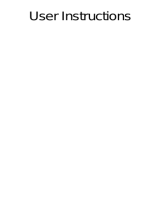Detect heart rate anytime and anywhere, make scientific chart analysis,
and record the latest 7 heart rate data.
Heart rate
Blood oxygen was detected anytime and anywhere, and scientific chart analysis was
made to record the blood oxygen data of the last 7 times.
Blood oxygen
Sports
Features
Data
Record the daily exercise data, including the number of steps, distance, calories,
activity time, activity times.
Intelligent monitoring of your sleep quality, scientific analysis of sleep time,
record 7 days of sleep data.
Sleep
3. Function page operation
Function page: in the menu page, click each application icon to enter the
corresponding function, right slide back, and press the home button to return to
the main dial page.
Run*3 Treadmill,Outdoor running,Walking
Cycling*2 Cycling,Outdoor Cycling
Swim*1 Swimming pool
Outdoor*2 Trekking,roller skating
Indoor*7 Elliptical machine,Free training,Yoga,Sit ups, push ups,rope skipping,
aerobics
Ball*5 Badminton,Tennis,Basketball,Football,Table tennis