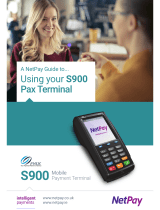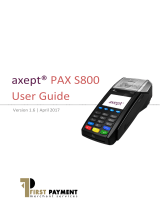Support
BOIPA.co.uk/customer-support
EVO Payments UK Ltd trading as BOI UK Payment Acceptance is registered in the UK under Companies House number 13527680.
Further trading name of EVO Payments UK Ltd is BOIPA UK. EVO Payments UK Ltd is authorised and registered by the Financial
Conduct Authority under the Payment Services Regulation 2017 (FRN 959332) for the provision of payment services and under the
Consumer Credit Act (FRN 966552) for the undertaking of terminal rentals. EVO Payments UK Ltd trading as BOI UK Payment
Acceptance is not a member of the Bank of Ireland Group. BOI UK Payment Acceptance has entered into a marketing alliance with
the Bank of Ireland (UK) plc. BOI and the Tree of Life logo are trademarks of The Governor and Company of the Bank of Ireland and
are being used under license by EVO Payments UK Ltd, trading as BOI UK Payment Acceptance.
5.Select “Connect to WiFi”
Select the correct network from the list of available WiFi
network
6.Input the WiFi password for the network
7.Tap the back icon to return to the previous menu.
8.Select “back” until you return to the main screen.
9.For successful connection to WiFi, you will see the following
symbol on the top of the display