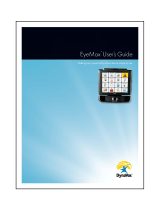Additional Resources
TD Speech Case Mini
Support Page
qrco.de/bczj7y
myTobiiDynavox
mytobiidynavox.com
TD Speech Case Mini
User’s Manual
qrco.de/bd5yfd
Tobii Dynavox Learning Hub
learn.tobiidynavox.com
Scan the QR codes or use the links.
UK Technical Support
0114 481 0011
TD Facebook Community
qrco.de/TDFB
Step 4: Learn, Practice, and Troubleshoot
Your Speech Case Mini is now ready to use! Feel free to start exploring your device and apps. When you are ready to learn
more, check out the TD Snap and TD Talk Training Cards. The training cards teach you how to use the main features of
your communication software, grow your AAC communication skills, and troubleshoot issues.
TD Snap Training Cards
qrco.de/bbWKbL
TD Talk Training Cards
qrco.de/bcya3k
Step 3: Install Communication Apps
Make sure your iPad is connected to the Internet, then open the App Store and install your AAC
apps. Most people only use one AAC app. Users who need symbol support should use TD Snap.
Literate users who don’t need symbol support may want to download both apps to try and decide
which one works best for them.
TD Snap
Communication app for users who need
symbol support. Free to try, full features
through in-app purchase.
TD Talk
Communication app for literate users. Free.
3
#1000129 Tobii Dynavox Speech Case Mini Getting Started Guide v.1.0 - en-UK