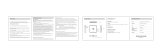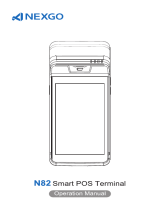4
7) IC card reader
To use the IC card reader, put IC card chip side upward, push in IC card slot and to bottom.
8) Contactless card reader
To use the contactless card reader, tap the contactless card on the Top LCD screen area of the
device, indicated by the universal contactless icon on the screen, when prompted.
9) 1D/2D code reader
To use the 1D/2D code reader, put the 1D/2D code toward the top center area of the LCD.
10) Electronic signature
A35 supports electronic signature. Please be sure to use the finger to sign, do not use metal or
sharp objects to operate the touch screen, so as not to damage the touch screen.
11) Terminal Anti-theft
A35 provides a Kensington security hole on the rear side of the terminal, the end users can lock
the terminal on the countertop with a Kensington lock if necessary.
12) Audio Jack
If required, a visually disabled person can connect a headphone to the terminal for audio
prompting if the terminal application supports this using the 3.5mm output audio jack.
4. Installation and Usage Tips
1)Avoid putting the terminal in direct sunlight, high temperature, moist, or dusty environment.
2)Forbid non-professional to repair the terminal.
3)Before insert the card, please check internal and around of IC card slot . when you found some
suspicious objects , must report to related administrator.
5. Password Entering Tips
It is highly recommended to enter password as following ways:
1)Set up anti-peep shields. Enter password with shield by the structures of cashier desk.
2)Place the POS terminal at an appropriate angle and make sure it is difficult to peer the password.
For example, the POS was installed above the movable bracket.
3)In enter password perspective, avoid surrounding video surveillance.
4)Paste text instructions to remind the customers to shelter with body or palm when enter
password.
5)Merchants can also choose other ways to protect the customer input password.
FCC Regulations:
This device complies with part 15 of the FCC Rules. Operation is subject to the following
two conditions: (1) This device may not cause harmful interference, and (2) this device
must accept any interference received, including interference that may cause undesired
operation.
This device has been tested and found to comply with the limits for a Class B digital
device, pursuant to Part 15 of the FCC Rules. These limits are designed to provide
reasonable protection against harmful interference in a residential installation. This