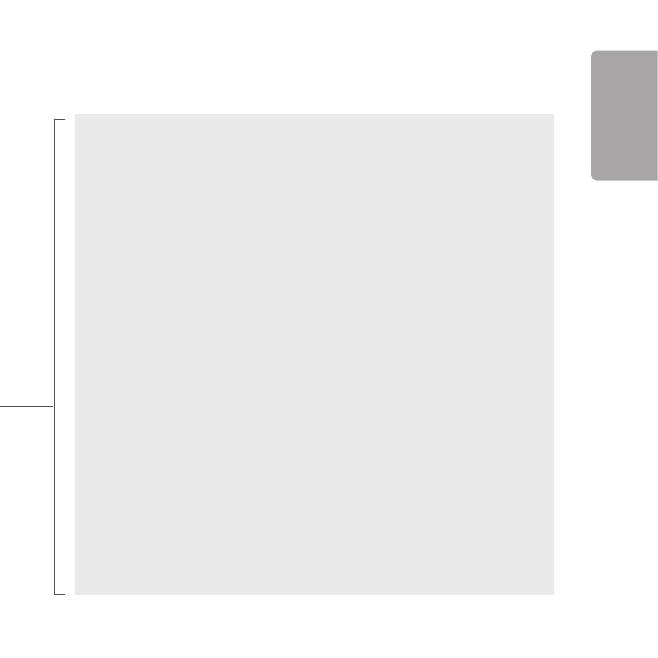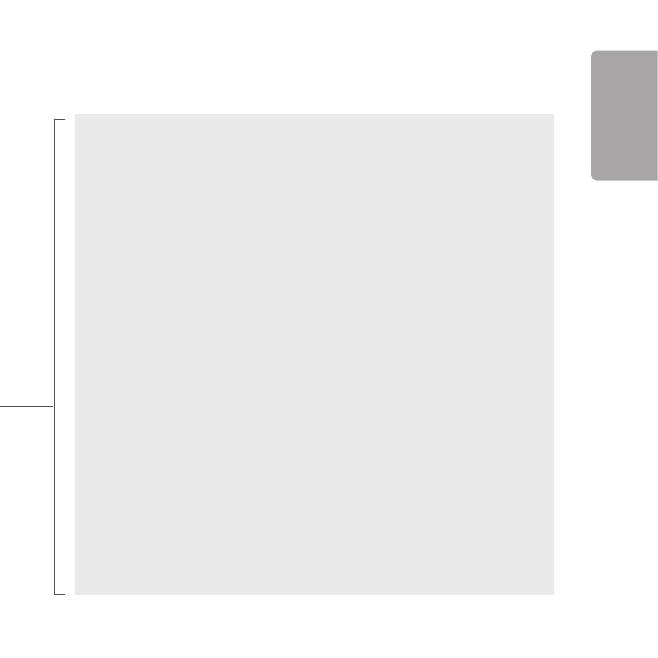
15
Short description of some selected functions
(all functions are described in the full version of the SQ610 manual):
1. DISPLAY TEMP RESOLUTION: This function determines the resolution of the displayed
temperature ( 0.5°C or 0.1°C ).
2. CONTROL ALGORITHM: This function denes how to control the room temperature. Available
options are: ITLC for Underoor Heating / Radiators / Electrical Heating (that’s advanced algorithm for
precise maintenance of room temperature), hysteresis +/-0.5°C or +/-0.25°C, THB Actuator (option
recommended for systems with THB auto balancing actuators).
3. S1/S2 INPUT: A oor sensor, an external temperature sensor or an occupancy sensor can be
connected to the S1/S2 input of SQ610RF. Additionally, by connecting a NO type of ON/OFF voltage-
free contact, you can use this input as a OneTouch rules trigger (programmed in the Salus Smart Home
app) or as a Heat/Cool changeover.
4. VALVE PROTECTION: This function activates all actuators once a week for 5 minutes (in summer,
this function helps to prevent the actuators stuck).
6. MIN TURN OFF TIME: Minimum switch-o time (thermostat will not send the signal for
heating/cooling more often than specied in this parameter).
7. OPTIMISATION FEATURE: Optimum Start and Optimum Stop functions are energy saving feature
that makes thermostat most cost eective (in combination with ITLC control algorithm).
9. DEVICE INFORMATION: In this menu user can check: Software Version, RF range value, Paired
devices or also user can activate Identication mode.
*10. FACTORY RESET: Here you can RESET your device to factory settings. After successfull reset
device will be removed from ZigBee network and you will need to add / pair your device again.
8. COMFORT WARM FLOOR: This function helps to keep the oor warm, even if the room is warm
enough and there is no need to turn on the heating. User can select 3 levels of warm oor feature.
Please note it is not an economy feature, as your heating system may be ON even if there is no heating
demand from the room thermostat. It is COMFORT feature which keeps your oor warm all the time.
5. INTERNAL RELAY (COM/NO): Internal relay activation or deactivation with COM/NO outputs use. Default
is enable.
English