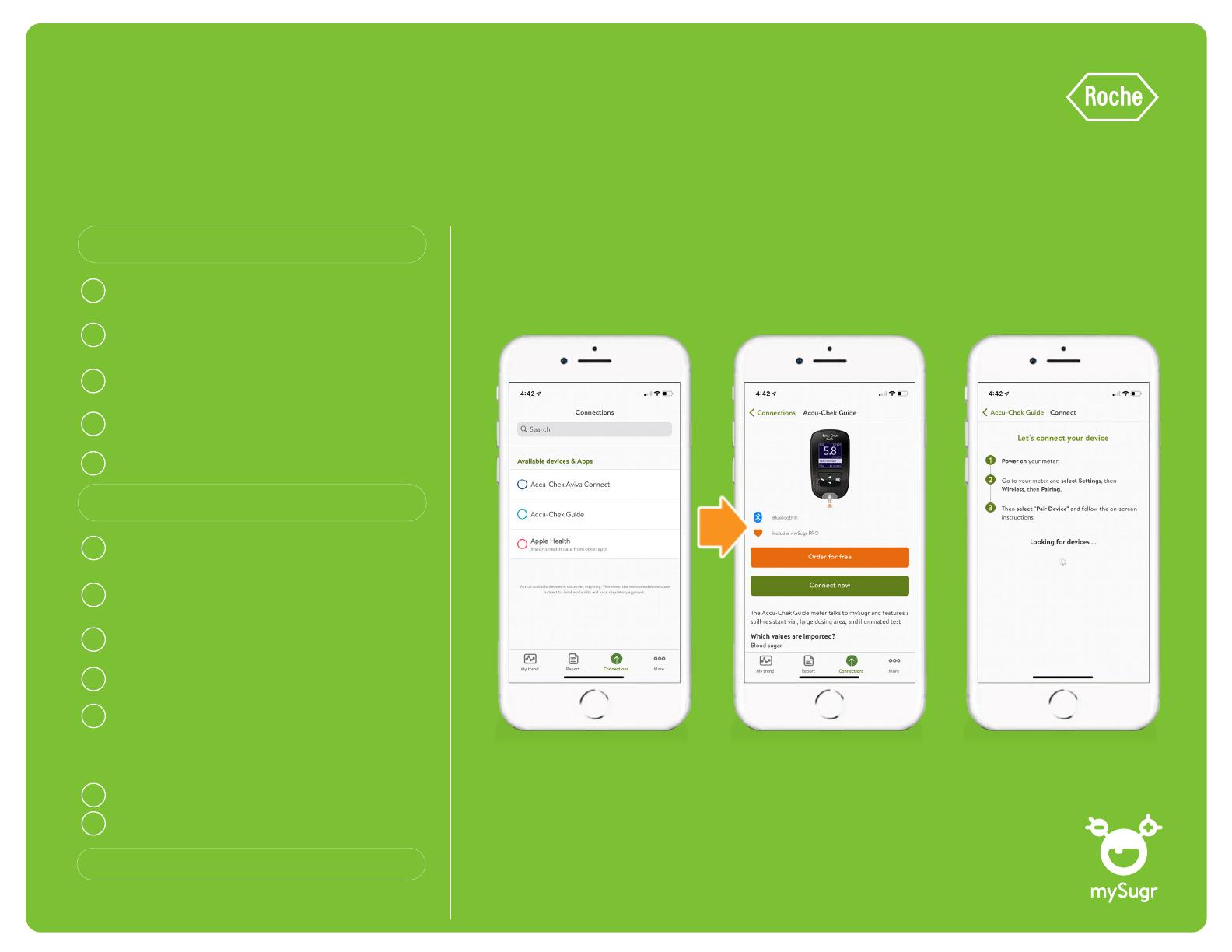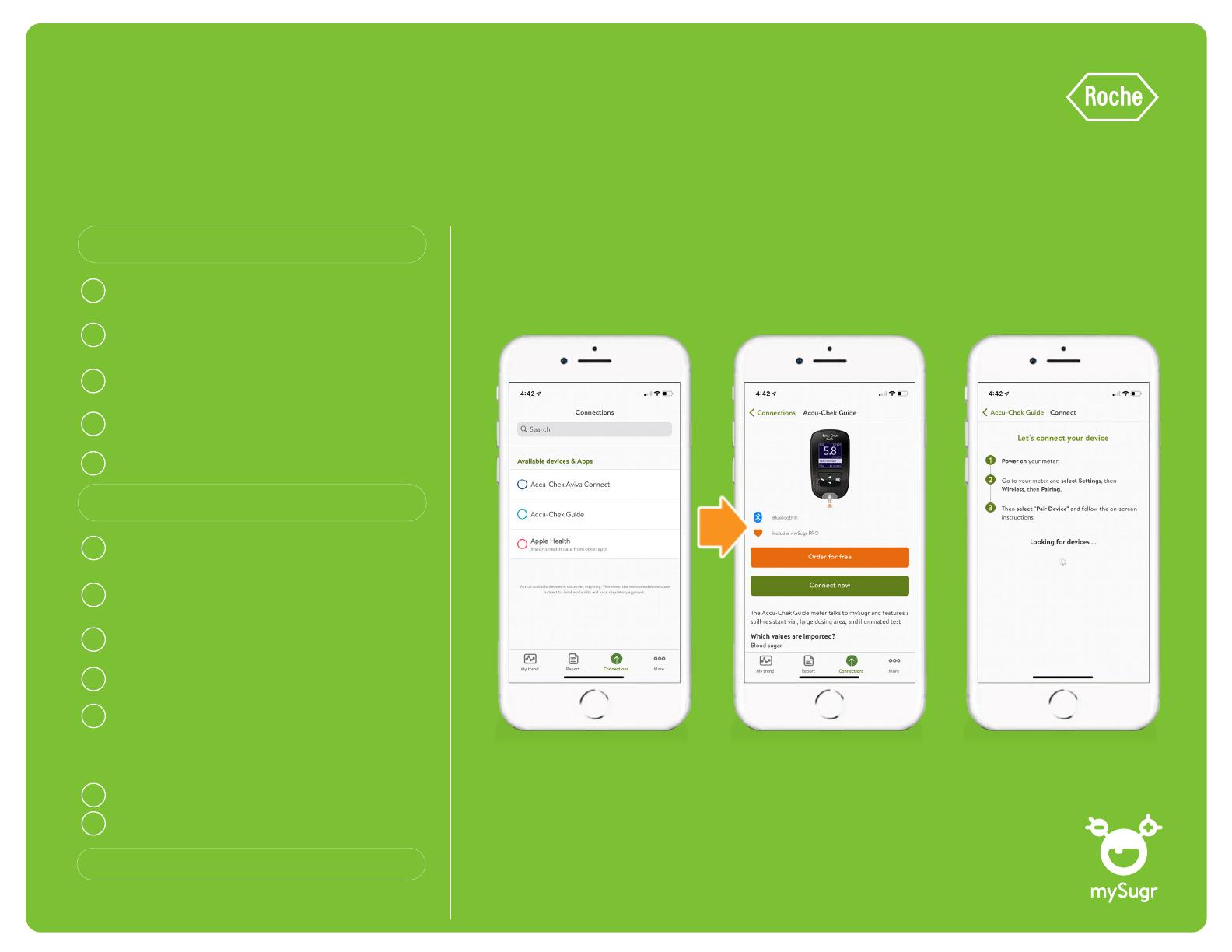
Connecting with the Accu-Chek® Guide meter
ACCU-CHEK, ACCU-CHEK GUIDE and MYSUGR are trademarks of Roche.
© 2021 Roche Diabetes Care. CA-1280
From the main menu, using the down arrow,
select “Settings” and press the OK button
2
Using the down arrow to move down the menu,
select “Wireless” and press the OK button
3
Turn on the Accu-Chek Guide meter by pressing
and holding the OK button until the meter turns on
1
Using the down arrow to move down the menu,
select “Pairing” and press the OK button
4
5 Your meter will generate a code
Now, let’s pair the mySugr app to
an Accu-Chek Guide meter!
Set your meter aside. Let’s go back
to the mySugr app now.
Enter the number displayed on the meter screen
Wait for the app to confirm the pairing
First, make sure the Bluetooth function on your
phone has been activated
1
In the mySugr app, tap on “connections” at
the bottom of the screen
2
Select Accu-Chek Guide from the list of
available devices
3
Tap on the green “Connect now” button
4
Wait for the app to detect your meter.
Select the meter that appears on your screen
*If more than one meter appears, select the meter that
corresponds to your meter’s serial number, which can be found
at the back of your meter
5
6
7
Nice work! You’re all set!