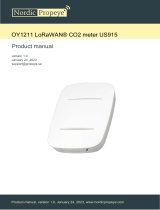It is battery-operated and able to connect to any LoRaWAN gateways. It supports all frequency zones.
For the principle operation of the Lidar people counter, please refer to this link.
Please refer to this link for typical applications.
In most cases, the device will not send the uplink message immediately when there is a person or object passing thru
the gate, as this operation will cause the battery to drain off quickly.
Instead, it will send uplink messages in the following cases:
For example, every 10 or 30 minutes. In this case, it will send the updated counting values. There are 02 counting
values in the payload:
- Resettable counter.
- Non-resettable counter.
To change the cycle of data sending, you can change the value of the parameter: Cycle send data (default is 900
seconds)
In case, if you want the device to send an uplink message upon a certain number of people passing thru the gate then
you can configure the following parameter: count_threshold. The default value is 20.
What does it mean? It means when the resettable_counter reaches the number 20 (20 people pass thru in one
direction, for any direction), the device will send the uplink message. After sending, it will reset the resettable_counter
to zero for counting again in the next cycle. The count_threshold can be configured to any value from 1.
During commissioning the sensor, you can manually trigger the data sending by applying the Magnet key so that the
device will send data immediately.
In summary, the device will send the uplink messages in 03 cases:
- Case 1: when the time of the Data sending cycle is reached.
- Case 2: when the value of the resettable counter is larger than the pre-defined count threshold.
- Case 3: when the device is forced to send data by a Magnet key.
The sensor was pre-configured at the factory with default values for configuration parameters that meet the most use
cases. However, depending on the specific use case, the customer can adjust those parameters. Please refer to
section 3.2 for more details.
1.1.1 What are the typical applications of this sensor?
1.1.2 When does the device send uplink messages?