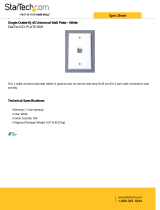Page is loading ...

© MuxLab Inc. 94-000929-A SE-000929-A
2321 Rue Cohen, Montreal, Quebec, Canada. H4R 2N7
Tel: (514) 905-0588 Fax: (514) 905-0589
Toll Free (North America): (877) 689-5228
E-mail: info@muxlab.com URL: www.muxlab.com
Specifications
Specifications
Environment
HDMI, VGA and USB connectivity.
Devices
Blu-Ray, projectors, monitors, TV, PC, laptops, servers, and Smart White Boards.
Bandwidth
300MHz
Signals
HDMI 2.0b (4K/30 4:4:4 & 4K/60 4:2:0), VGA (1920x1200), USB 2.0 and HDCP 2.2.
Connectors
Note: Cables not included.
One (1) HDMI receptacle.
One (1) Female DB15 connector for VGA.
One (1) USB Type B connector.
One (1) RJ45S for Ethernet connectivity.
One (1) 3.5mm jack for Audio-In.
One (1) 2.1mm jack for power.
Maximum Distance
Based on a maximum
length of 6.6ft (2m) of
HDMI cable per end.
Cat5e/6: 330ft (100m)
Note: When installed in an electrically noisy environment, an STP cable must be used. Also,
cross-connection reduces the effective distance depending on the grade of twisted cable used.
Latency
Typical one (1) frame (16ms)
Compression
JPG2000
Bandwidth
Up to 500Mbps
Network Requirement
1 Gig Ethernet with IGMP, Jumbo Frames and PoE
RJ45 Pin Configuration
Reverse Polarity Sensitive.
Use EIA/TIA 568A or 586B
straight-through wiring.
RJ45 Link
Pin 1 (R) Pin 2 (T)
Pin 3 (R) Pin 6 (T)
Pin 4 (R) Pin 5 (T)
Pin 7 (R) Pin 8 (T)
Power Source
This device supports PoE (PD), an external power supply is not included. It is intended to be
powered via a PoE (PSE) Ethernet Switch. If required, an optional power supply (500993) may
be purchased separately.
PoE
IEEE 802.3af
Power Consumption
3W
Temperature
Operating: 0° to 40°C Storage: -20° to 85°C
Humidity: Up to 95% non-condensing
Dimensions
4.53” x 4.53” x 2.05” (115mm x 115mm x 52mm)
Weight
1.35lb (0.61kg)
Compliance
Regulatory: FCC, CE, RoHS Flammability: 94V0
Warranty
3 years
Order Information
500777-TX-DECO HDMI/VGA/USB over IP PoE Wall Plate Transmitter, 4K/30, DECO
Compatible Receivers
500759-RX, 500770-RX, 500771-RX, and 500777-RX
Accessories
(This item is sold
separately)
500993 Universal Locking Power Supply 5VDC/2.6A US/UK/EU Blade
HDMI/VGA/USB over IP PoE Wall Plate Transmitter, 4K/30, DECO
500777-TX-DECO
Quick Installation Guide
Overview
The HDMI/VGA over IP PoE Wall Plate Transmitter, 4K/30, DECO fits a standard 2-gang Decora
size electrical box and allows HDMI, VGA and USB equipment to be connected up to 330ft
(100m), with video supported at up to 4K (3840x2160) resolution @ 30Hz via one (1) Cat5e/6
unshielded twisted pair cable in a point-to-point configuration. The USB port may be used for
extending various USB devices including Smart Boards. Point-to-multipoint and multipoint-to-
multipoint configurations are also possible by connecting several Transmitters and Receivers to the
same local Ethernet IP network via an Ethernet Switch. The HDMI/VGA/USB over IP PoE Wall
Plate Transmitter, 4K/30, DECO also supports PoE (PD) if used with a PoE (PSE) Ethernet
Switch. Additional Transmitters may be purchased separately depending on the intended
application and number of units required.
For the point-to-multipoint and multipoint-to-multipoint configuration the Ethernet Switch must
have Gigabit ports, Jumbo Frame capability, DHCP Server capability, PoE, and additionally
support the IGMP communication protocol for the multipoint-to-multipoint case. MuxLab
recommends using the Cisco SG350 or SG550 Series Managed Switches.
The MuxLab ProDigital Network Controller is available to simplify the configuration and
utilization of the 500777-TX-DECO and other MuxLab IP based products via an Ethernet web
interface. The MuxControl Android and iOS Application may also be used for connectivity
management, in combination with the Network Controller.
Applications
Applications include commercial and residential AV systems, classroom systems, digital signage,
boardroom systems, conference rooms, and collaborative PC systems.

© MuxLab Inc. 2020
Installation
1. Identify the connectors on the Transmitter as indicated on the product labels, see the above product
view for further details. Note that the Ethernet network connector is on the rear.
2. Verify that the distance between the HDMI/VGA/USB over IP PoE Wall Plate Transmitter,
4K/30, DECO and other MuxLab Receivers is within the MuxLab specifications.
3. To install the Transmitter:
3a. For an HDMI source, connect the Transmitter to the HDMI video source with an HDMI
compliant cable. For a VGA source, connect the Transmitter to the VGA video source
and connect the audio to the Audio-In port with compliant video and audio cables.
3b. If the application is point-to-point, then connect one (1) length of Cat 5e/6 (or higher)
grade UTP cable to the RJ45 LINK connector on the Transmitter. If transmitting over
the network, use an Ethernet Switch between Transmitter and Receiver.
4. To install a Muxlab Receiver (such as the Muxlab 500759/770/771/777 Receiver):
4a. Connect the Receiver to the HDMI display equipment with an HDMI compliant cable.
4b. If the application is point-to-point, then connect one (1) Cat 5e/6 cable (or higher)
coming from the Transmitter, to the RJ45 LINK connector on the Receiver. If
transmitting over the network, use an Ethernet Switch between Transmitter and
Receiver.
5. Following similar instructions as above, connect the USB port of the Host device to the
Transmitter, the USB port of the end device to the Receiver (such as the 500770-RX).
6. If the configuration is a point-to-multipoint or multipoint-to-multipoint:
6a. You will need to use an Ethernet Switch with Gigabit ports and DHCP Server support.
In addition Jumbo Frame support is required and IGMP Protocol support is required for
the multipoint-to-multipoint case. Verify that the Ethernet Switch is configured
correctly and that the DHCP Server is enabled, that the IGMP Protocol is enabled
for multipoint-to-multipoint applications, and that Jumbo Frame is enabled. See
the operating manual for more information about configuring the Ethernet Switch.
6b. Connect all Transmitters and Receivers to the Ethernet Switch.
6c. Use the DIP Switches to select a unique Device ID for each Transmitter present on the
network and configure each Receiver Device ID to the corresponding Transmitter.
Note: This step is not necessary if the MuxLab Network Controller is used.
7. Powering the Transmitter or Receiver via an external power supply is only necessary where
PoE (PSE) is unavailable. If PoE is unavailable, connect a 5 VDC power supply (500993 -
sold separately) to each Receiver and to an AC power outlet. Next connect each Transmitter
in the same manner. If power is present, the green power LED on each Transmitter and
Receiver will illuminate.
Note: Power ‘ON’ the HDMI/VGA/USB over IP PoE Wall Plate Transmitter, 4K/30,
DECO and any other TX or RX units only after all connections have been made.
8. Power ‘ON’ the HDMI, VGA and USB equipment and verify the image quality and data
transfer.
9. Press and hold the push button for 5 seconds to toggle between Normal and Auto Source
Detect mode. In Normal mode, press and release the push button on the front panel to switch
between the HDMI and VGA inputs. In Auto Source Detect mode, the HDMI/VGA/USB over
IP PoE Wall Plate Transmitter, 4K/30, DECO will detect and select the first input signal
inserted, and will remain selected until the connector is removed.
10. The following diagram illustrates a typical LAN configuration with other compatible MuxLab
AV over IP devices. The 500777-TX-DECO is compatible with the MuxLab
500759/770/771/777 Receivers.
Troubleshooting
The following table describes some of the symptoms, probable causes and possible solutions in regard to
the installation of the HDMI/VGA/USB over IP PoE Wall Plate Transmitter, 4K/30, DECO:
Symptom
Transmitter LEDs
Receiver LEDs
Probable
Cause
Possible
Solutions
Power
Link
Power
Link
No Image or
USB signal
OFF
OFF
OFF
OFF
No power
• Check power connections
• Check PoE Ethernet Switch
Setup
No Image or
USB signal
BLINK
OFF
BLINK
ON
Booting
• Wait until booting process is
finished
No Image or
USB signal
ON
OFF
ON
OFF
No Ethernet Link
• Check Ethernet Switch Status
• Check UTP Cables
Info Screen
ON
OFF
ON
BLINK
UTP Cable
• Check the Transmitter UTP cable
Info Screen
ON
ON
ON
OFF
UTP Cable
• Check the Receiver UTP cable.
Info Screen
ON
BLINK
ON
BLINK
No Data
Connection
• Check if DIP Switch settings
match
Info Screen
ON
ON
ON
BLINK
Wrong setting on
Receiver
• Check DIP Switch address of the
Receiver
Choppy Video
ON
ON
ON
ON
Configuration
• Check cable length
• Check the HDMI or VGA Cable
Quality
• Check if Jumbo Frame and
IGMP are enabled on the
Ethernet Switch
Image flickers
when powering
up nearby
equipment
ON
ON
ON
ON
Interference
• Use STP cables
If you still cannot diagnose the problem, please call MuxLab Customer Technical Support at 877-689-
5228 (toll-free in North America) or (+1) 514-905-0588 (International).
/