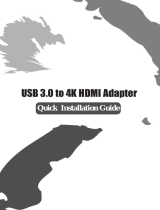Page is loading ...

Diamond USB 3.0/2.0 to DVI/HDMI/VGA Adapter, Multiple Display Monitor up to including 1080P
(Display Link DL-3500)
BVU3500
Quick Install Guide

Product Information
Product Description: The Diamond BVU3500 USB 3.0 to DVI/HDMI/VGA adapter allows easy
plug and play installation for multiple displays/monitors. Enhance your laptop’s visual
experience by adding 2, 3 or up to 6 displays in minutes. (Each Display requires an addition
BVU3500 adapter, maximum 6 per system). Add multiple displays to your Desktop PC without
the hassle of opening your desktop case and adding costly discrete graphic cards. Use to connect
your HD TV or Projector laptop, Macbook and or Ultrabook. The BVU3500 is equipped with the
award winning DisplayLink DL-3500 chipset and supports 2048 x 1152 and 1080P
PC Requirements
DisplayLink software can be used on PCs, from Netbooks, Notebooks/Laptops to Desktops. The driver
will run on processors ranging from Atom N270 based PCs, basic single Core CPUs, and of course the
latest Dual, Quad Core and Core i3/i5/i7 CPUs.
The performance of the software is dependent upon the processing power available, as well as the
operating system in use. More capable systems will provide better performance.
DisplayLink software is available for PCs running one of the following Windows operating systems:
Windows 8 (32-bit or 64-bit)
Windows 7 (32-bit or 64-bit)
Windows Vista with Service Pack 1 or 2 (32-bit or 64-bit)
Windows XP Home or Professional (including Tablet edition) with Service Pack 2 or 3
Windows Server 2008 and 2008 R2
Note: 64-bit editions of XP and Windows server 2003 are not supported. Mac OS X support can be found
at
http://www.displaylink.com/mac
Recommended typical system requirements are:
Windows Vista – Windows 8.1
For Windows Vista onwards, the Windows Experience Index (WEI) is a useful measure of hardware level.
The WEI is accessible from Computer > Properties, or from Control Panel > System.
The minimum hardware requirements for the PC are:
WEI score of at least 3 in the ‘Graphics; Desktop performance for Windows Aero’ category.
Overall WEI score of at least 3 as recommended by Microsoft.
At least one USB 2.0 port.
30 megabytes (MB) of free disk space.
Computer screen for use with the DisplayLink device, if it is not integrated.
Network access for software downloads, or access to a CD-ROM drive.

Windows XP
For 1-2 monitors, business usage, productivity target. This may not provide full frame rate DVD
playback at full screen.
1.2GHz Single Core CPU
512MB memory
Installing the DisplayLink USB Graphics Software
The following section shows you how to install the DisplayLink USB Graphics software on different
operating systems.
Windows 8 and Windows 8.1
Windows 8/8.1 DisplayLink software can be installed from Windows update. Alternatively, the software
can be downloaded and installed from the DisplayLink website following the steps below. Or can also be
installed with the bundled Installation CD.
http://www.displaylink.com/support/downloads.php
Double click on Setup.exe.
1. The Windows User Account Control window opens (if enabled in the OS).
Click Yes.
2. The DisplayLink software end user license agreement window opens.
3. Click I Accept.

DisplayLink Core software and DisplayLink Graphics installs.
Note: The screen may flash or go black during the install.
No message will be shown at the end of the install.
4. Connect your DisplayLink device via the USB cable to your PC.
A message will be shown that DisplayLink software is configuring itself for first use:
5. The screen should flash and the DisplayLink device should start to extend the Windows desktop.
Note: On some machines you may need to reboot before you can use your DisplayLink enabled
device.
Windows 7
The preferred method of installation is using Window 7’s Windows Update facility.
To Install the DisplayLink USB Graphics on Windows 7
1. Connect your DisplayLink device via the USB cable to your PC.
Windows detects the new hardware and automatically downloads the driver.
2. Once downloaded, the install will run
The DisplayLink software end user license agreement window opens.

3. Click I Accept.
The DisplayLink Core software installs
Note: The screen may flash or go black during the install.
Alternatively you may install the software from a website download or CD-ROM If you decide to
do so please Do Not connect the BVU3500 to your PC before manually installing the drivers.
1. Double click on Setup.exe.
The Windows User Account Control window opens (if enabled in the OS).
Click Yes.
2. The DisplayLink software end user license agreement window opens.

3. Click I Accept.
DisplayLink Core software and DisplayLink Graphics installs.
Note: The screen may flash or go black during the install.
No message will be shown at the end of the install.
4. Connect your DisplayLink device via the USB cable to your PC.
Installing device driver message
The screen should flash and the DisplayLink device should start to extend the Windows desktop.
Note: On some machines you may need to reboot before you can use your DisplayLink enabled
device.
For Vista and XP installations refer to the full users guide available on the bundled CD.

Technical Support
Diamond Technical Support staff is here to help resolve any issues that you may be experiencing with
the installation of the Diamond product. Prior to contacting technical support please make sure you
have the following information available.
1. Model #: (Printed on the bar code, located on the box)
2. Installation CD Version: (printed on the CD label)
3. The version of Windows that your system is running.
4. The manufacturer and model # of your computer.
5. CPU type and speed (example: Intel Pentium4 2.4GHZ)
6. A complete description of the problem that you are experiencing including any steps that you have
taken to try to resolve the issue.
Technical Support Options
Free Telephone Support
818-534-1414
(Long distance rates may apply) Mon - Fri, 8 - 4:30 PST http://www.diamondmm.com
One Year Limited Warranty
The warranty described below is extended only to the original buyer and is not transferable.
PLEASE NOTE THAT THE PRODUCT YOU HAVE PURCHASED IS DISTRIBUTED AND WARRANTED BY
DIAMOND
MULTIMEDIA ("DIAMOND") AS DESCRIBED BELOW. QUESTIONS REGARDING THIS WARRANTY AND
WARRANTY CLAIMS SHOULD BE MADE TO DIAMOND.
Diamond warrants to the original purchaser of the hardware product, that the product is free from
defects in materials or workmanship under normal use and service for a period of one (1) year from the
date of purchase at retail. All cables and accessories provided with a Diamond product are warranted to
be free from defects in materials or workmanship under normal use and service for a period of for (90)
ninety days from date of purchase at retail. Diamond ’s sole obligation under this warranty shall be, at
Diamond ’s option, to: (i) repair the defective product or part; (ii) deliver to customer an equivalent
product or part to replace the defective product. When a product or part is replaced or exchanged, the

item becomes customer’s property and the replaced or exchanged item becomes Diamond ’s property.
When a refund or replacement product is given, the defective product becomes Diamond’s property.
Replacement parts or products may be new or include serviceable used parts with at least the same
functional equivalence to the original product. If, at the time of repair, a product is "out of warranty" or
within the last ninety (90) days of the warranty period, Diamond warrants any repair for ninety (90)
days. All software provided is subject to the terms of the associated software end-user license
agreement.
WARRANTY EXCLUSIONS AND LIMITATIONS THIS WARRANTY IS ONLY APPLICABLE TO PRODUCTS SOLD
BY DIAMOND AFTER MAY 1, 2007. THIS WARRANTY IS ONLY APPLICABLE IF PRODUCT REGISTRATION IS
RECEIVED WITHIN 30 DAYS OF THE DATE THE PRODUCT IS PURCHASED. TO BE ELIGIBLE FOR THIS
WARRANTY, YOU MUST REGISTER AT diamondmm.com. THE ORIGINAL SALES RECEIPT SHOWING THE
DATE OF PURCHASE OF THE PRODUCT IS PROOF OF THE DATE OF PURCHASE. DIAMOND MAY REQUEST
THE ORIGINAL SALES RECEIPT OR A COPY AS PROOF OF DATE OF PURCHASE.
Diamond does not warrant third party products which Diamond distributes "AS IS" unless otherwise
specified. Third party products may be warranted by the third party. Diamond makes no warranty or
representation that: (i) the operation of the product will be uninterrupted or error free; (ii) defects in
the product will be corrected; or (iii) that the product will meet Customer’s requirements or work in
combination with any hardware or software provided by third parties.
TO THE FULLEST EXTENT ALLOWED BY LAW, THE WARRANTIES, REMEDIES AND LIMITATIONS
CONTAINED HEREIN ARE EXCLUSIVE AND ARE IN LIEU OF ALL OTHER WARRANTIES, TERMS OR
CONDITIONS, EXPRESS OR IMPLIED, EITHER IN FACT OR BY OPERATION OF LAW, STATUTORY OR
OTHERWISE, INCLUDING WITHOUT LIMITATION, WARRANTIES, TERMS OR CONDITIONS OF
MERCHANTABILITY, FITNESS FOR A PARTICULAR PURPOSE, QUALITY, CORRESPONDENCE WITH
DESCRIPTION AND NON-INFRINGEMENT, ALL OF WHICH ARE EXPRESSLY DISCLAIMED. DIAMOND WILL
NOT BE LIABLE UNDER THIS WARRANTY IF ITS TESTING AND EXAMINATION DISCLOSE THAT THE
ALLEGED DEFECT OR MALFUNCTION IN THE PRODUCT OR SOFTWARE DOES NOT EXIST OR WAS CAUSED
BY CUSTOMER’S OR ANY THIRD PARTY’S MISUSE, NEGLECT, IMPROPER INSTALLATION OR TESTING,
UNAUTHORIZED ATTEMPTS TO OPEN, REPAIR OR MODIFY THE PRODUCT OR SOFTWARE, OR ANY
OTHER CAUSE BEYOND THE RANGE OF THE INTENDED USE, OR BY ACCIDENT, FIRE, LIGHTNING, OTHER
HAZARDS, OR ACTS OF GOD. THIS WARRANTY WILL NOT APPLY TO PRODUCTS USED FOR NUCLEAR
RELATED, WEAPONS RELATED, MEDICAL OR LIFE SAVING PURPOSES. TO THE FULLEST EXTENT ALLOWED
BY LAW, DIAMOND ALSO EXCLUDES FOR ITSELF AND ITS SUPPLIERS ANY LIABILITY, WHETHER BASED IN
CONTRACT OR TORT (INCLUDING NEGLIGENCE), FOR INCIDENTAL, CONSEQUENTIAL, INDIRECT, SPECIAL
OR PUNITIVE DAMAGES OF ANY KIND, OR FOR LOSS OF REVENUE OR PROFITS, LOSS OF BUSINESS, LOSS
OF INFORMATION OR DATA, OR OTHER FINANCIAL LOSS ARISING OUT OF OR IN CONNECTION WITH
THE SALE, INSTALLATION, MAINTENANCE, USE, PERFORMANCE, FAILURE, OR INTERRUPTION OF ITS
PRODUCTS, EVEN IF DIAMOND, ITS SUPPLIERS OR ITS RESELLER HAS BEEN ADVISED OF THE POSSIBLITY
OF SUCH DAMAGES. DIAMOND ’S SOLE LIABILITY WITH RESPECT TO ITS PRODUCT IS LIMITED TO REPAIR
OR REPLACEMENT OF THE PRODUCT, AT DIAMOND ’S OPTION. THIS DISCLAIMER OF LIABILITY FOR
DAMAGES WILL NOT BE AFFECTED IF ANY REMEDY PROVIDED HEREIN SHALL FAIL FOR ESSENTIAL
PURPOSE. DISCLAIMER: Some jurisdictions may not allow the exclusion or limitation of incidental or
consequential damages for products supplied to consumers, or the limitation of liability for personal
injury, so the foregoing limitations and exclusions

may not apply or may be limited in their application to you. When implied warranties are not allowed
to be excluded in their entirety, they will be limited to the duration of the applicable written warranty.
This warranty gives you specific legal rights that may vary depending on the law of the applicable
jurisdiction.
OBTAINING WARRANTY SERVICE: Please review the online "help" resources referred to in the
accompanying documentation before seeking warranty service. If the product is still not functioning
properly after making use of these resources, please access the online help website at
diamondmm.com for warranty instructions or to obtain warranty services. Some additional charges
may apply for phone support.
/