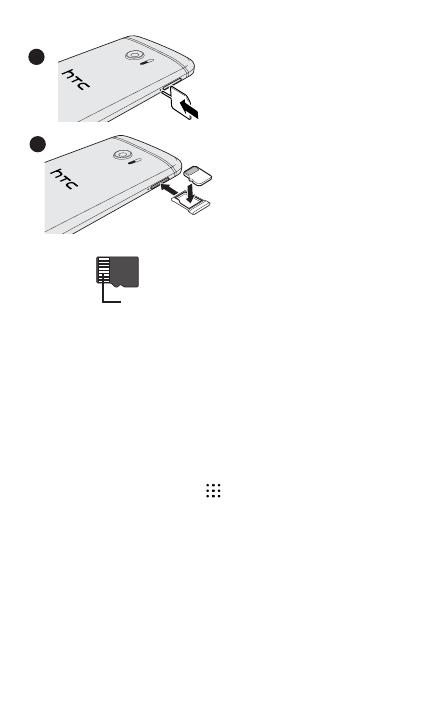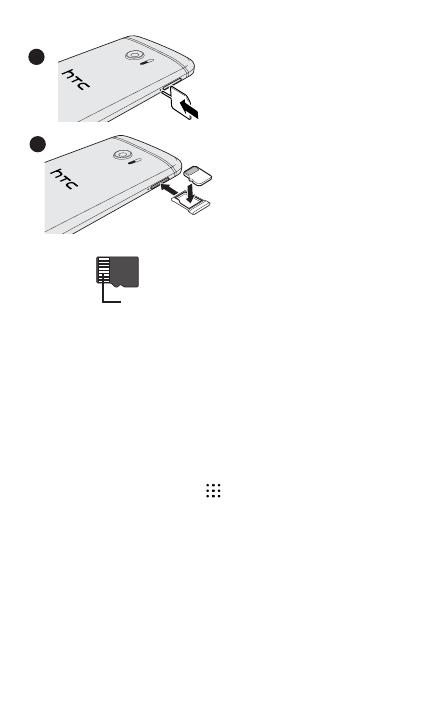
3. Use the same tray eject tool
to eject the microSD™ card
tray on the other side. Pull
the tray out.
4. Place your microSD card
(not included) into the
tray, with the gold contacts
facing up and the narrow
side facing in.
To reinsert the microSD
tray, center it first in the
slot, and then slide it all the
way in.
microSD
gold contacts
4
3
© 2016 HTC Corporation. All rights reserved.
HTC, the HTC logo, and HTC 10 are trademarks of HTC Corporation.
microSD is a trademark of SD-3C LLC.
All other company, product and service names mentioned herein are
trademarks, registered trademarks or service marks of their respective owners.
___ Tips
• You may need to restart your phone if it doesn’t respond
to touch screen or button presses, or if there’s no response
after pressing the POWER button for more than 3 seconds.
To do this, press and hold the POWER and VOLUME DOWN
buttons for at least 12 seconds. When the phone restarts,
release the buttons.
• Check out our friendly walkthroughs and self-help in
troubleshooting basic problems with the HTC Help app.
From the Home screen, tap , and then find and tap Help.
Or go to www.htc.com/support/ to find tutorials, the user
guide, and more. Please also read the Safety and regulatory
guide that’s included in the box.
htc.com