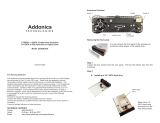Page is loading ...

Protecting Your Digital Assets
TM
Wiebetech Branding
2c85m76y
PMS 711C
66c7m7y
PMS 299C
Product Name:
Univers 73 Black Extended
abcdefghijklmnopqrstuvwxyz
ABCDEFGHIJKLMNOPQRSTUVWXYZ
© 2015, 2017 CRU Acquisition Group, LLC. ALL RIGHTS RESERVED. “CRU” and “Forensic LabDock” are a trademarks of CRU Acquisition
Group, LLC and are protected by trademark law.
Product Warranty
CRU warrants this product to be free of signicant defects in material and workmanship for a period of two years from the original date of pur-
chase. CRU’s warranty is nontransferable and is limited to the original purchaser.
Limitation of Liability
The warranties set forth in this agreement replace all other warranties. CRU expressly disclaims all other warranties, including but not limited
to, the implied warranties of merchantability and tness for a particular purpose and non-infringement of third-party rights with respect to the
documentation and hardware. No CRU dealer, agent, or employee is authorized to make any modication, extension, or addition to this warranty.
In no event will CRU or its suppliers be liable for any costs of procurement of substitute products or services, lost prots, loss of information
or data, computer malfunction, or any other special, indirect, consequential, or incidental damages arising in any way out of the sale of, use of,
or inability to use any CRU product or service, even if CRU has been advised of the possibility of such damages. In no case shall CRU’s liability
exceed the actual money paid for the products at issue. CRU reserves the right to make modications and additions to this product without notice
or taking on additional liability.
FCC Compliance Statement: “This device complies with Part 15 of the FCC rules. Operation is subject to the following two conditions: (1) This
device may not cause harmful interference, and (2) this device must accept any interference received, including interference that may cause
undesired operation.”
This equipment has been tested and found to comply with the limits for a Class A digital device, pursuant to Part 15 of the FCC Rules. These
limits are designed to provide reasonable protection against harmful interference when the equipment is operated in a commercial environment.
This equipment generates, uses, and can radiate radio frequency energy and, if not installed and used in accordance with the instruction manual,
may cause harmful interference to radio communications. Operation of this equipment in a residential area is likely to cause harmful interference
in which case the user will be required to correct the interference at this own expense.
In the event that you experience Radio Frequency Interference, you should take the following steps to resolve the problem:
1) Ensure that the case of your attached drive is grounded.
2) Use a data cable with RFI reducing ferrites on each end.
3) Use a power supply with an RFI reducing ferrite approximately 5 inches from the DC plug.
4) Reorient or relocate the receiving antenna.
FOR OFFICE OR COMMERCIAL USE
Product Models Forensic LabDock S5, Forensic LabDock U5
U.S. Patent No. 8,090,904
Interface Types &
Speeds
eSATA: up to 6 Gbps
IDE/PATA: up to 133 MB/s
USB (FLDu Model only): up to 480 Mbps
SAS (FLDs Model only): up to 6 Gbps
Front Data
Connectors
One (1) eSATA connector
One (1) IDE/PATA connector
One (1) USB/SAS combo connector (only USB is active on the U5 model; only SAS is active
on the S5 model)
Rear Data
Connectors
One (1) write-blocked SATA connector
One (1) write-blocked USB connector (FLDu model only)
One (1) SAS connector (S5 model only)
One (1) USB connector for rmware conguration
Supported
Operating
Systems
Windows 8.1, 8, 7, and Vista
Windows Server 2012, 2008, and 2003 product families
Mac OS X 10.4.x or newer
Linux distributions that support the connection type used
Compliance EMI Standard: FCC Part 15 Class A, CE
EMC Standard: EN55022, EN55024
CE
Product Weight 1.55 lbs (0.703 kg)
Product Dimensions 6.81in x 5.79in x 1.65in (173mm x 147mm x 42mm)
Technical
Support
Your investment in CRU products is backed up by our free technical support for the lifetime
of the product. Contact us through our website, www.cru-inc.com/support or call us at
1-800-260-9800 or +1-360-816-1800.
CRU
®
Forensic LabDock
™
S5 and U5
Quick Start Guide
Features
• Easy attachment and write-blocked access to 2.5” and 3.5” IDE/PATA and SATA
hard drives.
• Write-blocked access to USB thumb drives (U5 model only).
• Access SAS drives via a RedPort
™
SAS write-blocked PCIe host bus adapter (S5
model only).
• Convenient storage cubby keeps your drives out of the way during imaging. A quiet
fan keeps the cubby cool.
• Recognizes and reports the presence of a hidden area (HPA or DCO) on the hard
drive. Included software utility can be used to congure the Forensic LabDock to
handle these hidden areas in the way you prefer.
• Eight labeled LED indicators report real-time operational status.
Part Number: A9-000-0047-1 Rev 1.4

2
CRU Forensic LabDock S5 and U5 Quick Start Guide
Protecting Your Digital Assets
TM
3
CRU Forensic LabDock S5 and U5 Quick Start Guide
PMS 711 2 cyan
85 magenta
76 yellow
10.25.12
CRU Mark
2 INSTALLATION STEPS
The Forensic LabDock requires a SATA data connection inside your computer. The
U5 model also requires a USB data connection for the write-blocked USB port, and
the S5 model requires a SAS connection to a RedPort SAS write-blocked PCIe host
bus adapter (HBA). If you do not already have the necessary connectors inside of
your computer, you must add an HBA card with the appropriate connectors into an
empty expansion slot inside your computer.
2.1 INSTALL THE FORENSIC LABDOCK INTO YOUR COMPUTER
a. Mount the Forensic LabDock into an empty 5.25” drive bay inside of your computer. Do
not screw it into place until all the cables have been connected.
b. Connect a 4-pin Molex power cable or a SATA power cable from the computer’s power
supply to the rear of the Forensic LabDock.
c. Attach the SATA data cable from your computer system to the rear of the Forensic Lab-
Dock.
d. Connect the remaining open data port (USB on the U5 model and SATA on the S5 model)
on the rear of the Forensic LabDock to your computer system.
Both models contain a USB port that is used for rmware conguration only. Use
the USB port on the far right that is labeled “Connect USB For Front Panel USB
WriteBlocker” instead.
For USB, there are three ways to do connect:
• If your motherboard has an available 10-pin USB header, use the “USB B-type to
10-pin header” cable.
• Use a USB B-type to B-type cable to connect to a USB host card.
• Use a USB B-Type to A-type cable and attach the A-type end to an available USB port
on your computer.
For SATA:
• Connect a SATA data cable to the rear of the Forensic LabDock and the other end to
an available port on your write-blocked RedPort SAS HBA card.
e. Use the provided screws to secure the Forensic LabDock into the 5.25” drive bay.
Using screws other than the provided mounting screws may put pressure on the
drive cubby, making it difcult to insert and remove drives from it.
2.2 CONNECTING HARD DRIVES TO THE FORENSIC LABDOCK
2.2.1 SATA Hard Drives
a. Insert the hard drive into the cubby. Face the power and data connection side outward.
b. Attach the included SATA data/power connector to the rear of the drive.
c. Connect the 4-pin power cable on the SATA data/power connector to the power port
on the front of the Forensic LabDock.
d. Connect the eSATA data cable of the SATA data/power connector to the write-blocked
eSATA port next to the power switch on the front of the Forensic LabDock.
e. Flip the power switch to the 1 position to power the Forensic LabDock on.
2.2.2 IDE (PATA) Hard Drives
a. Insert the hard drive into the cubby. Face the power and data connection side outward.
b. Attach the included appropriately-sized IDE cable and the included 40-pin legacy Molex
power cable to your hard drive. Both connectors are keyed to t only one way.
The IDE interface uses a SafeEject IDE connector to reduce wear and tear. Make
sure the levers are in the outward position before plugging in the IDE cable.
c. Remove any eSATA connector from the eSATA port next to the power switch on the
front of the Forensic LabDock. IDE/PATA drives cannot be recognized if a SATA con-
nection is detected.
d. Connect the other ends of the IDE cable and the 40-pin legacy Molex power cable to
the appropriate write-blocked ports on the front of the Forensic LabDock.
e. Flip the power switch to the 1 position to power the Forensic LabDock on.
2.2.3 Other Types of Hard Drives
Refer to the User Manual on our website www.cru-inc.com for instructions on how to use
SATA and PATA drive adapters, SAS drives (S5 model only), and USB thumb drives and
external drive enclosures (U5 model only).
3 CONFIGURE HPA/DCO MODE
Refer to the User Manual on our website www.cru-inc.com for instructions on how to use the
Forensic Software Utility to congure how the Forensic LabDock treats Host Protected Areas
(HPA’s) and Device Conguration Overlays (DCO’s).
NOTE
STOP!
STOP!
NOTE
/