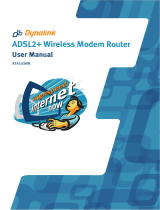Page is loading ...

User Manual
ADSL2+ Modem Router
Model No. SP3361
Web: www.micronet.com.tw ; www/micronet.info
FCC Certifications
This device complies with Part 15 of the FCC rules. Operation is
subject to the following two conditions:
(1) This device may not cause harmful interference, and
(2) This device must accept any interference received, including
interference that may cause undesired operation.
CE Mark Warning
This is a Class B product. In a domestic environment, this product
may cause radio interference, in which case the user may be required
to take adequate measures.

2
Copyright
Copyright © 2005 by this company. All rights reserved. No part of this
publication may be reproduced, transmitted, transcribed, stored in a
retrieval system, or translated into any language or computer
language, in any form or by any means, electronic, mechanical,
magnetic, optical, chemical, manual or otherwise, without the prior
written permission of this company.
Disclaimer
This company makes no representations or warranties, either
expressed or implied, with respect to the contents hereof and
specifically disclaims any warranties, merchantability or fitness for
any particular purpose. Any software described in this manual is sold
or licensed "as is". Should the programs prove defective following
their purchase, the buyer (and not this company, its distributor, or its
dealer) assumes the entire cost of all necessary servicing, repair, and
any incidental or consequential damages resulting from any defect in
the software. Further, this company reserves the right to revise this
publication and to make changes from time to time in the contents
hereof without obligation to notify any person of such revision or
changes.
All brand and product names mentioned in this manual are
trademarks and/or registered trademarks of their respective
holders.
3
Contents
Chapter 1. Introduction ............................................................5
1.1 System Requirement.................................................................5
1.2 Package Contents.....................................................................5
Chapter 2. Features ...................................................... 7
2.1 ADSL Compliant........................................................................7
2.2 ATM Protocols and Encapsulations ..........................................7
2.3 PPP Support .............................................................................8
2.4 Bridging / Routing Support........................................................8
2.5 IP Management.........................................................................8
2.6 Security .....................................................................................9
2.7 Device Management .................................................................9
2.8 Interface ....................................................................................9
Chapter 3. Hardware................................................... 10
3.1 Front Panel Indicators and Description...................................10
3.2 Back Panel .............................................................................. 11
3.3 Connect Related Devices ....................................................... 11
Chapter 4. Connection................................................ 13
4.1 Setup ADSL Router via Ethernet Cable ..................................13
4.2 Setup ADSL Router via USB Cable ........................................13
4.3 Configure TCP/IP ....................................................................23
4.4 USB Device Driver Installation on MAC OS............................39

4
Chapter 5. Configuration............................................ 48
5.1 Login .......................................................................................48
5.2 Quick Start...............................................................................50
5.3 Interface Setup........................................................................51
5.3.1 Interface .............................................................................51
5.3. 2 LAN ....................................................................................53
5.4 Advanced Setup ......................................................................55
5.4.1 Routing ...............................................................................55
5.4. 2 NAT.....................................................................................55
5.5 Access Management...............................................................57
5.5. 1 ACL.....................................................................................57
5.5.2 IP Filter ...............................................................................58
5.5. 3 SNMP .................................................................................59
5.5. 4 UPnP ..................................................................................60
5.5. 5 DDNS .................................................................................61
5.6 Maintenance............................................................................62
5.6.1 Administration.....................................................................62
5.6.2 Time Zone ..........................................................................62
5.6.3 Firmware ............................................................................63
5.6.4 System Restart...................................................................65
5.6.5 Diagnostic...........................................................................65
5.7 Status ......................................................................................66
5.7.1 Device Info. ........................................................................66
5.7.2 System Log ........................................................................68
5.7.3 Statistics .............................................................................70
5
Chapter 1. Introduction
This device is a full-featured ADSL2+ modem router that provides
Ethernet direct connections to individual PCs or local area network
with 10/100 Base-T Ethernet. This product uses advanced ADSL
chipset solution with complete set of industry standard features and
high-speed ADSL, ADSL2 and ADSL2+ Internet access solution for
SOHO and residential users. User can enjoy higher quality
multi-media and real-time applications such as Video-on-Demand,
online gaming and other bandwidth consuming services. Also the
feature-rich routing functions are integrated to ADSL/ADSL2+ service
for existing corporate or home users seamlessly.
1.1 System Requirements
z Pentium III 266 MHz processor or higher
z 128 MB RAM minimum
z 20 MB of free disk space minimum
z Ethernet Network Interface Controller (NIC) RJ45 Port
z USB Port
z CD drive
1.2 Packag e Contents
z ADSL2+ Modem Router
z RJ-45 Ethernet cable
z RJ-11 Phone cable

6
z USB Cable (for dual mode router only)
z Powe r Adapter
z Driver and Manual CD
z Quick Installation Guide
If any of above items is missing or d amaged, please conta ct
your local dealer immediately.
7
Chapter 2. Features
2.1 ADSL Compliant
z ANSI T1.413 issue 2
z ITU-T G.992.1 (G.dmt)
z ITU-T G.992.2 (G.lite)
z G.994.1 (G.hs, Multimode)
z ITU-T G.992.3 (ADSL2 G.dmt.bis)
z ITU-T G.992.4 (ADSL2 G.lite.bis)
z ITU-T G.992.5 (ADSL2+, Annex A, B, I, J, L & M)
2.2 ATM Protocols and Encapsulations
z Support up to 8PVCs
z ATM Forum UNI 3.1/4.0 PVC
z Traffic Shaping UBR, CBR, VBR-nrt
z Multi Protocol over AAL5 (RFC1483 / 2684)
z Classical IP over ATM (RFC 1577)
z OAM F4 an d F5 se gment end-to-end loopback, AIS, and
RDI OAM cells
z VC and LLC Multiplexing
z VPI is 0~255 and VCI is 32~65535

8
2.3 PPP Support
z PPP over Ethernet (RFC 2516)
z PPP over ATM (RFC 2364)
z PPP over PAP (Password Authentication Protocol;
RFC1334)
z PPP over CHAP (Challenge Authentication Protocol;
RFC1994)
2.4 Bridging / Routing Support
z Ethernet to ADSL self-learning Transparent Bridging
(IEEE 802.1D)
z IP routing-RIPv2 (backward compatible with RIPv1)
z Static IP routing
z IGMP Proxy
z IP Multicast IGMP v1/v2
z ICMP support
z MIB II support (RFC 1213)
2.5 IP Management
z NAT (Network Address Translation)
z PAT (Port Address Translation)
z DHCP Server / Relay / Client
z Virtual Server and DMZ
z DNS Proxy / Relay
z DD NS
z UPnP
9
2.6 Securit y
z PAP (Password Authentication Protocol; RFC1334)
z CHAP (Challenge Authentication Protocol; RFC1994)
z Password Protected System Management
z VPN (IPSec, PPTP, L2TP) Pass-Through
z Built in NAT Natural Firewall
z Web page Content Filtering
2.7 Device Management
z Web-based GUI Configuration / Management
z Command-line Interpreter (CLI)
z Telnet Remote Management
z Firmware upgrade via FTP / TFTP
z SNMP Support
z Built-in Diagnostic tool
2.8 Interface
z One USB port compliant with USB v1.1, full speed
(12Mbps)
z One RJ45 port compatible with IEEE 802.3/802.3u,
10/100Mbps auto selection
z One RJ11 port for ADSL connection
z One power switch button for turn ON/OFF
z One reset button for restoration of factory default setting

10
Chapter 3. Hardware
3.1 Front Panel
Front panel has LED indicators to display the operating status.
Descriptions of LED status
ADSL
When connection with Internet (ADSL Connected) is
established, this LED will light up.
When this LED is flashing: NO ADSL physical
connection
DATA
When router is transferring data between Internet and
router, this LED will be flashing.
LAN
When connection 10/100MB with end user is
established, this LED will light up. When router is
transferring data between router and end user, this LED
will be flashing.
USB
When an active USB cable is connected with router, this
LED will light up.
PWR
When an active power adapter is connected with router,
this LED will light up.
11
3.2 Back Panel
Descriptions of All Connectors
LINE Connect with telephone line.
USB Connect with USB cable.
RESET Reset button.
LAN Connect with Ethernet Cable to Switch Hub or PC
POWER Connect with power adapter
ON/OFF Power switch button
3.3 Connect Related Devices
1) Connect Router to LINE
Plug the provided RJ-11 phone cable into LINE port on the
back panel of the router and insert the other end into splitter
or wall phone jack.
2) Connect Router to LAN
Plug RJ-45 Ethernet Cable into LAN port on the back
panel of the router and insert the other end of the Ethernet
cable on your PC’s Ethernet port or switch / hub.
3) Connect Router to Power Adapter
Plug Power Adapter to POWER port on the back panel of

12
the router and the other end to a power outlet.
4) Press ON/OFF button to start the router
5) If connect the router via USB cable, plug the provided USB
cable into USB port on the back panel of the router and
insert the other end of the USB cable on your PC.
Warning! Only use the power adapter provided in the package,
otherwise it may cause hardware damage.
13
Chapter 4. Connection
This ADSL modem router can be connected with PC through either
Ethernet cable or USB cable. After connection is established,
configure the host PC to be a DHCP client. Repeat the same steps for
every host PC on the network which uses DHCP function on this
router. It also accepts host PC using fixed virtual IP which is resided
in the same sub network of this router.
4.1 Setup ADSL router via Ethernet Cable
If there is an available LAN card present on PC, simply connect ADSL
router and PC through the Ethernet cable. Once Internet connection
is established, you could browse the Web through the Ethernet cable.
4.2 Setup ADSL router via USB Cable
PC can be connected ADSL router via USB cable while no LAN card
present on it. USB cable acts as another LAN connection in this
scenario. Once Internet connection is established, you could browse
the Web through the USB cable.

14
USB Device Driver Installation
For windows 98SE and ME:
Step 1: Connect ADSL Router and PC with USB cable.
Step 2: Once “Add New Hardware Wizard” window pops out, click
“Cancel”.
Step 3: Browse your installation CD and direct the device drive path
which depends on your operating system. Then, double-click
“Setup.exe” to execute the installation process.
15
Step 4: Choose Setup Language and click “Next” to continue.
Step 5: Click “Next” to continue.

16
Step 6: Select the setup type to install and click “Next” to continue.
Step 7: Click “Next” to continue.
17
Step 8: Select “Yes, I want to restart my computer now” to restart your
computer and click “OK”.
Step 9: Click “Finish” to exit the wizard.

18
Step 10: After complete the installation process, the system will ask to
restart your computer. Please click “Yes” to reboot it.
After OS boots up, go through “Start Æ Settings Æ Control Panel
Æ System Æ Device Manger” to check if USB device is installed
properly,
19
For Windows 2000 and XP:
Step 1: Connect ADSL Router and PC with USB cable.
Step 2: Once “Found New Hardware Wizard” window pops out,
chooses “Install from a list or specific location
(advanced)” and click “Cancel”:
Step 3: Browse your installation CD and direct the CD drive path.
Then, double-click “Setup.exe” to execute the installation
process.

20
Step 4: Choose Setup Language and click “Next” to continue.
Step 5: Click “Next” to continue.
21
Step 6: Select the setup type to install and click “Next” to continue.
Step 7: Click “Next” to continue.

22
Step 8: Click “Finish” to exit the wizard.
For Windows XP:
Go through “Start Æ Control Panel Æ System Æ Hardware Æ
Device Manager” to check if USB device is installed properly.
FOR Windows 2000:
Go through “Start Æ Settings Æ Control Panel Æ System Æ
Hardware Æ Device Manager” to check if USB device is installed
properly.
23
4.3 Configure TCP/IP
For Windows 98SE and ME
Step 1: Click Start then Settings and choose Control Panel
Step 2: Double click Network icon.
Step 3: Select Configuration tab, then choose TCP/IP from the list of
installed network components and click Properties button.

24
Step 4: You can setup the following configurations in two methods:
‘
Option1
: Get an IP from router automatically.
Choose Obtain an IP address automatically option in the
next window.
25
1) Select Gateway tab and click OK.

26
2) Select DNS Configuration tab and select Disable DNS then
click OK.
27
Option2
: Configure IP manually.
1) Select Specify an IP address, set default IP address for
the router is 192.168.1.1, so use 192.168.1.x (x is a
number between 2 to 254) for IP Address field and
255.255.255.0 for Subnet Mask field.

28
2) Select Gateway tab and add default router IP address
(192.168.1.1) in the New gateway field and click Add.
29
3) Under DNS Configuration tab, select Enable DNS and add
DNS values which provides by your local ISP in DNS
Server Search Order field then click Add.

30
For Windows 2000
Step 1: Right click My Network Places and select Properties in the
main window screen.
Step 2: Right click Local Area Connection (the local network hooked
up with ADSL router) and select Properties:
31
Step 3: Select Internet Protocol (TCP/IP) then click Properties.
Setup the following configurations in two methods:

32
Option1
: Configure IP automatically
Select Obtain an IP address automatically and Obtain DNS server
address automatically then click OK to complete IP configuring
process.
33
Option2
: Configure IP Manually
Select Use the following IP address and Use the following DNS
server addresses.
IP address: Fill in IP address 192.168.1.x (x is a number between 2
to 254).
Subnet mask: Default value is 255.255.255.0.
Default gateway: Default value is 192.168.1.1.
Preferred DNS server: Fill in preferred DNS server IP address.
Alternate DNS server: Fill in alternate DNS server IP address.

34
For Windows XP
Step 1: Click Start then select Control Panel in the main window
screen.
Step 2: Double click Network Connections icon.
35
Step 3: Right click Local Area Connection (local network your ADSL
hooked up with) then select Properties:
Step 4: Sele ct Internet P rotocol (T CP/IP) then cli ck Properties to
configure IP with either option below.

36
Option1
: Configure IP address automatically
Select Obtain an IP address automatically and Obtain DNS server
address automatically:
37
Option2
: Configure IP address manually
Step 1: Select Use the following IP address and Use the following
DNS server addresses.
IP address: Fill in IP address 192.168.1.x (x is a number between 2
to 254).
Subnet mask: Default value is 255.255.255.0.
Default gateway: Default value is 192.168.1.1.
Preferred DNS server: Fill in preferred DNS server IP address.
Alternate DNS server: Fill in alternate DNS server IP address.

38
You can use ping command under DOS prompt to check if you have
setup TCP/IP protocol correctly and if your computer has successfully
connected to this router.
Type ping 192.168.1.1 under DOS prompt and the following
messages will appear:
Pinging 192.168.1.1 with 32 bytes of data:
Reply from 192.168.1.1: bytes=32 times<2ms TTL=64
Reply from 192.168.1.1: bytes=32 times<1ms TTL=64
Reply from 192.168.1.1: bytes=32 times<10ms TTL=64
If the communication link between your computer and router is not
setup correctly, after you type ping 192.168.1.1 under DOS prompt
following messages will appear:
Pinging 192.168.1.1 with 32 bytes of data:
Reques t timed out.
Reques t timed out.
Reques t timed out.
This failure might be caused by cable issue or something wrong in
configuration procedure.
39
4.4 USB Device Driver Installation on MAC OS
Step 1: Once you insert the device driver CD disk, direct the path of
your MAC OS. Double-click the compressed “.zip” file to
unzip the file. Then, you will get a “.pkg” file.
Step 2: Double-click the “.pkg” file, the Trendchip ADSL modem
installer windows will appear. Click “Continue” to go next
process.
/