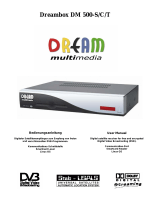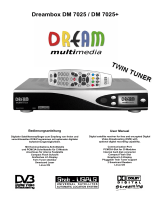Dreambox DM 800 HD PVR
Bedienungsanleitung
Digitaler Satellitenempfänger zum Empfang von
freien und verschlüsselten DVB-Programmen mit
optionaler digitaler Aufzeichnungsmöglichkeit.
HDTV
Mit Netzwerk-Schnittstelle
Anschluss für interne SATA Festplatte
DVB-S2 Tuner steckbar
Smartcard Leser
Linux OS
User Manual
Digital satellite receiver for free and encrypted
Digital Video Broadcasting (DVB) with
optional digital recording capability.
HDTV
Ethernet-Port 10/100 MBit
internal SATA harddisk connector
DVB-S2 Tuner plugable
Smartcard Reader
Linux OS

- 2 -
U s e r M a n u a l D r e a m b o x D M 8 0 0 H D P V R
Table of contents
1. Before initial operation of the receiver
1.1 Safety instructions ...................................................................................... 6
1.2 Packaging contents .................................................................................... 9
1.3 Views ..................................................................................................... 10
1.3.1 Explanation front panel..................................................................... 11
1.3.2 Explanation rear panel...................................................................... 11
1.4 Remote control ......................................................................................... 13
2. Installation
2.1 Turning the device on ............................................................................. 19
3. Start wizard
3.1 Video output selection ............................................................................... 20
3.2 Language selection ................................................................................... 22
3.3 Tuner setup ............................................................................................... 23
3.4 Service scan.............................................................................................. 23
3.5 Parental control ......................................................................................... 24
4. Basic operation
4.1 Turning your Dreambox on and off............................................................ 25
4.2 Service selection ....................................................................................... 26
4.3 Changing channels using the service list .................................................. 26
4.4 Controlling the volume............................................................................... 26
4.5 Changing the audio track .......................................................................... 26
4.6 Sub services.............................................................................................. 27
4.7 TV/Radio switching.................................................................................... 27
4.8 Teletext ................................................................................................... 27
4.9 Subtitles ................................................................................................... 27
4.10 Infobar ................................................................................................... 28

- 3 -
U s e r M a n u a l D r e a m b o x D M 8 0 0 H D P V R
5. Electronic Program Guide - EPG
5.1 Single-EPG................................................................................................ 29
5.2 Multi-EPG .................................................................................................. 30
5.2.1 Time/Date Input ................................................................................ 31
U M a n u a l D r e a m b o x D M 7 0 2 5 / D M 7 0 2 5 +
6. Edit the channellist
6.1 Add a bouquet ........................................................................................... 32
6.2 Add a service to favorites .......................................................................... 34
6.3 Adding multiple services to a bouquet....................................................... 35
6.4 Remove a service from favorites ............................................................... 36
6.5 Moving a service to favorites ..................................................................... 37
6.6 Adding a marker to favorites...................................................................... 38
6.7 Parental control ......................................................................................... 40
7. Hard disk operation
7.1 Mounting guidelines................................................................................... 43
7.2 Management.............................................................................................. 49
7.2.1 Initialization........................................................................................ 50
7.3 Recording .................................................................................................. 51
7.3.1 Instant recording............................................................................... 51
7.3.2 Stop recording .................................................................................. 52
7.3.3 Recording by timer ........................................................................... 52
7.3.4 Time shift.......................................................................................... 54
7.4 Watch a recording ...................................................................................... 55
7.5 Setting a marker (Bookmarks).................................................................... 57
7.6 Delete a recording ...................................................................................... 58
7.7 Movielist options......................................................................................... 59
8. Teletext .................................................................................................... 61
9. Sleep timer ........................................................................................................ 63

- 4 -
U s e r M a n u a l D r e a m b o x D M 8 0 0 H D P V R
10. Setup
10.1 Language selection .................................................................................. 64
10.2 Customize ................................................................................................ 65
10.3 Timezone.................................................................................................. 67
10.4 A/V Settings.............................................................................................. 68
10.5 OLED Display........................................................................................... 71
10.6 Network .................................................................................................... 72
10.7 Skin .......................................................................................................... 74
10.8 Factory reset ............................................................................................ 75
U s e r M a n u a l D r e a m b o x D M 7 0 2 5 / D M 7 0 2 5 +
11. Service searching
11.1 DVB-S Tuner configuration ...................................................................... 76
11.1.1 Single satellite – direct connection ................................................. 77
11.1.2 Two satellites via Toneburst A/B .................................................... 78
11.1.3 Two satellites via DiSEqC A/B........................................................ 79
11.1.4 Four satellites via DiSEqC A/B/C/D................................................ 80
11.1.5 Stab positioner using USALS ......................................................... 81
11.1.6 Stab positioner without USALS ...................................................... 82
11.2 DVB-C Tuner configuration ...................................................................... 83
11.3 DVB-T Tuner configuration....................................................................... 85
11.4 Automatic scan......................................................................................... 86
11.5 Manual scan ............................................................................................. 88
12. Updating the software
12.1 Backing up your settings ............................................................................ 89
12.2 Restoring your settings .............................................................................. 90
12.3 Installing new software .............................................................................. 81
12.3.1 Installing new software using the DreamUP program................. 91
12.3.2 Installing new software using your web browser ........................ 94

- 5 -
U s e r M a n u a l D r e a m b o x D M 8 0 0 H D P V R
13. System information
13.1 Service ....................................................................................................... 97
13.2 About (Hard- and Software) ...................................................................... 98
14. Troubleshooting ............................................................................................ 99
15. TV-Mode setup
15.1 Programming the remote control.............................................................. 100
16. Technical data.............................................................................................. 101
17. Features......................................................................................................... 104
18. Contact & support information
................................................................ 105
19. Copyright notes........................................................................................... 106
19.1 GNU GPL (General Public License)......................................................... 107
20. Menu overview............................................................................................. 110
21. Service Slip.......................................................................... as PDF attachment
U s e r M a n u a l D r e a m b o x D M 7 0 2 5 / D M 7 0 2 5 +
en
Note:
The Dreambox DM 800 HD PVR carries the CE-Sign and fulfills all requirements from the EU.
Subject to change without prior notification.

- 6 -
U s e r M a n u a l D r e a m b o x D M 8 0 0 H D P V R
1. Before initial operation of the receiver
1.1 Safety instructions
Please read the safety instructions completely and carefully, before using the Dreambox.
The Manufacturer takes no responsibility for damages as a result of incorrect handling of the
Dreambox.
¾ Allow enough space around the Dreambox for sufficient ventilation.
¾ Do not cover the top of the Dreambox and allow enough space to other devices. The
louvers of the devices must be free at all times to allow sufficient heat transfer from inside
the device.
¾ Never put vases or any other liquid filled containers on top of the device. Do not expose
the device to dripping or splashing liquids.
¾ Do not place open flame sources, such as lit candles, on top of the device.
¾ The device may only be operated in moderate climate.
¾ Do not remove the cover. Risk of electric shock. If it is necessary to open the device
please contact a trained professional.
¾ Do not put any metal things into the slots or ventilation openings.
¾ The installation of a hard disk is only allowed by skilled personal or your local dealer.
Modifications and changes to the Dreambox lead to loss of warranty if not
performed and documented by skilled personal.
We recommend the installation of a hard disk by your local dealer.
Unskilled installation of a hard disk leads to loss of warranty.

- 7 -
U s e r M a n u a l D r e a m b o x D M 8 0 0 H D P V R
Shut down
¾ In case your Dreambox is in use for a longer period of time disconnect the power plug
from the power outlet.
¾ During thunder storm the unit should also be physically disconnected from the power
outlet.
Additional safety instructions
¾ (Dis-)Connecting to a LNB:
Turn the Dreambox off before you connect or disconnect a cable coming from or going to
a LNB.
¾ Connecting to a TV:
Before connecting or disconnecting your Dreambox to/from a TV please turn it off.
¾ In case you notice any damage to the power cord or power plug immediately disconnect
the device from the power outlet.
¾ In case the device was exposed to humidity immediately disconnect the device from the
power outlet.
¾ In case you notice any serious damage to the outer shell of the device immediately
disconnect the device from the power outlet.
¾ Do not expose the Dreambox to direct sunlight, lightning or rain.
¾ Grounding:
The LNB cable must be grounded.
The grounding system must meet SABS 061 requirements.
¾ Cleaning:
Disconnect the mains power cord before cleaning the cover. Use a slightly damp cloth
without cleaning agents.
¾ Connect the Dreambox only to suitable sockets. Do not allow overloads to occur.
¾ Please be careful that the batteries of your remote control are not exposed to heat, since
they might explode.

- 8 -
U s e r M a n u a l D r e a m b o x D M 8 0 0 H D P V R
Disposal instructions
The packaging of the Dreambox only consists of reusable materials. Please recycle if
possible.
This symbol on the product or on its packaging indicates that this product must not be
disposed of with your other household waste. Instead, it is your responsibility to dispose of
your waste equipment by handing it over to a designated collection point for the recycling of
waste electrical and electronic equipment. The separate collection and recycling of your
waste equipment at the time of disposal will help to conserve natural resources and ensure
that it is recycled in a manner that protects human health and the environment.
For more information about where you can drop off your waste equipment for recycling,
please contact your local city office, your household waste disposal service or the shop
where you purchased the product.
Please note that empty batteries and electric waste is not to be put into the regular garbage.

- 9 -
U s e r M a n u a l D r e a m b o x D M 8 0 0 H D P V R
1.2 Packaging contents
Please check the completeness of the box’s contents.
Included in box:
Remote control
2 Batteries
(1,5V Mignon / AA / LR6)
Dreambox DM 800 HD PVR
1 Power cord
1 Power supply
DVE Modell: DSA-36W-12
1 User manual (most recent version online:
http://www.dream-multimedia-tv.de )
1 SATA cable including power cord
for a 2,5“ SATA-Harddisk
1 DVI to HDMI cable
1 Rear panel for C/T-Tuner operation
1 Scart to Video/Audio-Adapter

- 10 -
Ethernet
port
U s e r M a n u a l D r e a m b o x D M 8 0 0 H D P V R
1.3 Views
Front view
Rear view
Smartcard Reader
Power-Button
OLED-Display
Remote control sensor
Power supply
connector
DVI
output
USB 2.0 ports
Digital audio
output
LNB input/output
TV Scart
Serial port
eSATA
connector
Modem
port

- 11 -
U s e r M a n u a l D r e a m b o x D M 8 0 0 H D P V R
e d i e n u n g s a n l e i t u n g D r e a m b o x D M 7 0 2
1.3.1 Explanation Front Panel
Smartcard reader
Insert your Dreamcrypt Smartcard with the golden chip facing down and forward into one of
the two Smartcard reader slots. Dreamcrypt is a registered trademark of Dream-Multimedia.
OLED-Display
The OLED-Display shows all major information.
Remote control sensor
The remote control sensor receives the infrared signals of the Dream Remote Control.
Power button
The Power-Button switches your Dreambox on and off.
1.3.2 Explanation rear panel
LNB input (DVB-S Tuner)
Connect the coaxial cable from your LNB here.
LNB output (DVB-S Tuner)
You can connect an analog/digital receiver here. Remember to shutdown your Dreambox
into Deep-Standby-Mode in order for the receiver to work.
Antenna in (DVB-C/T Tuner)
Connect the coaxial cable from your antenna here.
Antenna out (DVB-C/T Tuner)
You can optionally connect your TV or VCR here.
eSATA connector
You can connect an external SATA Hard disk.
Note: Please note, that this connector only works, if no hard disk is installed internally.
Modem port
You can optionally connect your Dreambox to your ISP via the Modem Socket using a phone
line.

- 12 -
U s e r M a n u a l D r e a m b o x D M 8 0 0 H D P V R
Serial port (RS232C, Sub-D, 9-pol.)
The Serial Port is used to update the operating system. Please connect a serial null modem
cable here.
Network interface (Ethernet 10/100Mbit, RJ45)
The Communication Port is an Ethernet port. It is used to communicate with your Dreambox
via HTTP, FTP, NFS, Telnet and Samba to access your recorded movies, to upload channel
lists, etc. This port is also used to update the operating system of your Dreambox. Please
use a regular patch cable to connect your Dreambox to your LAN.
DVI output
You can connect a TV to the DVI out of your Dreambox if your TV has the right input.
USB 2.0 ports
The USB 2.0 Port is designed for devices that support the USB 2.0 standard. The amount of
supported USB devices depends on the installed image (Software) and is still under
development.
TV Scart
Connect your TV, projector or beamer to your Dreambox using a Scart cable.
Power supply connector
Plug the power cable of the power supply that came with your Dreambox into power outlet.
Connect your power supply to your Dreambox. You must not connect the power plug of the
power supply to anything other than a socket that supplies 230V/50Hz.
Digital audio output (Toslink)
You can connect your Dreambox with an optical (Toslink) cable to your HiFi-Amplifier or
DSP. The AC3 signal is also available at this port in case the selected channel transmits
Dolby Digital signals.

- 13 -
U s e r M a n u a l D r e a m b o x D M 8 0 0 H D P V R
1.4 Remote control
SHIFT / SETUP-Button
DREAM-Mode-Button
Power-Button
TV-Mode-Button
Numeric-Keypad
Arrow-Left-Button
Arrow-Right-Button
Mute-Button
Volume +/- Buttons
Bouquet +/- Buttons
INFO-Button
EXIT-Button
MENU-Button
Navigation-Buttons
OK-Button
VIDEO-Button
AUDIO-Button
HELP-Button
TEXT–Button
Options-Buttons
(PVR-Mode)
TV-Button
(PVR-Mode)
RADIO-Button
(PVR-Mode)

- 14 -
U s e r M a n u a l D r e a m b o x D M 8 0 0 H D P V R
Important notes about operation
All functions of the Dreambox can be controlled via OSD-Menu (On-Screen-Display). This
makes the handling of the Dreambox very easy for you. All options are indicated by four
colored dots or beams (red, green, yellow, blue) in the OSD-Menu and can be started with
the Option-Buttons on the Remote Control.
Depending on the chosen Menu, these options do vary.
The Options-Buttons of your remote control have multiple functions. You will notice control
symbols below the four colored Options-Buttons, the TV- and the RADIO-Button. In PVR-
Mode these buttons are used to control the digital recording according to their symbols.
Pressing the VIDEO-Button on your remote control will activate the PVR-Mode. The Infobar
will also indicate this. It changes from showing the channel information to showing the control
symbols for the PVR-Mode. (also see 7.3.1. Instant recording)
All Menus and Service
lists are closed with
the EXIT-Button.
In general the menus are To get into a submenu
controlled using the you have to press the
Navigation-Buttons on OK-Button.
your remote control.
Navigation-Buttons

- 15 -
U s e r M a n u a l D r e a m b o x D M 8 0 0 H D P V R
Explanation remote control buttons
The SHIFT/ SETUP-Button is used to preprogram the remote control to operate a TV.
See chapter 15. TV-Mode setup.
The Power-Button switches your Dreambox on and off.
See chapter 4.1 Turning your Dreambox on and off.
The DREAM-Mode-Button switches your remote control into Dreambox control mode. It will
shortly light up once your press the button.
The TV-Mode-Button switches your remote control into TV control mode to control your
preprogrammed TV. It will shortly light up once your press the button.
See chapter 15. TV-Mode setup.
Enter a service number to directly access the option by using the Numeric Keypad. The
service numbers are on the left side of the service list.
The Numeric Keypad can also be used to enter the Teletext page number.
The Arrow-Left and Arrow-Right-Button enable you to jump back and forth between the
last 20 channels you have watched. If you have selected a sub service (see chapter 4.6) you
can use these buttons to switch to the next sub service.
During text input the Arrow-Left-Button will delete the character left to the current position
and the Arrow-Right-Button will delete the character right to the current position.
SHIFT / SETUP-Button
Power-Button
TV-Mode-Button
Numeric-Keypad
Arrow-Left-Button
Arrow-Right-Button
DREAM-Mode-Button

- 16 -
U s e r M a n u a l D r e a m b o x D M 8 0 0 H D P V R
Pressing the MUTE-Button mutes the Volume. A crossed speaker symbol will appear on the
TV screen. Pressing it again or pressing one of the Volume +/- Buttons brings back the
audio.
The Mute-Button deletes a character during text input.
You can leave all menus and service lists by pressing the EXIT-Button.
The Volume +/- Buttons control the volume of the audio. Pressing + will make turn it up and
pressing - will turn it down.
Pressing the Bouquet +/- Buttons will jump back and forth between the bouquets.
If no OSD menu is visible on the screen and you are in TV or RADIO-Mode, pressing the
INFO-Button will reveal the EPG information of the chose channel if it is available.
In general the menus are controlled using the Navigation-Buttons on your remote control.
To get into a submenu you have to press the OK-Button.
By pressing the OK-Button you confirm a selection in the menu or service list navigation.
If no OSD menu is present on your screen, the Infobar is shown once you press the OK-
Button.
Mute-Button
Volume +/- Buttons
Bouquet +/- Buttons
EXIT-Button
Navigation-Buttons
OK-Button
INFO-Button

- 17 -
U s e r M a n u a l D r e a m b o x D M 8 0 0 H D P V R
If you are in TV- or RADIO-Mode, pressing this button will bring up the OSD main menu. The
OSD main menu has the following options:
You can switch to the needed option by pressing the Navigation-Buttons up or down.
If you are in the service list, pressing the MENU-Button brings up the service menu. The
shown options may vary depending on the service list you selected.
By pressing the AUDIO-Button you can choose the different audio tracks offered by the
station.
Pressing the VIDEO-Button activates the PVR-Mode. The Infobar will show the control
symbols. You can instantly start recording by pressing the red Options-Button on your
remote control.
All possible options are shown by the four colored dots/blocks (red, green, yellow, blue) and
can be activated by the Options-Buttons. These buttons have multiple functions and are
also used to control the PVR-Mode.
Depending on the menu you currently are in the options will change and will be named
differently.
MENU-Button
VIDEO-Button
AUDIO-Button
Options-Buttons
(PVR-Mode)

- 18 -
U s e r M a n u a l D r e a m b o x D M 8 0 0 H D P V R
Pressing the TV-Button activates the TV-Mode. In PVR-Mode this button is mapped with the
stop function as indicated by the small square underneath it.
Pressing the HELP-Button activates the Help menu.
Pressing the RADIO-Button activates the RADIO-Mode.
The TEXT-Button activates the Teletext.
HELP-Button
TEXT–Button
TV-Button
(PVR-Mode)
RADIO-Button
(PVR-Mode)

- 19 -
U s e r M a n u a l D r e a m b o x D M 8 0 0 H D P V R
2. Installation
2.1 Turning the device on
¾ Place the batteries inside the battery compartment of the remote control keeping in mind
the right polarity.
¾ Before using the Dreambox, please read the safety instructions (See chapter 1.1 Safety
instructions)
¾ Connect the LNB or antenna with a coaxial cable to LNB in or Antenna in at your
Dreambox.
See chapter 1.3.2 Explanation rear panel.
¾ Connect the Dreambox to your TV using a DVI- or Scart-cable.
¾ Plug in the power cable into the Dreambox and then into a 110V/60Hz or 230V/50Hz
power socket.
¾ If you are using a switchable power socket please shutdown your Dreambox into deep
standby before switching off the power socket. See chapter 4.1 Turning your Dreambox
on and off
¾ If you switch on your Dreambox for the first time, you will see the setup wizard.
The setup wizard will guide you through the first time installation. Follow the instructions
on the screen. See chapter 3. Start wizard
.
¾ Please note that the factory setting for the video format is CVBS (FBAS).

- 20 -
U s e r M a n u a l D r e a m b o x D M 8 0 0 H D P V R
3. Start wizard
The start wizard helps you with the basic setup of your Dreambox.
3.1 Video output selection
You will be shown different video output modes for roughly 10 seconds, after you have
connected and switched on your Dreambox. Once you see a clear picture on your TV screen
press the OK-Button to select it. If you prefer a different output than the selected one you
can use the Navigations-Buttons up/down and the OK-Button to select it.
Pressing the red Options-Button will toggle the language.
You can choose from the following video output
options:
1. Scart
using a Scart cable
2. DVI
using a DVI or DVI-to-HDMI cable
Select your desired option with the Navigation-
Buttons up and down. Press the OK-Button to
activate.
You are taken to the next step.
You can now select the video mode.
The possible options strongly depend on the video
output mode you have selected in the step before. To
learn more about the options refer to chapter 10.4
A/V Settings.
Select your desired option with the Navigation-
Buttons up and down. Press the OK-Button to
activate.
You are taken to the next step.
Page is loading ...
Page is loading ...
Page is loading ...
Page is loading ...
Page is loading ...
Page is loading ...
Page is loading ...
Page is loading ...
Page is loading ...
Page is loading ...
Page is loading ...
Page is loading ...
Page is loading ...
Page is loading ...
Page is loading ...
Page is loading ...
Page is loading ...
Page is loading ...
Page is loading ...
Page is loading ...
Page is loading ...
Page is loading ...
Page is loading ...
Page is loading ...
Page is loading ...
Page is loading ...
Page is loading ...
Page is loading ...
Page is loading ...
Page is loading ...
Page is loading ...
Page is loading ...
Page is loading ...
Page is loading ...
Page is loading ...
Page is loading ...
Page is loading ...
Page is loading ...
Page is loading ...
Page is loading ...
Page is loading ...
Page is loading ...
Page is loading ...
Page is loading ...
Page is loading ...
Page is loading ...
Page is loading ...
Page is loading ...
Page is loading ...
Page is loading ...
Page is loading ...
Page is loading ...
Page is loading ...
Page is loading ...
Page is loading ...
Page is loading ...
Page is loading ...
Page is loading ...
Page is loading ...
Page is loading ...
Page is loading ...
Page is loading ...
Page is loading ...
Page is loading ...
Page is loading ...
Page is loading ...
Page is loading ...
Page is loading ...
Page is loading ...
Page is loading ...
Page is loading ...
Page is loading ...
Page is loading ...
Page is loading ...
Page is loading ...
Page is loading ...
Page is loading ...
Page is loading ...
Page is loading ...
Page is loading ...
Page is loading ...
Page is loading ...
Page is loading ...
Page is loading ...
Page is loading ...
Page is loading ...
Page is loading ...
Page is loading ...
Page is loading ...
Page is loading ...
/