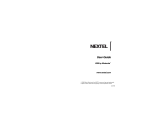Page is loading ...

User Guide
Motorola
®
Clutch
TM
i465
www.nextel.com
© 2009 Sprint. Sprint and the NEXTEL name and logo are trademarks
of Sprint. Other marks are the property of their respective owners.
4/17/09

Motorola, Inc.
Consumer Advocacy Office
600 N US Hwy 45
Libertyville, IL 60048
www.hellomoto.com
Note: Do not ship your phone to the above address. If you
need to return your phone for repairs, replacement or warranty
service, please contact the Motorola Customer Support Center
at:
1-800-453-0920 (United States)
1-877-483-2840 (TTY/TDD United States for hearing impaired)
Product Support:
www.motorola.com/support
Certain mobile phone features are dependent on the
capabilities and settings of your service provider’s network.
Additionally, certain features may not be activated by your
service provider, and/or the provider's network settings may
limit the feature’s functionality. Always contact your service
provider about feature availability and functionality. All features,
functionality, and other product specifications, as well as the
information contained in this user's guide are based upon the
latest available information and are believed to be accurate at
the time of printing. Motorola reserves the right to change or
modify any information or specifications without notice or
obligation.
Manual number: NNTN7548A

DECLARATION OF CONFORMITY
Per FCC CFR 47 Part 2 Section 2.1077(a)
Responsible Party Name: Motorola, Inc.
Address: 8000 West Sunrise Boulevard
Plantation, FL 33322 USA
Phone Number: 1 (800) 453-0920
Hereby declares that the product:
Product Name: Motorola Clutch i465
Model Number: H98XAH6JR7AN
FCC-ID: IHDT56KB1
Conforms to the following regulations:
FCC Part 15, subpart B, section 15.107(a), 15.107(d) and section 15.109(a)
FCC Notice to Users
The following statement applies to all products that have received FCC
approval. Applicable products bear the FCC logo, and/or an FCC ID in
the format FCC-ID: IHDT56JQ1 on the product label.
Motorola has not approved any changes or modifications to this device by
the user. Any changes or modifications could void the user’s authority to
operate the equipment. See 47 CFR Sec. 15.21.
Class B Digital Device
As a personal computer peripheral, this device complies with part 15 of
the FCC Rules. Operation is subject to the following two conditions: (1)
This device may not cause harmful interference, and (2) this device must
accept any interference received, including interference that may cause
undesired operation. See 47 CFR Sec. 15.19(3).
If this equipment does cause harmful interference to radio or television
reception, which can be determined by turning the equipment off and on,
the user is encouraged to try to correct the interference by one or more of
the following measures:
䡲 Reorient or relocate the receiving antenna.
䡲 Increase the separation between the equipment and
receiver.
䡲 Connect the equipment into an outlet on a circuit
different from that to which the receiver is connected.
䡲 Consult the dealer or an experienced radio/TV
technician for help.
Note
This equipment has been tested and found to comply with
the limits for a Class B digital device, pursuant to part 15 of
the FCC Rules. These limits are designed to provide
reasonable protection against harmful interference in a
residential installation. This equipment generates, uses and
can radiate radio frequency energy and, if not installed and
used in accordance with the instructions, may cause harmful
interference to radio communications. However, there is no
guarantee that interference will not occur in a particular
installation.

Table of Contents
Introduction . . . . . . . . . . . . . . . . . . . . . . . . . . . . . . . i
Use and Care . . . . . . . . . . . . . . . . . . . . . . . . . . . . . ii
1. Setting Up Service . . . . . . . . . . . . . . . . . . . 1
Setting Up Your Phone . . . . . . . . . . . . . . . . . . . . . . 1
Activating Your Phone . . . . . . . . . . . . . . . . . . . . . . . 2
Setting Up Voicemail . . . . . . . . . . . . . . . . . . . . . . . . 2
Enabling Security . . . . . . . . . . . . . . . . . . . . . . . . . . . 3
Account Passwords . . . . . . . . . . . . . . . . . . . . . . . . . 3
Getting Help . . . . . . . . . . . . . . . . . . . . . . . . . . . . . . . 4
2. Phone Basics . . . . . . . . . . . . . . . . . . . . . . . . 5
Your Phone . . . . . . . . . . . . . . . . . . . . . . . . . . . . . . . . 5
Getting Started With Your Phone . . . . . . . . . . . . . . 7
Navigating Through Menus and Options . . . . . . 13
Displaying Your Numbers . . . . . . . . . . . . . . . . . . . 15
Entering Text . . . . . . . . . . . . . . . . . . . . . . . . . . . . . . 15
Accessories . . . . . . . . . . . . . . . . . . . . . . . . . . . . . . . 18
3. Making and Answering Calls . . . . . . . . . 20
Types of Calls . . . . . . . . . . . . . . . . . . . . . . . . . . . . 20
Phone Calls . . . . . . . . . . . . . . . . . . . . . . . . . . . . . . . 21
Nextel Direct Connect . . . . . . . . . . . . . . . . . . . . . . 27
Group Connect Calls . . . . . . . . . . . . . . . . . . . . . . 29
Nextel Direct Send . . . . . . . . . . . . . . . . . . . . . . . . . 33
Talkgroup Calls . . . . . . . . . . . . . . . . . . . . . . . . . . . 39
Call Alerts . . . . . . . . . . . . . . . . . . . . . . . . . . . . . . . . 40
Direct Talk . . . . . . . . . . . . . . . . . . . . . . . . . . . . . . . 42
4. Service Features: The Basics . . . . . . . . . 46
Message Center . . . . . . . . . . . . . . . . . . . . . . . . . . 46
Receiving Messages . . . . . . . . . . . . . . . . . . . . . . . 47
Voicemail . . . . . . . . . . . . . . . . . . . . . . . . . . . . . . . . . 48
Multimedia Messages M(MMS) . . . . . . . . . . . . . 49
Text Messaging (SMS) . . . . . . . . . . . . . . . . . . . . . 59
Caller ID Blocking . . . . . . . . . . . . . . . . . . . . . . . . . 59
Call Waiting . . . . . . . . . . . . . . . . . . . . . . . . . . . . . . . 60
Making a Second Call . . . . . . . . . . . . . . . . . . . . . 61
Making a Three-Way Call . . . . . . . . . . . . . . . . . . . 61
Call Forwarding . . . . . . . . . . . . . . . . . . . . . . . . . . . 62
Making International Calls . . . . . . . . . . . . . . . . . . 64
Special Dialing Codes . . . . . . . . . . . . . . . . . . . . . 64
Nextel Phone Services . . . . . . . . . . . . . . . . . . . . . 65
5. Data Services . . . . . . . . . . . . . . . . . . . . . . . 67
Wireless Data Services . . . . . . . . . . . . . . . . . . . . . 67
Downloading Content . . . . . . . . . . . . . . . . . . . . . . 69

6. Settings . . . . . . . . . . . . . . . . . . . . . . . . . . . . .70
Sound Settings . . . . . . . . . . . . . . . . . . . . . . . . . . . 70
Display Settings . . . . . . . . . . . . . . . . . . . . . . . . . . . 74
Messaging Settings . . . . . . . . . . . . . . . . . . . . . . . . 76
Airplane Mode . . . . . . . . . . . . . . . . . . . . . . . . . . . . 78
Setting One Touch Direct Connect . . . . . . . . . . . 79
Headset Options . . . . . . . . . . . . . . . . . . . . . . . . . . 79
Profiles . . . . . . . . . . . . . . . . . . . . . . . . . . . . . . . . . . . 79
Phone Setup Options . . . . . . . . . . . . . . . . . . . . . . 83
DC/GC Options Menu . . . . . . . . . . . . . . . . . . . . . 89
Security Settings . . . . . . . . . . . . . . . . . . . . . . . . . . 90
7. Recent Calls . . . . . . . . . . . . . . . . . . . . . . . . 92
About Recent Calls . . . . . . . . . . . . . . . . . . . . . . . . 92
Viewing Recent Calls . . . . . . . . . . . . . . . . . . . . . . 94
Recent Calls Options . . . . . . . . . . . . . . . . . . . . . . 94
Saving Items From Recent Calls . . . . . . . . . . . . . 95
Deleting Items From Recent Calls . . . . . . . . . . . 96
Prepending a Number From Recent Calls . . . . 96
8. Contacts . . . . . . . . . . . . . . . . . . . . . . . . . . . .97
About Contacts . . . . . . . . . . . . . . . . . . . . . . . . . . . 97
Creating Contacts Entries . . . . . . . . . . . . . . . . . . . 98
Viewing Contacts . . . . . . . . . . . . . . . . . . . . . . . . . 100
Adding a Number to an Entry . . . . . . . . . . . . . 101
Editing Entries . . . . . . . . . . . . . . . . . . . . . . . . . . . 101
Deleting Entries . . . . . . . . . . . . . . . . . . . . . . . . . . 102
Assigning Speed Dial Numbers . . . . . . . . . . . . 102
Selecting a Ringer Type for an Entry . . . . . . . . 103
9. Tools . . . . . . . . . . . . . . . . . . . . . . . . . . . . . . 104
Datebook . . . . . . . . . . . . . . . . . . . . . . . . . . . . . . . 104
My Info . . . . . . . . . . . . . . . . . . . . . . . . . . . . . . . . . 109
Java Applications . . . . . . . . . . . . . . . . . . . . . . . . 110
Digital Rights Management (DRM) . . . . . . . . . 112
GPS Enabled . . . . . . . . . . . . . . . . . . . . . . . . . . . . 113
Memo Feature . . . . . . . . . . . . . . . . . . . . . . . . . . . 117
Voice Records . . . . . . . . . . . . . . . . . . . . . . . . . . 118
Call Timers . . . . . . . . . . . . . . . . . . . . . . . . . . . . . . 120
Media Center . . . . . . . . . . . . . . . . . . . . . . . . . . . . 120
10. Camera . . . . . . . . . . . . . . . . . . . . . . . . . . . 127
Taking Pictures . . . . . . . . . . . . . . . . . . . . . . . . . . 127
Camera Options . . . . . . . . . . . . . . . . . . . . . . . . . 128
Recording Videos . . . . . . . . . . . . . . . . . . . . . . . . 129
Storing Pictures and Videos . . . . . . . . . . . . . . . 130

11. Bluetooth . . . . . . . . . . . . . . . . . . . . . . . . . 132
Turning Bluetooth On and Off . . . . . . . . . . . . . 132
Bluetooth Menu . . . . . . . . . . . . . . . . . . . . . . . . . 133
Connecting Bluetooth Devices . . . . . . . . . . . . 133
Sending Items via Bluetooth . . . . . . . . . . . . . . 135
Safety and Warranty Information . . . . . . . . . . 139
S1. Important Safety Information . . . . . . . . 140
General Precautions . . . . . . . . . . . . . . . . . . . . . . 140
Maintaining Safe Use of and
Access to Your Phone . . . . . . . . . . . . . . . . . . . . . 141
Battery Use and Safety . . . . . . . . . . . . . . . . . . . 144
Using Your Phone With a Hearing
Aid Device . . . . . . . . . . . . . . . . . . . . . . . . . . . . . . . 147
Caring for the Environment by Recycling . . . 148
Export Law Assurances . . . . . . . . . . . . . . . . . . . 148
California Perchlorate Label . . . . . . . . . . . . . . . 149
Radio Frequency (RF) Energy . . . . . . . . . . . . . 149
Owner’s Record . . . . . . . . . . . . . . . . . . . . . . . . . 152
Patent and Trademark Information . . . . . . . . . 153
Software Copyright Notice . . . . . . . . . . . . . . . . 153
Privacy and Data Security . . . . . . . . . . . . . . . . . 154
Smart Practices While Driving . . . . . . . . . . . . . 154
S2. Manufacturer’s Warranty . . . . . . . . . . . . 156
Motorola Limited Warranty
for the United States and Canada . . . . . . . . . . 156
Service and Repairs . . . . . . . . . . . . . . . . . . . . . . 160
Index . . . . . . . . . . . . . . . . . . . . . . . . . . . . . . . . . . 161

i
Introduction
This User Guide introduces you to your wireless service
and all the features of your new phone.
Throughout this guide, you’ll find tips that highlight
special shortcuts and timely reminders to help you
make the most of your new phone and service. The
Table of Contents and Index will also help you quickly
locate specific information.
You’ll get the most out of your phone if you read each
section. However, if you’d like to get right to a specific
feature, simply locate that section in the Table of
Contents and go directly to that page. Follow the
instructions in that section, and you’ll be ready to use
your phone in no time.
User
Guide
Note
Because of updates in phone software, this
printed guide may not be the most current
version for your phone. Visit
www.nextel.com
and sign in to access the most recent version
of the user guide.
WARNING
Please refer to the Important Safety
Information section on page 140 to learn
about information that will help you safely use
your phone. Failure to read and follow the
Important Safety Information in this phone
guide may result in serious bodily injury,
death, or property damage.

ii
Use and Care
To care for your Motorola phone, keep it away from:
liquids of any kind
Don’t expose your phone to water, rain,
extreme humidity, sweat, or other
moisture.
extreme heat or cold
Avoid temperatures below -10°C/14°F or
above 45°C/113°F.
microwaves
Don’t try to dry your phone in a
microwave oven.
dust and dirt
Don’t expose your phone to dust, dirt,
sand, food, or other inappropriate
materials.
cleaning solutions
To clean your phone, use only a dry soft
cloth. Don’t use alcohol or other
cleaning solutions.
the ground
Don’t drop your phone.

Setting Up Service
1. Setting Up Service 1
⽧ Setting Up Your Phone (page 1)
⽧ Activating Your Phone (page 2)
⽧ Setting Up Voicemail (page 2)
⽧ Enabling Security (page 3)
⽧ Account Passwords (page 3)
⽧ Getting Help (page 4)
Setting Up Your Phone
1. Make sure your SIM card is in place.
䡲 See “Your SIM Card” on page 8.
2. Install the battery.
䡲 See “Installing the Battery” on page 10.
3. Press and hold the End/Power key (.) for two
seconds to turn the phone on.
䡲 If your phone is activated, it will turn on, search for
service, and enter standby mode.
䡲 If your phone is not yet activated, see “Activating
Your Phone” on page 2 for more information.
4. Make your first call.
䡲 Use your keypad to enter a phone number.
䡲 Press ,.
1. Setting Up Service
Note
You may see a prompt to update your browser
information. Press the left softkey (the top left key
below the display screen) to select
Ok and complete
the task.
( ; )Navigation key
()) Speaker
( . ) End/Power Key
(r) OK Key
Menu Key (
Softkeys ( K )
Talk Key (,)
/)

2 1. Setting Up Service
Activating Your Phone
䢇 If you purchased your phone at a Nextel Store, it is
probably activated and ready to use.
䢇 If your phone is not activated, please call Nextel
Customer Service at 1-800-639-6111 from any other
phone.
䢇 When you power up your phone the first time, it
performs a series of security checks. For example, it
verifies the phone is Nextel-approved and the correct
SIM card is installed. If you don’t pass the security
checks, your phone displays messages and screen
prompts showing what to do next. If you still
encounter security messages, call Nextel Customer
Service at 1-800-639-6111 from any other phone.
Setting Up Voicemail
All unanswered calls to your phone are automatically
transferred to your voicemail, even if your phone is in
use or turned off. Therefore, it is recommended that you
set up your voicemail and personal greeting as soon
as your phone is activated.
1. Using your Motorola
Clutch
TM
i465 phone, call your
wireless phone number.
2. Follow the system prompts to:
䡲 Create your passcode.
䡲 Record your name announcement.
䡲 Record your greeting.
For more information about using your voicemail, (see
“Voicemail” on page 48.)
Note
Your phone’s battery should have enough charge for
your phone to turn on and find a signal, set up your
voicemail, and make a call. You should fully charge
your battery as soon as possible. See “Charging the
Battery” on page 11 for details.
Tip
You must be in an area covered by the Nextel
National Network when you first power up your
phone.

Setting Up Service
1. Setting Up Service 3
Enabling Security
You must enable security the first time you power on
your phone or within ten days of first activation of your
phone.
1. Press and hold . for two seconds to power on
your phone.
2. Press Ok (right softkey).
3. You are prompted to enable security. Press Yes
(right softkey). A series of screens followed by the
default homepage displays.
4. Press . to return to standby mode.
Account Passwords
With Nextel service, you enjoy unlimited access to your
personal account information and voicemail account.
To ensure that no one else has access to your
information, you need to create passwords to protect
your privacy.
Account Username and Password
If you are the account owner, you will create an account
username and password when you sign on to
www.nextel.com. (Click Need to register for access? to get
started.) If you are not the account owner (if someone
else receives the bill for your service), you can get a
sub-account password at
www.nextel.com.
Voicemail Password
You will create your voicemail password (or passcode)
when you set up your voicemail. See “Setting Up
Voicemail” on page 2 for more information on your
voicemail password.
Note
When you go to www.nextel.com, you will be
redirected to
www.sprint.com by default. Follow the
sign in instructions above to access your Nextel
account.

4 1. Setting Up Service
Getting Help
Managing Your Account
Online: www.nextel.com
䢇 Access your account information.
䢇 Check your minutes used (depending on your
service plan).
䢇 View and pay your bill.
䢇 Enroll for online billing and automatic payment.
䢇 Purchase accessories.
䢇 Shop for the latest phones.
䢇 View available service plans and options.
From Your Motorola
Clutch i465 Phone
䢇 Press
*4
, to check minute usage and account
balance.
䢇 Press
*3
, to make a payment.
From Any Other Phone
䢇 Nextel Customer Service: 1-800-639-6111.
䢇 Business Customer Service: 1-800-390-9545.
Operator Services
Operator Services provides assistance when you place
collect calls or when you place calls billed to a local
telephone calling card or third party.
䊳 Press
0
,.
For more information or to see the latest in products
and services, visit us online at
www.nextel.com.

Phone Basics
2. Phone Basics 5
⽧ Your Phone (page 5)
⽧ Getting Started With Your Phone (page 7)
⽧ Navigating Through Menus and Options (page 13)
⽧ Displaying Your Numbers (page 15)
⽧ Entering Text (page 15)
⽧ Accessories (page 18)
Your Phone
2. Phone Basics
16. Messaging Key
15. Web Key
14. Camera Key
13. Right Softkey
12. Speaker Key
11. End/Power Key
10. OK Key
9. Navigation Key
5. Menu Key
4. Left Softkey
3. Bluetooth
LED
2. Text Message
LED
1. Voicemail
LED
6. Talk Key
8. Keypad
7
.
Function Key

6 2. Phone Basics
Key Functions
1. Voicemail LED (7) appears on the display when you
receive new voicemail messages.
2. Text Message LED (9) appears on the display when
you receive new text messages.
3. Bluetooth LED (8) glows solid while the phone is
pairing or is discoverable and blinks while
connected. The LED turns off when no Bluetooth
accessories are connected to the device.
4. Left Softkey (-) lets you select softkey actions or
menu items corresponding to the bottom left line
on the display screen.
5. Menu Key (/) lets you access the phone’s menu
from standby mode and allows you to access
context-sensitive menus from other screens.
6. Talk Key (,) allows you to place or receive calls,
answer Call Waiting, or use Three-Way Calling.
7. Function Key (\) toggles access to symbols and
numbers while using the QWERTY keypad.
8. Keypad lets you enter numbers directly in standby
mode and when adding numbers to contacts
.
9. Navigation Key scrolls through the phone’s menu
options and acts as a shortcut key from standby
mode.
10. OK Key (r) selects the highlighted choice when
navigating through a menu.
11 . End/Power Key (.) allows you to end calls, return to
standby mode, or turn the phone on or off.
12. Speaker Key ()) lets you place or receive calls in
speaker mode. In standby mode, pressing the
17. Volume
Button
18. Direct
Connect
(DC) Button
19. Audio Jack
20. Micro USB
Connector
21. QWERTY
Keyboard

Phone Basics
2. Phone Basics 7
speaker key turns Direct Connect speaker mode
on and off.
13. Right Softkey (-) lets you select softkey actions
corresponding to the bottom right line on the
display screen.
14 . Camera Key (e) allows you to activate the phone’s
built-in camera.
15. Web Key (L) launches the Web browser.
16. Messaging Key ( L ) allows you to compose new text
messages.
17. Volume Button allows you to adjust the ringer
volume in standby mode or adjust the voice
volume during a call.
18. Direct Connect (DC) Button allows you to use Nextel
Direct Connect
®
. (See page 27.)
19. Audio Jack allows you to connect your headphones
to phone.
20. Micro USB Connector allows you to connect your
charger or other accessories to your phone.
21. QWERTY Keyboard lets you easily enter text for
messaging, Web browsing, and entering Contacts and
calender events.
Getting Started With Your Phone
To start using your Motorola Clutch i465 phone:
䢇 Make sure your SIM card is in place.
䢇 Charge the battery.
䢇 Turn on your phone.
After you’ve completed these items, you are ready to
begin using your new phone.
Note
The use of wireless phones while driving may cause
distraction. Discontinue a call if you can’t concentrate
on driving. Additionally, the use of wireless devices
and their accessories may be prohibited or restricted
in certain areas. Always obey the laws and
regulations on the use of these products.

8 2. Phone Basics
Your SIM Card
Locating the SIM Card
Your SIM (Subscriber Identity Module) card is a small
card inserted into the SIM card holder within your
phone behind the battery area.
If no SIM card came with your phone, contact Nextel
Customer Service at 1-800-639-6111.
Most users will never need to remove or insert the SIM
card. However, if you wish to, follow the instructions in
“Removing and Inserting the SIM Card” on page 8.
Removing and Inserting the SIM Card
To remove your SIM card:
1. With your phone powered off, use your thumbs to
press down on the battery door and slide it down
to remove it.
2. Push down on the tab and with your fingernail,
carefully slide the SIM card out from under the
edge.
Important
The SIM card is designed for optimal
Contacts storage and feature use. For Nextel
SIM card compatibility information, visit
www.nextel.com/sim.
In some cases, Contacts and Groups may not
be accessible if you move your SIM card to
another phone. Contacts and Groups created
with your Motorola
Clutch i465 phone may
not be readable by an older iDEN SIM-based
phone.
Important
To avoid losing information stored in your SIM
card, do not remove it from your phone
unless absolutely necessary.

Phone Basics
2. Phone Basics 9
To insert your SIM card:
1. With your phone powered off, use your thumbs to
press down on the battery door and slide it down
to remove it.
2. Carefully slide the SIM card into your phone, until it
lies flat in the SIM card holder.
Battery and Charger
Nextel-approved and Motorola -approved batteries and
accessories can be found at Sprint Stores or through
Motorola. You may order online at
www.nextel.com or by
calling 1-866-866-7509.
Your phone’s Lithium Ion (Li-Ion) battery allows you to
recharge it before it is fully drained.
When the battery reaches 5% of its capacity, your
phone makes a sound and displays a message. When
there are approximately two minutes of talk time left, the
phone sounds an audible alert and then turns off.
Note
Protect your SIM card as you would any delicate
object. Store it carefully.
Important
Do not touch the gold-colored areas of your
SIM card.
WARNING
Use only Nextel-approved or Motorola-
approved batteries and chargers with your
phone. The failure to use a Nextel-approved or
Motorola-approved battery and charger may
increase the risk that your phone will overheat,
catch fire, or explode, resulting in serious
bodily injury, death, or property damage.
Important
For information on battery safety, see “Battery
Use and Safety” on page 144.

10 2. Phone Basics
Installing the Battery
1. Pull out the connector cover and with your thumbs,
press down on the battery cover on the back of
your phone and slide it down to release it.
2. Remove the battery cover from the back of the
phone
3. Insert the battery into the opening, making sure the
connectors align. Gently press down to secure the
battery.
4. Replace the battery cover and gently press and
slide it up until it clicks into place.
Note
Long backlight settings, searching for service, vibrate
mode, browser use, and other variables may reduce
the battery’s talk and standby times.
Tip
Watch your phone’s battery level indicator and
charge the battery before it runs out of power.

Phone Basics
2. Phone Basics 11
Removing the Battery
1. Make sure the power is off so that you don’t lose
any stored numbers or messages.
2. Remove the battery cover and use your thumbnail
in the slot on the upper left side to remove the
battery from the phone.
Charging the Battery
Charge your battery as soon as possible so you can
begin using your phone.
Always use a Nextel-approved or Motorola-approved
desktop charger, travel charger, or vehicle power
adapter to charge your battery.
Using the Phone Charger
䊳 Plug the flat end of the charger into the phone’s
micro USB connector and the other end into an
electrical outlet.
With the approved Li-Ion battery, you can recharge the
battery before it becomes completely run down.
Turning Your Phone On and Off
Turning Your Phone On
䊳 Press and hold . for approximately two seconds.
As your phone connects to the network, you see a
connecting message. Your phone may require you to
enter identifying information to use it or to access
specific features.
WARNING
Do not handle a damaged or leaking Li-Ion
battery as you can be burned.

12 2. Phone Basics
Turning Your Phone Off
䊳 Press and hold . for two seconds until you see
the powering down animation on the display
screen.
Your screen remains blank while your phone is off
(unless the battery is charging).
Viewing Status Information
Your phone’s display screen provides information
about your phone’s status and options. This list
identifies the symbols you’ll see on your phone’s
display screen:
d e
f g
y x
w h
Battery Strength — A fuller battery indicates a
greater charge. The “plug” icon (bottom
rows) indicates the phone is charging.
z {
|}
Signal Strength — More bars next to the
antenna indicate a stronger signal.
~
No Service — Your phone is without service.
You cannot make or receive any type of call.
$
Phone In Use — Your phone is active on a
phone call.
0
Direct Connect In Use — Your phone is active
on a Direct Connect call.
t
Group In Use — Your phone is active on a
Group Connect call.
4
Direct Talk — Your phone is off network and
set to Direct Talk mode.
r
Talkgroup In Use — Your phone is active on a
Talkgroup call.
c
Bluetooth In Use — Your phone is using
Bluetooth. If this icon is blinking, your phone
is in discoverable mode. If this icon is static,
a Bluetooth connection is active.
$( Active Phone Line — 1 indicates phone line 1
is ready to make calls; 2 indicates phone
line 2 is ready to make calls.
"#!
%&'
Call Forward — Your phone is set to forward
calls. See “Call Forwarding” on page 62.
/