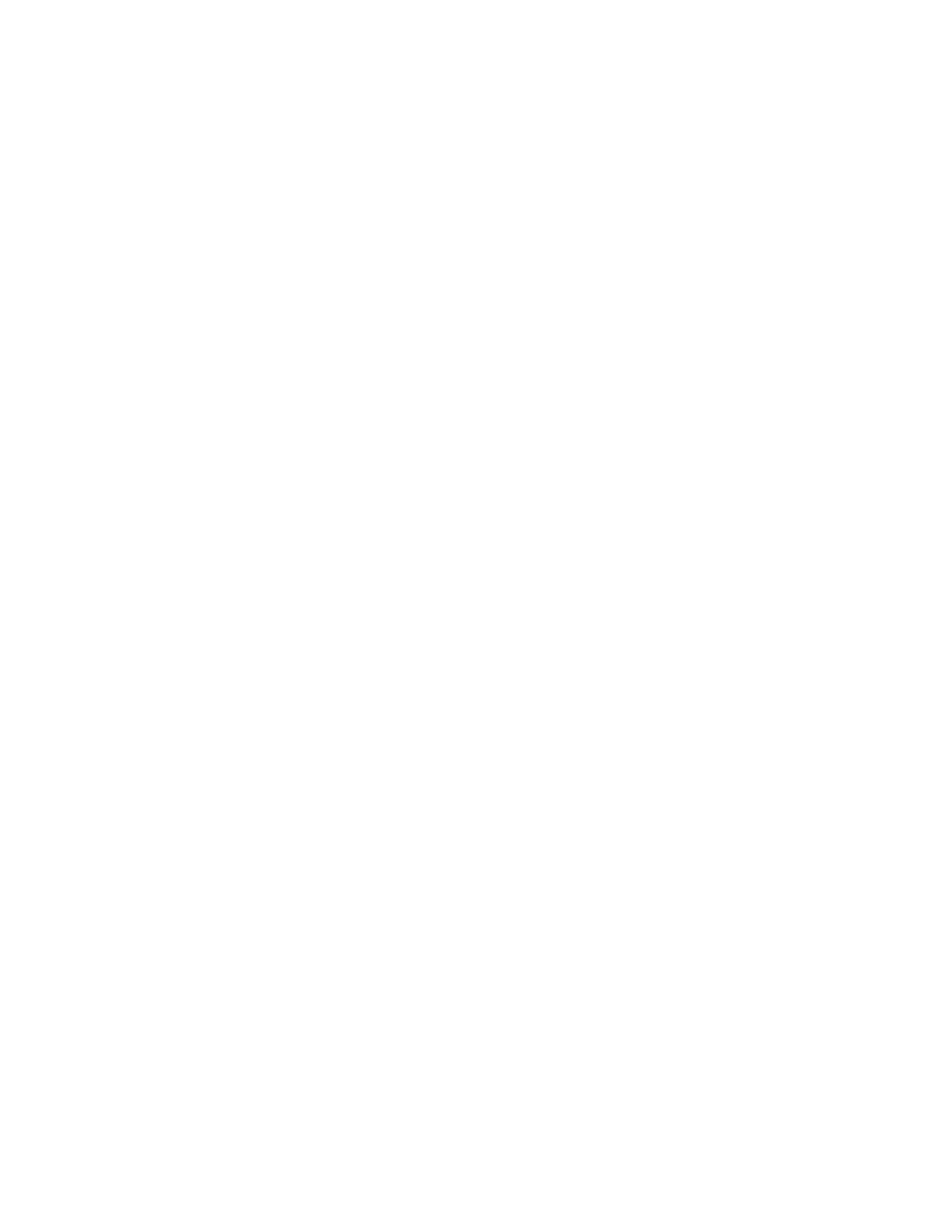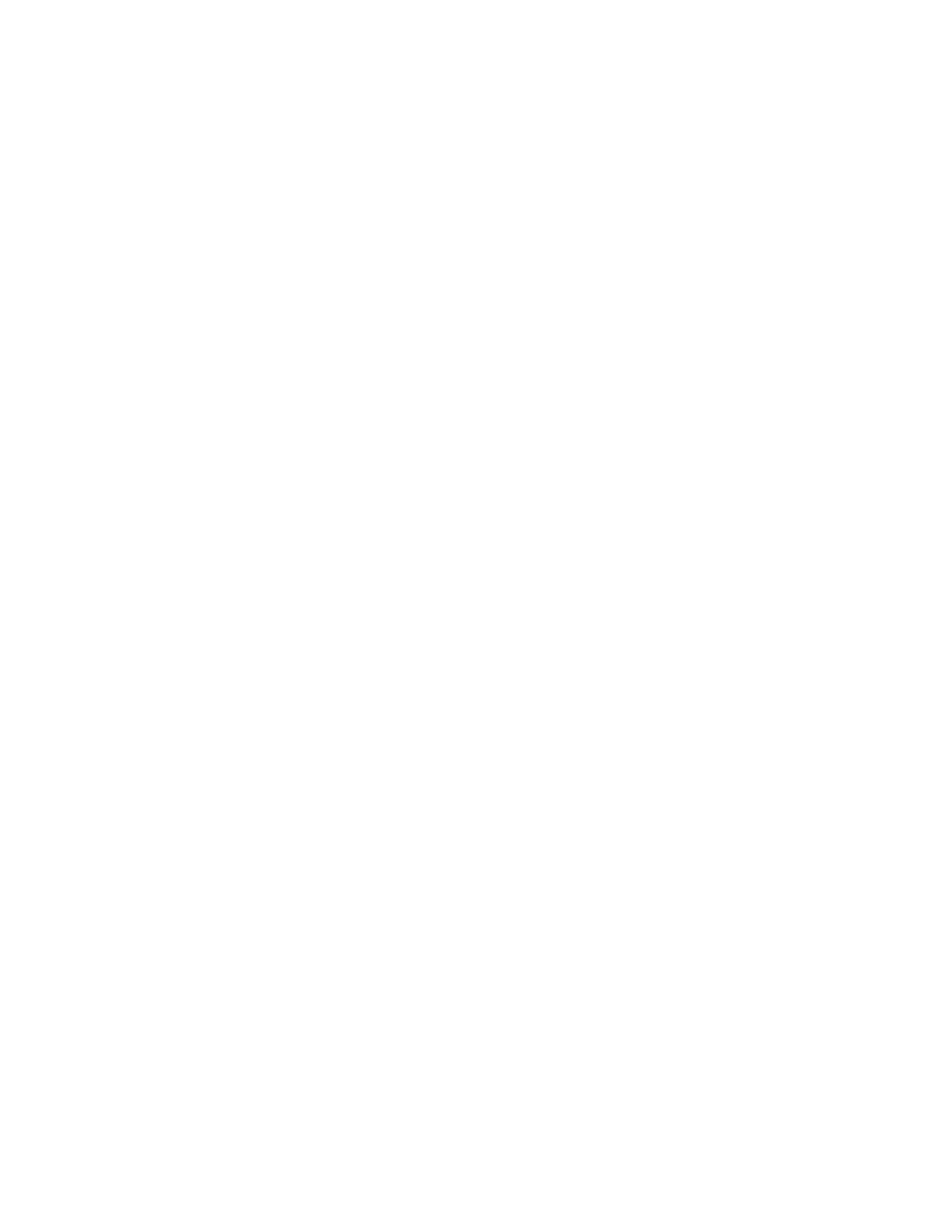
Copyright © 1997-2004 InFocus Corporation.
All Rights Reserved.
How many video lines can be displayed on the C40/C50?
The number of video lines depends on the video source. The number of lines output on DVD players may vary from one
manufacturer to another (from 400 to more than 1000). Through the RGB input, the C40/C50 is capable of displaying
between 400 and 1050 active line count – non-interlaced.
How do I show broadcast television on the C40/C50?
The C40/C50 is capable showing broadcast images as long as you can connect the projector to a cable/satellite/Direct TV
converter box. Some of these boxes have composite and/or S-Video connections. If you do not have a converter box or if
your converter box does not have a video connector, you can connect it to a VCR (or DVD with a built in tuner). Then
connect the appropriate cables between the video out plugs on the VCR and the video in plugs on the projector. For a more
complete explanation of what signals the C40/C50 can accept, see the C40/C50 Video Connections Chart.
How do I show DVD and VCR movies on the C40/C50?
Connect the projector to the VCR and DVD player that has an S-Video or Composite connector. S-video provides a better
image than composite video. For a more complete explanation of what signals the C40/C50 can accept, see the C40/C50
Video Connections Chart.
Can I use the C40/C50 to play video games?
Yes, most game consoles include a cable with an RCA video connector or an S-video connector. Either is compatible with the
C40/C50. S-video provides the best image. For optimal sound, you will want to run the audio signal through a separate
system. For a more complete explanation of what signals the C40/C50 can accept, see the C40/C50 Video Connections Chart.
The image from the VCR/DVD projects in black and white or is distorted.
Sometimes, this issue is caused by a bad cable. If you are using an S-Video cable, check for bent pins. If you are using
composite video, try switching cables. A cable break under the insulation will not be visible.
The DVD/VCR image does not appear on the screen. Only the logo screen or a blank screen appears.
1. Press the Video button on the projector keypad to switch to video mode manually.
2. Make sure that the video player is turned on and is playing the video. If you can, confirm that there is an image
through another device.
3. Make sure that you have the correct source connected. See the C40/C50 Video Connections Chart for more
information.
4. Make sure the video cable is connected to the yellow video jack on the VCR/DVD, or the S-Video cable is plugged
into the S-Video connector.
5. Return all settings to factory defaults. To do this, press the Menu key on the projector keyboard. Navigate Main>
Settings > Service > Factory Reset, then press the Select key.
6. Upgrade the projector's system software. Consult the C40/C50 Software page to find out if an upgrade is available.
7. If the projector still will not display the image, it is likely that there is an internal problem that requires repair. Take
the projector to your dealer or contact ASK Proxima Technical Support.
The video image is 'torn', distorted, noisy, or shifted. The edges of the image may be distorted.
1. Make sure that the cables are securely connected, and that the video source is good.
2. Reset the projector to factory defaults. To do this, press the Menu key on the projector keyboard. Go to Basic >
Setup> Service > Factory Reset.
3. Try using a different cable. For instance, if you are running video through the S-video cable, either use another S-
video cable or try connecting using the composite cable.
4. Upgrade the projector's system software. Consult the C40/C50 Software page to find out if an upgrade is available.
5. If the projector still will not display the proper image, it is likely that there is an internal problem that requires
repair. Take the projector to your dealer or contact ASK Proxima Technical Support.
Can I use the projector to display HDTV?
No. This projector is not compatible with HDTV.