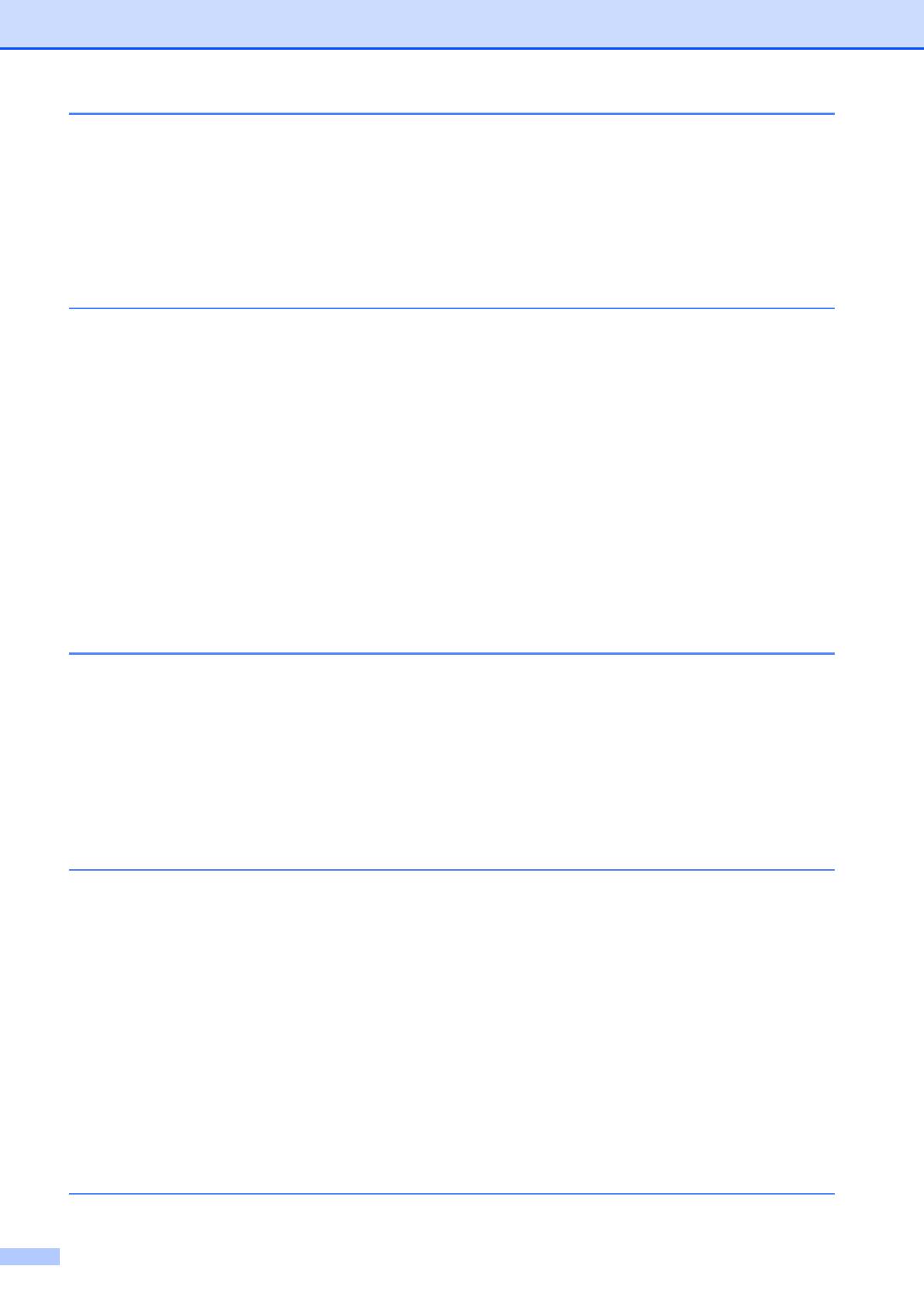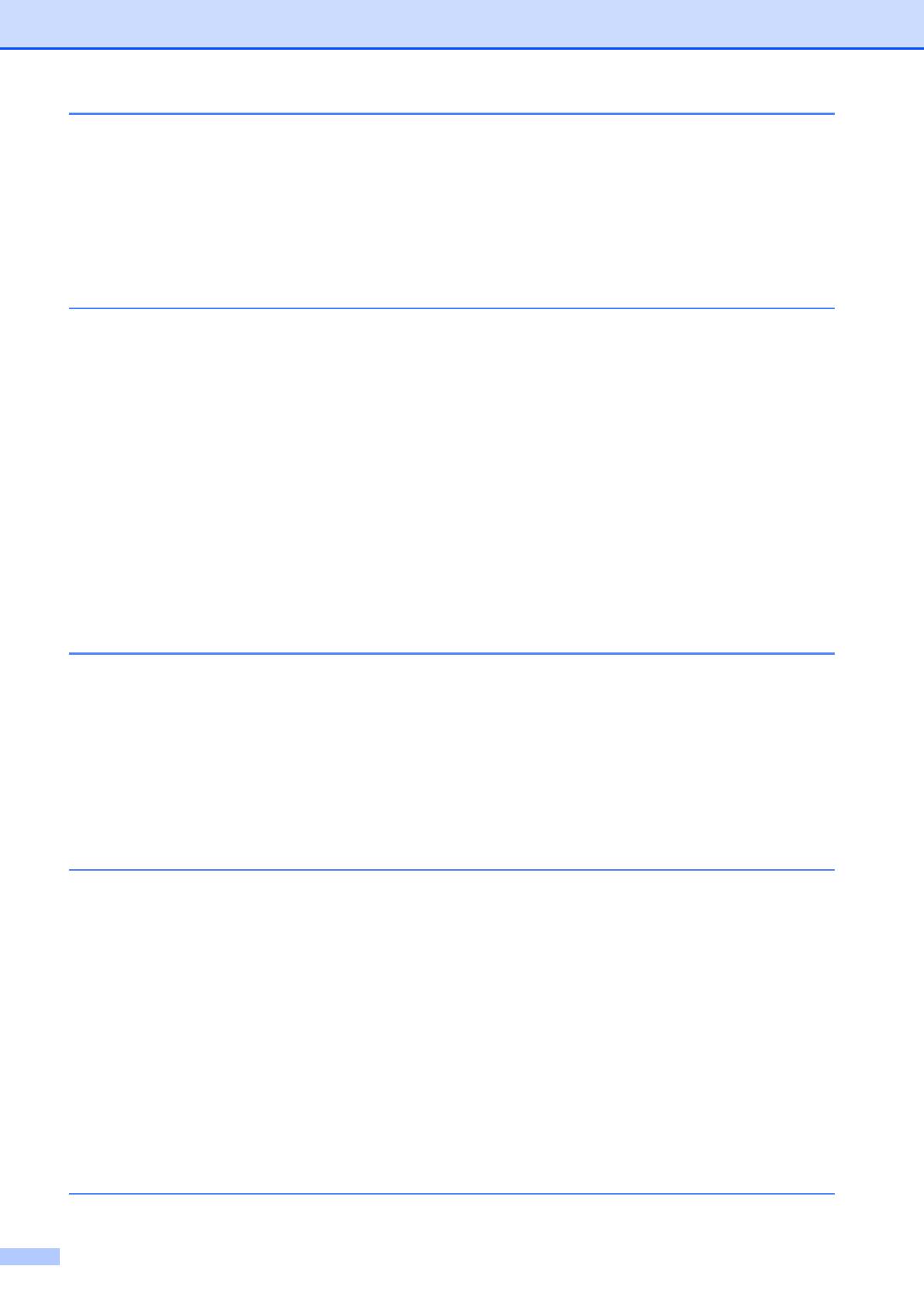
x
A Routine maintenance 67
Replacing the ink cartridges ................................................................................67
Cleaning and checking the machine....................................................................69
Cleaning the scanner.....................................................................................69
Cleaning the print head .................................................................................70
Checking the print quality ..............................................................................71
Checking the print alignment .........................................................................72
B Troubleshooting 73
Error and Maintenance messages.......................................................................73
Error animation ..............................................................................................81
Transferring your faxes or Fax Journal report ...............................................81
Document jam ..............................................................................................82
Printer jam or paper jam................................................................................83
Troubleshooting ..................................................................................................90
If you are having difficulty with your machine ................................................90
Dial Tone ....................................................................................................100
Telephone line interference / VoIP ..............................................................100
Machine Information ..........................................................................................101
Checking the serial number.........................................................................101
Reset functions............................................................................................101
How to reset the machine............................................................................101
C Menu and features 102
On-screen programming....................................................................................102
Menu table.........................................................................................................103
Entering Text .....................................................................................................129
Inserting spaces ..........................................................................................129
Making corrections ......................................................................................129
Repeating letters .........................................................................................129
Special characters and symbols..................................................................130
D Specifications 131
General ..............................................................................................................131
Print media.........................................................................................................133
Fax.....................................................................................................................135
Copy ..................................................................................................................136
PhotoCapture Center™ .....................................................................................137
PictBridge ..........................................................................................................138
Scanner .............................................................................................................139
Printer ................................................................................................................140
Interfaces ...........................................................................................................141
Computer requirements .....................................................................................142
Consumable items .............................................................................................143
Network (LAN) ...................................................................................................144
EIndex 145