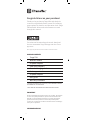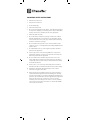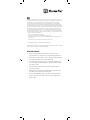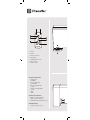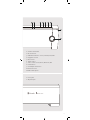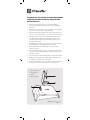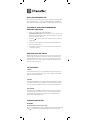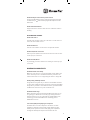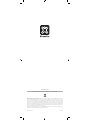XtremeMac TANGO TRX User manual
- Category
- Docking speakers
- Type
- User manual
XtremeMac TANGO TRX is a 2.1 wireless high-fidelity audio system, featuring powerful sound through dual 2.75” ported drivers, 1.4” dome tweeters, and a 3.5” downward-firing subwoofer. Enjoy your music wirelessly via Bluetooth, or connect your iPod/iPhone through the dock connector to charge and play your tunes. Enhance your audio experience with customizable bass and treble controls.
XtremeMac TANGO TRX is a 2.1 wireless high-fidelity audio system, featuring powerful sound through dual 2.75” ported drivers, 1.4” dome tweeters, and a 3.5” downward-firing subwoofer. Enjoy your music wirelessly via Bluetooth, or connect your iPod/iPhone through the dock connector to charge and play your tunes. Enhance your audio experience with customizable bass and treble controls.












-
 1
1
-
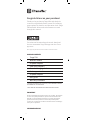 2
2
-
 3
3
-
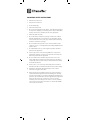 4
4
-
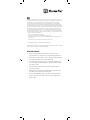 5
5
-
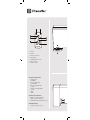 6
6
-
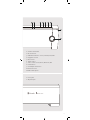 7
7
-
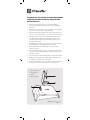 8
8
-
 9
9
-
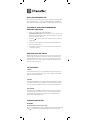 10
10
-
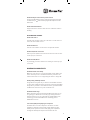 11
11
-
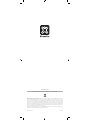 12
12
XtremeMac TANGO TRX User manual
- Category
- Docking speakers
- Type
- User manual
XtremeMac TANGO TRX is a 2.1 wireless high-fidelity audio system, featuring powerful sound through dual 2.75” ported drivers, 1.4” dome tweeters, and a 3.5” downward-firing subwoofer. Enjoy your music wirelessly via Bluetooth, or connect your iPod/iPhone through the dock connector to charge and play your tunes. Enhance your audio experience with customizable bass and treble controls.
Ask a question and I''ll find the answer in the document
Finding information in a document is now easier with AI
Related papers
-
XtremeMac X2 User manual
-
XtremeMac Tango Studio 10182007 User manual
-
XtremeMac Tango Studio User manual
-
XtremeMac Airplay Boost User manual
-
XtremeMac Luna Room Audio System User manual
-
XtremeMac LUNA SST ipu-lss-13 User manual
-
XtremeMac Soma Stand Owner's manual
-
XtremeMac Luna Voyager II User guide
-
XtremeMac IPU-ID2-11 User guide
-
XtremeMac IPD-ICT-02 Datasheet