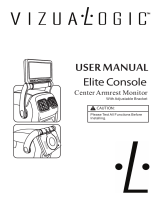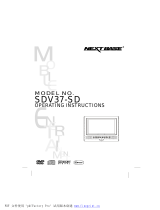Page is loading ...



Introduction
Vizualogic Tablet
Note: Cant exceed 32 GB

Introduction Cont.
Vizualogic Headrest
USB
Lock
Headphone Jack
DVD Slot
Eject Button
Note: Tablet must be powered on and docked
for eject button to work.

Getting Started
Vizualogic Headrest

Getting Started Cont.

How To Navigate The Home Screen
Note: When undocked Tablet reverts to standard Android screen.
2. NotiÀcation bar: NotiÀcation icons show what channel your IR headphones need to be on,
NotiÀcation bar
Note: Both Tablets can’t be sourced at the
same time

How To Navigate The Home Screen Cont.
(We will be using Angry Birds for this example)

How To Navigate The Home Screen Cont.
4. While your Ànger is holding down the icon your Home screen will now appear. (Fig 1)
5. Move your Ànger over the My Games icon, then release your Ànger. (Fig 2)
Note: You can put as many games in the folder until it Àlls the screen

How To Play A DVD Movie

How To Play A DVD Movie Cont.

How To Play A DVD Movie Cont.
Note: This function may not work on all DVD’s
Note: After DVD is stopped you can eject the DVD. (This can also be done with the eject button)
Tablet removed to show eject
button location
Eject button will not function
without Tablet

How To Setup SmartDVD
Note: Preference menu can only be activated when the DVD is stopped.
Note: AutoPlay will not work until SmartDVD is restarted.

How To Setup SmartDVD Cont.

Note: Default is set for 20s.
Note: Default is set to On.
How To Setup SmartDVD Cont.

How To Use Your Wireless Headphones
P
O
W
E
R
O
F
F
A
B
P
O
W
E
R
O
F
F
A
B

How To Use The Source Tab
Note: Only one Tablet Source Tab can be used at one time.
If both tablets have the Source Tab on you will get a distorted looking image. See Fig 2.
To stop this simply press the Source Tab on either screen.
Note: When viewing the Source of the other Tablet you have no control of the other Tablets functions.
Image of Tablet with both Sources on

How To Use The FM Transmitter
Note: Only 1 Tablet can use the FM transmitter at a time.

Connecting To Wi-Fi
How To Connect to Wi-Fi
Note: Settings is located on the second Apps page.
2. Under Wireless & Networks in the settings menu you will Ànd the Wi-Fi, touch the Wi-Fi icon. Fig 2

How To Connect to Wi-Fi Cont.
Connecting To Wi-Fi Cont.
Home 1
Home 2
Home 1
/