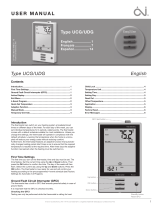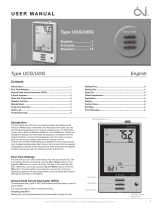Page is loading ...

1
Developed by OJ Electronics A/S - www.oj.dk
Setting Time ................................................................................ 4
Setting Day ................................................................................. 4
Read Out ..................................................................................... 5
Offset Temperature ..................................................................... 5
Application .................................................................................. 5
Display ........................................................................................ 6
Factory Reset ............................................................................. 6
Exit Menu .................................................................................... 6
Error Messages .......................................................................... 6
Type UCG/UDG
English .................. 1
Français ................ 7
67029 12/09 (DJU)
© 2009 OJ Electronics A/S
USER MANUAL
Contents
Introduction
The thermostat can switch on your heating system at predeter-
mined times on different days of the week. For each day of the
week, you can set individual temperatures for 4 periods, called
events. The thermostat comes with a default schedule suitable for
most installations. Unless you change the settings, the thermostat
will operate in compliance with the default schedule. Lowering the
temperature when the home is unoccupied will reduce your energy
costs without reducing comfort.
Furthermore, the thermostat features an adaptive function that
automatically changes heating period start times so as to ensure
that the required temperature is reached at the required time. After
three days the adaptive function has learned when the heating
must be switched on.
First Time Settings
The first time you turn on the thermostat, time and day must be
set. The time flashes. Set the current time using the Up or Down
buttons. Then press the OK button to confirm the time. The day
of the week will then flash. Select the current day using the Up
and Down buttons. Press the OK button. The thermostat is now
ready for use and will control your heating according to the pre-
programmed 4-event schedule (see Factory Settings for Automatic
5:2 Program).
Ground Fault Circuit Interrupter (GFCI)
The thermostat has a built-in GFCI that ensures personal safety in
case of ground faults.
It is important that the GFCI is checked monthly.
AUTO
ROOM
SET TEMP
MON
Up button
OK button
Down button
Standby button
Reset GFCI
GFCI test button
Type UCG/UDG English
Introduction ................................................................................ 1
First Time Settings ..................................................................... 1
Ground Fault Circuit Interrupter (GFCI) ..................................... 1
4-Event Program ........................................................................ 2
Quick Set Temperature .............................................................. 3
Adaptive Function ...................................................................... 3
Manual Mode .............................................................................. 3
Temporary Override .................................................................... 3
Child Lock ................................................................................... 4
Temperature Unit ........................................................................ 4
® The OJ trademark is a registred trademark belonging to OJ Electronics A/S

2
© 2009 OJ Electronics A/S
© 2009 OJ Electronics A/S
Checking the GFCI
Testing can only be performed while the thermostat is calling for
heat.
Adjust the setpoint until the heating symbol ( ) appears. Use the
Up button to increase the heating demand and then press the OK
button Wait 10 seconds to allow the thermostat to adjust to the
new setpoint.
Then press the TEST button on the top of the thermostat.
The test is successful if the red light in the TEST button lights up
and GROUND FAULT is shown on the display. If this does not oc-
cur, check the installation/contact your electrical installer.
Press the Standby/Reset button to reset the GFCI.
The red light should go out and the display returns to normal ap-
pearance.
Press the Down button to return to the original temperature setting.
If the test fails, check the heating cable and thermostat.
If during normal operation the GFCI trips without the TEST button
being pressed, there could be a ground fault! To check whether it
is a ground fault or nuisance tripping, press Standby/Reset.
If this causes the red light to go off and stay off, it was nuisance
tripping and the system is operating correctly. If this does not oc-
cur, there is a ground fault! Contact your electrical installer.
4-Event Program
I want the temperature to be controlled automati-
cally in accordance with a program of individual
temperature settings for four separate events during
a day:
• when I wake up in the morning,
• when I am away at work,
• when I come home,
• and at night.
To do so, you must perform the following 3 steps:
Step 1: Select automatic temperature control.
1 Press the OK button to activate the menu.
2 Press the Up or Down buttons until the Mode option flashes.
3 Press the OK button.
4 Press the Up or Down buttons until the Auto options flashes in
the upper part of the display.
5 Press the OK button.
Factory setting: Auto mode
AUTO
OVERRIDE
MAN. MODE
MODE
SCHEDULE
PROGRAM
SETTINGS
EXIT
Step 2: Choosing the weekly schedule for your
program.
You have the following options:
5:2 will give you 5 days (Monday to Friday) with the same four
events (Morning, Out, Home, Night) and 2 days (Saturday and
Sunday) with the same two events (Morning and Night).
6:1 will give you 6 days (Monday to Saturday) with the same
four events (Morning, Out, Home, Night) and 1 day (Sunday)
with the same two events (Day and Night).
7:0 will give you individual settings for each day from Monday
to Sunday.
1 Press the OK button to activate the menu.
2 Press the Up or Down buttons until the Schedule option flashes.
3 Press the OK button.
4 Press the Up or Down buttons until the required program (5:2,
6:1 or 7:0) flashes in the lower part of the display.
5 Press the OK button.
SCHEDULE
MON
FRI
TUE WED THU
Step 3: Select the time and temperature settings for
each event in the program of days selected in the
previous step.
Please note: The following description illustrates an example in
which settings are made for the daily events in a 5:2 program.
1
Press the Up or Down buttons until the Program option
flashes.
2
Press the OK button.
3
Press the Up or Down buttons until the day(s) that you wish
to program flash in the lower part of the display, e.g. Mon Tue
Wed Thu Fri.
4
Press the OK button. The symbol for the first event (e.g. morn-
ing) will now flash.
5
Press the OK button. The hour will flash, allowing you to set
the hour at which you want the morning period to begin.
6
Press the Up or Down buttons until the required hour is dis-
played.
7
Press the OK button. The minutes will flash.
8
Press the Up or Down buttons until the required minutes are
displayed.
Type UCG/UDG English
SET TEMP
PROGRAM
MON
FRI
TUE WED THU
EXIT
Hour
Morning
At work At home
Night
Minutes 5-day period

© 2009 OJ Electronics A/S
3
© 2009 OJ Electronics A/S
Type UCG/UDG English
9
Press the OK button. The temperature setting will now flash in
the upper part of the display.
10
Press the Up or Down buttons to set the required temperature.
11
Press the OK button. The symbol for the next event (e.g. at
work) will now flash, allowing you to set the time and tempera-
ture for this period of the day by repeating steps 6-12.
12 Once time and temperature have been set for the four events
applicable for the 5-day period Monday to Friday, Exit will flash.
13 Press the OK button. The next 2 days, Sat Sun, will then flash.
Please note that now only two events (Day and Night) are dis-
played.
14 Press the OK button. The symbol for the first event will flash.
15 Set the time and temperature for this event, and for the following
event, by repeating steps 6-12.
16 Finally, select Exit to exit the Program for a 5:2 schedule.
PROGRAM
SAT SUN
EXIT
SET TEMP
Quick Set Temperature
I want to permanently change the temperature for
the event currently active in the automatic program.
To do so, you must:
1 Press the Up or Down buttons to set the required temperature
for the event currently active.
2 Press the OK button.
The new temperature setting will then be saved and used for this
event in the future.
Example: If you change the temperature on a Tuesday morning
while the thermostat is running a 5:2 program, the new tempera-
ture will apply to all mornings from Monday to Friday.
Adaptive Function
I want to ensure that the required temperature has
already been reached when I get up in the morning
or come home from work.
To do so, you must activate the adaptive function:
1 Press the OK button to activate the menu.
2 Press the Up or Down buttons until the Settings option flashes.
3 Press the OK button.
4 Press the Up or Down buttons until the Adaptive option flashes.
5 Press the OK button. On or Off will now flash in the upper part
of the display.
6 Press the Up or Down buttons until On flashes.
7 Press the OK button.
8 Select Exit to exit the option.
Please note: The adaptive function is only related to the 4-event
program and only works in connection with going from one event to
another where the temperature is going to be raised.
The adaptive function calculates when the thermostat must start
the heating system to ensure that the required temperature is
reached at the set time. Three days after the adaptive function has
been activated, it has learned when the heating must be switched
on to attain the required temperature.
Factory setting: ON
SETTINGS
TIME
DAY
CHILDLOCK
C°/F°
APPLICATION
OFFSET TEMP
READOUT
ADAPTIVE
DISPLAY
FACTORY RESET
EXIT
Manual Mode
I want to temporarily cancel the automatic 4-event
program and manually select temperature.
To do so, you must use manual mode:
1 Press the OK button to activate the menu.
2 Press the Up or Down buttons until the Mode option flashes.
3 Press the OK button.
4 Press the Up or Down buttons until Man. mode flashes in the
upper part of the display. The temperature will begin to flash.
5 Press the Up or Down buttons until the required temperature
flashes.
6 Press the OK button.
Please note: This feature can be useful for instance if you are go-
ing on holiday and want to maintain a frost protection temperature
(e.g. 41°F) while you are away.
To return to the automatic 4-event program, you must select Auto.
Please refer to page 2 for instructions.
MAN. MODE
MODE
Temporary Override
I want to temporarily set a comfort temperature for
a single event, e.g. because I am not at work one
day and want to maintain a higher temperature or
because I am having a party.
To do so, must use override mode:
1 Press the OK button twice to activate the menu.
2 Press the Up or Down buttons until the Mode option flashes.
3 Press the OK button.
4 Press the Up or Down buttons until Override flashes in the up-
per part of the display. The temperature will begin to flash.
5 Press the Up or Down buttons until the required temperature
flashes.
6 Press the OK button.

4
© 2009 OJ Electronics A/S
© 2009 OJ Electronics A/S
Type UCG/UDG English
Please note: Override mode is a temporary temperature setting
that is cancelled automatically by the next event in the scheduled
4-event program.
OVERRIDE
MODE
Child Lock
I want to lock the thermostat menus to prevent the
settings from being changed.
To do so, you must activate the child lock:
1 Press the OK button twice to activate the menu.
2 Press the Up or Down buttons until the Settings option flashes..
3 Press the OK button.
4 Press the Up or Down buttons until the Childlock option
flashes. A padlock symbol will appear in the menu area and Off
will flash in the upper part of the display.
5 Press the Up or Down buttons until On flashes.
6 Press the OK button.
7 Select Exit to exit the option.
To unlock the child lock again, proceed as follows:
1 Press the OK button to activate the menu.
2 Then press and hold the Up and Down buttons simultaneously
for three seconds.
Factory setting: OFF
SETTINGS
CHILDLOCK
Temperature Unit
I want to change the temperature unit (
°C/°F)
used in
the display.
To do so, you must:
1 Press the OK button twice to activate the menu.
2 Press the Up or Down buttons until the Settings option flashes.
3 Press the OK button.
4 Press the Up or Down buttons until °C/°F flashes in the menu
area. The unit currently selected will flash in the upper part of
the display.
5 Press the Up or Down buttons until the required unit °C/°F
flashes.
6 Press the OK button.
7 Select Exit to exit the option.
Please note: Temperatures are displayed in Celsius with a resolution
of 0.5 degree and in Fahrenheit with a resolution of 1 degree.
Factory setting: Celsius
SETTINGS C°/F°
Setting Time
I want to change the time.
To do so, you must:
1 Press the OK button twice to activate the menu.
2 Press the Up or Down buttons until the Settings option flashes.
3 Press the OK button.
4 Press the Up or Down buttons until the Time option flashes.
The currently selected 12 or 24 hour clock will flash in the lower
part of the display.
5 Press the Up or Down buttons to select either 12 or 24 hour
clock.
6 Press the OK button. The hour will begin flashing in the lower
part of the display.
7 Press the Up or Down buttons to set the hour.
8 Press the OK button. Now the minutes will flash.
9 Press the Up or Down buttons to set the minutes.
10 Press the OK button.
11 Select Exit to exit the option.
Factory setting: 24 hour clock
SETTINGS
TIME
Setting Day
I want to change the day of the week.
To do so, you must:
1 Press the OK button twice to activate the menu.
2 Press the Up or Down buttons until the Settings option flashes.
3 Press the OK button.
4 Press the Up or Down buttons until the Day option flashes.
The currently selected day of the week will flash in the lower
part of the display.
5 Press the Up or Down buttons until the required day of the
week flashes.
6 Press the OK button.
7 Select Exit to exit the option.

© 2009 OJ Electronics A/S
5
© 2009 OJ Electronics A/S
Type UCG/UDG English
Please note: Usually, the electrician who installed the thermostat
will have set the correct time and day of the week.
Factory setting: Mon
SETTINGS
DAY
MON
FRI
TUE
SAT
WED
SUN
THU
Read Out
I want to know the amount of time (in per cent) that
the heating has been turned on within a certain
period.
To do so, you must:
1 Press the OK button twice to activate the menu.
2 Press the Up or Down buttons until the Settings option flashes.
3 Press the OK button.
4 Press the Up or Down buttons until the Readout option flashes.
5 Press the Up or Down buttons to the select the period of inter-
est: 2 days, 30 days or 365 days. The percentage of time that
the heating has been turned on will then be indicated in the
upper part of the display.
The Readout submenu also contains information about the
Software version and the type of control (Room, Floor, Regu-
lator or Room limit) selected for the Application.
(See Application for more information).
SETTINGS
READOUT
2 DAYS
30 DAYS
365 DAYS
SOFTWARE
APPLICATION
EXIT
Offset Temperature
I want to adjust the difference in temperature
between the thermostat and my room thermometer.
To do so, you must:
1 Press the OK button twice to activate the menu.
2 Press the Up or Down buttons until the Settings option flashes.
3 Press the OK button.
4 Press the Up or Down buttons until the Offset Temp option
flashes.
5 Press the Up or Down buttons to set the offset temperature (in
steps of 1°).
6 Press the OK button.
7 Select Exit to exit the option.
Offset is used to compensate for any difference between the
thermostat and a room thermometer. It is possible to adjust the
offset by up to +/- 10°C or +/- 18°F. Once the offset has been set
correctly, the thermostat will display the same temperature as the
thermometer.
If, for example, the thermostat shows 1° too much, the offset
should be set to 1°. The temperature will then be set 1° lower.
SETTINGS
OFFSET TEMP
Application
I want to select the type of temperature control.
To do so, you must:
1 Press the OK button twice to activate the menu.
2 Press the Up or Down buttons until the Settings option flashes.
3 Press the OK button.
4 Press the Up or Down buttons until the Application option
flashes.
5 Press the Up or Down buttons to select one of the four types
of control:
Room: The built-in room sensor is used. Only room tempera-
ture is controlled.
Floor: A floor sensor is used. Only floor temperature is control-
led.
Regulator: The thermostat functions as a simple regulator and
no sensors are used.
Room limit: The thermostat controls room temperature while
using the external temperature sensor as a limit sensor. If you
choose this option, you must set a maximum and minimum
temperature for the limit sensor, so that the thermostat will
switch the heating off or on if the temperature on the floor
reaches the maximum or minimum temperature respectively.
This can, for instance, be used to avoid excessively high tem-
peratures on wooden flooring (maximum limit) or excessively
cold temperatures on tiled/stone flooring (minimum limit).
6 Press the OK button.
7 Select Exit to exit the option.
Please note: Usually, the electrician who installed the thermostat
will have selected the correct type of temperature control for your
application.
ROOM
FLOOR
REGULATOR
ROOM LIMIT
SETTINGS
TIME
DAY
CHILDLOCK
C°/F°
APPLICATION
OFFSET TEMP
READOUT
ADAPTIVE
DISPLAY
FACTORY RESET
EXIT

6
© 2009 OJ Electronics A/S © 2009 OJ Electronics A/S · ® OJ est une marque déposée de OJ Electronics A/S
Type UCG/UDG English
Display
I want to choose the information to be shown on the
thermostat display.
To do so, you must:
1 Press the OK button twice to activate the menu.
2 Press the Up or Down buttons until the Settings option
flashes.
3 Press the OK button.
4 Press the Up or Down buttons until the Display option
flashes.
5 Press the Up or Down buttons to select whether or you wish to:
- display the Clock or not (On/Off),
- display the Set temperature or not (On/Off).
You can also decide whether the temperature displayed is:
- the Room temperature,
- the Floor temperature (if a floor sensor is used), or
- the Regulator temperature.
6 Press the OK button to confirm the settings as you work your
way through the various options in the Display submenu.
7 Select Exit to exit the option.
Factory settings:
- TIME: ON
- Set temp.: ON
- Floor temperature is shown
FLOOR
SETTINGS
TIME
DAY
CHILDLOCK
C°/F°
APPLICATION
OFFSET TEMP
READOUT
ADAPTIVE
DISPLAY
FACTORY RESET
EXIT
On/Off
On/Off
Room/oor/regulator
Factory Reset
I want to return to the factory settings.
To do so, you must:
1 Press the OK button twice to activate the menu.
2 Press the Up or Down buttons until the Settings option flashes.
3 Press the OK button.
4 Press the Up or Down buttons until the Factory Reset option
flashes.
5 Press the OK button. A submenu will appears.
6 Press the Up or Down buttons until the Reset option flashes.
7 Press the OK button.
8 Select Exit to exit the option.
SETTINGS
TIME
DAY
CHILDLOCK
C°/F°
APPLICATION
OFFSET TEMP
READOUT
ADAPTIVE
DISPLAY
FACTORY RESET
EXIT
RESET
EXIT
Exit Menu
I want to exit a menu.
To do so, you must use the Exit option:
The various menus and submenus contain an Exit option.
1 Press the Up or Down buttons until Exit flashes.
2 Press the OK button. You may have to repeat steps 1 and 2 to
return to the final Exit option.
Please note: When you activate a menu, the menu item last se-
lected will begin flashing. This allows you to view the latest setting.
If, for example, you activate the Mode menu, Man. mode will flash
if you used Man. mode the last time.
This principle also applies to current temperature/time settings.
When you enter the various menus, they always display the value
that was last selected. This allows you to check the current set-
tings.
Should you enter a menu by mistake, you can exit it again without
changing the setting by simply confirming the current setting, i.e.
by clicking the OK button.
Error Messages
E0 = Internal failure. Replace thermostat.
E1 = Internal sensor defective or short-circuited. Replace thermo-
stat.
E2 = External sensor defective or short-circuited. Check external
sensor.
Factory Settings for Automatic 5:2 Program
Days 1-5 (Monday - Friday)
Event Time Temperature
Morning 6:00 a.m. - 8:00 a.m. 77°F / 25°C
Out 8:00 a.m. - 4:00 p.m. 68°F / 20°C
Home 4:00 p.m. - 10:00 p.m. 77°F / 25°C
Night 10:00 p.m. - 6:00 a.m. 68°F / 20°C
Days 6-7 (Saturday - Sunday)
Event Time Temperature
Day 8:00 a.m. - 11:00 p.m. 77°F / 25°C
Night 23:00 p.m. - 08:00 a.m. 68°F / 20°C
/