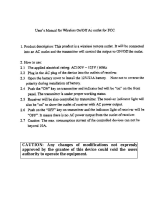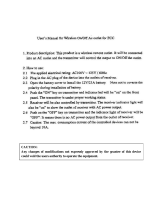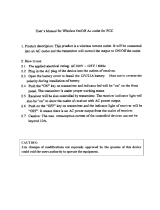Page is loading ...

4000 & 5000 Series
Professional UHF Wireless Systems
Installation and Operation
!
0168
4000 & 5000 OM (Nov.08).qxd:4000 & 5000 OM 2/04.2 26/11/08 16:22 Page 1

Professional UHF Wireless Systems
Installation and Operation
3
Notice to individuals
with implanted cardiac pacemakers
or AICD devices:
Any source of RF (radio frequency) energy
may
interfere with
normal functioning of the implanted device. All wireless
microphones have low-power transmitters (less than 0.05 watts
output) which are unlikely to cause difficulty, especially if they
are at least a few inches away. However, since a “body-pack”
mic transmitter typically is placed against the body, we suggest
attaching it at the belt, rather than in a shirt pocket where it may be
immediately adjacent to the medical device. Note also that
any
medical-device disruption will cease when the RF transmitting
source is turned off
. Please contact your physician or medical-
device provider if you have any questions, or experience any
problems with the use of this or any other RF equipment.
CAUTION! The circuits inside the receiver and transmitter have
been precisely adjusted for optimum performance. Do not attempt
to open the receiver or transmitter. To do so will void the warranty,
and may cause improper operation.
This device complies with the European R&TTE directive
1999/05/EC. Operation is subject to the condition that this device
does not cause harmful interference.
Dispose of exhausted batteries in accordance with local/national
regulations. Do not dispose of exhausted batteries in a fire or
incinerate.
Remove outer cover in order to access power rating and model
number information. (handheld transmitter)
Do not use the body-pack if the antenna shows any signs of
damage. (body-pack transmitter)
The systems can be supplied in five frequency bands within the
UHF range.
Please note: Frequency usage is different for each country. Your
Audio-Technica agent will have all the necessary details on the
available legal frequencies for your area.
Band C: 541.500 - 566.375 MHz
Band D: 655.500 - 680.375 MHz
Band E: 795.500 - 820.000 MHz
Band F: 840.125 - 864.875 MHz
WARNING:
This apparatus shall not be exposed to dripping or splashing.
No objects filled with liquids, such as vases, shall be
placed on this apparatus.
Do not install this apparatus in a confined space such as a bookcase
or similar unit.
The apparatus should be placed close enough to the AC outlet so
that you can easily grasp the power cord plug at any time.
CAUTION! Do not expose batteries to excessive heat, such as
direct sunlight or open fires.
ATTENTION! Ne pas exposer les piles à une chaleur excessive,
telle que la lumière directe du soleil ou le feu.
For use in China, it is necessary for the user to utilize a CCC
certified power cord.
To prevent electric shock, do not remove the
cover. There are no user-serviceable parts inside.
Internal adjustments are for qualified
professionals only. Refer all servicing to
qualified service personnel.
Pour prévenir un choc électrique, ne pas ouvrir le
couvercle. Il n’y aucune pièces de rechanges à
l’intérieur. Tout ajustement interne doit être fait
par une personne qualifié seulement. Référez
tout réparation au personnel qualifié.
AVIS
RISQUE DE CHOC ÉLECTRIQUE
NE PAS OUVRIR
CAUTION
RISK OF ELECTRIC SHOCK
DO NOT OPEN
Warning: To prevent fire or shock hazard, do not
expose this appliance to rain or moisture.
Attention: Pour prévenir feu ou choc
électrique, ne pas exposé l’appareil à la pluie
ou à l’humidité.
WARNING: This apparatus must be grounded.
This product is a safety class 1 product. There must be an
uninterruptible safety earth ground from the main power
source to the product’s AC input. Whenever it is likely that
the protection has been impaired, disconnect the power cord until
the ground has been restored.
ATTENTION: Cet appareil doit être mise à la terre.
Cet appareil est de classe de sûreté 1. Il doit y avoir un
ininterrompable de mise à la terre de sécurité provenant de
la source principale de courant de l’appareil de l’entrée du courant
alternatif. Quand la protection a été affaiblie, débrancher le fil de
courant jusqu’à la mise à terre a bien été réétablie.
CAUTION: For continued protection against fire hazard, replace
only with same type/rating of fuse.
AVIS: Pour poursuivre la protection contre le feu, replacez la
fusible de même type/cote.
WARNING: There are some sharp edges inside. To reduce the risk
of injury, do not remove cover.
ATTENTION: Bord tranchant à l’intérieur. Pour réduire le risque de
blessure, ne pas ouvir le couvercle.
4000 & 5000 OM (Nov.08).qxd:4000 & 5000 OM 2/04.2 26/11/08 16:22 Page 3

4
Contents
Introduction ....................................................................................................................................6
System Configurations..............................................................................................................6
Operating Frequencies..............................................................................................................7
Receivers ..................................................................................................................................7
Multi-channel Systems..............................................................................................................8
Transmitters ..............................................................................................................................8
Receiver Installation ........................................................................................................................8
Location ....................................................................................................................................8
Output Connections ..................................................................................................................8
Antennas ..................................................................................................................................8
Antenna Power ........................................................................................................................8
Front-mount Antennas ..............................................................................................................9
Headphone Jack........................................................................................................................9
Power Connections ..................................................................................................................9
“Link” Connections ..................................................................................................................9
Ethernet Connections (AEW-R5200 only)................................................................................10
Receiver Controls and Functions ..................................................................................................10
AEW-R5200 Front Panel Controls and Functions ....................................................................10
AEW-R5200 Rear Panel Controls and Functions......................................................................11
AEW-R4100 Front Panel Controls and Functions ....................................................................12
AEW-R4100 Rear Panel Controls and Functions......................................................................13
Common Receiver Controls ..........................................................................................................14
Power On/Off..........................................................................................................................14
Level Alert Light (LED) ............................................................................................................14
LCD Window ..........................................................................................................................14
Mode/Set Button ....................................................................................................................14
Up/Down Arrow Buttons ........................................................................................................14
Changing Receiver Settings..........................................................................................................14
Menu Mode ............................................................................................................................14
Edit Mode................................................................................................................................14
Quitting and Saving Changes ..................................................................................................14
Receiver Controls and Functions ..................................................................................................15
IntelliScan™Channel Assignment System ..............................................................................15
Receiver Locks........................................................................................................................15
Antenna Power ......................................................................................................................15
Digital Tone Lock™Squelch ......................................................................................................15
Meter Hold ..............................................................................................................................16
Using “PRESET” Store and Recall ..........................................................................................16
Receiver Functions (Chart) ............................................................................................................17
Transmitter Controls and Functions ............................................................................................18
LCD Window ..........................................................................................................................18
Power/Mute Button ................................................................................................................18
Power On/Off..........................................................................................................................18
Mute On/Off............................................................................................................................18
Power/Mute Locks..................................................................................................................19
Audio Input Selector (UniPak™Transmitter) ............................................................................19
Setting Audio Input Level ........................................................................................................19
Preset/Default Settings ..........................................................................................................20
4000 & 5000 OM (Nov.08).qxd:4000 & 5000 OM 2/04.2 26/11/08 16:22 Page 4

UniPak™ Transmitter Functions (Chart) ......................................................................................21
Handheld Transmitter Functions (Chart)......................................................................................21
Transmitter Setup..........................................................................................................................22
Battery Selection and Installation ............................................................................................22
Battery Condition Indicator......................................................................................................22
UniPak™Transmitter Input Connection ....................................................................................23
UniPak™Transmitter Antenna ..................................................................................................23
Handheld Transmitter Antenna................................................................................................23
UniPak™Transmitter Mounting Clip ........................................................................................23
System Operation..........................................................................................................................24
Selecting/Setting Receiver Frequency ....................................................................................24
Setting Receiver Frequency Manually ....................................................................................24
Setting Receiver Frequency Using IntelliScan™......................................................................25
Setting Transmitter Frequency ................................................................................................26
Setting Transmitter Audio Input Level......................................................................................26
RF Power Adjustment ............................................................................................................26
RF Interference ......................................................................................................................26
Specifications ................................................................................................................................27
Optional System Accessories ......................................................................................................28
Artist Elite Wireless Operating Frequencies/Groups..................................................................29
Serial Number Log ........................................................................................................................42
Warranty Statement......................................................................................................................44
Guide to Illustrations
5
Receiver Location (Figure A)....................................................................................................8
Connecting Linked Receivers (Figure B)..................................................................................9
AEW-R5200 Front Panel Controls and Functions (Figure C) ..................................................10
AEW-R5200 Rear Panel Controls and Functions (Figure D) ..................................................11
AEW-R4100 Front Panel Controls and Functions (Figure E) ..................................................12
AEW-R4100 Rear Panel Controls and Functions (Figure F) ....................................................13
Receiver LCD Window (Figure G)..........................................................................................13
Transmitter LCD Window (Figure H)......................................................................................18
UniPak™Transmitter Exterior (Figure J)..................................................................................18
Handheld Transmitter Exterior (Figure K) ..............................................................................18
UniPak™Transmitter Battery Door (Figure L)..........................................................................22
Installing Batteries in UniPak™Transmitter (Figure M)............................................................22
Opening Handheld Transmitter (Figure N) ............................................................................22
Handheld Transmitter Interior Controls (Figure P)..................................................................22
Installing Batteries in Handheld Transmitter (Figure Q) ..........................................................22
Receiver Frequency/Group Display (Figure R) ......................................................................25
4000 & 5000 OM (Nov.08).qxd:4000 & 5000 OM 2/04.2 26/11/08 16:22 Page 5

IntelliScan™Channel Assignment System
The IntelliScan™automatic channel assignment system,
provided on both the 4000 and 5000 Series receivers, greatly
simplifies the selection of usable frequencies in a multi-channel
wireless system. The receivers are first linked together with
included communication cables. The selected “Master” receiver
then “knows” how many total channels it is looking for. It can
scan the available frequencies, checking for local interference
sources, selecting a group of channels that will all work together
(using a built-in frequency plan), and automatically
setting the other receivers accordingly. Once this procedure is
completed, it’s just a matter of setting the transmitter
frequencies to match those of the receivers.
Artist Elite Transmitters
Transmitter models in the Artist Elite Series include:
• AEW-T1000 UniPak™body-pack transmitter
• AEW-T3300 Handheld mic/transmitter with AEW-C3300
cardioid condenser capsule
• AEW-T4100 Handheld mic/transmitter with AEW-C4100
cardioid dynamic capsule
• AEW-T5400 Handheld mic/transmitter with AEW-C5400
cardioid condenser capsule
• AEW-T6100 Handheld mic/transmitter with AEW-C6100
hypercardioid dynamic capsule
All components in the 4000/5000 Series may be used together in
a variety of unit combinations and system configurations to create
extremely flexible and powerful solutions for a variety of
applications.
Introduction
Thank you for choosing an Audio-Technica professional
wireless system. You have joined thousands of other satisfied
customers who have chosen our products because of their
quality, performance and reliability. This Audio-Technica
wireless microphone system is the successful result of years of
design and manufacturing experience.
Recent advances in the quality and sophistication of professional
live-sound systems have been nothing short of revolutionary.
Tours, clubs, broadcast events, corporate facilities and worship
venues sound better than ever, utilizing better system design and
better components in the audio chain.
That’s why Audio-Technica has been partnering with industry
professionals on the front line of this revolution – the top
touring companies, award show designers, FOH and monitor
engineers, audio consultants and artists – to learn what it
takes to make the best-sounding, most reliable and consistent
microphones for the live-sound industry.
We listened carefully. Then, we applied this knowledge to
the creation of the Artist Elite™line of high-performance
microphones and wireless systems. Our ultimate design goal
was this: Each model must extend the performance of a sound
system, not limit it.
Artist Elite Receivers
Artist Elite 4000 Series and 5000 Series wireless systems by
Audio-Technica share a range of transmitters in common, both
body-pack and handheld types. The difference between the two
series is simply in the choice of receiver:
4000 Series AEW-R4100 half-rack single receiver with
multi-unit, multi-channel control linking.
5000 Series AEW-R5200 full-rack independent dual
receiver with multi-unit, multi-channel
control linking, plus Ethernet computer-
control connection, and software for
graphical user interface.
6
4000 & 5000 OM (Nov.08).qxd:4000 & 5000 OM 2/04.2 26/11/08 16:22 Page 6

7
Operating Frequencies
4000/5000 Series systems and components operate on
approximately 200 frequencies for each 25MHz-wide UHF
frequency band. See frequency listing on page 3:
For simplicity, model numbers used throughout this manual will
reference only the basic model number.
Artist Elite Series components feature an advanced digital Tone
Lock™squelch system and unique Dual Compander design
(patents pending). As a result, Artist Elite Series transmitters and
receivers must be used together in Tx-Rx pairs and should not be
mixed with components from other Audio-Technica
wireless systems, or with those of other manufacturers.
All Artist Elite Series components feature soft-touch controls
for quick, easy access to a formidable range of functions; an LCD
information display in each unit provides convenient visual
indication of unit settings and operation. Digital data send by the
transmitters is available for display on the receivers.
Receivers
Both Artist Elite receiver models feature True Diversity
reception. Two antennas feed two completely independent
RF sections on the same frequency; automatic logic circuitry
continuously compares and selects the superior received signal,
providing better sound quality and reducing the possibility of
interference and dropouts.
Both receivers offer a choice of approximately 200 operating
frequencies in a 25 MHz-wide UHF frequency range. AEW
wireless are designed with a channel spacing that exceeds the
transmitters’ maximum modulation deviation, so even adjacent
channels are actually usable, unlike some other wireless
systems on the market. (For operation of two or more systems at
the same time, please consult the multi-channel plan on page 30,
or use the IntelliScan function for frequency selection.)
AEW-R4100:
A single synthesized UHF receiver in a half-rack 1U
case. Its power supply operates on 100–240V 50/60 Hz AC power
worldwide with the appropriate IEC-type power input cordset.
AEW-R5200:
Two independent synthesized UHF receiver
channels in a full-rack 1U case. Its common power supply
operates on 100–240V 50/60 Hz AC power worldwide with
the appropriate IEC-type power input cordset. In addition, a “pass-
through” AC outlet on each receiver with included AC jumper
cable permits daisy-chaining of an entire AEW-R5200 receiver
stack, freeing AC outlets for other equipment.
4000 & 5000 OM (Nov.08).qxd:4000 & 5000 OM 2/04.2 26/11/08 16:22 Page 7

8
Multi-channel Systems
Artist Elite systems provide extensive monitoring and control
facilities. Transmitter data, in addition to being available at the
transmitter, is conveyed in digital form to and displayed on the
associated receiver.
Linked systems:
Both Artist Elite receivers provide linking jacks
and cables. AEW-R4100 and AEW-R5200 receivers may be
combined in linked multi-channel systems, if desired.
Ethernet-based monitoring and control (AEW-R5200):
Some
wireless systems on the market offer remote control/monitoring
of the receiver via a serial interface, but the Audio-Technica AEW-
R5200 receiver takes this a significant step further by including
control over IP using standard networking protocol and Ethernet
interfacing. This permits receivers in a system to be integrated,
monitored and controlled from a single computer in real-time. And
not only can an individual channel of an individual receiver be
examined and its settings modified: if the transmitter on that
channel is activated, thanks to the digital data link, data from the
associated transmitter can also be monitored.
Because standard control over IP is used, Ethernet-connected
AEW systems can range from a single laptop controlling a
free-standing multi-channel system, to local area network-based
systems, to systems controlled via the Internet, even from
great distances. Complete setup and operating information for
computer-connected AEW systems will be found in the separate
Computer Interface manual provided with AEW-R5200 receivers
and 5000 Series systems.
Transmitters
The versatile AEW-T1000 UniPak™body-pack transmitter
features a metal case and includes field-replaceable helical and
flexible-wire antennas. It has both low- and high-impedance
inputs plus a bias connection, for use with dynamic and electret
condenser microphones, as well as Hi-Z instrument pickups. In
addition to its programmable functions, the transmitter includes a
three-position sliding control cover to limit access, if desired, to
only the Power/Mute button, or to no controls at all, as
appropriate for the application and/or user.
The handheld microphone/transmitters feature metal-body
construction. Four models are available, incorporating a variety of
capsules from the Artist Elite™wired-microphone series
created for professional live-sound venues.
All Artist Elite Series transmitters use two 1.5V AA batteries for
economical operation and wide availability. The receiver and both
transmitters have “fuel gauge” battery condition indicators with
low-battery warnings.
Please note that in multiple-system applications there must be a
transmitter-receiver combination set to a separate frequency for
each input desired (only one transmitter for each receiver).
Because the wireless frequencies are within UHF TV frequency
bands, only certain operating frequencies may be usable in a
particular geographic area. Also, only certain of the available
operating frequencies may be used together. Operating
frequencies and multi-channel suggestions will be found on pages
29-30. (Use of the IntelliScan channel assignment system will
determine and set appropriate frequencies automatically.)
Receiver Installation
Location
For best operation the receiver should be at least 3 ft. (1 m) above
the ground and at least 3 ft. away from a wall or metal surface to
minimize reflections. The transmitter should be at least 3 ft. from
the receiver, as shown in Figure A. Keep
antennas away from noise sources such as digital equipment,
motors, automobiles and neon lights, as well as away from large
metal objects.
Output Connections
There are two audio outputs on the back panel: an XLR Mic
Output (25 mV) and a 1/4" (6.3 mm) phone jack Instrument Output
(50 mV). The two isolated audio outputs permit
simultaneous feeds to two different inputs.
AEW-R4100:
This receiver offers a balanced XLR Mic jack and an
unbalanced Instrument 1/4" TS phone jack. Output levels of both
are adjusted by the rear-panel Attenuator (ATTN) switch.
AEW-R5200:
Since there are two independent channels of
receiver in the AEW-R5200, there are two sets of output jacks. All
audio outputs on the AEW-R5200 are transformer-isolated and
balanced. The ground connections of both outputs on each
receiver channel may be interrupted (“lifted”) by use of their
associated Ground Lift switch. This permits feeding mixers
with different ground levels without an additional external splitter.
The Instrument output is a balanced 1/4" TRS jack with “audio +” on
the Tip, “audio –” on the Ring and ground (shield) on the Sleeve.
The rear-panel Attenuator (ATTN) switch for each
receiver channel adjusts levels of both outputs in its channel.
Use the appropriate shielded audio cable for connections
between the receiver and the input(s) of the mixer or other
equipment.
Antennas
Attach a pair of UHF antennas to the antenna input jacks. The
antennas are normally positioned in the shape of a “V” (both 45°
from vertical) for best reception. In addition to rotating at the
connector, the included half-wave antennas pivot from straight to
right-angle.
Antennas can be remotely located from the receiver. However,
due to signal loss in cables at UHF frequencies, use the lowest-
loss RF cables practical for any cable runs over 25 feet. RG8-type
is a good choice. Use only copper-shielded cable, not CATV-type
foil-shielded wire. Audio-Technica offers auxiliary antennas, and
quality RF cables in four lengths; see the Optional System
Accessories section on page 28.
Antenna Power
The antenna input jacks also can provide +12V DC output on their
center pins to power inline RF devices. A maximum of 20 mA can
be drawn from each of the jacks. While an accidental short-circuit
will not harm the internal 12V supply, make certain that an
antenna cable shield does not contact the center
conductor. Antenna Power (“
ANT.PWR
”) is selected (switched
on or off) from the LCD menu. (On the AEW-R5200, Antenna
Power will be found in the menu on Channel 1 only.)
Figure A
4000 & 5000 OM (Nov.08).qxd:4000 & 5000 OM 2/04.2 26/11/08 16:22 Page 8

9
Receiver Installation (Continued)
Front-mount Antennas
AEW-R4100:
Provision has been made to move the antenna jacks
from the rear to the front of the receiver. However, because this
involves opening the receiver case and exposing AC power
circuitry, instructions are not included in this manual. A qualified
service technician must perform this modification.
AEW-R5200:
BNC-to-BNC connectors and jumper cables are
included with the unit to permit mounting antennas on the front
panel.
• BNC-BNC through-panel connectors: Remove the nut and
lock-washer from each connector. Install the connectors
from the front
into the two panel holes. Note that the flat
on the threaded section must be aligned with the flat in
each panel hole. Secure each connector from the back with
its lock-washer and nut, tightening the nut firmly.
• BNC-BNC cable jumpers: Connect the jumpers to the rear
antenna jacks first; then attach them to the BNC connectors
on the front panel. Make certain the bayonet twist-rings are
fully latched
on the connectors at both ends.
Headphone Jack
A headphone jack on the front panel provides monitoring of the
receiver’s output. The 1/4" TRS jack is intended for use with stereo
headphones. The Phones Level control affects the
headphone jack only. Note: On an operating unit,
be careful
not to press the Power switch accidentally when inserting a
headphone jack or adjusting the headphone level.
In addition
to interrupting receiver operation, even a momentary loss of
power to a single unit within a linked multi-channel system will
cause the loss of linking connection to the affected receiver and
all those “downstream” from it.
AEW-R5200:
Press and release the Phones Level control knob to
switch headphone monitoring from Channel 1 to Channel 2 and
back again. Small, lighted indicators just above the knob show
which receiver channel is being monitored.
Power Connections
The switching power supply is designed to operate properly from
any AC power source 100–240V, 50/60 Hz without user
adjustment. Simply connect the receiver to a standard AC power
outlet,
using only an IEC-type input cordset approved for the
country of use.
Power to the unit is controlled by the front-panel
Power switch.
AEW-R5200:
An auxiliary AC “jumper” (pass-through) outlet is
provided on the rear panel, and a ”jumper” power cordset is
included, to simplify power connections by “daisy-chaining”
an array of AEW-R5200’s. Maximum output from the auxiliary
outlet is 5 Amperes, which will easily handle a full complement of
AEW-R5200 units.
“Link” Connections
Artist Elite Series multi-channel systems can comprise all
AEW-R4100, all AEW-R5200, or combinations of AEW-R4100 and
AEW-R5200 receivers. As many as 19 Artist Elite wireless
systems may be operated simultaneously. The exclusive
IntelliScan™channel assignment system provides easy,
automatic scanning of the RF spectrum and assignment of
usable, compatible frequencies to all linked AEW receiver
channels.
Both AEW receiver models can be interconnected using Link
In/Out jacks and included link cables. In addition, the
AEW-R5200 offers a built-in Ethernet 10BaseT connection,
with interface software provided on CD-ROM. See the separate
AEW Control Interface manual provided with AEW-R5200
receivers and 5000 Series systems.
All AEW receivers in a linked multi-channel system should be
interconnected with included link cables. When the system is
properly configured, the “slave” units will “link data in” to the
“Master” unit. (See Figure B for an example.)
1. First, decide which receiver will be the “Master” unit.
Connect a link cable to the Link In jack
only
. (In an
AEW-R5200, the Channel 1 unit is the Master and Channel 2
becomes the first “slave.”)
2. Connect the free end of the link cable from the Master unit
(in #1 above) to the Link Out jack of the desired “next” unit.
3. Connect one end of a new link cable to the Link In jack of
the unit in #2 above.
4. Connect the free end of the link cable from the unit in #2
above to the Link Out jack of the desired “next” unit.
5. Continue this process of “daisy-chaining” the system’s
receivers together with link cables. The “last” unit in the
system will have a cable connected to its Link Out jack, but
no
connection to its Link In jack.
Installing link cables starting with the last slave unit and working
toward the Master unit is also acceptable practice.
The attachment order of link cables establishes the numerical
order of the receivers in the multi-channel system, from the
selected Master unit through all the slave units. (In the case of
AEW-R5200 receivers, a unit’s Channel 1 always comes before its
Channel 2.) In a multi-channel system that includes both models
of receivers, it’s common practice to position all the AEW-R5200
units
first
in the chain; followed any AEW-R4100 units.
Note 1: For the receiver linking to work, all receivers in the
system must have AC power applied
at the same time
, or the
Master receiver must be turned on
last
.
Note 2: In addition, if AC power is interrupted or a link connection
is broken at
any
receiver in a linked system,
even for an instant
,
receivers from that unit onward are no longer linked to the
system. When all power and linking have been restored,
the
system must be restarted by turning all the receivers Off, then
On
(all turned on simultaneously, or the Master receiver must be
turned on
last
). This will re-initialize the system and
re-establish all the data links.
Figure B
AEW-R5200
AEW-R5200
AEW-R5200
AEW-R4100
AEW-R4100
MASTER SLV 1
SLV 2 SLV 3
SLV 4 SLV 5
SLV 6
SLV 7
OUT
IN
OUT
IN
OUT
IN
OUT
IN (N/A)
OUT (N/A)
IN
LINKS
4000 & 5000 OM (Nov.08).qxd:4000 & 5000 OM 2/04.2 26/11/08 16:22 Page 9

10
Ethernet connections (AEW-R5200):
An RJ-45 jack on the rear
panel of each AEW-R5200 provides an Ethernet 10BaseT
data/control connection from both of its channels to an external
computer system. Data monitored includes actual, real-time “
RF
”
and “
AF
” levels for receiver channels with
direct
Ethernet
connections to the associated computer. All other linked receivers
in a system supply control-function access and all their data –
except for “
RF
” and “
AF
” levels – to the
computer connected to the Master receiver.
Multiple AEW-R5200 receivers in a system can each provide real-
time “
RF
” and “
AF
” levels to the associated computer if
each
AEW-R5200 has its own Ethernet connection, through an
Ethernet hub, to the computer.
Other than being able to “see” the “
RF
” and “
AF
” levels, all
functions of all receivers in a linked system can be
monitored and controlled from the computer connected to the
Master receiver.
Details of the computer setup and operation will be found in
a separate AEW Control Interface manual provided with
AEW-R5200 receivers and 5000 Series systems.
Receiver Installation (Continued)
6 / 10 LCD WINDOW: Liquid Crystal Display indicates control
settings and operational readings. See Figure G on page 13
for details.
7 / 11 UP/DOWN BUTTONS: Press Up or Down arrow
button, in conjunction with the Mode/Set button, to step
through menus, select operating frequency and edit receiver
function choices.
8 / 12 MODE/SET BUTTON: Use in conjunction with the
Up/Down arrow buttons to step through menus, choose
operating frequency and select receiver function options.
13 FRONT-MOUNT ANTENNAS: Cables and panel connectors
are included with the AEW-R5200 to permit attaching
antennas at the front panel.
Front Panel Controls and Functions (Fig. C)
1 POWER SWITCH: Press Power switch in and the receiver
readouts will light.
2 HEADPHONE OUTPUT: 1/4" (6.3 mm) TRS (“stereo”) phone
jack. Plug in either a mono or "stereo" headphone to monitor
receiver signal.
3 HEADPHONE LEVEL CONTROL / CHANNEL SWITCH:
Adjusts the level of the headphone jack only; it does not
affect receiver audio output. Press-and-release the knob to
switch between Channel 1 and Channel 2.
4 HEADPHONE CHANNEL INDICATOR: Shows which receiver
channel is feeding the monitor headphones.
Channel 1 / Channel 2
5 / 9 ALERT INDICATOR: The Alert Indicator lights:
(a) When the receiver is in the Mute mode,
(b) When no RF signal is received from the transmitter,
(c) When only one or two RF signal-strength bars are on,
(d) When the transmitter is in the Mute mode,
(e) When audio modulation level from the transmitter is
close to the clipping point (AF +6 bar), or
(f) When the “LOW BAT” warning appears in the LCD
(transmitter battery is weak).
Receiver Controls and Functions
Figure C AEW-R5200 Receiver Front Panel
POWER
ON
OFF
MODE/SET MODE/SET
OUTPUT
PHONES
UHF SYNTHESIZED DIVERSITY RECEIVER AEW-R5200
MIN MAX
PUSH SEL
LEVEL
RX NAME RX NAME
13 367
2
14 5 8910 11 12 13
4000 & 5000 OM (Nov.08).qxd:4000 & 5000 OM 2/04.2 26/11/08 16:22 Page 10

11
Figure D AEW-R5200 Receiver Rear Panel
IN
ANT. B
OUTPUT
(BAL)
INSTRUMENT
EXTERNAL
MUTE
0/-6/-12
ATTN (dB)
BALANCED
MIC OUTPUT
GROUND
LIFT
GROUND
NETWORK
INTERFACE
IN
ANT. A
OUTPUT
(BAL)
INSTRUMENT
EXTERNAL
MUTE
0/-6/-12
ATTN (dB)
BALANCED
MIC OUTPUT
GROUND
LIFT
GROUND
AC˜
100V-240V
50/60Hz
OUTPUT
5A/500W MAX
WARNING:
THIS APPARATUS
MUST BE EARTHED.
IN
LINK
OUT
29 30
Rear Panel Controls and Functions (Fig. D)
14 ANTENNA INPUT JACK: BNC-type antenna connector for
Tuner “B.” Attach the antenna directly, or extend it with a
low-loss antenna cable. See the ”Antennas” section on
page 8 for more details. Antenna power at +12 volts is
available at both antenna jacks; select it via the LCD menu
on Channel 1.
15 / 22 EXTERNAL MUTE: Permits manual and absolute
muting of the receiver via a 1/4" TS phone jack and a user-
provided external switch. “Shorting” the jack (closing the
switch connection) mutes the receiver channel. When
External Mute has been applied, the only way to un-mute
the receiver is to open the External Mute switch connection.
16 / 23 INSTRUMENT OUTPUT JACK: 1/4" transformer-isolated
TRS balanced phone jack output. Tip: “audio +”; Ring:
“audio –”; Sleeve: ground (shield). Can be connected to an
aux-level input of a mixer, guitar amp or tape recorder. Using
the associated Ground Lift switch permits feeding
equipment with different ground levels.
17 / 24 AF OUTPUT ATTENUATOR: Three-position switch
adjusts audio output level of both audio output jacks, with
attenuation of 0 dB, –6 dB or –12 dB.
18 / 25 MIC OUTPUT JACK: XLRM-type connector. Pin 1:
ground (shield); Pin 2: “audio +”; Pin 3: “audio –”. A
standard 2-conductor shielded cable can be used to connect
the receiver output to a balanced microphone-level input on
a mixer or integrated amplifier. This output is transformer-
isolated from the 1/4" TRS Instrument output jack.
19 / 26 GROUND LIFT SWITCH: Disconnects the ground of
both the Mic and Instrument output jacks on the associated
receiver channel. Normally, the switch should be to the right
(ground connected). If hum caused by a ground loop occurs,
slide switch to the left (ground lifted).
20 NETWORK INTERFACE CONNECTOR: An Ethernet
connection on the AEW-R5200 provides full communication
and monitor/control by an associated computer. See the
separate AEW Control Interface manual for computer setup
and operation.
21 ANTENNA INPUT JACK: Connector for Tuner “A.” Attach
the antenna directly, or extend it with a low-loss antenna
cable.
27 LINK IN JACK: Connect the provided cable to this jack with
the index mark on the plug aligned toward the screw head to
the right of the jack. The receiver with a Link In and no Link
Out connection is the “Master” unit. (With an AEW-R5200 in
the Master position, its Channel 1 is the system’s Master
and its Channel 2 is the first “slave.”)
28 LINK OUT JACK: Connect the provided cable to this jack
with the index mark on the plug aligned toward the screw
head to the right of the jack. The receiver with a Link Out
and no Link In connection is the last slave in a multi-unit
system.
29 AUXILIARY AC OUTLET: An auxiliary AC pass-through outlet
and included “jumper” power cordset simplify making power
connections to an array of AEW-R5200’s. Maximum output
from the auxiliary AC outlet is 5 Amperes.
30 AC POWER INPUT: IEC-type connector for 100V–240V AC,
50/60 Hz power input. No adjustment for mains voltage/
frequency is necessary.
31 REAR RACK MOUNT: Mounts are provided at the rear of the
side panels to permit attachment to rear rack rails in racks so
equipped. The additional support is especially helpful when
equipment is transported.
Receiver Controls and Functions (Continued)
31 14 15 16 17 18 19 20 21 22 23 24 25 26 27 28 31
4000 & 5000 OM (Nov.08).qxd:4000 & 5000 OM 2/04.2 26/11/08 16:22 Page 11

12
36 LCD WINDOW: Liquid Crystal Display indicates control
settings and operational readings. See Figure G on page 13
for details.
37 UP/DOWN BUTTONS: Press Up or Down arrow buttons, in
conjunction with the Mode/Set button, to step through
menus, select operating frequency and edit receiver function
choices.
38 MODE/SET BUTTON: Use in conjunction with the Up/Down
arrow buttons to step through menus, choose operating
frequency and select receiver function options.
39 MOUNTING ADAPTERS: For mounting the receiver in any
standard 19" rack. Attach to the receiver with the screws
supplied. (Use an optional AT8628a joining-plate kit to mount
two AEW-R4100 receivers side by side.)
Front Panel Controls and Functions (Fig. E)
32 POWER SWITCH: Press Power switch in and the receiver
readouts will light.
33 HEADPHONE OUTPUT: 1/4" (6.3 mm) TRS (“stereo”) phone
jack. Plug in either a mono or “stereo” headphone to
monitor receiver signal.
34 HEADPHONE LEVEL CONTROL: Adjusts the level of the
headphone jack only; it does not affect receiver audio
output.
35 ALERT INDICATOR: The Alert Indicator lights:
(a) When the receiver is in the Mute mode,
(b) When no RF signal is received from the transmitter,
(c) When only one or two RF signal-strength bars are on,
(d) When the transmitter is in the Mute mode,
(e) When audio modulation level from the transmitter is
close to the clipping point (AF +6 bar), or
(f) When the “LOW BAT” warning appears in the LCD
(transmitter battery is weak).
Receiver Controls and Functions (Continued)
Figure E AEW-R4100 Receiver Front Panel
UHF SYNTHESIZED DIVERSITY RECEIVER AEW-R4100
ALERT MODE/SET
POWER
ON
OFF
PHONES MIN–LEVEL–MAX
RX NAME
39 36
32 37 38
33 34 35 39
4000 & 5000 OM (Nov.08).qxd:4000 & 5000 OM 2/04.2 26/11/08 16:22 Page 12

13
Figure F AEW-R4100 Receiver Rear Panel
IN
OUTPUT
(UNBAL.)
INSTRUMENT
0/-6/-12
ATTN (dB)
BALANCED
MIC OUTPUT
GROUND
LIFT GROUND IN
–
LINK
–
OUT
IN
ANT. A
WARNING:
THIS APPARATUS MUST BE EARTHED.
AC˜
100V-240V
50/60Hz
ANT. B
42 47
44
43 45 46 48
Rear Panel Controls and Functions (Fig. F)
40 ANTENNA INPUT JACK: BNC-type antenna connector for
Tuner “B.” Attach the antenna directly, or extend it with a
low-loss antenna cable. See the “Antennas” section on
page 8 for more details.
41 INSTRUMENT OUTPUT JACK: 1/4" phone jack. Can be
connected to an aux-level input of a mixer, guitar amp or
tape recorder. On the AEW-R4100, this is an unbalanced TS
phone jack.
42 AF OUTPUT ATTENUATOR: Three-position switch adjusts
audio output level of both audio output jacks with
attenuation of 0 dB, –6 dB or –12 dB.
43 MIC OUTPUT JACK: XLRM-type connector. A standard
2-conductor shielded cable can be used to connect the
receiver output to a balanced microphone-level input on a
mixer or integrated amplifier.
44 GROUND LIFT SWITCH: Disconnects the ground pin of the
balanced output jack (43) from ground. Normally, the switch
should be to the right (ground connected). If hum caused by
a ground loop occurs, slide switch to the left (ground lifted).
45 LINK IN JACK: Connect provided cable to this jack with the
index mark on the plug aligned toward the screw head
above the jack. The receiver with a Link In and no Link Out
connection is the “Master” unit.
46 LINK OUT JACK: Connect provided cable to this jack with
the index mark on the plug aligned toward the screw head
above the jack. The receiver with a Link Out and no Link In
connection is the last unit in a multi-unit system.
47 ANTENNA INPUT JACK: Connector for Tuner “A.” Attach
the antenna directly, or extend it with a low-loss antenna
cable.
48 AC POWER INPUT: IEC-type connector for 100V–240V AC,
50/60 Hz power input. No adjustment for mains voltage/
frequency is necessary.
Receiver Controls and Functions (Continued)
4140
RX NAME
RX LOCK
TX LO
TX HI
T X LOCK
T X NAME
Figure G Receiver LCD Window
49 51 53 58 5952 57
54
50 56
55
49 RF SIGNAL LEVEL INDICATOR: Shows the strength of the
RF signal received from the transmitter. Also indicates
which Tuner (A or B) has the better reception and is in
operation. When the METER HOLD function is on, the
lowest-level RF signal received from the transmitter is
indicated by a flashing bar.
50 ALPHANUMERIC DISPLAY: Shows Receiver Name (57),
Transmitter Name (57), or Link Address (MASTER, or SLV
and the slave number). The factory setting displays “DEF”
in Receiver Name mode (“RX NAME”). Once the settings
have been changed, the unit will display the last setting and
mode selected. Also flashes the “
LOW.BAT
” warning
when the associated transmitter’s batteries are weak.
51 TRANSMITTER BATTERY INDICATOR: Displays a maximum
of four bar segments, with four bars indicating full power.
52 FREQUENCY DISPLAY: Indicates the current frequency
setting in MHz.
53 “
EDIT
”: Appears and flashes when the receiver is in edit
mode.
54 TRANSMITTER RF POWER DISPLAY: Indicates either
“
TX LO
” or “
TX HI
”.
55 “
TX LOCK
”: Appears when the transmitter is in one of its
three lock settings (
ALL.LOC
,
MUT.LOC
or
PWR.LOC
).
56 “
RX LOCK
”: Appears when the receiver is in one of its
three lock settings (
ALL.LOC, PC.LOC or RX.LOC
).
57 TX/RX NAME: Indicates whether the transmitter name or
the receiver name is displaying in the top line of the LCD
display.
58 “
MUTE
”: Appears when the receiver or transmitter is
muted, when the receiver is not receiving an audio signal,
or when the receiver is externally muted by use of the
EXTERNAL MUTE jack.
59 AF LEVEL INDICATOR: Shows the audio modulation level of
the received signal. When the METER HOLD function is on,
the bar corresponding to the highest level reached will stay
lit.
4000 & 5000 OM (Nov.08).qxd:4000 & 5000 OM 2/04.2 26/11/08 16:23 Page 13

14
Receiver Controls and Functions (Continued)
Receiver Controls
Power On/Off
Press the power switch to turn the receiver on. After a short
power-up sequence, the display shows the operating frequency
and the alert light is illuminated (if no active transmitters are
present on this frequency). The receiver may also display a
system position (i.e., “MASTER”, “SLV-#”) or an assigned
transmitter or receiver name (if this feature has been set
up—the display recalls the setting from the last time power was
applied). Refer to page 16 on setting up receiver names or page
20 on setting up transmitter names.
Level
This control is used to set a comfortable listening level for the
headphone jack. Turn the control clockwise to increase the level.
LCD Window
The LCD (Liquid Crystal Display) window provides visual
indication of key operating and configuration parameters.
It is also used in conjunction with the Mode/Set and Up/Down
arrow buttons to change user-configurable functions.
Alert Light (LED)
The alert light illuminates to indicate to the user that something
needs attention; for example, the transmitter batteries are low, or
the transmitter is muted or turned off. Refer to page 10 for a
complete description of alert light indications.
Mode/Set Button
The Mode/Set button has different functions depending on the
status of the receiver. Two distinct operations are associated with
this button:
Touch:
A momentary press of the Mode/Set button. It is
used to enter Menu mode, to enter Edit mode, or to Escape
without making any changes to current settings.
Hold:
A press and hold (about two seconds) of the Mode/Set
button. It is used to accept a new setting when the receiver
is in Edit mode or to save the current settings to one of the
five user-defined name presets or the internal memory
location (“NAME?”).
Up/Down Arrow Buttons
The Up/Down arrow buttons are used in conjunction with the
Mode/Set button to scroll through the function menu in Menu
mode or through the available choices for a given function in Edit
mode.
When the receiver is in normal operating mode, the Up/Down
arrow buttons scroll through Receiver Address (“MASTER” or
“SLV-#”), Receiver Preset Name, or Transmitter Preset Name.
How to change receiver settings
Enter Menu mode
With the receiver in the normal operating mode,
touch
the
Mode/Set button. The top line of the receiver display shows
“FRQ” preceded by one, two, or three asterisks.
Touch
the Up/Down arrow buttons to scroll through the
available functions that may be changed. (See the chart on page
17 for a list of functions and display indication.) Note
that the display’s lower line indicates the current setting for
a given function.
Enter Edit mode
When the function to be edited is displayed,
touch
the Mode/Set
button. The small word “EDIT” flashes in the
bottom of the display, indicating Edit mode.
Touch
the Up/Down arrow buttons to scroll through the
available choices for the function, stopping on the desired choice.
Hold
the Mode/Set button to accept the new choice. “STORED”
appears in the display when the choice is
accepted. The receiver then reverts to Menu mode.
Continue this process until all desired function-setting changes
are complete.
Note: To escape from Edit mode without making any changes,
touch
the Mode/Set button. “ESCAPE” appears briefly in the
display, and the receiver reverts to Menu mode.
Quitting and saving changes
The receiver has several methods of saving function settings.
Each receiver has five loadable user presets that may be given
individual names (up to six characters), along with a special, non-
loadable memory location called “NAME?” that can store the
most recent settings until they are changed.
To save a set of receiver function settings, use the Up/Down
arrow buttons to scroll until the display shows “QUIT.” The
procedure for saving the current settings depends upon the
desired location:
Saving to the “NAME?” location
If the current receiver settings do
not
need to be identified with a
name, the special “NAME?” location may be used to store them.
As with the “last number redial” function on a telephone, these
settings remain stored in the receiver even if power
is turned off. They disappear only if one of the settings is
modified.
To store settings in the “NAME?” location,
touch
the Mode/Set
button. The display shows “NAME?” for the receiver name.
Saving updated settings to the currently loaded user
“PRESET#” location
To update the receiver settings in the currently loaded user
preset that is already named,
hold
the Mode/Set button. The
display shows “STORE XXXXXX” (where XXXXXX indicates
the preset’s name).
Hold
the Mode/Set button a
second
time. The first character
of the name flashes.
Hold
the Mode/Set button a
third
time. The display briefly shows
“STORED”, and the receiver reverts to normal operation.
4000 & 5000 OM (Nov.08).qxd:4000 & 5000 OM 2/04.2 26/11/08 16:23 Page 14

Receiver Controls and Functions (Continued)
Saving to a different user PRESET# location
To store settings to a different user preset location,
hold
the
Mode/Set button. The receiver shows “STORE XXXXXX” (where
XXXXXX indicates the loaded preset’s name).
Touch
the Up/Down buttons to scroll to another preset location
(the display shows the user-defined name for each location, or
“PRESET#” if no name has been assigned).
At the desired preset location,
hold
the Mode/Set button. The
first character of the name becomes the cursor and flashes.
Touch
the Up/Down arrow buttons to scroll through the
characters until the desired character is displayed.
Touch
the
Mode/Set button to accept the character and advance to
the next character. To advance the cursor without changing the
character,
touch
the Mode/Set button.
After setting the last character,
hold
the Mode/Set button to
store the name and revert to normal operation.
Holding
the
Mode/Set button at any time during the naming process while the
cursor is flashing will store the setting and return the
receiver to normal operation.
Note: To escape the naming process,
touch
the Mode/Set
button repeatedly until the last character is flashing, and then
touch
the Mode/Set button again to escape. At the flashing
“ESCAPE” display,
touch
the Mode/Set button to go back to the
beginning of the name, or
hold
the Mode/Set button to return to
“QUIT.”
Receiver Functions
IntelliScan™Channel Assignment System
The IntelliScan™channel assignment system, provided on both
the AEW-R4100 and AEW-R5200 receivers, eliminates the
trouble and frustration normally encountered while attempting to
find and select usable, compatible frequencies in a multi-channel
system. The Artist Elite receivers are simply connected together
with included communication link cables. A “Master” receiver
then “knows” how many total channels it is looking for. It can
scan the available frequencies, checking for local interference
sources, selecting a group of channels that will
all work together (using a built-in frequency plan), and
automatically setting the other linked AEW receivers accordingly.
Once this procedure is completed, the transmitter frequencies
must be set to match the receiver frequencies.
Receiver Locks
Programmable locks restrict the ability to change receiver
settings, reducing the possibility of unauthorized access or
unintended changes during performances.
Setting Description
NO.LOC
Receiver functions and frequency settings
can be edited from the receiver’s front panel
or from an associated computer via an
Ethernet connection to a linked AEW-R5200.
ALL.LOC
Receiver functions and frequency settings
cannot
be edited from the front panel or
from a computer via an Ethernet connection
to a linked AEW-R5200.
ALL.LOC
must be
changed via the receiver’s Menu before other
settings can be changed.
PC.LOC
Receiver functions and frequency settings
can be edited from the receiver’s front panel,
but they
cannot
be edited from an
associated computer (via an Ethernet
connection to a linked AEW-R5200).
RX.LOC
Receiver functions and frequency settings
can be edited from an associated computer
(via an Ethernet connection to a linked
AEW-R5200), but they
cannot
be edited
from the receiver’s front panel.
When
any
lock condition is applied to a receiver (
ALL
.,
RX
. or
PC
.),
the LCD window displays a small “
RX LOCK
” just to the right of
the frequency. If an action is attempted that currently is locked
out, the LCD will briefly display “
LOCKED
”, then return to its
previously displayed contents.
Note: Locks remain in place even when receiver power is turned
off. However, locks may be removed by using the Menu.
Antenna Power
This function turns on the 12V AC antenna power for use with
powered antennas or accessories.
Digital Tone Lock™Squelch
The Artist Elite Series employs a unique digital Tone Lock squelch
system that provides enhanced rejection of interference. In
addition to providing highly effective control of
unwanted noise, the Tone Lock signal from the transmitter
also conveys data with the transmitter’s name (Tx Name),
battery condition, mute status and lock status back to the receiver
for display. In addition to displaying in the receiver’s LCD window,
the data are also displayed on an Ethernet-
connected computer.
The squelch level is adjustable in fifteen 2-dB steps, providing
a 30 dB range. Increasing the squelch level – also called
“tightening the squelch” – can cause a reduction in usable range
of the wireless transmitter, so use the lowest value that reliably
mutes the unwanted RF signals. (If interference is a problem, first
consider trying a different frequency, either
manually or by scanning.)
15
Note: While the receiver is in Edit mode, no action
(no buttons pressed) for approximately 30 seconds causes
the receiver to revert to Menu mode.
While the receiver is in Menu mode, no action for
approximately 30 seconds causes the receiver to revert
to normal operating mode. Any setting changes stored will
remain in the “NAME?” memory location, and the receiver
will display “NAME?” because the settings were not saved
to a user preset. This will occur even if a user preset was
previously loaded.
4000 & 5000 OM (Nov.08).qxd:4000 & 5000 OM 2/04.2 26/11/08 16:23 Page 15

Receiver Controls and Functions (Continued)
Meter Hold
When activated (“
METER HOLD
”), this function permits the bar
meters in the LCD window to capture and display the
highest
-
level “
AF
” audio modulation (a solid bar) and the
lowest
-level
“
RF
” signal (a flashing bar) received from the transmitter. This is
particularly useful when setting up the system initially,
performing a sound-check, or diagnosing operating problems. The
default setting is Off (“
METER NORMAL
”).
When the Meter Hold is On, it is possible to reset it – to obtain a
new set of RF and AF readings – without turning it off-and-on
using the Menu/Edit functions. Simply press the transmitter’s
Power/Mute button once (to mute the transmitter) and
wait
until the receiver’s Alert light comes on
, indicating the Mute
condition. Then press the transmitter’s Power/Mute button once
again, to un-mute the transmitter.
After the Alert light goes out
,
a new set of min/max RF/AF readings will be
indicated on the bar meters. (Note that, depending upon the
digital updating-and-confirming sequence of the Mute condition
data from the transmitter, it can take from a few to many
seconds for the Alert light condition to change.
The Meter Hold
readings are not reset until the Alert light has turned on, then
off.
)
Note: Any or all of these receiver functions may be stored to, or
loaded from, one of the five user presets.
Using "PRESET" Store and Recall
There are two aspects to Preset operation:
Storing
a particular
collection of settings for future use (“
STORE
”), and
recalling
a
stored collection of settings (“
LOAD
”). All Artist Elite receivers
and transmitters permit the storing and recalling of up to five user-
defined Preset combinations—with customized names, if
desired—plus the recalling of the factory-defined Default (“
DEF
”)
settings.
While the standard Preset names (“
PRSET1
” – “
PRSET5
”) can be
used, customized receiver and transmitter identification can
simplify system operation, especially in larger systems. For
example, a guitar channel’s Rx Name could be “
GUITAR
”, while
the transmitters for the performer’s two different guitars could be
named “GTR-1” and “GTR-2”.
To store Preset configurations:
1.
Touch
the Mode/Set button once to move to Menu mode.
2.
Touch
the Up arrow twice to move to “
PRESET
” in the LCD
window. (The second line of LCD will show currently loaded
presets.)
3.
Touch
the Mode/Set button once. “
LOAD
” (or “
STORE
”)
appears in the LCD.
4.
Touch
the Up or Down arrow once, if needed, to change the
selection to “
STORE.
”
5.
Hold
the Mode/Set button until “
PRSET1
” (or the name
of the currently loaded Preset) appears on the second line
of the LCD.
6. If desired,
touch
the Up or Down arrow to cycle through the
available choices: “
PRSET1
” through “
PRSET5
” (or their
previously changed names).
7. Accept or enter a name for the Preset:
a. To accept the
standard
name “
PRSET1
“ – “
PRSET5
” (or
previously stored name) for a new Preset configuration
and to update (overwrite) any previously stored
configuration choices:
a1. At the desired choice,
hold
Mode/Set until the first
character blinks, giving an opportunity to change the
name.
a2. To accept the standard (or existing) name,
hold
the
Mode/Set button again until “
STORED
” appears in the
window. This stores the standard or existing Preset
name with the associated function choices and returns
the unit to normal operation. The name of the stored
preset will appear in the top line of the display.
b. To enter a
custom
name for a Preset:
b1. At the desired choice,
hold
the Mode/Set button.
The first character blinks.
b2. Using the Up or Down arrow, move through the
available characters (see box below) until the desired
character is reached.
Touch
an arrow button for single
steps, or
hold
it down to scroll through the characters
at increasing speed.
b3.
Touch
the Mode/Set button
once
to accept the first
character and move to the second character, which now
is blinking. Use an Up/Down arrow button to find the
desired second character;
touch
the Mode/Set button
once to accept it and move to the third position. Repeat
this selection process until the character for the sixth
position has been selected.
b4. Once the sixth character has been selected as desired,
hold
the Mode/Set button until “
STORED
” appears in
the window. This stores the custom Name with the
associated function choices and returns the unit to
normal operation. The display shows the custom name
in the top line.
Note: If a correction or change is desired while entering
characters, simply
touch
the Mode/Set button
once
when
the sixth (last) character has been reached. The window will
flash “
ESCAPE.
”
Touch
the Mode/Set button once more to
start the name-entry process over at the first character. (To
leave any characters as they are, simply
touch
Mode/Set
once to skip over them.)
16
Available receiver Name character choices:
A …through… Z,
__ (underscore) … (
space
) …
[ (
left bracket
) … ] (
right bracket
),
* … + … -- … / ,
0 …through… 9,
| … < … > … ?
4000 & 5000 OM (Nov.08).qxd:4000 & 5000 OM 2/04.2 26/11/08 16:23 Page 16

Receiver Controls and Functions (Continued)
Receiver Functions
Function Menu Default Value Choices (Edit) ▲▼ Wrap-around*
▲▼ Frequency Lowest in band Approximately 200 discrete frequencies Yes
▲▼ Scan**/*** No value Scan start --
▲▼ Lock
NO.LOC NO.LOC ALL.LOC PC.LOC RX.LOC
Yes
▲▼ Antenna Power**
OFF OFF ON
Yes
▲▼ Squelch - (one bar) 15 steps, 2 dB each No
▲▼ Meter
NORMAL NORMAL HOLD
Yes
▲▼ Preset
PRESET
Press once, then select
LOAD
or
STORE
Yes
▲▼
LOAD: DEF DEF
(default),
PRSET1
through
PRSET5
Yes
▲▼
STORE: PRSET1 PRSET1
through
PRSET5
Yes
▲▼ Quit (exit Menu)
QUIT
Press Mode/Set once to exit --
* Continue in the same Up/Down direction and choices “wrap around” to the other end of the range.
** AEW-R5200: Scan and Antenna Power selections in LCD menu on Channel 1 only.
*** Scan selection is not available when the receiver has been linked as a slave unit.
Table 1. Receiver Functions
17
To load (recall) a Preset:
1.
Touch
the Mode/Set button once to move to Menu mode.
2.
Touch
the Up arrow twice. LCD top line shows “PRESET.”
3.
Touch
the Mode/Set button once. “
LOAD
” (or “
STORE
”)
appears in the LCD.
4. If needed,
touch
the Up arrow once to change the selection
to “
LOAD.
”
5.
Hold
the Mode/Set button. The name of the currently
loaded Preset appears on the second line of the LCD.
6.
Touch
the Up or Down arrow to cycle through the available
choices, stopping on the desired choice.
7.
Hold
the Mode/Set button until “
LOADED
” appears briefly in
the LCD. The receiver reverts to normal operation with the
selected preset’s functions loaded. The top display line
indicates the loaded preset and the bottom line the current
frequency.
To revert to factory-default values:
1.
Touch
the Mode/Set button once to move to Menu mode.
2.
Touch
the Up arrow twice. “
PRESET
” shows in the LCD
window.
3.
Touch
the Mode/Set button once. “
LOAD
” (or “
STORE
”)
appears in the LCD.
4.
Touch
the Up arrow once, if needed, to change the
selection to “
LOAD.
”
5.
Hold
the Mode/Set button. The name of the currently
loaded Preset appears on the second line of the LCD.
6.
Touch
the Up/Down arrow buttons to cycle through the
available choices until “DEF” appears in the display.
7.
Hold
the Mode/Set button to load the factory default
settings. “
LOADED
” appears briefly in the LCD. The receiver
then reverts to normal operation at factory-default values.
“DEF” appears in the upper line of the LCD.
Note: Loading the default setting will also revert the
receiver frequency to default to the first frequency value
in the Band used
4000 & 5000 OM (Nov.08).qxd:4000 & 5000 OM 2/04.2 26/11/08 16:23 Page 17

AEW-T1000 UHF TRANSMITTER
Power On/Off
To turn the transmitter on,
hold
the Power/Mute button until the
red power indicator and the LCD window come on (about 1–2
seconds). The operating frequency shows in the window after the
power-up sequence.
To turn the transmitter off,
hold
the Power/Mute button again,
until the red power indicator and the LCD window are
extinguished (about 1–2 seconds). The LCD window shows
“
PWR.OFF
” before shutdown.
Mute On/Off
When the transmitter is muted, it produces RF with no audio
signal modulation. When the transmitter is un-muted, it
produces both RF and audio.
To mute the transmitter (cut off the audio, but continue the RF
output),
touch
the Power/Mute button
once
. A small “
MUTE
”
appears in the LCD window, just below the frequency (Figure H-
2).
To un-mute the transmitter (restore the audio),
touch
the
Power/Mute button
once
again. The “
MUTE
” disappears from
the LCD window.
Refer to Figures H through Q for an overview of transmitter
functions and controls.
LCD Window
The Liquid Crystal Display presents a great deal of setup and
operating information clearly and conveniently (Figure H). The
LCD in the transmitters is designed for greatest contrast and best
viewing with the window rotated somewhat
away
from the
viewer (about 30 degrees), not straight-on, for a more
convenient holding/viewing position.
Power/Mute Button
The transmitters have a combination Power and Mute switch
(Figure J/K). When used in combination with the programmed
choices explained below, the various functions available to the
transmitter user may be tailored to fit personal preferences or
particular situations.
Transmitter Controls and Functions
18
Battery Door
LCD Window
Figure J
Antenna
Audio Input Jack
Mounting Clip
Set Button
Power/Mute
Button
Up/Down
Arrows
Sliding
Control Cover
(3-position)
Power-on LED
Figure K
LCD
Window
Power-on
LED
Power/Mute
Button
Antenna
Housing
H-1. Normal Operation
* AEW-T1000 only:
“INST”
H-2. Operation with Mute On H-4. Edit Mode (Frequency)
Figure H
BATT MIC
H-3. Menu Mode (Frequency)
BATT MUTE MIC
BATT MIC
MENU
BATT MIC
EDIT
Flashing
▼
*
▼
▼
Touch:
A momentary press of the Mode/Set button. It is
used to enter Menu mode, to enter Edit mode, or to Escape
without making any changes to current settings.
Hold:
A press and hold (about two seconds) of the Mode/Set
button. It is used to accept a new setting when the receiver
is in Edit mode or to save the current settings to one of the
five user-defined name presets or the internal memory
location (“NAME?”).
4000 & 5000 OM (Nov.08).qxd:4000 & 5000 OM 2/04.2 26/11/08 16:23 Page 18

Transmitter Controls and Functions (Continued)
Audio Input Selector
The UniPak™body-pack transmitter provides input connections for
both low-impedance (Lo-Z) microphones and high-
impedance (Hi-Z) instruments. A wide range of Audio-Technica
Wireless Essentials™microphones and cables is available
pre-terminated with the appropriate professional latching
connector. (See page 28.)
Selection of the desired input – microphone or instrument – is
made through the function menu. Depending upon the input
selected, a small “
MIC
” or “
INST
” will continue to show in
the LCD window, just below the frequency. (In the handheld
transmitters, “
MIC
” will always show in the LCD window.)
Setting Audio Input Level
AEW-T1000 UniPak:
A 10-position audio input gain setting,
selected through the function menu, serves to match the audio
input level to the transmitter for best modulation with minimum
distortion. Available choices are +12 dB to –6 dB in 2 dB steps.
The default value is +6 dB.
AEW-T4100 and AEW-T6100 Dynamic Handhelds:
A 4-position audio input gain setting, selected through the
function menu, serves to match the audio input level to the
transmitter for best modulation with minimum distortion.
Available choices are +12 dB to –6 dB in 6 dB steps. The default
value is +6 dB.
AEW-T3300 and AEW-T5400 Condenser Handhelds:
A 3-position audio input gain setting, selected through the
function menu, serves to match the audio input level to the
transmitter for best modulation with minimum distortion.
Available choices are +12 dB, +6 dB and 0 dB. The default value is
+6 dB. In addition, a mechanical pad switch on the
condenser capsule (inside the screw-on wire mesh grille) can
provide another 6 dB of attenuation. For best performance, adjust
the input level using the function menu choices, keeping the
capsule’s mechanical switch at 0 dB. If more audio attenuation is
needed than the menu provides, then set the capsule’s pad
switch to –6 dB.
For all transmitters:
Select the highest audio level setting that
does not result in over-modulation with the highest audio/
instrument input levels (an AF indication on the receiver no higher
than “+3”); watch the receiver’s “
AF
” meter “+6”
indication and the Alert light to make certain they are not
triggered often by the highest audio levels.
The transmitter’s red LED power indicator, which is on during
normal operation, will blink
off
if the peak audio input reaches
overload level.
Power/Mute Locks
Programmable Power/Mute Locks limit the functioning of the
Power/Mute button as desired for particular users and/or
applications. Power can be locked On; Mute can be locked
Off. Selection of the desired locks, if any, is made through the
function menu:
Setting Description
NO.LOC
The normal Power and Mute functions are
fully operational.
ALL.LOC
Power is locked On and Mute is locked Off
when “
ALL.LOC
” is applied. When in the
ALL.LOC
mode, the transmitter may be
turned off by (1) re-accessing the
.LOC
Menu and changing the setting, (2) pressing
and holding the Up arrow button
and
the Set
button
at the same time
, until the power
goes off, or (3) removing and re-installing
the batteries. When the transmitter is turned
on again, it will power up in the
NO.LOC
mode.
MUT.LOC
In this mode, the audio cannot be muted
(Mute function is locked Off). The Power
functioning is unaffected.
“Mute” Note: If
ALL.LOC
or
MUT.LOC
is
applied
while the transmitter is muted
,
pressing the Power/Mute button once will
return the transmitter to un-muted operation;
thereafter the Mute function is disabled
(Mute Off) until the .LOC setting is changed
again.
PWR.LOC
Power is locked On when “
PWR.LOC
” is
applied. The Mute functioning is unaffected.
When in the
PWR.LOC
mode, the transmitter
may be turned off by: (1) Re-accessing the
.LOC
Menu and changing the setting,
(2) Pressing and holding the Up arrow button
and
the Set button
at the same time
, until
the power goes off, or (3) Removing and
re-installing the batteries. When the
transmitter is turned on again, it will power
up in the
NO.LOC
mode.
Note: Only the
ALL.LOC
or
PWR.LOC
Power
function will change when batteries are
removed;
NO.LOC
and
MUT.LOC
settings
remain stored in memory.
If an action is attempted that currently is locked out, the
transmitter LCD will briefly display “
LOC.KED
”, then return to its
previously displayed contents.
Whenever any lock condition is applied to a transmitter, its
associated
receiver
will display a small “
TX LOCK
” in the LCD
window, just to the right of the frequency.
19
4000 & 5000 OM (Nov.08).qxd:4000 & 5000 OM 2/04.2 26/11/08 16:23 Page 19

Transmitter Controls And Functions (Continued)
To load (recall) a Preset:
1.
Touch
the Set button once to move to Menu mode. (The
window changes to frequency, if Name had been displayed.)
2.
Touch
the Up arrow twice to move to “
PRESET
” in the LCD
window.
3.
Touch
the Set button once. “
LOAD
” (or “
STORE
”) appears
in the LCD.
4. If needed,
touch
the Up or Down arrow once, to change the
selection to “
LOAD.
”
5.
Hold
the Set button until “
LOAD xxxxxx
” (the current Preset)
appears in the LCD.
6.
Touch
the Up or Down arrow to change the selection from
“
xxxxxx
” to the desired Preset.
7.
Hold
the Set button until “
LOADED
” appears briefly in the
LCD. The transmitter reverts to normal operation with the
selected preset’s settings loaded. To toggle between
transmitter name and frequency,
touch
an Up or Down
arrow button.
To revert to factory-default values:
1.
Touch
the Set button once to move to Menu mode.
2.
Touch
the Up arrow twice. “
PRESET
” shows in the LCD
window.
3.
Touch
the Set button once. “
LOAD
” (or “
STORE
”) appears
in the LCD.
4.
Touch
the Up or Down arrow once, if needed, to change the
selection to “
LOAD.
”
5.
Hold
the Set button. The current Preset appears in the LCD.
6.
Touch
the Up or Down arrow buttons to cycle through the
available choices until “DEF” appears in the display.
7.
Hold
the Set button to load the factory default settings.
“LOADED” appears briefly in the LCD. The transmitter
reverts to normal operation at the default settings.
Preset/Default Settings
A “
PRESET
” selection in the menu permits the storing of up to
five different user-definable configurations. Customized names,
using letters, numbers and symbols, can also be created and
stored for Presets 1–5. In addition, a Default (“
DEF
”) choice
permits returning all transmitter functions to their factory-default
settings.
To store Preset configurations:
1.
Touch
the Set button once to move to Menu mode.
2.
Touch
the Up arrow twice to move to “
PRESET
” in the LCD
window.
3.
Touch
the Set button once and “
LOAD
” (or “
STORE
”) will
appear in the LCD.
4.
Touch
the Up or Down arrow once, if needed, to change the
selection to “
STORE
”.
5.
Hold
the Set button until “
STORE
” changes to
“
PRSET1
” (or the name of the currently loaded Preset).
6. If desired,
touch
the Up or Down arrow to cycle through the
available choices: “
PRSET1
” through “
PRSET5
” (or their
previously changed names).
7. Accept or enter a name for the Preset:
a. To accept the
standard
name (
PRSET1 – PRSET5
, or the
previously stored name) for a new Preset configuration
and to update (overwrite) any previously stored
configuration choices:
a1. At the desired Preset,
hold
the Set button until the first
character blinks.
a2.
Hold
the Set button again until “
STORED
” appears in
the window. This stores the standard Preset name with
the associated function choices and returns the
transmitter to normal operation.
b. To enter a
custom
name for a Preset:
b1. At the desired Preset,
hold
the Set button until the first
character blinks.
b2. Using the Up or Down arrow, move through the
available characters (see box below) until the desired
character is reached.
Touch
an arrow button for single
steps, or hold it down to scroll through the characters
at increasing speed.
b3.
Touch
the Set button once to accept the first character
and move to the second character, which now is
blinking. Use an Up/Down arrow to find the desired
second character;
touch
the Set button once to accept
it and move to the third position. Repeat this selection
process until the character for the sixth position has
been selected. (It is not necessary to change or step
through all six characters before storing the result. At
any point in the process, simply
hold
the Set button
until “
STORED
” appears in the window.)
b4. Once the sixth character has been selected as desired,
hold
the Set button until “
STORED
” appears in the
window. This stores the custom Name with the
associated function choices and returns the transmitter
to normal operation.
Note: If a correction or change is desired while entering
characters, simply
touch
the Set button
once
when the
sixth (last) character has been reached. The window will
flash “
ESCAPE.
”
Touching
the Set button
once more
will
start the name-entry process over at the first character.
(To leave any characters as they are, simply
touch
the Set
button once to skip over them.)
20
Available transmitter Name character choices (listed in the Up-
arrow direction):
A …through… Z,
__ (underscore) … (
space
),
[ (
left bracket
) … ] (
right bracket
),
* … + … -- … /,
0 …through… 9,
| … < … > … ?
Note: Loading the default setting resets the transmitter
frequency to default to the first frequency value in the Band
used.
4000 & 5000 OM (Nov.08).qxd:4000 & 5000 OM 2/04.2 26/11/08 16:23 Page 20

UniPak Transmitter Functions
Function Menu Default Value Choices (Edit) ▲▼ Wrap-around*
▲▼ Frequency Lowest in band Approximately 200 discrete frequencies Yes
▲▼ RF Power
RF LOW RF LOW RF HI
Yes
▲▼ Audio Input Level
+6 dB –6 dB
to
+12 dB
in 2 dB steps No
▲▼ Power/Mute Locks
NO.LOC NO.LOC ALL.LOC MUT.LOC PWR.LOC
Yes
▲▼ Input Select
MIC MIC INSTR
Yes
▲▼ Preset Configurations
PRESET LOAD STORE
Yes
▲▼
LOAD: DEF DEF
(default),
PRSET1
through
PRSET5
Yes
▲▼
STORE: PRSET1 PRSET1
through
PRSET5
Yes
▲▼ Quit (exit Menu) QUIT Press Set once to exit --
* Continue in the same Up/Down direction and choices “wrap around” to the other end of the range.
If accessing de-regulated band 863.125 - 864.875 MHz then RF power should be assigned to "RF Low”
Table 2. UniPak Transmitter Functions
Transmitter Controls and Functions (Continued)
21
Handheld Transmitter Functions
Function Menu Default Value Choices (Edit) ▲▼ Wrap-around*
▲▼ Frequency Lowest in band Approximately 200 discrete frequencies Yes
▲▼ RF Power
RF LOW RF LOW RF HI
Yes
▲▼ Audio Input Level
Dynamic
+6 dB –6 dB 0 dB +6 dB +12dB
No
Condenser**
+6 dB 0 dB +6 dB +12dB
No
▲▼ Power/Mute Locks
NO.LOC NO.LOC ALL.LOC MUT.LOC PWR.LOC
Yes
▲▼ Preset Configurations
PRESET LOAD STORE
Yes
▲▼
LOAD: DEF DEF
(default),
PRSET1
through
PRSET5
Yes
▲▼
STORE: PRSET1 PRSET1
through
PRSET5
Yes
▲▼ Quit (exit Menu) QUIT Press Set once to exit --
* Continue in the same Up/Down direction and choices “wrap around” to the other end of the range.
** Additional 6 dB pad switch on capsule.
If accessing de-regulated band 863.125 - 864.875 MHz then RF power should be assigned to "RF Low”.
Table 3. Handheld Transmitter Functions
4000 & 5000 OM (Nov.08).qxd:4000 & 5000 OM 2/04.2 26/11/08 16:23 Page 21
/