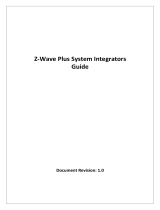Page is loading ...

Operation
1. Opening/Closing the door/window to separate the magnet from the sensor or
remove the rear will send signal to any association nodes accordding to the
Status/Signal table (Notification V8 Type) and the LED will flash once; ZD2106 will
send signal according the status / signal table (Notification V8 Type) after closing
the cover back.
2. Normal operation, the LED will not light.
3. If the cover of sensor is removed, the LED will flash once and send “Wake Up
Notification” after 10 seconds.
Federal Communications Commission Statement
This equipment has been followed to comply with Part 15 of the FCC Rules. This
equipment generates, uses and can radiate radio frequency energy and, if not installed
and used in accordance with the instruction, may cause harmful interference to radio
communications. However, there is no guarantee that interference will not occur in a
particular installation. If this equipment does cause harmful interference to radio or
television reception, which can be determined by turning the equipment off and on, the
user is encouraged to try and correct the interference by one of the following measures:
-Reorient or relocate the receiving antenna,
-Increase the separation between the equipment and receiver,
-Connect the equipment into and outlet on a circuit different from that to which the
receiver is connected.
Consult the dealer or an experienced radio/TV technician for help.
This device complies with Part 15 of the FCC Rules. Operation is subject to the following
two conditions: (1) this device may not cause harmful interference, and (2) this device
must accept any interference received, including interference that may cause
undesirable operation.
FCC Caution: Any changes or modifications not expressly approved by the party
responsible for compliance could void the user’s authority to operate this equipment.
Limited Warranty
Vision Guarantees that every wireless door/window sensor is free from physical defects
in material and workmanship under normal use for one year from the date of purchase. If
the product proves defective during this one-year warranty period, Vision will replace it
free of charge. Vision does not issue any refunds. This warranty is extended to the
original end user purchase only and is not transferable. This warranty does not apply to:
(1) damage to units caused by accident, dropping or abuse in handling, or any negligent
use; (2) units which have been subject to unauthorized repair, taken apart, or otherwise
modified; (3) units not used in accordance with instruction; (4) damages exceeding the
cost of the product; (5) transit damage, initial installation costs, removal cost, or
reinstallation cost. For information on addtional devices, please visit us at
www.visionsecurity.com.tw
Installation & Operation Manual
ZD2106IN-7
ZD2106TH-7
ZD2106EU-7
ZD2106RU-7
ZD2106US-7
ZD2106IL-7
ZD2106KR-7
ZD2106HK-7
ZD2106JP-7
ZD2106BR-7
Door/ Window Sensor
ZD2106-7
V0
1090506

Introduction
Thanks for choosing the Vision’s wireless door/window sensor of the home security device. This
sensor is a Z-Wave PlusTM V2 enabled device (interoperable, two-way RF mesh networking
technology) and is fully compatible with any Z-WaveTM enabled network and it’s security
framework.
Z-Wave Plus enabled devices displaying the Z-Wave PlusTM logo can also be used with it
regardless of the manufacturer, and ours can also be used in other manufacturer’s Z-Wave
Plus enabled networks. Monitors door and window. Sends Z-Wave signal when door or
window opening or closing. Lower power consumption, longer operating distance and battery
life. Improving RF communication. When the device is secure included into Z-Wave
network, above communication will be encrypted. ZD2106 supports SECURITY S0 /
SECURITY S2 UNAUTHENTICATED / SECURITY S2 AUTHENTICATED.
Product Description and Specification
Specification:
Package Content:
Protocol: Z-Wave™ (ZGM130S)
Frequency Range:
865.22MHz (ZD2106IN-7)
922~926MHz (ZD2106TH-7)
868.42MHz (ZD2106EU-7)
869.00MHz (ZD2106RU-7)
908.42MHz (ZD2106US-7)
916.00MHz (ZD2106IL-7)
919~923MHz (ZD2106KR-7)
919.80MHz (ZD2106HK-7)
922~926MHz (ZD2106JP-7)
921.42MHz (ZD2106BR-7)
Operating Range: Up to 100 feet line of sight
Operating Temp.: -15°C~ 60°C (5°F ~140°F)
Battery: CR2 * 1PC
1pc
1pc
1pc
1pc
1pc
ZD2106-7 Door Sensor
Magnet
CR2032 Lithium Battery
Accessary Pack
Installation & Operation manual
Notification V8 Type
SWITCH
TYPE
STATUS
Notification
Type
Reed Switch
0x06
Tamper
Switch
0x07
Event
Reed Switch
Close: 0x17,
Open: 0x16
Tamper
Switch
Close:0x00;
Open:0x03
Basic Set:
Open
Close
Reed Switch
0xFF
0x00
Z-Wave Command Classes:
COMMAND_CLASS_ASSOCIATION_GRP_INFO_V3
COMMAND_CLASS_ASSOCIATION_V2
COMMAND_CLASS_BATTERY
COMMAND_CLASS_DEVICE_RESET_LOCALLY
COMMAND_CLASS_FIRMWARE_UPDATE_MD_V5
COMMAND_CLASS_INDICATOR_V3
COMMAND_CLASS_MANUFACTURER_SPECIFIC_V2
COMMAND_CLASS_MULTI_CHANNEL_ASSOCIATION_V3
COMMAND_CLASS_NOTIFICATION_V8
COMMAND_CLASS_POWERLEVEL
COMMAND_CLASS_SECURITY
COMMAND_CLASS_SECURITY_2
COMMAND_CLASS_SUPERVISION
COMMAND_CLASS_TRANSPORT_SERVICE_V2
COMMAND_CLASS_VERSION_V3
COMMAND_CLASS_WAKE_UP_V2
COMMAND_CLASS_ZWAVEPLUS_INFO_V2
Z-Wave S2 Support Command Classes :
COMMAND_CLASS_ASSOCIATION_GRP_INFO_V3
COMMAND_CLASS_ASSOCIATION_V2
COMMAND_CLASS_BATTERY
COMMAND_CLASS_DEVICE_RESET_LOCALLY
COMMAND_CLASS_FIRMWARE_UPDATE_MD_V5
COMMAND_CLASS_INDICATOR_V3
COMMAND_CLASS_MANUFACTURER_SPECIFIC_V2
COMMAND_CLASS_MULTI_CHANNEL_ASSOCIATION_V3
COMMAND_CLASS_NOTIFICATION_V8
COMMAND_CLASS_POWERLEVEL
COMMAND_CLASS_VERSION_V3
COMMAND_CLASS_WAKE_UP_V2
- 2 -
- 1 -

Installation
Notice: If you are installing the entire Z-Wave™ system for the first time, please refer to
the installation guide of Z-Wave™ Interface Controller before installing ZD2106.
LED Status:
- Not Included: LED flashing 5 times
- Included Finished: LED flashing 1 time.
1. For “Inclusion” in (adding to) a network: Put the Z-Wave™ Interface Controller into
“inclusion” mode, and following its instruction to add the ZD2106 to your controller. To
get in the “inclusion” mode, make sure the rear cover has been closed firmly and
trigger the reed switch (close & open) 3 times within 5 seconds for sending the NIF.
After sending NIF, Z-Wave will send the auto inclusion; otherwise, ZD2106 will go to
sleep after 30 seconds.
[Adding Sensor via SmartStart]
SmartStart simplifies the installation and setup process by having a user scan the
sensor’s SmartStart QR code via smartphone. Please refer to the inclusion
controller’s manual for activating SmartStart. When a sensor is powered on while not
included, it will go into SmartStart inclusion mode. While in this mode, the sensor can
be added to a Z-Wave controller that supports SmartStart.
For “Exclusion” from (removing from) a network: Put the Z-Wave™ Interface
Controller into “exclusion” mode, and following its instruction to delete the ZD2106
from your controller. Make sure the rear cover has been closed firmly and trigger
the reed switch (close & open) 3 times within 5 seconds for sending the NIF to be
excluded.
Note: All user and network settings will be cleared and the device reset to factory
defaults when the device is excluded.
2. Wake Up Notification:
Remove the rear cover, ZD2106 will be “Wake Up Mode” for receiving all the
command class from controller and waiting for 10 seconds to send Wake Up
Notification. If ZD2106 received “Wake Up No More Information” command then the
ZD2106 will go to sleep mode or it will wait 10 seconds then go sleep mode. It will
proceed all the commands after sending the “Wake Up Notification”
3. Auto Wake Up:
Use “Wake Up” command to set up the awaking time and send the wake up
notification to controller. User can use command to change the auto wake up from
10 minutes to 194 days, Interval increment is 200 seconds, the default Auto Wake Up
interval is 24 hours.
4. Battery Capacity Detection:
Use “Battery Get” command to have the battery capacity back in %. It will detect the
battery capacity automatically. Low Battery Auto Report (low battery is set as 2.4+/-
0.1 Voltage).
5. Association:
* Support two groups with 5 nodes / each group
* Group 1 = Lifeline
* Group 2 = On/Off Control
* All triggering reports & low voltage report will be sent to the associated nodes
* “Association” is used for other grouping devices chain reaction.
6. Support Explorer Frame Function
7. All the rest commands depend on Z-Wave standard
8. Factory Default Reset:
Open the rear cover to trigger the rear cover switch for sending the Alarm Report and
trigger the reed switch (close & open) 10 times in 10 seconds, ZD2106 will send the
“Device Reset Locally Notification” command and reset to the factory default.
(Remark: This is to be used only in the case of primary controller being inoperable or
otherwise unavailable.)
9. Support OTA Firmware update from controller. Please refer to your controller
manual. Once OTA function succeeded, we recommend you to proceed the factory
default reset (please refer to (8)) & include again before use the device again.
(Remark: Please replace a new CR2032 coin cell for OTA process since it will
consume the battery power a lot under few minutes!)
10. Support SECURITY S0, SECURITY S2 UNAUTHENTICATED & SECURITY S2
AUTHENTICATED.
11. Support SmartStart, please scan the QR Code from ZD2106 for SmartStart. QR code
and PIN is located on the device, also there is a Full DSK string on the enclosed DSK
card. Please keep DSK card carefully for future inclusion needed.
12. The DSK label will be on the backside of ZD2106US-7, Scan the DSK label to
access the SmartStart if gateway 's UI supports SmartStart. (Remark: The QR
code is for use with Z-Wave SmartStart by using “DSK,” “Device Specific Key,”
“PIN,” or “PIN code,” etc.)
13. A Security Enabled Z-Wave Controller must be used to fully utilize the products.
-2-
- 4 -
- 3 -
/