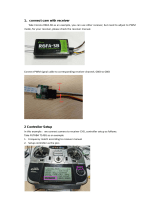Page is loading ...

FrSky Electronic Co., Ltd. www.frsky-rc.com Contact us : [email protected]
Add: F-4,Building C, Zhongxiu Technology Park, No.3 Yuanxi Road, Wuxi, 214125, Jiangsu, China Technical Support: [email protected]
Instruction Manual for FrSky TD SR18 Receiver
Version
1.0
Introduction
The Tandem (TD) dual-band receivers are unlike any other FrSky 2.4Ghz or 900Mhz receivers, they work
simultaneously at both 900Mhz and 2.4Ghz frequencies. That means TD receivers provide not only low latency
signal and long-range control but also benefit from the enhanced level of high reliability and anti-interference
performance.
The TD SR18 receiver is equipped with triple antenna (2×2.4G & 1×900M) design that provides multi-directional
wide coverage for the remote signal and designed for RC users who want to benefit from resilience and
long-range in their radio communications.
TD SR18 also provides a socket that can be used to connect the NFC Switch panel to enable the built-in Power
Switch function. Dual-power provides a safe and efficient way to power the system with your power sources
connected via a pair of standard XT30 connections. The dual-power consumption system is designed to operate
in balance mode, where it consumes the power line from either power source depending on which has the higher
voltage. With a built-in black box module, the data (Power & Signal related) under unusual status during the flight
can be recorded by TD receivers.
The configurable 18-channel ports are a big feature of TD SR18, each channel port can be assigned as PWM,
SBUS, FBUS, or S.Port. With the FBUS protocol, the Tandem series receivers can open up the possibility of
seamlessly pairing with multiple telemetry devices (Neuron ESC, Advance Sensors, etc.) as well as simplifying
the builds setup.
ADV Stabilizer
The TD SR18 offers an ADV Stabilizer function which is an upgrade over the original classical gyroscope
stabilization modes. The ADV Stabilizer offers an advanced mode that provides more programmable stabilized
channels and flexibility.
The classical stabilization mode has been enhanced with 5 additional stabilization channels, providing pin
mapping to each channel in the multiple flight modes like Stabilization, Auto-Level, Hover, and Knife-Edge with
an airplane model.
In the advanced stabilization mode, all the output pins are configurable for stabilization and additional advanced
features such as Stab file sharing, programmable parameters, and developer access, etc.
The advanced stabilizer feature incorporates high-precision telemetry sensors to monitor altitude, vertical speed,
etc. This ADV feature is an additional benefit compared to using a regular S series stabilization receiver.
9 8 7 6 5 4 3 2
10 11 12 13 14 15 16 17 18
1
53mm
CH9
CH8
CH7
CH6
CH5
CH4
CH3
CH2
CH1
CH10
CH11
CH12
CH13
CH14
CH15
CH16
CH17
CH18
2.4G Antenna
2.4G Antenna
900M Antenna
16mm
40mm
Switch UART+AIN
Switch
GND
VOUT
S
VCC
AIN (max: 35V)
GND
REG
Button
Overview
Warning: Do not plug the additional power supply through
other ports (Channel, S.Port, SBUS, FBUS, etc.) while using
the battery via XT30 battery connectors to power the receiver.

FrSky Electronic Co., Ltd. www.frsky-rc.com Contact us : [email protected]
Add: F-4,Building C, Zhongxiu Technology Park, No.3 Yuanxi Road, Wuxi, 214125, Jiangsu, China Technical Support: [email protected]
Instruction Manual for FrSky TD SR18 Receiver
Version
1.0
● Frequency: 900MHz & 2.4GHz
● Dimension: 53*40*16mm (L*W*H)
● Weight: 29.1g
● Operating Voltage: 4-10V(Recommend 2S Li Batteries)
● Operating Current: ≤195mA
● Continuous Current: ≤30A (power the device) | Instaneous Current: ≤60A (power the device)
● Voltage Measurement Range via AIN (External device): 0-35V (Battery Voltage Divider Ratio: 1:10)
● Compatibility: Tandem series radio & TD protocol capable RF module
● Dual XT30 Power Input Connector
● Triple Antenna Design (2×2.4G & 1×900M antennas)
Specifications
LED State
Green LED
On
Flash
On
On
On
Off
Red LED
On
Flash
Off
Off
Off
On
Status
Register
Register successfully
Bind
Bind successfully
Working normally
Failsafe
Blue LED
Off
Off
Off
Flash
Flash
Off
Yellow LED
ON
OFF
Flashing
State (Calibration of Accelerometer)
exceeding limits (0.9G,1.1G)
In normal status
Calibration is completed
Features
● Simultaneous Working Dual-Band (900M/2.4G) TD Mode
● Dual Power Balancing Consumption
● Built-in Advanced Stabilization Functions
● Built-in High-Precision Telemetry Sensor (Altitude, Vertical Speed, etc.)
● Basic Black-Box Data Record Function
● Built-in Power Switch Function | Match with Different External Switches (Optional)
● 4ms Race Mode with Telemetry
● Long Control Range (Range varies based on the RF Power settings.)
● 18 Configurable Channel Ports
- CP1: PWM / SBUS Out / FBUS / S.Port / SBUS In (Redundancy Func.)
- CP2-18: PWM / SBUS Out / FBUS / S.Port
● FBUS / S.Port
● SBUS Out Port (Supports 16CH / 24CH mode)
● SBUS In Port (Supports Signal Redundancy)
● Over-The-Air (OTA) FW Update
Yellow LED
ON
Flashing
OFF
State (Self-check)
Center detection of channel in progress
Max & Min of channels in detecting
Self-check is completed

FrSky Electronic Co., Ltd. www.frsky-rc.com Contact us : [email protected]
Add: F-4,Building C, Zhongxiu Technology Park, No.3 Yuanxi Road, Wuxi, 214125, Jiangsu, China Technical Support: [email protected]
Instruction Manual for FrSky TD SR18 Receiver
Version
1.0
IMU Mode
The devices with ADV featuresoffers three modes below to setup the stabilization module.
Note: Selecting the BASIC mode for the normal stabilization usages. For accessing more flexiablities of
ADV stabilizaition feature, please use the RBmixer program to configure the stabilization module.
● OFF mode: The stabilization module is not activated in the mode.
● BASIC mode: The mode is enabled by default can do the basic configurations directly on radio.
● ADV: The mode supports full configuration of stabilization mode with RBmixer programmer on PC.
Set the IMU mode to ADV mode and change the ADV config option from Disable to Enable, which supports
parameter setting for ADV self-stabilizing mode through the Upgrade interface.
Note: If you do not use the ADV advanced self-stabilizing mode of the receiver, this option must be
kept disabled.
Note: Once the receiver is registered, the button is not needed anymore in the binding process (ACCESS mode).
Follow the step below to finish the registration & binding procedure:
1. For TANDEM X20 as an example, enter into the Model, select RF System, turn on the internal module, select
status [ON] and TD MODE(Type). Then determine the antennas (internal or external) and choose the RF power
according to the actual usage, then select [Register].
2. Connect the battery to the receiver while holding the button on the receiver. The RED LED and GREEN LED
on the receiver will be on, indicating into the [Reg] status.
3. When it shows the Register ID, RX name and UID, click [Register]. The RED LED and GREEN LED on the
receiver will flash, and the transmitter displays [Registration OK].
4. Power off the receiver.
5. Move the cursor to select any one of the 3 receivers [Bind].
6. Connect the battery to the receiver.
7. Select the RX, the GREEN will keep lit, and the BLUE will flash. Then the transmitter displays [Bind successful].
Registration & Automatic Binding

Basic Step Guides-Stabilization Function
a. Model Creation & Make sure the connected receiver is bound to the radio;
b. Ensure stabilization is enabled & Calibrate the gyroscope sensor of the device;
c. Servo connection & Build the stabilization device to the model;
d. Set up the mixer channel and radio switches;
e. Determine the [Wing Type] & [Mounting Type];
f. Check the stabilized channel outputs of the receiver in the Auto-Level mode;
g. Check the stick control of the transmitter in the manual mode;
h. Self-Check of the receiver;
I. Failsafe setting.
FrSky Electronic Co., Ltd. www.frsky-rc.com Contact us : [email protected]
Add: F-4,Building C, Zhongxiu Technology Park, No.3 Yuanxi Road, Wuxi, 214125, Jiangsu, China Technical Support: [email protected]
Instruction Manual for FrSky TD SR18 Receiver
Version
1.0
CaliHorizontal Function
Enable the CaliHorizontal mode can do the calibration for the horizontal plane.
Note: This "CaliHorizontal" function is only activated for ADV mode horizontal calibration. It doesn't
work while using the basic mode.
Two independent stabilizing functions
Option 1: The "Stable System 1" allows turning on/off the first group of stabilization channels (CH1-6);
Option 2: The "Stable System 2" allows turning on/off the second group of stabilization channels (CH7-11);.
Note: Pressing the center button of the left navigation menu buttons, users can switch
to the second configuration page of stabilization channels.
Note: The settings for Stable System 1 and 2 are independent, Stab calibration and self-check should
be completed for both stab systems.
DISP
MDL

Move to [SRX Calibration] tool and calibrate the gyroscope sensor
1. The gyroscope of device (6 surfaces) must be calibrated before mounting into the model. Please place the
device on a flat ground or a table, and follow the instruction steps below to calibrate the gyrosope sensor;
2. Make sure the stabilization device with the Logo label side facing upwards laying on the desktop, move to the
radio and enter the [SRX Calibration] tool, and select "click to confirm". At this moment, the yellow LED light
will flash until it lits off, then follow the prompts to calibrate the sensor;
3. Complete the calibration of all the device surfaces. Ensure the values of each axis (X, Y, Z, Mod) is about
1.000 while placing the device in the corresponding direction, and the deviation could be within ±0.1;
4. The calibration is completed if all the steps above are done.
Gyroscope Sensor Calibration
[System] → [SRX Stable] [SRX Stable] → [Stabilizing] → [On]
Ensure the TD SR18 stabilization function is enabled.
Note: Please move to the [DOWNLOAD] section from the product page to download the functional Lua
scripts (Place the decompressed folder in the root directory of the [Scripts] folder on the memory
card to use.)
FrSky Electronic Co., Ltd. www.frsky-rc.com Contact us : [email protected]
Add: F-4,Building C, Zhongxiu Technology Park, No.3 Yuanxi Road, Wuxi, 214125, Jiangsu, China Technical Support: [email protected]
Instruction Manual for FrSky TD SR18 Receiver
Version
1.0

FrSky Electronic Co., Ltd. www.frsky-rc.com Contact us : [email protected]
Add: F-4,Building C, Zhongxiu Technology Park, No.3 Yuanxi Road, Wuxi, 214125, Jiangsu, China Technical Support: [email protected]
Instruction Manual for FrSky TD SR18 Receiver
Version
1.0

Version
1.0
Instruction Manual for FrSky TD SR18 Receiver
FrSky Electronic Co., Ltd. www.frsky-rc.com Contact us : [email protected]
Add: F-4,Building C, Zhongxiu Technology Park, No.3 Yuanxi Road, Wuxi, 214125, Jiangsu, China Technical Support: [email protected]
Number of Channel
CH1
CH2
CH3
CH4
CH5
CH6
CH7
CH8
CH9
CH10
CH11
CH12
CH13
CH14&CH15
CH16
Corresponding parts
on the model
AIL 1
ELE 1
THR
RUD
AIL 2
ELE 2
AIL 3
ELE 3
RUD 2
AIL 4
ELE 4
User-defined
User-defined
User-defined
User-defined
Full name
Aileron
Elevator
Throttle
Rudder
Aileron
Elevator
Aileron
Elevator
Rudder
Aileron
Elevator
Gyro gain adjustment
Flight modes
Emergency mode
Gyro gain adjustment of CH13: When the the value of CH13 is in the center, the gain is zero. The gain increases
as the value get bigger. Until the value is ±100%, the gain reaches maximum.
Attentions
CH1~CH12 should be connected to the corresponding servos.
Set up the mixer channel and radio switches
Refer to the Channel List to set the channel and switches. The switch setting of CH13-16 on the picture is for reference.
Connect the servos to the ports of the stabilization device according to the Channel List.
Servo connection & Build the device to the model
Note:
Please make sure the side with the External Switch Port forwards the nose
direction of airplane model, and with a Single Screw Tab backward.
Forward
Backward
Default

Version
1.0
Instruction Manual for FrSky TD SR18 Receiver
FrSky Electronic Co., Ltd. www.frsky-rc.com Contact us : [email protected]
Add: F-4,Building C, Zhongxiu Technology Park, No.3 Yuanxi Road, Wuxi, 214125, Jiangsu, China Technical Support: [email protected]
3
2
1
2
1
4
3
[Gain] and [Offset] configurations of flight modes
Gain - Stab Mode
Gain - Auto-Level Mode
Gain - Hover Mode
1
2
3
4
1
2
3
Gain - Knife Mode
Angle Offset - Auto-Level Mode
Angle Offset - Hover Mode
Angle Offset - Knife Mode
1
2
Wing Type
Mounting Type
Move to the [SRX Stable] tool, determine the [WingType] & [Mounting Type];
Check whether the reaction of the wing servo is in line with the flight attitude caption below in the
[Auto-Level] mode. If not, please try to invert the corresponding channel output in the [SRX Stable] tool.
Inspection of flight attitude
To ensure flight safety, checking the compensation direction of the model is strongly recommended.
Activating auto level mode will produce a strong deflection on AIL and ELE, which is used to check the response
of aileron and elevator. Also, activating Knife-edge and Hover mode will have the same reaction on the rudder.
1
2

Version
1.0
Instruction Manual for FrSky TD SR18 Receiver
FrSky Electronic Co., Ltd. www.frsky-rc.com Contact us : [email protected]
Add: F-4,Building C, Zhongxiu Technology Park, No.3 Yuanxi Road, Wuxi, 214125, Jiangsu, China Technical Support: [email protected]
When the plane is rotated up or down
(Pitch), elevators should have the correcting
actions as illustrated.
When the plane is rotated left or right (Roll),
ailerons should have the correcting actions
as illustrated.
When the plane is rotated to left or right
(Yaw), rudders should have the correcting
actions as illustrated.
Check whether the reaction of the wing servo is in line with the radio stick operation in the [Manual]
mode. If not, please try to invert the corresponding channel output by pressing the channel bar in the
[Output] tool.
Note:
If the compensation direction is incorrect, please reverse the corresponding channel as illustrated
above through the [SRX Stable] tool.
After changing the compensation direction, make sure to check it again on the actual model.

Version
1.0
Instruction Manual for FrSky TD SR18 Receiver
FrSky Electronic Co., Ltd. www.frsky-rc.com Contact us : [email protected]
Add: F-4,Building C, Zhongxiu Technology Park, No.3 Yuanxi Road, Wuxi, 214125, Jiangsu, China Technical Support: [email protected]
Self Check
1. Make sure the model is in a horizontal position on the ground, then put the throttle to 0, and keep the other channels
in the center position.
2. Move to [
System
] and enter the [SRX Stable] tool to turn on [Self Check], then the blue LED light turns on. Once the
blue LED starts flashing, we can calibrate the maximum travel of stick channels (excluding the throttle channel).
3. If the calibration is completed, the LED turns off and the servos react left and right to indicate that the calibration
process is completed.
Note: To do the Self-Check of the stabilization device, please ensure the stabilization function is
enabled. Enter the [SRX Stable] tool and turn On the [Stabilizing], then quit the [SRX Stable] tool and
back into this tool again, now the [Self-Check] function is capable to enable.
Do the Self-Check in the [SRX Stable] tool. [System] → [SRX Stable] → [Self-Check]
How to set the flight modes
Quick Mode
It supports stabilization mode, auto-level mode, and manual (Gyroscope is off) mode and configured through
CH14. What’s more, an emergency mode is added to configure automatic level mode default through CH16.
The precise configuration is written below.
Note: The default mode of TD SR12 is Quick Mode.
- If Quick Mode is applied, there is no Knife
Edge or (3D) Hover Mode.
- CH15 is not used when using Quick Mode.
Flight Mode
None
Stabilization Mode
Automatical Level Mode
Emergency Mode (Automatic Level Mode)
Position
SW Down
SW Mid
SW Up
SW Down
Channel
CH14 (3 pos SW)
CH16 (3 pos SW)
Enable the Quick Mode in the [SRX Stable] tool.
Note: Due to the RSSI data from the R9 receiver
using the same channel (CH16) as the Emergency
Mode in Quick Mode of New stabilization receivers
(Archer Plus, TD, and TW stabilization receivers),
so while using the R9 series as the redundant
receiver, please make sure the Quick Mode is
entirely disabled (NOT just in "Off" status) (1.0.5
or older versions).

Version
1.0
Instruction Manual for FrSky TD SR18 Receiver
FrSky Electronic Co., Ltd. www.frsky-rc.com Contact us : [email protected]
Add: F-4,Building C, Zhongxiu Technology Park, No.3 Yuanxi Road, Wuxi, 214125, Jiangsu, China Technical Support: [email protected]
Layout of Delta wing / Flying wing Layout of V-tail
Delta wing & Flying wing & V-tail
Flight mode Stabilization Auto Level Off
CH14 CH14>M+H
(CH14 SW Down)
CH14<M-H
(CH14 SW Up) CH14 SW-Mid
The available flight modes can be assigned to CH14 with a three-position switch.
CH14 SW-Mid
Off
CH14 (3 pos SW)
CH15 (3 pos SW)
Stabilization
CH14>M+H
(CH14 SW Down)
M-H<CH15<M+H
(CH15 SW Mid)
Automatic level
CH14>M+H
(CH14 SW Down)
CH15>M+H
(CH15 SW Down)
Hover
CH14>M+H
(CH14 SW Down)
CH15<M-H
(CH15 SW Up)
Knife-Edge
CH14<M-H
(CH14 SW Up)
M-H<CH15<M+H
(CH15 SW Mid)
Flight mode
Note: M:
represents a neutral signal period (1500μs)
H:
represents the time of required signal change to activate the mode (50μs). When the factory settings
are selected, the switch position shown above represents the required modes.
Conventional Model
Model Configuration Reference
Layout
Conventional Mode
It supports stabilization mode and manual
(Gyroscope is off)
mode and configured through CH14&15. The
precise configuration is Written below.
CH14 SW-Mid
Off
CH14 SW Down
&
CH15 SW Mid
Stabilization
CH14 SW Down
&
CH15 SW Down
Automatic
level
CH14 SW Down
&
CH15 SW Up
Hover
CH14 SW Up
&
CH15 SW Mid
Knife-Edge
CH14 (3 pos SW)
CH15 (3 pos SW)
Flight mode
Note: The Emergency Mode is canceled from the firmware version 1.0.6 or later versions, the Quick
Mode does not need to be disabled while using the R9 series receivers as the redundant receiver.

Version
1.0
Instruction Manual for FrSky TD SR18 Receiver
FrSky Electronic Co., Ltd. www.frsky-rc.com Contact us : [email protected]
Add: F-4,Building C, Zhongxiu Technology Park, No.3 Yuanxi Road, Wuxi, 214125, Jiangsu, China Technical Support: [email protected]
1. When Delta wing/Flying wing is selected, the signal produced by the transmitter should be without active mixes
on the channels related to AIL and ELE. TD SR18 will mix the AIL (CH1) and ELE (CH2) input signal with a fixed
mix percentage automatically.
2. When V-tail type is selected, the signal produced by the transmitter should be without active mixes on the
channels related to ELE and RUD. TD SR18 will mix the ELE (CH2) and RUD (CH4) input signal with a fixed
mix percentage automatically.
Stabilization:
When the model is activated, TD SR18 will compensate with external forces (wind) as soon as
receiving commands from the transmitter. This function is used to enhance the stability of the model on three axis
(Pitch, Roll, YAW). CH13 could be used to adjust gyro gain by assigning a knob or a slider, changing the sensitivi-
ty of the counteracting signal produced by the internal three-axis gyroscope.
Automatic level:
When the mode is activated, TD SR18 will make the model return to level orientation with
internal three-axis accelerometer and three-axis gyroscope on AIL and ELE channels after the sticks being
released to neutral. RUD channel works in stabilization mode only.
Hover:
When the mode is activated, TD SR18 will make the nose of the model straight up with internal three-axis
accelerometer and three-axis gyroscope on RUD and ELE channels (ELE and RUD inputs are not required).
Under this mode, AIL is used to control the rotation of the model and THR adjust the altitude. AIL channel works
in stabilization mode only.
Knife-egde mode:
When the mode is activated, TD SR18 will roll the plane on a certain side (wing points up) with
internal three-axis accelerometer and three-axis gyroscope on RUD and AIL channels.Thus, AIL inputs are not
required. While the mode steering is done with ELE, altitude will be maintained with THR/RUD. ELE channel
operates in stabilization mode only.
Off:
When the mode is activated, TD SR18 will transmit the received commands produced by the transmitter to
the model without compensating.
How to Switch High PWM Speed mode
1. The factory default setting is OFF .
2. To go to the receiver [Options], select On to active high speed mode .
Warning: High PWM speed mode is only applied for digital servos. Turn off High PWM Speed mode
when using analog servo, otherwise servos will get hot and may burn out.

Version
1.0
Instruction Manual for FrSky TD SR18 Receiver
FrSky Electronic Co., Ltd. www.frsky-rc.com Contact us : [email protected]
Add: F-4,Building C, Zhongxiu Technology Park, No.3 Yuanxi Road, Wuxi, 214125, Jiangsu, China Technical Support: [email protected]
How to switch the S.Port/SBUS OUT/SBUS IN/FBUS
Enter into the [Set] of receiver. Select the FBUS/S.Port/SBUS Out/SBUS In for the
channel ports.
How to switch SBUS channel mode
Click [SBUS], then select SBUS-16 mode or SBUS-24
mode.
Enter into RX Settings.
Enter into Model-RF system, select the Channel Range as CH1-CH8. Click [Switch Positions] and select a
switch to start the race mode.
How to enter into the Race mode (down to 4ms)
Black box records flight data, e.g, RX Reset Case, RSSI, VFR and so on. For TANDEM X20 as an example, to
get flight data, please go to RF System-[Set]-[Flight Data Record].
Black Box

There are 3 failsafe modes when the setting is enabled: No Pulse, Hold, and Custom mode.
●
No Pulses Mode: On loss of signal, the receiver produces no pulses on any pwm channel. To use this mode,
select it in the menu and wait 9 seconds for the failsafe to take effect.
●
Hold Mode: The receiver continues to output the last positions before the signal was lost. To use this mode,
select it in the menu and wait 9 seconds for the failsafe to take effect.
●
Custom Mode: Pre-set to required positions on the lost signal. Move the cursor to the failsafe mode of the
channel and press Encoder, then choose the Custom mode. Move the cursor to the channel you want to set
failsafe On and press Encoder. Then rotate the Encoder to set your failsafe for each channel and short-press
the Encoder to finish the setting. Wait 9 seconds for the failsafe to take effect.
How to set Failsafe
Version
1.0
Instruction Manual for FrSky TD SR18 Receiver
FrSky Electronic Co., Ltd. www.frsky-rc.com Contact us : [email protected]
Add: F-4,Building C, Zhongxiu Technology Park, No.3 Yuanxi Road, Wuxi, 214125, Jiangsu, China Technical Support: [email protected]
Note: Please do not do the binding operation in the near range while the firmware upgrading in progress.
Note: Update the firmware after the receiver getting registered (OTA).
Go to the [File manager], and select the FW, press the enter button, select [Flash RX by int.OTA]. Power on the
receiver, select the RX, go to the [ENTER], complete the flash process, the transmitter will display [Success].
Wait for 3 seconds, the receiver works properly at the moment.
About OTA function
A pre-flight range check should be done before every flight, in case the signal loss is caused by the reflection of
the signal by the nearby metal fence or concrete, and the shading of the signal by buildings or trees during the
actual flight.
1. Place the model at least 60 cm (2 feet) above the non-metal contaminated ground (such as on a wooden
bench). The receiving antenna should be in a vertical position.
2. Ener the ETHOS system, move to the "RF System", scroll the Encoder to select "RANGE" mode and press
Encoder. In range check mode, the effective distance will be decreased to 1/30.
Range Check

FrSky is continuously adding features and improvements to our products. To get the most from your product, please check
the download section of the FrSky website www.frsky-rc.com for the latest update firmware and manuals
Version
1.0
Instruction Manual for FrSky TD SR18 Receiver
FrSky Electronic Co., Ltd. www.frsky-rc.com Contact us : [email protected]
Add: F-4,Building C, Zhongxiu Technology Park, No.3 Yuanxi Road, Wuxi, 214125, Jiangsu, China Technical Support: [email protected]
1. This device complies with Part 15 of the FCC Rules. Operation is subject to the following two conditions:
1) This device may not cause harmful interference.
2) This device must accept any interference received, including interference that may cause undesired
operation.
2. Changes or modifications not expressly approved by the party responsible for compliance could void the
user's authority to operate the equipment.
NOTE: This equipment has been tested and found to comply with the limits for a Class B digital device, pursuant
to Part 15 of the FCC Rules. These limits are designed to provide reasonable protection against harmful interfer-
ence in a residential installation. This equipment generates uses and can radiate transmitter frequency energy
and, if not installed and used in accordance with the instructions, may cause harmful interference to transmitter
communications. However, there is no guarantee that interference will not occur in a particular installation. If this
equipment does cause harmful interference to transmitter or television reception, which can be determined by
turning the equipment off and on, the user is encouraged to try to correct the interference by one or more of the
following measures:
- Reorient or relocate the receiving antenna.
- Increase the separation between the equipment and receiver.
- Connect the equipment into an outlet on a circuit different from that to which the receiver is connected.
- Consult the dealer or an experienced transmitter/TV technician for help.
FCC STATEMENT
Note:
●
If the failsafe is not set, the model will always work with the last working status before the signal is
lost. That could cause potential damage.
●
When the failsafe is disabled on the RF module side, the receiver defaults to Hold mode.
●
When in No Pulses Mode, do not set the Failsafe to No Pulses Mode for the SBUS port as it will keep
the signal output continuouslyPlease set "Hold" or "Custom" mode for the SBUS port.
/