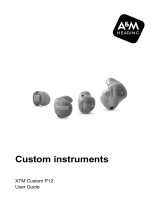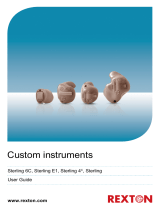Page is loading ...

ARTIS 2 Custom
User Guide

AIntroduction
Dear customer,
Congratulations! You have selected a hearing instru-
ment from Siemens. This hearing instrument was indi-
vidually designed for your hearing impairment and is
fitted specially to your personal hearing profile.
These instructions, together with guidance from your
Hearing Care Professional, will help you understand
how your new hearing instrument works.
If you have any further questions, please contact your
Hearing Care Professional.
1
2

Contents 2
18
17
16
15
14
10
11
12
13
9
8
7
6
5
4
3
3
18
17
16
15
14
13
12
11
10
9
8
7
6
5
4
Your ARTIS 2 Custom hearing instrument 4
Intended use 6
General notes on safety 7
Handling batteries 8
Applying and removing your hearing instrument 11
Turning your hearing instrument on and off 13
Changing the hearing program (optional) 14
Directional microphone system (optional) 15
Volume control (optional) 16
e2e wireless and ePocket (accessory) 17
ePocket (accessory) 18
Automatic telephone program (optional) 19
Maintenance and care 21
Troubleshooting tips 22
Disposal information 24
Your hearing instrument configuration 25
3

Your ARTIS 2 Custom hearing instrument
Your hearing system is individually manufactured accor-
ding to the shape of your ear canals.
Each hearing instrument can be identified by the serial
number located on the outside of the instrument.
If the number is written in red, the hearing instrument is
for the right ear.
If the number is written in blue, the hearing instrument
is for the left ear.
3
ARTIS 2 IT
(battery type: 13 or 312*) ARTIS 2 CT
(battery type: 312)
* ask your Hearing Care Professional
12
3
4
5
6
12
3
4
65
4

Your ARTIS 2 Custom hearing instrument 3
Feature
1 First microphone
2 Second microphone TwinMicTM (optional)
3 Battery compartment
4 Program button (optional)
5 Volume control (optional)
6 Vent
7 Removal cord (optional)
ARTIS 2 CS
(battery type: 10) ARTIS 2 CIC
(battery type: 10)
12
3
4
5
6
1
3
6
7
5

Intended use
Symbols:
Be aware of information marked with the warning symbol
WARNING, CAUTION or NOTICE!
WARNING points out a situation that could
lead to serious injuries,
CAUTION indicates a situation that could lead
to minor and moderate injuries.
NOTICE NOTICE indicates possible property
damage.
Advice and tips on how to handle your
hearing instrument better.
Instruction. Indicates that something has to
be done.
Intended use
4
Hearing instruments are intended to improve the hearing
of hearing impaired persons. Diagnosis and prescription
of a hearing instrument must be performed by hearing
health specialists, e.g. ENT doctors, audiologists or acou-
sticians.
Read and follow the instructions of this user guide to
avoid injuries or damage to the hearing instrument.
6

General notes on safety 5
General notes on safety
NOTE
Your hearing instrument is sensitive to extreme heat,
high humidity, strong magnetic fields (> 0.1T), X-rays
and mechanical stress.
Do not expose your hearing instrument to extreme
temperature or high humidity. Do not leave it in
direct sunlight. Do not wear it in the shower or
when you apply make-up, perfume or aftershave,
hairspray or suntan lotion.
Do not wear your hearing instrument when you are
exposed to short-waves, a strong magnetic field, a
high frequency field or X-rays.
This device complies with Part 15 of the FCC Rules.
Operation is subject to the following two condi-
tions:
(1) this device may not cause harmful inerference,
and
(2) this device must accept any interference re-
ceived, including interference that may cause un-
desired operation.
Changes or modifications not expressly approved by
the party responsible for compliance could void the
user's authority to operate the equipment.
WARNING
Risk in explosive environments, e.g. mining areas!
Don't use your hearing instruments (and remote
control) in areas where there is a danger of
explosion.
7

Handling batteries
13 312
10
NOTICE
Remove the tab on your
battery only when you are
ready to use it.
The positive (+) side of
the battery is always the
smooth side.
Always keep spare
batteries with you.
Low battery indicator
Your Hearing Care Professional can program your hearing
instrument to inform you when the battery is nearly
empty. If you hear an intermittent series of beeps or expe-
rience low amplification power, replace the battery.
Using a remote control
If you have the optional ePocket remote control, the bat-
tery status can be checked using the "battery read out"
function. (See the ePocket user guide for more informa-
tion.)
6
original size
NOTE
Turn your hearing instrument off when not in use
to preserve the battery.
Leaking batteries damage the instrument. Remove
batteries when the instrument is not in use for a
prolonged period of time.
8

6
Handling batteries
Inserting the battery:
Completely open the battery com-
partment with your fingernail as
shown in the illustration.
Insert the proper size battery so that
the "+" symbol on the battery aligns
with the "+" marked on the bat-
tery compartment.
Close the battery compartment
by gently pressing the bottom
of the door upward with your
finger tip.
Do not force the door shut. If it
does not close easily, check to
see if the battery was inserted
properly.
When the battery door is completely closed, your
hearing instrument is ready for use.
9

Handling batteries
Removing the battery:
Completely open the battery compartment.
Lightly push the battery out with your finger or a
pencil.
NOTE
Do not throw used batteries into household trash.
Return them to your Hearing Care Professional for
environmentally correct disposal.
WARNING
Keep batteries and instruments out ot the reach of
children. If swallowed consult a physician or a
hospital immediately.
6
10

7
Applying and removing
your hearing instrument
Applying your hearing instrument:
Hold the hearing instrument between
your thumb and index finger and in-
sert it into the ear canal.
Gently work it into its proper position
by slightly twisting until it is firmly
seated.
Lightly press inward for a secure and
comfortable fit.
You may find it helpful to pull your ear
slightly upward or to the back. Once
inserted, you should be able to feel
if the hearing instrument is correctly
positioned.
11

Applying and removing
your hearing instrument
Removing your hearing instrument:
Push lightly on the back of your
ear to help loosen the hearing
instrument or pull gently on your
ear.
Then using your index finger,
carefully pull the hearing
instrument out.
The completely-in-the-canal hearing instruments can be
removed by pulling the small removal cord.
7
NOTICE
Never pull on the battery compartment door or volume
control wheel to remove the hearing instrument, as
this could cause damage to your hearing instrument.
12

8
Turning your hearing instrument
on and off
Using the battery compartment
Turn on:
Insert the battery and close the compartment door
completely. Your ARTIS 2 Custom hearing instrument
turns on automatically.
Turn off:
Open the compartment completely.
Using the program button (optional)
Your Hearing Care Professional can program your hearing
instrument to be turned on and off using the program
button.
Turn on:
Press and hold the program button for approximately
3 seconds.
Turn off:
Press and hold the program button for approximately
3 seconds.
If you turn your hearing instrument off this way you
must wait approximately 10 seconds before your can
turn it on.
Power-on delay
Your hearing instrument is equipped with a "power-on
delay" feature which can be activated by your Hearing
Care Professional. This allows you to turn the hearing
instrument on with an automatic delay of 12 seconds, so
that you may insert the hearing instrument into your ear
without experiencing unpleasant feedback (whistling).
13

9Changing the hearing program
(optional)
How to select programs
Your ARTIS 2 Custom hearing
instrument offers up to four hearing
programs for specific listening environ-
ments.
Select a program using the program
button.
Each time you press the program button, your hearing in-
strument switches to the next program, confirming each
change with a beep. The number of beeps your hear co-
incides with the selected program.
Example
You turn your hearing instrument on. It is automatically in
program 1. You want to change to program 2.
Press the program button once. Your hear 2 beeps. You
are now in program 2.
If you are wearing two hearing instruments, the hearing
program will be changed on both instruments simultane-
ously if e2e wireless is activated.
Your Hearing Care Professional can write down the perso-
nal program configuration of your hearing instrument on
page 25.
NOTE
You can also use the ePocket remote control to
change the hearing program.
14

9
Using the directional microphone system
(optional)
A directional microphone system helps
you to focus on sounds in front of
you by fading out background noises
behind you, e.g. in a face-to-face con-
versation within a noisy environment.
Your Hearing Care Professional can set
it to automatic mode so the hearing
instrument automatically adjusts the
microphone system, depending on the hearing situation.
Alternatively it can be programmed to operate with the
program button. Your Hearing Care Professional can write
down the personal configuration of your hearing
instrument on page 25.
15

10 Volume control (optional)
The volume of your ARTIS 2 Custom is controlled automa-
tically and there is no need to manually adjust it.
Should you prefer manual volume control, your Hearing
Care Professional can program the hearing instrument for
manual adjustment.
Rotate the volume control with your
index finger to select the desired liste-
ning volume.
Your hearing instrument will not exceed
your maximum volume. Signal tones can
be programmed to indicate when the
volume control limit is reached. Adjusting the volume fur-
ther in that direction will then have no effect.
Learning function
If activated by the Hearing Care Professional your hearing
instrument memorizes changes made in volume control
settings. Over time it automatically adapts the volume
setting for each program according to your preferences.
If you are wearing two hearing instruments, the volume
will be changed on both instruments simultaneously.
NOTE
You can also use the ePocket remote control to adjust
the volume.
16

11
e2e wireless and
ePocket (accessory)
e2e wireless
Your ARTIS 2 Custom hearing instrument is equipped with
e2e (ear-to-ear) wireless technology.
Advantages of this wireless functionality:
Automatically adjusts both hearing instruments
simultaneously to different listening situations.
Allows use of accessories, e.g. ePocket (remote control)
Provides synchronization of the settings in the system.
If you change the volume or program on one hearing
instrument, the other hearing instrument is automati-
cally adjusted.
Your Hearing Care Professional can activate or deactivate
the wireless functionality of your hearing instrument. The
ePocket can be activated or deactivated separately.
NOTE
The performance of e2e wireless may be affected by
electromagnetic interference – e.g. from a computer
monitor or halogen lamp system controlled by a
switching power supply.
Move away from the source of interference if you
experience difficulty.
17

12 ePocket (accessory)
wireless remote control
The e2e wireless function of your ARTIS 2 cu-
stom hearing instrument allows you to use an
ePocket to change the program and volume of
your hearing instrument and to read out the
instrument settings. For further information
about ePocket, contact your Hearing Care
Professional or refer to the ePocket user guide.
NOTE
In the event your hearing instrument can be con-
trolled by another person's remote control unit
(RCU), return your RCU and hearing instrument to
the service department to change the transmission
key.
When operating the hearing instrument in T-coil
mode, the wireless function may cause a pulsing
noise. This is due to pick-up of the transmission
signal by the hearing instrument T-coil. When your
hearing instrument is in T-coil mode please use
remote control with a distance greater than 10 cm
(4 inches).
18

13
Automatic telephone program
(optional)
With the AutoPhoneTM function, your hearing instrument
will automatically switch to the telephone program when
you hold a telephone handset near your hearing
instrument (*). It will return to the previously used hearing
program after you have finished speaking and have moved
the handset away from the hearing instrument.
You can also select the telephone program manually by
using the program button.
The telephone program can be set to microphone mode or
telecoil mode. Your Hearing Care Professional will program
your hearing instrument to fit your individual require-
ments.
(*) AutoPhone magnet accessory
Not all telephones produce a magnetic field strong
enough to activate the AutoPhone function. In this case,
use the AutoPhone magnet, enclosed in your hearing
instrument package, and attach it to the telephone
receiver to activate the AutoPhone function.
Consult your Hearing Care Professional to find out if this
accessory is right for your hearing care needs.
19

13
NOTE
Magnets can pose risks to electronics and magnetic
storage mediums when placed in close proximity.
Take care not to set magnets near computers, color
monitors, television sets, floppy discs, video/audio
tapes and other electronic equipment.
Keep magnets out of the reach of children. If
swallowed consult a physician or a hospital.
Magnets may interfere with the operation of life
supporting systems (e.g. pacemakers, magnetic
valves). Use a magnet only if not in doubt about
the safe distance.
The safe distance between pacemaker and magnet
should be at least 10 cm (4 inches).
See the AutoPhone magnet user guide for
instructions on how to position the magnet.
Use only the magnet that is delivered with the
hearing instrument.
Automatic telephone program
(optional)
20
/