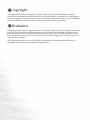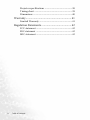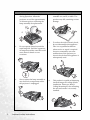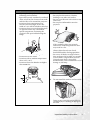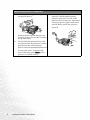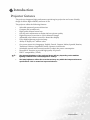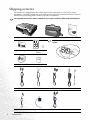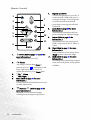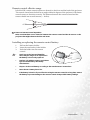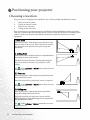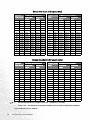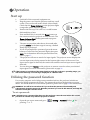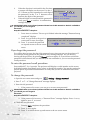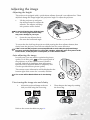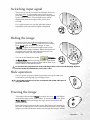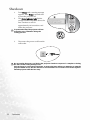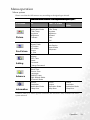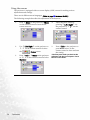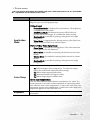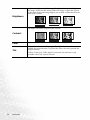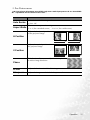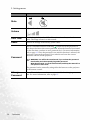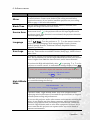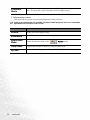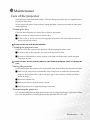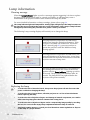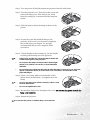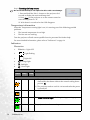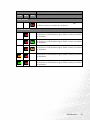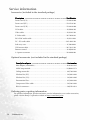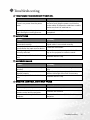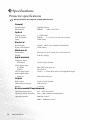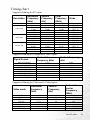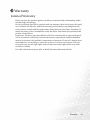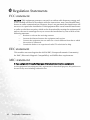Welcome
PB6240 Digital Projector
Portable Series
User’s Manual

Copyright
Copyright 2005 by BenQ Corporation. All rights reserved. No part of this publication may be
reproduced, transmitted, transcribed, stored in a retrieval system or translated into any language or
computer language, in any form or by any means, electronic, mechanical, magnetic, optical, chemical,
manual or otherwise, without the prior written permission of BenQ Corporation.
Disclaimer
BenQ Corporation makes no representations or warranties, either expressed or implied, with respect
to the contents hereof and specifically disclaims any warranties, merchantability or fitness for any
particular purpose. Further, BenQ Corporation reserves the right to revise this publication and to
make changes from time to time in the contents hereof without obligation to notify any person of
such revision or changes.
*DLP, Digital Micromirror Device and DMD are trademarks of Texas Instruments. Others are
copyrights of their respective companies or organizations.

Table of contents iii
Table of contents
Important safety instructions................................ 1
Introduction ........................................................... 5
Projector features ....................................................... 5
Shipping contents ...................................................... 6
Projector exterior view .............................................. 7
Controls and functions .............................................. 9
Positioning your projector .................................. 12
Choosing a location ................................................. 12
Obtaining a preferred projected image size ........... 13
Connection........................................................... 15
Connecting a computer ........................................... 15
Connecting Component Video devices .................. 15
Connecting Video or S-Video devices .................... 16
Connecting display devices ..................................... 16
Operation ............................................................. 17
Start up ..................................................................... 17
Utilizing the password function .............................. 17
Adjusting the image ................................................. 19
Switiching input signal ............................................ 21
Hiding the image ..................................................... 21
Slide operation ......................................................... 21
Freezing the image ................................................... 21
Shutdown ................................................................. 22
Menu operation ....................................................... 23
Maintenance......................................................... 31
Care of the projector ............................................... 31
Lamp information ................................................... 32
Service information ................................................. 36
Troubleshooting................................................... 37
Specifications........................................................ 38

Table of contentsiv
Projector specifications ............................................38
Timing chart .............................................................39
Dimensions ...............................................................40
Warranty............................................................... 41
Limited Warranty .....................................................41
Regulation Statements ......................................... 42
FCC statement ..........................................................42
EEC statement ..........................................................42
MIC statement ..........................................................42

Important safety instructions 1
Important safety instructions
Your BenQ projector is designed and tested to meet the latest standards for safety of
information technology equipment. However, to ensure safe use of this product, it is
important that you follow the instructions mentioned in this manual and marked on the
product.
Caution
• To prevent shock, do not open the
cabinet. There are no user serviceable
parts inside.
• Please read this user’s manual before
you operate your projector. Save this
user’s manual for future reference.
• Do not look straight at the projector
lens during operation. The intense
light beam may damage your eyes.
• Refer servicing to qualified service
personnel.
• Always open the lens shutter or
remove the lens cap when the
projector lamp is on.
• In some countries, the line voltage is
NOT stable. This projector is designed
to operate safely within a mains
voltage between 100 to 240 volts AC,
but could fail if power cuts or surges of
±10 volts occur. In areas where the
mains voltage may fluctuate or cut out,
it is recommended that you connect
your projector through a power
stabilizer, surge protector or
uninterruptible power supply (UPS).

Important safety instructions2
Safety Instructions
1. The lamp becomes extremely hot
during operation. Allow the
projector to cool for approximately
45 minutes prior to removing the
lamp assembly for replacement.
2. Do not operate lamps beyond the
rated lamp life. Excessive operation
of lamps beyond the rated life could
cause them to break on rare
occasions.
3. Never replace the lamp assembly or
any electronic components unless
the projector is unplugged.
4. Do not place this product on an
unstable cart, stand, or table. The
product may fall, sustaining serious
damage.
5. To reduce the risk of electric shock,
do not disassemble this appliance.
Take it to a qualified technician
when service or repair is required.
Incorrect reassembly can cause
malfunction of the projector or
electric shock when the appliance is
subsequently used.
6. This product is capable of displaying
inverted images for ceiling mount
installation. Please use BenQ’s
Ceiling Mounting Kit for mounting
the unit and ensure it is securely
installed.

Important safety instructions 3
Safety Instructions (Continued)
7. Do not place this projector in any of the
following environments.
- Space that is poorly ventilated or confined.
Allow at least 50 cm clearance from walls
and free flow of air around the projector.
- Locations where temperatures may
become excessively high, such as the
inside of a car with all windows rolled up.
- Locations where excessive humidity, dust,
or cigarette smoke may contaminate
optical components, shortening the
projector’s life span and darkening the
image.
- Locations near fire alarms
- Locations with an ambient temperature
above 35°C / 95°F
- Locations where the altitudes are higher
than 10000 feet.
8. Do not block the ventilation holes.
- Do not place this unit on a blanket,
bedding or any other soft surface.
- Do not cover this unit with a cloth or any
other item.
- Do not place inflammables near the
projector.
If the ventilation holes are seriously
obstructed, overheating inside the unit
may result in a fire.
9. Always place the unit on a level,
horizontal surface during operation.
- Do not use if tilted at an angle of more
than 10 degrees left to right, nor at angle
of more than 15 degrees front to back.
Using the unit when it is not fully
horizontal may cause a malfunction of, or
damage to, the lamp.
10. Do not stand the unit on end vertically.
Doing so may cause the unit to fall over,
causing injury or resulting in damage to
the unit.

Important safety instructions4
Safety Instructions (Continued)
11. Do not step on the projector or place
any objects upon it.
Besides probable physical damage to the
projector, doing so may result in accidents
and possible injury.
12. Do not block the projection lens with
any objects when the projector is under
operation as this could cause the
objects to become heated and deformed
or even cause a fire. To temporarily
turn off the lamp, press Blank on the
projector or remote control.
13. Do not place liquids near or on the
projector. Liquids spilled into the
projector may cause it to fail. If the
projector does become wet, disconnect
it from the power supply’s wall socket
and call BenQ to have the projector
serviced.

Introduction 5
Introduction
Projector features
The projector integrates high-performance optical engine projection and a user-friendly
design to deliver high reliability and ease of use.
The projector offers the following features:
• Selectable password protected function
• Compact and portable unit
• High quality manual zoom lens
• One-key auto-adjustment to display the best picture quality
• Digital keystone correction to correct distorted images
• Adjustable color balance control for data/video display
• Ultra-high brightness projection lamp
• Ability to display 16.7 million colors
• On-screen menus in 10 languages: English, French, German, Italian, Spanish, Russian,
Traditional Chinese, Simplified Chinese, Japanese, and Korean.
• Switchable normal and Economic modes to reduce the power consumption
• Powerful AV function to provide high quality AV picture
• HDTV compatibility (YP
bPr)
• The apparent brightness of the projected image will vary depending on the ambient
lighting conditions and contrast/brightness settings.
• The lamp brightness will decline over time and may vary within the lamp manufacturers
specifications. This is normal and expected behavior.

Introduction6
Shipping contents
The projector is shipped with the cables required for connection to a PC and to video
equipment. Carefully unpack and verify that you have all of the items shown below. If any of
these items are missing, please contact your place of purchase.
The supplied accessories will be suitable for your region, and may differ from the illustrated.
Projector Soft carry case User’s manual
Pull the tab before using the remote
control.
Quick start guide Remote control and
battery
User’s manual CD Warranty booklet
S-Video cable Video cable VGA cable Audio cables
USB cable 3-2 power adaptor Power cord
PB6240 Digital Projector
Protable Series
User's Manual
PB6240 Digital Projector
Portable Series

Introduction 7
Optional accessories
Projector exterior view
Front / upper side
Rear side
1. Macintosh adapter
2. 250W lamp module
3. Ceiling mount kit
4. Wireless Pro
5. Presentation Plus
6. Component Video cable
7. RS232 connector
Projection lens
Front adjuster foot
Ventilation grill
Front IR remote
sensor
Front adjuster button
Focus ring and
Zoom ring
External control panel
(See page 9 for
detailed information.)
Lens cap
Rear adjuster feet
Connector panel
(See page 8 for
more information.)

Introduction8
Bottom side
Connector panel
Refer to page 12 for more information on making connections to various equipment.
Lamp cover
Front adjuster foot
Rear adjuster foot
Rear adjuster foot
RGB signal input
(PC/ YPbPr/ YCbCr)
socket
RGB signal output
socket & RS232
control port
AC power cord inlet
S-Video socket
USB socket
Audio socket
Video socket
IR remote sensor

Introduction 9
Controls and functions
External control panel
13
12
10
9
11
5
3
4
8
7
2
1
6
1. Power (Refer to pages 17 and 22 for
more information.)
Turns the projector on or off.
2. Source (Refer to page 21 for more
information.)
Sequentially selects the input signal
RGB/YP
bPr, Video or S-Video.
3. 3 Left
4. Right 4
When the on-screen menu is not
activated, #3 and #4 function as
Keystone -/+ hot keys.
Refer to page 20 for more information.
5. 5Exit
Exits and saves the menu settings.
6. 6Menu
Turns the on-screen display control
menu on.
When the on-screen menu is activated,
the #3 to #6 buttons are used as
directional arrows to select the desired
menu items and to make adjustments.
Refer to page 24 for more information.
7. Auto (Refer to page 19 for more
information.)
Automatically determines the best
picture timings for the displayed
image.
8. Blank (Refer to page 21 for more
information.)
Used to hide the screen image. You can
press Blank again to bring the image
back.
9. Power indicator light (Refer to page 34
for more information.)
Lights up or flashes when the projector
is under operation.
10. Temperature warning light (Refer to
page 34 for more information.)
Flashes red if the projector’s
temperature becomes too high.
11. Lamp indicator light (Refer to page 32
for more information.)
Indicates the status of the lamp. Lights
up or flashes when the lamp has
developed a problem.
12. Zoom ring (Refer to page 19 for more
information.)
Adjusts the size of the image.
Rotate clockwise to enlarge the image
or rotate counter-clockwise to make
the image smaller.
13. Focus ring (Refer to page 19 for more
information.)
Adjusts the focus of the projected
image.

Introduction10
Remote Ccontrol
1. Power (Refer to pages 17 and 22 for
more information.)
Turns the projector on or off.
2. Freeze
The image is frozen when Freeze is
pressed. An icon “ “ will display in the
lower right corner of the screen. To
release the function, press Freeze again.
3. 5Up, 6 Down
4. 3Left / Right4,
5. Menu (Refer to page 24 for more
information.)
Used to select the desired menu items and
to make adjustments.
6. Keystone (Refer to page 20 for
more information.)
Manually corrects distorted images
resulting from the angles of projection.
7. Page Up and Down
Connect the projector to your PC or
notebook with a USB cable prior to
using this function. You can operate
your Microsoft® PowerPoint®
presentation moving forwards and
backwards.
8. Auto (Refer to page 19 for more
information.)
Automatically determines the best
picture timings for displayed image.
9. Source (Refer to page 21 for
information.)
Sequentially select the input signal
RGB, Component Video,
S-Video or
Video.
10. Blank (Refer to page 21 for more
information.)
Used to hide the screen image. Press
Blank again to restore the image.
11. Mode (Refer to page 25 for more
information.)
According to the selected input signal,
there are several picture setup options
available.
1
2
3
4
5
3
6
7
8
9
10
11
I
I
II
/

Introduction 11
Remote control effective range
Infra Red (IR) remote control sensors are located on the front and the back of the projector.
The remote control must be held at an angle within 30 degrees of the projector’s IR remote
control sensors to function correctly. The distance between the remote control and the
sensors should not exceed 6 meters (~ 20 feet).
Notes on Remote Control Operation:
Make sure that there are no obstacles between the remote control and the IR sensors on the
projector that might obstruct the infra-red beam.
Installing or replacing the remote control battery
1. Pull out the battery holder.
2. Insert the new battery in the holder.
3. Push the holder into the remote
control.
• Avoid excessive heat and humidity.
There may be danger of an explosion if
the battery is incorrectly replaced.
• Replace only with the same or equivalent
type recommended by the battery
manufacturer.
• Dispose of the used battery according to the manufacturer’s instructions.
• Never throw a battery into a fire.
• If the battery is dead or if you will not be using the remote control for a long time, remove
the battery to prevent damage to the remote control from possible battery leakage.
~ 6 M

Positioning your projector12
Positioning your projector
Choosing a location
Your projector is designed to be installed in one of four possible installation locations:
1. Floor in front of screen;
2. Ceiling in front of screen;
3. Floor at rear of screen;
4. Ceiling at rear of screen.
Your room layout or personal preference will dictate which installation location you select.
Take into consideration the size and position of your screen, the location of a suitable power
outlet, as well as the location and distance between the projector and the rest of your
equipment.
I. Floor front
Select this location with the projector placed near the
floor in front of the screen. This is the most common
way to position the projector for quick setup and
portability.
II. Ceiling front
Select this location with the projector suspended from
the ceiling in front of the screen.
Purchase the BenQ Projector Ceiling Mounting Kit
from your dealer to mount your projector on the
ceiling.
Set in the Advance > Mirror menu after you turn
the projector on.
III. Floor rear
Select this location with the projector placed near the
floor behind the screen.
Note that a special rear projection screen is required.
Set in the Advance > Mirror menu after you turn
the projector on.
IV. Ceiling rear
Select this location with the projector suspended
from the ceiling behind the screen.
Note that a special rear projection screen and the
BenQ Projector Ceiling Mounting Kit are required for
this installation location.
Set in the Advance > Mirror menu after you turn
the projector on.

Positioning your projector 13
Obtaining a preferred projected image size
The distance from the projector lens to the screen, the zoom setting, and the video format
each factors in the projected image size. BenQ has provided separate tables of dimensions
for both 16:9 and 4:3 screen ratios to assist you in determining the ideal location for your
projector.
1. Determine the aspect ratio of your screen (4:3 or 16:9).
2. Determine the projection distance allowed in your room. Install the projector at a
proper distance from the screen.
3. Refer to the table of 4:3 or 16:9 Screen Size depending on your screen ratio. Locate the
suitable value in the column of “Distance from Screen”. In the same row, you will find
the maximum and minimum projected image sizes.
4. Determine the preferred height of your projector.
For example, if you are using a 4:3 screen with 2.5 meters projection distance, the maximum
image size is close to 1.91 meters diagonal.
If you place the projector above or below the screen, you have to tilt it down or up to center
the image on the screen after turning the projector on. In these situations, some image
distortion will occur. Use the Keystone function to correct the distortion. See page 20 for
keystone correction.
M
a
x
i
m
u
m
z
o
o
m
M
i
n
i
mu
m
z
o
o
m
Focus ring
Zoom ring
P
r
o
j
e
c
t
i
o
n
d
i
s
t
a
n
c
e

Positioning your projector14
• The recommended focus range is from 1.5 ~ 8 meters (6 ~ 32 feet).
• There is 3% ~ 5% tolerance among these numbers due to optical component variations.
* 1 m = 3.28 feet, 1 foot = 0.305 m
Screen size chart (4:3 aspect ratio)
Distance
from screen
Diagonal measurement Distance from
screen
Diagonal measurement
Minimum
zoom
Maximum
zoom
Minimum
zoom
Maximum
zoom
feet inch feet inch feet inch meter cm meter cm meter cm
4 48 2.49 29.9 3.05 36.6 1 100 0.62 62.2 0.76 76.2
6 72 3.73 44.8 4.57 54.9 1.5 150 0.93 93.3 1.14 114.3
8 96 4.98 59.7 6.10 73.2 2 200 1.24 124.5 1.52 152.4
10 120 6.22 74.7 7.62 91.4 2.5 250 1.56 155.6 1.91 190.5
12 144 7.47 89.6 9.14 109.7 3 300 1.87 186.7 2.29 228.6
14 168 8.71 104.5 10.67 128.0 3.5 350 2.18 217.8 2.67 266.7
16 192 9.96 119.5 12.19 146.3 4 400 2.49 248.9 3.05 304.8
18 216 11.20 134.4 13.72 164.6 4.5 450 2.80 280.0 3.43 342.9
20 240 12.45 149.4 15.24 182.9 5 500 3.11 311.2 3.81 381.0
22 264 13.69 164.3 16.76 201.2 5.5 550 3.42 342.3 4.19 419.1
24 288 14.94 179.2 18.29 219.5 6 600 3.73 373.4 4.57 457.2
26 312 16.18 194.2 19.81 237.7 6.5 650 4.04 404.5 4.95 495.3
28 336 17.42 209.1 21.34 256.0 7 700 4.36 435.6 5.33 533.4
30 360 18.67 224.0 22.86 274.3 7.5 750 4.67 466.7 5.72 571.5
32 384 19.91 239.0 24.38 292.6 8 800 4.98 497.8 6.10 609.6
34 408 21.16
253.9 25.91 310.9 8.5 850 5.40 539.8 6.48 647.7
Screen size chart (16:9 aspect ratio)
Distance
from screen
Diagonal measurement Distance from
screen
Diagonal measurement
Minimum
zoom
Maximum
zoom
Minimum
zoom
Maximum
zoom
feet inch feet inch feet inch meter cm meter cm meter cm
4 48 2.29 27.5 2.80 33.6 1 100 0.57 57.4 0.70 70.0
6 72 3.44 41.3 4.20 50.4 1.5 150 0.86 86.0 1.05 105.0
8 96 4.59 55.1 5.60 67.2 2 200 1.15 114.7 1.40 140.0
10 120 5.74 68.8 7.00 84.0 2.5 250 1.43 143.4 1.75 179.4
12 144 6.88 82.6 8.40 100.8 3 300 1.72 172.1 2.10 209.9
14 168 8.03 96.4 9.80 117.6 3.5 350 2.01 200.8 2.45 244.9
16 192 9.18 110.1 11.20 134.4 4 400 2.29 229.4 2.80 279.9
18 216 10.32 123.9 12.60 151.2 4.5 450 2.58 258.1 3.15 314.9
20 240 11.47 137.7 14.00 167.9 5 500 2.87 286.8 3.50 349.9
22 264 12.62 151.4 15.39 184.7 5.5 550 3.15 315.5 3.85 384.9
24 288 13.77 165.2 16.79 201.5 6 600 3.44 344.1 4.20 419.9
26 312 14.91 179.0 18.19 218.3 6.5 650 3.37 372.8 4.55 454.9
28 336 16.06 192.7 19.59 235.1 7 700 4.02 401.5 4.90 489.8
30 360 17.21 206.5 20.99 251.9 7.5 750 4.30 430.2 5.25 524.8
32 384 18.35 220.3 22.39 268.7 8 800 4.59 458.9 5.60 559.8

Connection 15
Connection
When connecting a signal source to the projector, be sure to:
1. Turn all equipment off before making any connections.
2. Use the correct signal cables for each source.
3. Ensure the cables are firmly inserted.
In the connections shown below, some cables are not included with the projector
(see page 6). They are commercially available from electronics stores.
Connecting a computer
• A Mac adapter (an optional accessory) is needed if you are connecting to Macintosh
computers.
• Many laptops do not turn on their external video ports when connected to a projector.
Usually a key combo like FN + F3 or CRT/LCD key turns the external display on/off.
Locate a function key labeled CRT/LCD or a function key with a monitor symbol on the
laptop. Press FN and the labeled function key simultaneously. Refer to your laptop’s
documentation to learn your laptop’s key combination.
Connecting Component Video devices
The projector is capable of accepting a Component Video signal. Use a Component Video-
VGA (D-sub) cable (an optional accessory) to display these images.
S-VIDEO
VIDEO
AC-INLET
D-SUB OUT
D-SUB/COMP IN
AUDIO
VGA cable
USB cable
Audio cable
VGA cable
S-VIDEO
VIDEO
AC-INLET
D-SUB OUT
D-SUB/COMP IN
AUDIO
AV e qu ipm en t
Component Video Cable
(optional accessory)

Connection16
The following standards are supported in the digital TV function:
Connecting Video or S-Video devices
If the selected video image is not displayed after the projector is turned on and the correct
video source has been selected, check that the video source is turned on and operating
correctly. Also check that the signal cables have been connected correctly.
Connecting display devices
If you want to monitor your presentation close-up on a monitor as well as on the screen, you
can connect the RGB signal output port on the projector to an external monitor with a VGA
cable.
• 480i • 480p
• 576i • 576p
• 720p (50/ 60 Hz) • 1080i (50/ 60 Hz)
S-VIDEO
VIDEO
AC-INLET
D-SUB OUT
D-SUB/COMP IN
AUDIO
S-Video or Video devices
Video cable
or
S-Video cable
Audio cable
S-VIDEO
VIDEO
AC-INLET
D-SUB OUT
D-SUB/COMP IN
AUDIO
VGA cable
Page is loading ...
Page is loading ...
Page is loading ...
Page is loading ...
Page is loading ...
Page is loading ...
Page is loading ...
Page is loading ...
Page is loading ...
Page is loading ...
Page is loading ...
Page is loading ...
Page is loading ...
Page is loading ...
Page is loading ...
Page is loading ...
Page is loading ...
Page is loading ...
Page is loading ...
Page is loading ...
Page is loading ...
Page is loading ...
Page is loading ...
Page is loading ...
Page is loading ...
Page is loading ...
-
 1
1
-
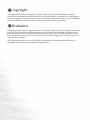 2
2
-
 3
3
-
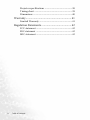 4
4
-
 5
5
-
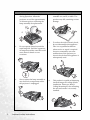 6
6
-
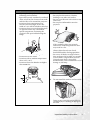 7
7
-
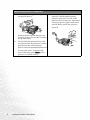 8
8
-
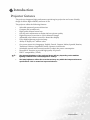 9
9
-
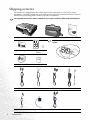 10
10
-
 11
11
-
 12
12
-
 13
13
-
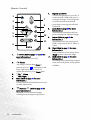 14
14
-
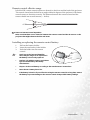 15
15
-
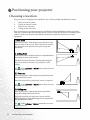 16
16
-
 17
17
-
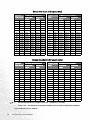 18
18
-
 19
19
-
 20
20
-
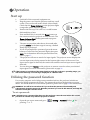 21
21
-
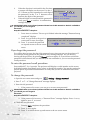 22
22
-
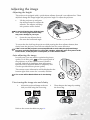 23
23
-
 24
24
-
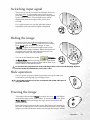 25
25
-
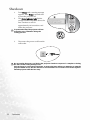 26
26
-
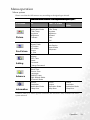 27
27
-
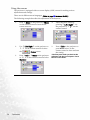 28
28
-
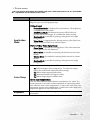 29
29
-
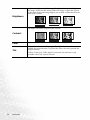 30
30
-
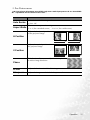 31
31
-
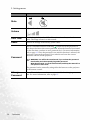 32
32
-
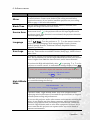 33
33
-
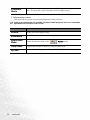 34
34
-
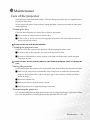 35
35
-
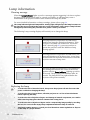 36
36
-
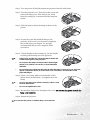 37
37
-
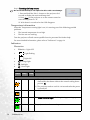 38
38
-
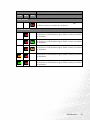 39
39
-
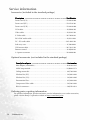 40
40
-
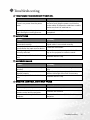 41
41
-
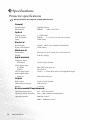 42
42
-
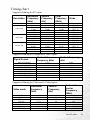 43
43
-
 44
44
-
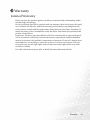 45
45
-
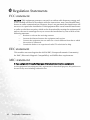 46
46
Ask a question and I''ll find the answer in the document
Finding information in a document is now easier with AI
Related papers
Other documents
-
Infocus IN5555L Replacement Guide
-
MATT BLATT MBLIBTKYHLA User guide
-
MATT BLATT Kaya Conical Hanging Lamp User guide
-
 StarTech.com KEYSTONE110R Datasheet
StarTech.com KEYSTONE110R Datasheet
-
Lenovo L1210E User manual
-
HP (Hewlett-Packard) Vp6111 User manual
-
HP vp 6121 User manual
-
Knoll HT211Z Datasheet
-
3M 1700 User manual
-
Topcon AIT-250W User manual