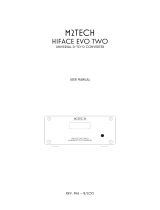Page is loading ...

Remote Control for
Evolution
TM
Series
Inverter/ Charger
Model: EVO-RC-PLUS
Please read this
manual BEFORE
operating.
Firmware
Version: 0.31
Owner's
Manual
NOTE: REMOTE CONTROL MODEL NO. EVO-RC-PLUS IS OPTIONAL AND IS REQUIRED TO BE ORDERED SEPARATELY.

EVO-RC-PLUS OWNER'S MANUAL | Index
SECTION 1
Introduction and Layout ....................................................... 3
SECTION 2
Installation .......................................................................... 6
SECTION 3
Operation .......................................................................... 8
SECTION 4
Parameter Setup ................................................................ 28
SECTION 5
SD Card ........................................................................ 99
SECTION 6
Monitoring of Operation Using LED and Buzzer .............. 106
SECTION 7
Fault Messages and Troubleshooting Guide ..................... 107
SECTION 8
Specications ................................................................... 112
SECTION 9
Warranty ...................................................................... 113
Disclaimer of Liability
UNLESS SPECIFICALLY AGREED TO IN WRITING, SAMLEX AMERICA INC.:
1. MAKES NO WARRANTY AS TO THE ACCURACY, SUFFICIENCY OR SUITABILITY OF ANY TECHNICAL OR OTHER INFORMATION PROVIDED IN ITS MANUALS OR
OTHER DOCUMENTATION.
2. ASSUMES NO RESPONSIBILITY OR LIABILITY FOR LOSSES, DAMAGES, COSTS OR EXPENSES, WHETHER SPECIAL, DIRECT, INDIRECT, CONSEQUENTIAL OR
INCIDENTAL, WHICH MIGHT ARISE OUT OF THE USE OF SUCH INFORMATION. THE USE OF ANY SUCH INFORMATION WILL BE ENTIRELY AT THE USERS RISK.
Samlex America reserves the right to revise this document and to periodically make changes to the content hereof without obligation or
organization of such revisions or changes.
Copyright Notice/Notice of Copyright
Copyright © 2020 by Samlex America Inc. All rights reserved. Permission to copy, distribute and/or modify this document is prohibited without
express written permission by Samlex America Inc.

SAMLEX AMERICA INC. | 3
SECTION 1 | Introduction and Layout
Fault
160
114.2
146
4.2
100
1.0 INTRODUCTION
The EVO-RC-PLUS Remote Control allows you to monitor and customize the operating parameters of Samlex EVO™
Inverter/Chargers Models EVO-1212F / 1212F-HW, 1224F / 1224F-HW, 2212, 2224, 3012 and 4024. Layout is shown
in Fig 1 below.
It has its own internal Real Time Clock and Super Capacitor Type of Battery for clock operation.
1.1 LAYOUT AND DIMENSIONS
1. LCD Screen:
- 4 rows of 20 characters each
- Blue screen with white
characters
2. ON/OFF Key
3. Blue LED “Status”
4. Red LED “Fault”
5. Navigation Key “Back”
6. Navigation Key “Up”
7. Navigation Key “Down”
8. Navigation Key “Enter”
9. SD Card Slot – FAT16/32
format, up to 16 GB
10. RJ-45 Jack
11. RJ-12 Jack
Fig 1.1 Layout & Dimensions of
Remote Control Model EVO-RC-PLUS
Pin # Signal
1 12V
2 12V
3 ON/OFF
4 D+
5 D-
6 NC
7 GND
8 GND
Pin # Signal
1 NC
2 GND
3 D-
4 D+
5 12
6 ON/OFF
1 2 3 4 5 6 7 8
12345 6
(View - Looking into the Jack)
(View - Looking into the Jack)
128
32.5
35.5
1 2 3 4 5 6 7 8
123456
1.2 CONNECTING CABLE
Details of connecting cable provided with the Remote Control are as follows:
• Length: 10m / 33ft
• No of conductors: 8
• Modular Plug: 8P8C, RJ-45
• Plug interconnection: Straight (See Pinout at Fig 1.2)
9
5
3
4
6
7
8
1
2

4 | SAMLEX AMERICA INC.
SECTION 1 | Introduction and Layout
1.3 PINOUT DIAGRAMS & INTERNAL INTERCONNECTION OF RJ-45 & RJ-12 JACKS
RJ-45 Jack (10, Fig 1.1) and RJ-12 Jack (11, Fig 1.1) are internally connected as pinout at Fig 1.3.
RJ-45
Pin #
Signal
1 12V
2 12V
3 ON/OFF
4 D+
5 D-
6 NC
7 GND
8 GND
RJ-45
Pin #
Signal
1 12V
2 12V
3 ON/OFF
4 D+
5 D-
6 NC
7 GND
8 GND
Top view of Plug -
Locking Tab facing down
Front view of Plug -
Locking Tab
facing up
Fig 1.2 Pin Out of Plugs for 8P8C, RJ-45 Connecting Cable
8P 8C, RJ-45 Modular PlugPin Out of Plug - End 2Pin Out of Plug - End 1
RJ-12
Pin #
Signal
6 ON/OFF
5 12V
4 D+
3 D-
2 GND
1 NC
RJ-45
Pin #
Signal
1 12V
2 12V
3 ON/OFF
4 D+
5 D-
6 NC
7 GND
8 GND
Fig 1.3 Pinout and internal interconnections of RJ-45
and RJ-12 (6P6C) Jacks on EVO-RC-PLUS
Straight
Connection
1 2 3 4 5 6 7 8
123456
1 2 3 4 5 6 7 8
123456
RJ-12 (6P6C) Jack RJ-45 (8P8C) Jack

SAMLEX AMERICA INC. | 5
SECTION 1 | Introduction and Layout
“B-6P4C”“A”
1 2 3 4 5 6 1 2 3 4 5 6
Black
Red
Green
Yellow
6P4C Modular Plug
(Locking Tab
Facing Down)
NC Not connected
6P4C Modular Plug
(Locking Tab
Facing Down)
NC 1
GND 2
D– 3
D+ 4
+12V 5
NC 6
1 NC
2 +12V
3 D+
4 D–
5 GND
6 NC
Fig 1.4 RJ-11 (6P4C) cross connected cable
Fig 1.5 RJ-11 (6P4C) cable [Fig 1.4) rewired on one end with RJ-45 (8P8C) Modular Plug
“B-8P8C”
“A”
1 2 3 4 5 6 1 2 3 4 5 6 7 8
Black
Red
Green
Yellow
Black
Red
Green
Yellow
NC Not connected
NC 1
GND 2
D– 3
D+ 4
+12V 5
NC 6
1 NC
2 +12V
3 NC
4 D+
5 D–
6 NC
7 GND
8 NC
* Rewired 8P8C Plug
(Locking tab facing down)
* 6P4C Plug “B-6P4C” of
Fig 1.4 has been cut and
replaced with 8P8C plug
and rewired as shown
Connect to RJ-45 Jack
marked “Remote Control”
on EVO-2212/3012/2224/4024
or EVO-1212F/1212F-HW/
1224F/1224F-HW
Existing 6P6C
Modular Plug
(Locking tab
facing down)
[Fig 1.4]
Connect to
6P6C Jack on
EVO-RC-PLUS

6 | SAMLEX AMERICA INC.
2.0 INSTALLATION GUIDELINES
EVO-RC-PLUS is provided with 10M/33ft, RJ-45 data cable (straight wired). Check the proposed routing distance of the
wire and use longer wire, if necessary.
• Flush mounting of the Remote requires appropriate cut-out in the wall/panel - See Fig 2.1.
• Full scale installation Template for panel cut-out and pilot holes for mounting screws is also provided along
with the unit. Take necessary precautions to ensure any wiring/plumbing running behind the wall/panel is not
damaged.
• Route the wire to ensure there are no kinks.
• Use appropriate grommets when the wire is passed through holes in studs/partitions to prevent damage to
insulation.
2.1 TOOLS REQUIRED
Following tools are recommended:
• Phillips head screwdriver • Level • Hand Drill
• Knife/Saw • Pencil • Drill Bit (2mm / 5/64")
Fig 2.1 EVO-RC-PLUS Remote installation details
2.2 FLUSH MOUNT INSTALLATION
To ush mount, the wall opening must have at least 2” (5 cm) depth to make room for the remote and cable. Also,
the thickness of wall/panel board at the place of mounting should not be more than 13 mm to ensure that the RJ-45 /
RJ-12 Jack openings are not obstructed (see Fig. 2.3).
EVO-RC-PLUS Installation Template
100 mm / 3.94 in
4.2 mm / 0.17 in
114.2 mm / 4.5 in
95 mm / 3.74 in
131 mm / 5.16 in
146 mm / 5.75 in
160 mm / 6.3 in
Cut the wall / panel along the dotted
line with a jig saw.
This will create a pocket in the wall / panel
for ush mounting the EVO-RC-PLUS.
13 mm / 0.51 in
WALL
Thickness of wall where
mounted should be up
to 13 mm / 0.51 in (see below).
Wall thickness
should be up to
13 mm / 0.51 in.
BOTTOM VIEW
Flush mounting the EVO-RC-PLUS
on the wall with 4 pcs of No. 6 x 5/8”,
Self-Tapping, Flat Head Screws.
A to D: 4 pilot holes, 2mm (5/64") diameter for ac-
cepting No. 6 x 5/7", Self Tapping,
Flat Head Screws.
A
C D
B
SECTION 2 | Installation

SAMLEX AMERICA INC. | 7
SECTION 2 | Installation
1. Cut an opening in the wall using the supplied Installation Template (based on Fig 2.1).
2. Drill four pilot holes (use 2mm / 5/64" diameter drill bit) for 4 screw (Self Taping, Flat Head No. 6 x 5/8" long) that
will attach the remote to the wall (refer to Fig. 2.1 for hole locations and dimensions).
3. Route one end of the cable through wall opening to the EVO™ Inverter/Charger, and then plug it into the RJ-45
Remote Control Jack port on the EVO™ Inverter/Charger
4. Take the other end of the remote cable and plug it into the RJ-45 / RJ-12 Jack at the back of the EVO-RC-PLUS
(Fig. 2.3).
5. Check the remote display to ensure the Power-up Self Test initiates.
6. If the self test is successful, secure the EVO-RC-PLUS to the wall using the four screws (Fig. 2.2).
Flush mounting the EVO-RC-PLUS on the wall with 4 screws:
No. 6 x 5/8", Self Tapping, Flat Head.
Fig 2.2 EVO-RC-plus Flush Mounting
The thickness of the wall/panel board at the place of mounting should not be
more than 13 mm to ensure that the RJ-45 / RJ-12 jack openings are not obstructed.
Fig 2.3 Wall/Panel Thickness

8 | SAMLEX AMERICA INC.
SECTION 3 | Operation
3.0 GENERAL INFORMATION
EVO-RC-PLUS Remote Control provides the user with the ability to monitor the operation and also to modify EVO™
Inverter/Charger’s operating parameters. The default settings in EVO™ Inverter/Charger are adequate for some
installations but may have to be modied for others. This Section provides details on the remote functions, status and
menu maps and displays, fault messages and parameter settings.
3.1 NAVIGATING THE REMOTE
Please refer to the layout at Fig. 1.1.
• LCD Display (1) – The 4-line (20 characters each) LCD display shows status and information for the EVO™
Inverter/Charger. All Setup Menus and faults also appear on the LCD display.
The level of brightness / dimming of the LCD backlight can be programmed to suit user preference. (See Section
4.9 for details)
• ON/OFF Key (2) – The On/Off Key is used for switching on/ switching off the EVO™ Inverter/Charger and also to
enter/exit Standby Mode.
• Navigation Keys (5, 6, 7, 8) – These four keys allow simple access to Menu Item that assists conguring,
monitoring, and troubleshooting the EVO™ Inverter/Charger.
o Navigation Key Functions:
• Back – Return to previous selection
• Up – Scroll from lower to upper Menu Screen in various Menu Maps e.g. Fig 3.1 (a)
• Down – Scroll from upper to lower Menu Screen in various Menu Maps e.g. Fig 3.1(a)
• Enter – Select/write a particular value or option.
• Status – Blue LED indicator for indicating operating status (see details at Section 6, Table 6.1).
• Fault – Red LED indicator for indicating fault conditions (see details at Section 6, Table 6.1).
• SD Card slot – This slot supports SD memory card (up to 16GB, FAT16/32). The SD Card is used for data
logging of EVO™ Inverter/Charger’s operational statistics and events and saving and uploading of programmed
parameters. See Section 5: SD Card.

SAMLEX AMERICA INC. | 9
SECTION 3 | Operation
3.2 POWER ON / POWER OFF
i
INFO
a) Minimum battery voltage required for initiating manual switching ON of the unit
is as follows:
• 12V units ----- Higher than 9V
• 24V units ---- Higher than 18V
b) Please note that this unit is designed to POWER ON AUTOMATICALLY if (i) AC voltage of
70V ± 5 VAC is available at the AC Input Terminals and (ii) DC input voltage is > 12V for 12V
versions of EVO
™
and >24V for 24V versions of EVO
™
. If the AC input voltage and frequency
are within the programmed limits, the unit will automatically operate in “Charging Mode”.
If the AC input voltage and frequency are not within the programmed limits, the unit will
operate in “Inverting" Mode. Further, as long as AC input voltage > 70 ± 5 VAC is present, the
unit CANNOT BE POWERED OFF using the ON / OFF Button on the front panel of the unit or
on the Remote Control EVO-RC-PLUS. Switch OFF the AC input rst if the unit is required to
be powered off. However, if the unit is in “Fault Mode”, it will be possible to power OFF the
unit with the help of the ON/OFF Push Button on the EVO
™
unit or with the help of the ON/
OFF Key on EVO-RC-PLUS
c) Before proceeding, conrm that the unit is NOT in "Standby" Mode. If it is in "Standby
Mode", the "Status" LED (3, Fig 1.1) will ash once every 5 sec and the LED screen will
display one of the "Standby Mode" Screens show in Figs 3.1(a) / 3.1(b).
d) Press the On/Off Push Botton (2, Fig 1.1) on the EVO-RC-PLUS to exit the "Standby Mode"
to the current operating mode. Refer to Section 3.4 for more details on "Standby Mode".
3.2.1 Power ON - AC INPUT IS NOT PRESENT
The sequence given below is applicable when there is no AC input and the unit is switched ON.
Press On/Off Key and hold for 2 second to turn the EVO™ Inverter/Charger ON.
P O W E R O N . . .
Screen (a)
S E A R C H I N G I D . . . 1
Screen (b)
E V O - 1 2 1 2 F V E R X . X X
I N V E R T E R / C H A R G E R
Screen (c)
E V O - 1 2 1 2 F I n v e r t i n g
A C o u t p u t : 1 2 0 . 0 V
< 0 . 1 A
6 0 . 0 0 H z
Screen (d)
When the EVO™ Inverter/Charger is OFF and the On/Off Key is pressed and held, the
LCD screen shows “POWER ON…" [Screen (a)] and the Status LED ashes 3 times.
On/Off key may be released now. After 2 seconds, EVO-RC-plus starts to search for
the communication ID of the EVO™ Inverter/Charger it is attached to. The LCD screen
shows “SEARCHING ID …” [Screen (b)] and the ID number which is found is shown
at the end of the line. When the default ID of “1” is found, the display will then show
the EVO™ Inverter/Charger Model No. and rmware version (3 digit number X.XX)
[Screen (c)]. The screen will then change to the Inverting Mode Screen [Screen (d)].

10 | SAMLEX AMERICA INC.
SECTION 3 | Operation
3.2.2 Power OFF - AC INPUT IS NOT PRESENT
NOTE: If the EVO™ Inverter/Charger has AC input voltage over 70 ± 5 VAC available at AC Input, the Power
OFF function is disabled and the unit will remain in the ON condition if the power off sequence is attempted.
The AC input must be removed before the unit can be powered OFF.
The sequence given below is applicable when no AC input is present and the unit is powered OFF.
Press On/Off Key and hold for 5 seconds to turn OFF the EVO™ Inverter/Charger.
P O W E R O F F !
When EVO™ Inverter Charger is ON and the On/Off key is pressed and held for
minimum of 5 seconds, the LCD screen will show “POWER OFF !” and both the
Status and Alarm LEDs will turn ON. Now release the On/Off key (please note
that Power Off sequence will be completed and display “POWER OFF !” will
disappear only when the On/Off key is released).
3.3 DATE AND TIME SETUP
Set date and time as per procedure given at Section 4.10: “Group 6 Parameter Setup: Time Setting”.
3.4 STANDBY MODE
When the EVO™ is in Standby Mode, inverting or charging / AC pass through will be suspended.
i
INFO
Standby Mode may be used to temporary halt normal operation of the Inverter/Charger without switching OFF
the unit completely.
For the Standby Mode to be switched ON, the EVO™ should be in ON condition and should be operating in one of the
4 Operating Modes – “Inverting” or “Charging”, “Power Saving” or "Online" (See Fig 3.1). When Standby Mode is
switched ON, the EVO™ will suspend its Operating Mode.
Standby Mode is toggled between ON and OFF conditions as detailed at Section 3.4.1.
3.4.1 Procedure to Enter and Exit Standby Mode / Status Display in Standby Mode
i
INFO
• EVO-RC-PLUS Remote Control will be required to be connected to the EVO Inverter-Charger Unit to
enter Standby Mode as explained at Section 3.4.1.1 below. Once Standby Mode has been entered using
EVO-RC-PLUS Remote Control, it can ALSO be switched off using the On/Off Push Button on the front
panel of the EVO Inverter-Charger Unit (See Section 3.4.1.2)
• If EVO-RC-PLUS Remote Control has NOT been connected to the EVO Inverter-Charger Unit, Standby
Mode cannot be entered using the On/Off Push Button on the front panel of the EVO Inverter-Charger
Unit

SAMLEX AMERICA INC. | 11
3.4.1.1 Entering Standby Mode Using Remote Control EVO-RC-PLUS: Changing over from any
Operating Mode (“Inverting”, “Charging” or “Power Save”) to Standby Mode can be carried out with the help
of Remote-Control EVO-RC-PLUS as follows:
a) From any Operating Mode Screen (“Inverting”, “Charging” or “Power Save”), press the On/Off Key (2, Fig 1.1)
momentarily (0.1 sec)
b) Screen shown below will be displayed for 5 sec and then, the screen will go back to the Operating Mode
Screen.
G o t o S t a n d b y ?
Y e s = O n / O f f k e y
N o = B a c k k e y
• If Standby Mode is required to be activated, press the On/Off Key (2, Fig 1.1) momentarily (0.1 sec)
• If Standby Mode is not required to be activated, press the Back Key (5, Fig 1.1) momentarily (0.1 sec)
c) On entering Standby Mode, the following will be displayed:
i. On the EVO-RC-PLUS:
a. For EVO-1212F/1212F-HW/1224F/1224F-HW:
o The LCD will show the 1st Screen (Screen 1) of the 7 Standby Mode Screens [See Fig 3.1(a)]
E V O - 1 2 1 2 F S t a n d b y
A C o u t p u t : 0 . 0 V
< 0 . 1 A
0 . 0 0 H z
o Blue LED marked “Status” (3, Fig 1.1) will blink once every 5 sec
b. For EVO-3012/2212/2224/4024:
o The LCD will show the 1st screen (Screen 1) of the 7 Standby Mode Screens for EVO-
3012/2212.2224/4024 [see at Fig 3.1(b)]
E V O - 3 0 1 2 S t a n d b y
A C o u t p u t : 0 . 0 V
< 0 . 1 A
0 . 0 0 H z
o Blue LED marked “Status” (3, Fig 1.1) will blink once every 5 sec
ii. On the Front Panel of EVO Inverter-Charger:
The Blue LED marked “ON” (12, Fig 2.1 of the EVO Inverter-
Charger Manual) will blink once every 5 sec. Red LED marked “FAULT” (13, Fig 2.1 of EVO Inverter Charger
Manual) and Buzzer will be off
3.4.1.2 Exiting Standby Mode:
o Using EVO-RC-PLUS: To exit Standby Mode using EVO-RC-PLUS, press the On/Off Key (2, Fig 1.1)
momentarily (0.1 sec).
o From Front Panel of EVO Inverter Charger Unit: To exit Standby Mode from the EVO unit, momentarily (0.1
sec) press the On/Off Push Button on the front panel of the EVO (11, Fig 2.1 of the EVO Inverter-Charger
Manual)
i
INFO
Please note that when Standby Mode is exited, EVO Inverter-Charger Unit will execute the programmed
Operating Mode from the beginning. It will NOT start from the last condition of the operating stage it was in
when Standby Mode was activated
SECTION 3 | Operation

12 | SAMLEX AMERICA INC.
SECTION 3 | Operation
3.5. FAULT MESSAGES & CLEARING FAULTS
If any fault occurs, the LCD screen will display the Fault Message and the Red LED “Fault” (4, Fig 1.1) will be lighted.
Refer to Table 7.1 at Section 7 for details of various fault messages and procedure to clear the fault.
!
CAUTION!
The cause of the fault should be removed before the unit is restarted.
!
ATTENTION!
La cause du défaut doit être éliminée avant le redémarrage de l'unité.
3.6 OPERATING MODES AND ASSOCIATED LCD DISPLAY SCREENS
3.6.1 General Information
When the unit is operating normally, the LCD Screen will display the name of the Operating Mode and values of various
associated operating parameters. As all the operating parameters associated with a particular Operating Mode cannot
be displayed in one screen, multiple screens are available that can be accessed by scrolling the Up and Down Keys.
For ease of navigating through the various screens, all the screens covering a particular Operating Mode have been
arranged in a Menu Map – for example, see Menu Map for Inverting Mode at Figs 3.2(a) and 3.2(b). Table 3.1 shows
the names of the Operating Modes and the Fig Nos. of the associated Menu Maps.
Typical Operating Mode Display Screen is shown in Fig 3.0 [Copy of Screen 1 of Inverting Mode Menu Map at Fig
3.2(a)]. There are 4 lines of display (up to 20 characters per line). The 1st line shows the Model No on the left side and
the Operating Mode on the right side. The 2nd, 3rd and the 4th lines display various operating parameters and their
values.
E V O - 1 2 1 2 F I n v e r t i n g
A C o u t p u t : 1 2 0 . 0 V
< 0 . 1
A
6 0 . 0 0 H
z
Fig 3.0 Typical Operating Mode Display Screen
[Screen No. 1 of Inverting Mode Menu Map at Fig 3.2(a)]

SAMLEX AMERICA INC. | 13
Table 3.1 Operating Modes and Associated Menu Maps/ LCD Display Screens
Operating
Mode
Display Description
Operating Mode
Screen Menu Map
Models
EVO-1212F /
1212F HW / 1224F /
1224F-HW
Models
EVO-2212 / 3012 /
2224 / 4024
Standby Standby Mode: No output, No AC bypass, No Charging Fig 3.1(a),
Section 3.6.2.1
Fig 3.1 (b),
Section 3.6.2.2
Inverting Unit is operating as an inverter Fig 3.2(a),
Section 3.6.3.1
Fig 3.2(b),
Section 3.6.3.2
Charging Unit is operating as a battery charger and passing through the
AC input to the loads
Fig 3.3(a),
Section 3.6.4.1
Fig 3.3(b),
Section 3.6.4.2
PowerSave Unit is in Power Saving Mode Fig 3.4(a),
Section 3.6.5.1
Fig 3.4(a),
Section 3.6.5.2
Online Unit is in On Line Mode Fig 3.5, Section 3.6.6
Chrg Only Under "ONLINE MODE" only (Option 2=Charger Only). Pro-
vides charging and pass through when the AC input is avail-
able. No inverting when the AC input is not available.
Fig 3.6(a),
Section 3.6.7.1
Fig 3.6(b),
Section 3.6.7.2
Charger Stop
by BMS
Applicable when BATTERY TYPE Option 1=Lithium is selected.
This mode is activated when the Lithium Battery Management
System (BMS) sends command to EVO
™
(contact closure
signal) to stop charging to prevent battery over voltage or over
temperature.
Fig 3.7, Section 3.6.8
Inverter stop
by BMS
Applicable when BATTERY TYPE Option 1=Lithium is selected.
This mode is activated when the Lithium Battery Management
System (BMS) sends command to EVO
™
(contact closure signal)
to stop inverting to prevent deep discharge of the battery.
Fig 3.8, Section 3.6.9
3.6.2 Menu Map for Standby Mode Screens
Menu Maps for the Operating Mode Screens for the Standby Mode are shown as follows:
• Section 3.6.2.1: Fig 3.1(a) for Models EVO-1212F / 1212F-HW / 1224F / 1224F-HW
(Model No. shown in the screens is EVO-1212F)
• Section 3.6.2.2: Fig 3.1(b) for Models EVO-2212 / 3012 / 2224 / 4024
(Model No. shown in the screens is EVO-3012)
SECTION 3 | Operation

14 | SAMLEX AMERICA INC.
SECTION 3 | Operation
3.6.2.1 Menu Map for Standby Mode Screens for EVO-1212F / 1212F-HW / 1224F / 1224F-HW
NOTES:
1. The 1
st
line of the display screen shows Model No. on the left
and the Operating Mode "Standby" on the right.
2. The 2
nd
, 3
rd
and the 4
th
lines show various
operating parameters and their values.
3. Use Up ñ and Down ò Keys to navigate to the desired screen.
Up Key
Down Key
E V O - 1 2 1 2 F S t a n d b y
A C o u t p u t : 0 . 0 V
< 0 . 1 A
0 . 0 0 H z
Screen
No. 1
E V O - 1 2 1 2 F S t a n d b y
A C o u t p u t : < 1 2 W
< 1 2 V A
P F = 0 . 0 0 0
Screen
No. 2
E V O - 1 2 1 2 F S t a n d b y
A C i n p u t : 1 2 0 . 0 V
< 0 . 1 0 A
6 0 . 0 0 H z
Screen
No. 3
E V O - 1 2 1 2 F S t a n d b y
B a t t e r y : 1 2 . 0 0 V
0 . 0 A
E x t e r n a l :
0 . 0 A
Screen
No. 5
E V O - 1 2 1 2 F S t a n d b y
B a t t e r y 2 5 . 0 C
H e a t s i n k 2 5 . 0 C
T r a n s f o r m e r 2 5 . 0 C
Screen
No. 6
E V O - 1 2 1 2 F S t a n d b y
E V O V e r : x . x x I D = 1
R C V e r : x . x x
2 0 1 7 / 0 4 / 2 1 1 5 : 0 0
Screen
No. 7
ð ð ð ð
ð ð ð ð
ð
ð
E V O - 1 2 1 2 F S t a n d b y
A C i n p u t : < 1 2 W
< 1 2 V A
P F = 0 . 0 0 0
Screen
No. 4
ð
ð
Fig 3.1(a) Menu Map for Standby Mode Screens for Models EVO-1212F /
EVO-1212F-HW / 1224F / 1224F-HW (Model No. shown is EVO-1212F)

SAMLEX AMERICA INC. | 15
3.6.2.2 Menu Map for Standby Mode Screens for EVO-2212 / 3012 / 2224 / 4024
NOTES:
1. The 1
st
line of the display screen shows Model No. on the left
and the Operating Mode "Standby" on the right.
2. The 2
nd
, 3
rd
and the 4
th
lines show various
operating parameters and their values.
3. Use Up ñ and Down ò Keys to navigate to the desired
screen.
Up Key
Down Key
E V O - 3 0 1 2 S t a n d b y
A C o u t p u t : 0 . 0 V
< 0 . 1 A
0 . 0 0 H z
Screen
No. 1
E V O - 3 0 1 2 S t a n d b y
A C o u t p u t : < 1 2 W
< 1 2 V A
P F = 0 . 0 0 0
Screen
No. 2
E V O - 3 0 1 2 S t a n d b y
G r i d : 1 2 0 . 0 V
< 0 . 1 0 A
6 0 . 0 0 H z
Screen
No. 3
E V O - 3 0 1 2 S t a n d b y
G E N : 1 2 0 . 0 V
< 0 . 1 0 A
P F = 6 0 . 0 0 H z
Screen
No. 5
E V O - 3 0 1 2 S t a n d b y
G E N : < 1 2 W
< 1 2 V A
P F = 0 . 0 0 0
Screen
No. 6
E V O - 3 0 1 2 S t a n d b y
B a t t e r y : 1 2 0 . 0 V
0 . 0 A
E x t e r n a l :
0 . 0 A
E V O - 3 0 1 2 S t a n d b y
B a t t e r y 2 5 . 0 C
H e a t s i n k 2 5 . 0 C
T r a n s f o r m e r 2 5 . 0 C
E V O - 3 0 1 2 S t a n d b y
E V O V e r : x . x x I D = 1
R C V e r : x . x x
2 0 1 7 / 0 4 / 2 1 1 5 : 0 0
Screen
No. 7
ð
ð
ð
ð
ð
ð
ð
ð
ð
ð
ð ð
ð
ð
E V O - 1 2 1 2 F S t a n d b y
G r i d : < 1 2 W
< 1 2 V A
P F = 0 . 0 0 0
Screen
No. 4
ð
ð
Fig 3.1(b) Menu Map for Standby Mode Screens for
Models EVO-2212 / 3012 / 2224 / 4024 (Model No. shown is EVO-3012)
SECTION 3 | Operation
ð
ð
ð
ð
Screen
No. 8
Screen
No. 9

16 | SAMLEX AMERICA INC.
SECTION 3 | Operation
3.6.3 Menu Map for Inverting Mode Screens
Menu Maps for the Operating Mode Screens for the "Inverting" Mode are shown as follows:
• Section 3.6.3.1: Fig 3.2(a) for Models EVO-1212F / 1212F-HW / 1224F / 1224F-HW
(Model No. shown in the screens is EVO-1212F)
• Section 3.6.3.2: Fig 3.2(b) for Models EVO-2212 / 3012 / 2224 / 4024
(Model No. shown in the screens is EVO-3012)
3.6.3.1 Menu Map for Inverting Mode Screens for Models EVO-1212F / 1212F-HW / 1224F / 1224F-HW
NOTES:
1. The 1
st
line of the display screen shows Model No. on the left
and the Operating Mode "Inverting" on the right.
2. The 2
nd
, 3
rd
and the 4
th
lines show various
operating parameters and their values.
3. Use Up ñ and Down ò Keys to navigate to the desired
screen.
Up Key
Down Key
E V O - 1 2 1 2 F I n v e r t i n g
A C o u t p u t : 1 2 0 . 0 V
< 0 . 1 A
6 0 . 0 0 H z
Screen
No. 1
E V O - 1 2 1 2 F I n v e r t i n g
A C o u t p u t : < 1 2 W
< 1 2 V A
P F = 0 . 0 0 0
Screen
No. 2
E V O - 1 2 1 2 F I n v e r t i n g
A C i n p u t 1 2 0 . 0 V
< 0 . 1 0 A
6 0 . 0 0 H z
Screen
No. 3
E V O - 1 2 1 2 F I n v e r t i n g
B a t t e r y : 1 2 . 0 0 V
0 . 0 A
E x t e r n a l
0 . 0 A
Screen
No. 5
E V O - 1 2 1 2 F I n v e r t i n g
B a t t e r y 2 5 . 0 C
H e a t s i n k 2 5 . 0 C
T r a n s f o r m e r
2 5 . 0 C
Screen
No. 6
E V O - 1 2 1 2 F I n v e r t i n g
E V O V e r : x . x x I D = 1
R C V e r : x . x x
2 0 1 7 / 0 4 / 2 1 1 5 :
0 0
Screen
No. 7
ð
ð
ð
ð
ð
ð
ð
ð
ð
ð
E V O - 1 2 1 2 F I n v e r t i n g
A C i n p u t < 1 2 W
< 1 2 V A
P F = 0 . 0 0 0
Screen
No. 4
ð
ð
Fig 3.2(a) Menu Map for Inverting Mode Screens for Models EVO-1212F /
1212F-H / 1224F / 1224F-HW (Model No. Shown is EVO-1212F)
ð
ð
ð
ð

SAMLEX AMERICA INC. | 17
3.6.3.2 Menu Map for Inverting Mode Screens for Models EVO-2212 / 3012 / 2224 / 4024
NOTES:
1. The 1
st
line of the display screen shows Model No. on the left
and the Operating Mode "Inverting" on the right.
2. The 2
nd
, 3
rd
and the 4
th
lines show various
operating parameters and their values.
3. Use Up ñ and Down ò Keys to navigate to the desired
screen.
Up Key
Down Key
E V O - 3 0 1 2 I n v e r t i n g
O u t p u t : 1 2 0 . 0 V
< 0 . 1 0 A
6 0 . 0 0 H z
Screen
No. 1
E V O - 3 0 1 2 I n v e r t i n g
O u t p u t : < 1 2 W
< 1 2 V A
P F = 0 . 0 0 0
Screen
No. 2
E V O - 3 0 1 2 I n v e r t i n g
G r i d : 1 2 0 . 0 V
< 0 . 1 0 A
6 0 . 0 0 H z
Screen
No. 3
E V O - 3 0 1 2 I n v e r t i n g
G E N : 1 2 0 . 0 V
< 0 . 1 0 A
P F = 6 0 . 0 0 H z
Screen
No. 5
E V O - 3 0 1 2 I n v e r t i n g
< 1 2 W
< 1 2 V A
P F = 0 . 0 0 0
Screen
No. 6
E V O - 3 0 1 2 I n v e r t i n g
B a t t e r y : 1 2 . 0 0 V
0 . 0 A
E x t e r n a l :
0 . 0 A
Screen
No. 7
ð
ð
ð
ð
ð
ð
ð
ð
ð
ð
E V O - 3 0 1 2 I n v e r t i n g
G r i d : < 1 2 W
< 1 2 V A
P F = 0 . 0 0 0
Screen
No. 4
ð
ð
Fig 3.2(b) Menu Map for Inverting Mode Screens for
Models EVO-2212 / 3012 / 2224 / 4024 (Model No. shown is EVO-3012)
SECTION 3 | Operation
ð
ð
ð ð ð
ððð
E V O - 3 0 1 2 I n v e r t i n g
B a t t e r y C
H e a t s i n k C
T r a n s f o r m e r
C
E V O - 3 0 1 2 I n v e r t i n g
E V O V e r : x . x x 1 0 = 1
R C V e r : x . x x
2 0 1 7 / 0 4 / 2 1 1 5 :
0 0
Screen
No. 8
Screen
No. 9

18 | SAMLEX AMERICA INC.
SECTION 3 | Operation
3.6.4 Menu Map for Charging Mode Screens
Menu Maps for the Operating Mode Screens for the "Charging" Mode are shown as follows:
• Section 3.6.4.1: Fig 3.3(a) for Models EVO-1212F / 1212F-HW / 1224F / 1224F-HW
(Model No. shown in the screens is EVO-1212F)
• Section 3.6.4.2: Fig 3.3(b) for Models EVO-2212 / 3012 / 2224 / 4024
(Model No. shown in the screens is EVO-3012)
3.6.4.1 Menu Map for Charging Mode Screens for EVO-1212F / 1212F-HW / 1224F / 1224F-HW
NOTES:
1. The 1
st
line of the display screen shows Model No. on the left
and the Operating Mode "Charging" on the right.
2. The 2nd line shows the Charging Stage preceded by a numeral
“0", or "1", or "2", or "3", or "4" or "5” or letter “E” that is
a code for specic type of Charging Prole (see Table 3.2). The
2nd line may also show message “Charger off by BMS” when
parameter [BATTERY TYPE] is set for [1=Lithium]. See Section
3.6.8 and Fig 3.7 for details.
3. The 3rd and the 4th lines show various operating parameters
and their values
4. Use Up ñ and Down ò Keys to navigate to the desired screen.
Up Key
Down Key
E V O - 1 2 1 2 F C h a r g i n g
0 - B u l k S t a g e
B a t t : 1 2 . 0 0 V 2 0 . 0 A
E x t e r n a l : 0 . 0 A
Screen
No. 1
E V O - 1 2 1 2 F C h a r g i n g
0 - B u l k S t a g e
A C i n : 1 2 0 . 0 V 1 0 . 0 0 A
6 0 . 0 0 H z
Screen
No. 2
E V O - 1 2 1 2 F C h a r g i n g
0 - B u l k S t a g e
A C i n : 1 2 0 0 V A 1 2 0 0 W
P F : 1 . 0 0
Screen
No. 3
E V O - 1 2 1 2 F C h a r g i n g
0 - B u l k S t a g e
A C o u t : 1 2 0 . 0 V 1 0 . 0 0 A
P F : 1 . 0 0
Screen
No. 5
E V O - 1 2 1 2 F C h a r g i n g
B a t t e r y 2 5 . 0 C
H e a t s i n k 2 5 . 0 C
T r a n s f o r m e r 2 5 . 0 C
Screen
No. 6
E V O - 1 2 1 2 F C h a r g i n g
E V O V e r : x . x x I D = 1
R C V e r : x . x x
2 0 1 7 / 0 4 / 2 1 1 5 : 0 0
Screen
No. 7
ð ð ð ð
ð ð ð ð
ð
ð
E V O - 1 2 1 2 F C h a r g i n g
0 - B u l k S t a g e
A C o u t : 1 2 0 . 0 V 1 0 . 0 0 A
6 0 . 0 0 H z
Screen
No. 4
ð
ð
Fig 3.3(a) Menu Map for Charging Mode Screens for Models EVO-1212F /
EVO-1212F-HW / 1224F / 1224F-HW (Model No. shown is EVO-1212F)
ð
ð
ð
ð

SAMLEX AMERICA INC. | 19
SECTION 3 | Operation
3.6.4.2 Menu Map for Charging Mode Screens for EVO-2212 / 3012 / 2224 / 4024
NOTES:
1. The 1
st
line of the display screen shows Model No. on the left
and the Operating Mode "Charging" on the right.
2. The 2nd line shows the Charging Stage preceded by a numeral
“0", or "1", or "2", or "3", or "4" or "5” or letter “E” that is
a code for specic type of Charging Prole (see Table 3.2). The
2nd line may also show message “Charger off by BMS” when
parameter [BATTERY TYPE] is set for [1=Lithium]. See Section
3.6.8 and Fig 3.7 for details.
3. The 3rd and the 4th lines show various operating parameters
and their values
4. Use Up ñ and Down ò Keys to navigate to the desired screen.
Up Key
Down Key
E V O - 3 0 1 2 C h a r g i n g
0 - B u l k S t a g e
B a t t : 1 2 . 0 0 V 2 0 . 0 A
E x t e r n a l : 0 . 0 A
Screen
No. 1
E V O - 3 0 1 2 C h a r g i n g
0 - B u l k S t a g e
A C i n : 1 2 0 . 0 V 1 0 . 0 0 A
6 0 . 0 0 H z
Screen
No. 2
E V O - 3 0 1 2 C h a r g i n g
0 - B u l k S t a g e
G r i d : 1 2 0 0 V A 1 2 0 0 W
P F : 1 . 0 0
Screen
No. 3
E V O - 3 0 1 2 C h a r g i n g
0 - B u l k S t a g e
A C o u t : 1 2 0 0 V A 1 2 0 0 W
P F : 1 . 0 0
Screen
No. 5
E V O - 3 0 1 2 C h a r g i n g
0 - B u l k S t a g e
G E N : 1 2 0 . 0 V 1 0 . 0 0 A
6 0 . 0 0 H z
Screen
No. 6
E V O - 3 0 1 2 C h a r g i n g
0 - B u l k S t a g e
G E N : 1 2 0 0 V A 2 2 0 0 W
P F : 1 . 0 0
Screen
No. 7
ð ð ð ð
ð ð ð ð
ð
ð
E V O - 3 0 1 2 C h a r g i n g
0 - B u l k S t a g e
A C o u t : 1 2 0 . 0 V 1 0 . 0 0 A
6 0 . 0 0 H z
Screen
No. 4
ð
ð
Fig 3.3(b) Menu Map for Charging Mode Screens for
Models EVO-2212 / 3012 / 2224 / 4024 (Model No. shown is EVO-3012)
ð
ð
ð ð ð
ððð
E V O - 3 0 1 2 C h a r g i n g
B a t t e r y 2 5 . 0 C
H e a t s i n k 2 5 . 0 C
T r a n s f o r m e r
2 5 . 0 C
E V O - 3 0 1 2 C h a r g i n g
E V O V e r : x . x x 1 0 = 1
R C V e r : x . x x
2 0 1 7 / 0 4 / 2 1 1 5 :
0 0
Screen
No. 8
Screen
No. 9

20 | SAMLEX AMERICA INC.
3.6.4.3 Details of Charging Proles in Charging Mode Screens
Refer to the 2nd Line of the following Charging Mode Screens:
• Fig 3.3(a) under Section 3.6.4.1 for Models EVO-1212F / 1212F-HW / 1224F / 1224F-HW
• Fig 3.3(b) under Section 3.6.4.2 for Models EVO-2212 / 3012 / 2224 / 4024
Details of information related to this line on the screen are shown in Table 3.2.
Table 3.2 Details of Charging Stages & Proles Indicated in 2nd Line of Charging Mode Screens
2nd Line of Screens
in Fig 3.3(a) & 3.3(b)
Description
0- Bulk Stage Constant Current, Bulk Stage. [Parameter "CHARGING PROFILE" option: "0 = 3 Stage Adaptive"]
1- Bulk Stage Constant Current, Bulk Stage. [Parameter "CHARGING PROFILE" option: "1 = 3 Stage Type 1"]
2- Bulk Stage Constant Current, Bulk Stage. [Parameter "CHARGING PROFILE" option: "2 = 3 Stage Type 2"]
3- Bulk Stage Constant Current, Bulk Stage. [Parameter "CHARGING PROFILE" option: "3 = 2 Stage Type 1"]
4- Bulk Stage Constant Current, Bulk Stage. [Parameter "CHARGING PROFILE" option: "4 = 2 Stage Type 2"]
5- Bulk Stage Constant Current, Bulk Stage. [Parameter "CHARGING PROFILE" option: "5 = 2 Stage Type 3"]
E- Bulk Stage Constant Current, Bulk Stage. [Parameter "EQUALIZE-4STAGES" option: "1=Yes"]
0- Absorption Stage Constant Voltage, Absorption Stage. [Parameter "CHARGING PROFILE" option: "0 = 3 Stage Adaptive"]
1- Absorption Stage Constant Voltage, Absorption Stage. [Parameter "CHARGING PROFILE" option: "1= 3 Stage Type 1"]
2- Absorption Stage Constant Voltage, Absorption Stage. [Parameter "CHARGING PROFILE" option: "2 = 3 Stage Type 2"]
3- Absorption Stage Constant Voltage, Absorption Stage. [Parameter "CHARGING PROFILE" option: "3= 2 Stage Type 1"]
4- Absorption Stage Constant Voltage, Absorption Stage. [Parameter "CHARGING PROFILE" option: "4= 2 Stage Type 2"]
5- Absorption Stage Constant Voltage, Absorption Stage. [Parameter "CHARGING PROFILE" option: "5= 2 Stage Type 3"]
E- Absorption Stage Constant Voltage, Absorption Stage. [Parameter "EQUALIZE-4STAGES" option: "1=Yes"]
E- Equalization Stage Constant Voltage, Equalization Stage. [Parameter "EQUALIZE-4STAGES" option: "1=Yes"]
0-Float Stage Float Stage. [Parameter "CHARGING PROFILE" option: "0 = 3 Stage Adaptive"]
1- Float Stage Float Stage. [Parameter "CHARGING PROFILE" option: "1= 3 Stage Type 1"]
2- Float Stage Float Stage. [Parameter "CHARGING PROFILE" option: "2 = 3 Stage Type 2"]
3- Charger Off Charger Off, AC Bypass. [Parameter "CHARGING PROFILE" option: "3= 2 Stage Type 1"]
5- Charger Off Charger Off, AC Bypass. [Parameter "CHARGING PROFILE" option: "5= 2 Stage Type 3"]
Charger Off by BMS Charger Off by BMS. [Parameter "BATTERY TYPE" option: "1= Lithium"]
Inverter Stop by BMS Inverter Stop by BMS. [Parameter "BATTERY TYPE" option: "1= Lithium"]
Inverter Off Charger only, Inverter Off. [Parameter "MODE" option: "2= Charger Only"]
SECTION 3 | Operation
/