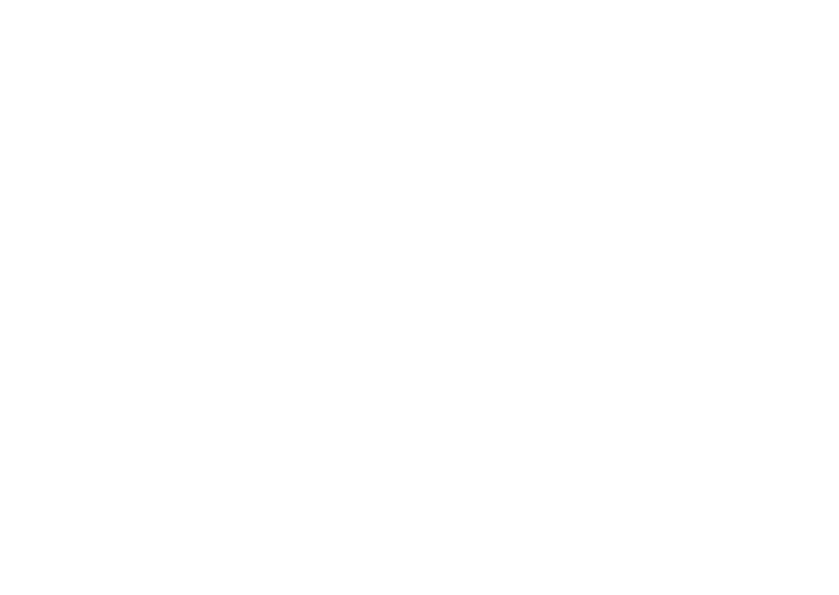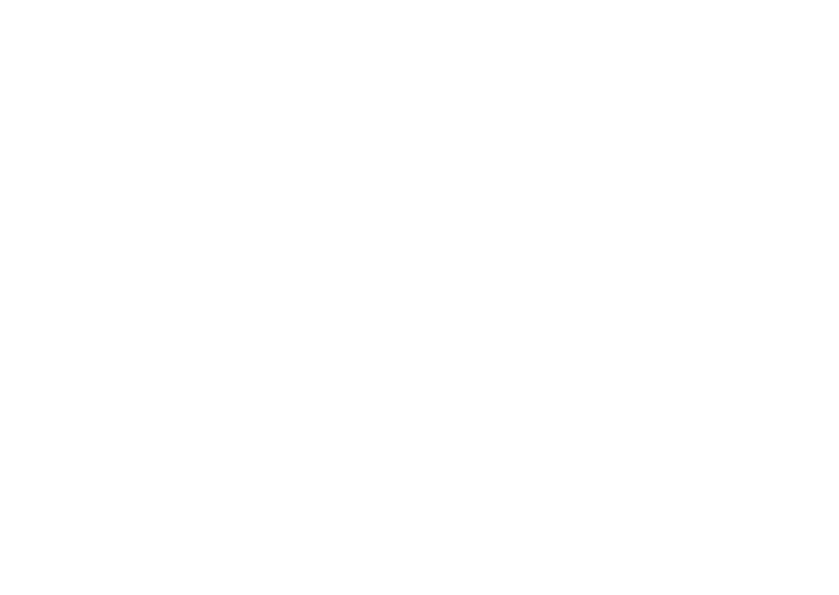
4
Contents
Using Support Tools. . . . . . . . . . . . . . . . . . .52
Dell Support Center . . . . . . . . . . . . . . . . . . . .52
My Dell Downloads . . . . . . . . . . . . . . . . . . . . 53
System Messages . . . . . . . . . . . . . . . . . . . . . 53
Hardware Troubleshooter. . . . . . . . . . . . . . . 55
Dell Diagnostics . . . . . . . . . . . . . . . . . . . . . . 56
Restoring Your Operating System . . . . . . .60
System Restore . . . . . . . . . . . . . . . . . . . . . . . 61
Dell DataSafe Local Backup. . . . . . . . . . . . . 62
System Recovery Media . . . . . . . . . . . . . . . .65
Dell Factory Image Restore . . . . . . . . . . . . . 66
Getting Help . . . . . . . . . . . . . . . . . . . . . . . . .68
Technical Support and Customer
Service . . . . . . . . . . . . . . . . . . . . . . . . . . . . . .69
DellConnect . . . . . . . . . . . . . . . . . . . . . . . . . .69
Online Services . . . . . . . . . . . . . . . . . . . . . . . 70
Automated Order-Status Service. . . . . . . . . 71
Product Information. . . . . . . . . . . . . . . . . . . .71
Returning Items for Repair Under
Warranty or for Credit . . . . . . . . . . . . . . . . . .72
Before You Call. . . . . . . . . . . . . . . . . . . . . . . . 73
Contacting Dell. . . . . . . . . . . . . . . . . . . . . . . . 75
Finding More Information and
Resources . . . . . . . . . . . . . . . . . . . . . . . . . . .76
Specifications . . . . . . . . . . . . . . . . . . . . . . .78
Appendix. . . . . . . . . . . . . . . . . . . . . . . . . . . .84
Macrovision Product Notice. . . . . . . . . . . . . 84
Information for NOM, or Official
Mexican Standard (Only for Mexico). . . . . . 85
Index . . . . . . . . . . . . . . . . . . . . . . . . . . . . . . .86