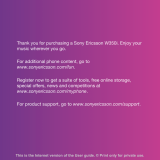Page is loading ...

N
o
t
f
o
r
C
o
m
m
e
r
c
i
a
l
U
s
e
E
r
i
c
s
s
o
n
M
o
b
i
l
e
C
o
m
m
u
n
i
c
a
t
i
o
n
s
A
B
Contents
at a Glance
Getting Started 3
Preparing Your Phone for Use 4
Turning Your Phone On and Off 9
Display Information and Key Functions 11
Making and Receiving Calls 14
During a Call 17
Functions and Settings 19
T28 WORLD Features 20
Using the Menus 21
Your Personal Phone Book 27
Using the Call Log 35
Your Voice Mail Service 37
Personalizing Your Phone 39
Sending and Receiving Text
Messages (SMS) 46
Diverting Incoming Calls 56
Security for Your Phone and Subscription 58
Handling More than One Call Simultaneously 65
Setting Network Preferences 70
Knowing the Call Time/Call Cost 73
Using Two Voice Lines 75
Voice Control 76
Calling Card Calls 79
Sending and Receiving Fax and Data Calls 81
Extras 83
The Profile Concept 87
Accessories 90
Online Services 98
Additional Information 101
Quick Keys 102
Troubleshooting 104
Ericsson Mobile Internet 106
Technical Data 107
Glossary 108
Guidelines for Safe and Efficient Use 113
Limited Warranty 119
Declaration of Conformity 121
Index 123
Ericsson T28 WORLD
First edition (September 1999)
This manual is published by
Ericsson Mobile Communications AB,
without any warranty. Improvements and
changes to this manual necessitated by
typographical errors, inaccuracies of
current information, or improvements to
programs and/or equipment, may be made
by Ericsson Mobile Communications AB
at any time and without notice. Such
changes will, however, be incorporated into
new editions of this manual.
All rights reserved.
©Ericsson Mobile Communications AB,
1999
Publication number: AE/LZT 108 3026 R1A
Printed in Sweden
INNOVATRON PATENTS

N
o
t
f
o
r
C
o
m
m
e
r
c
i
a
l
U
s
e
E
r
i
c
s
s
o
n
M
o
b
i
l
e
C
o
m
m
u
n
i
c
a
t
i
o
n
s
A
B
Please note!
Some of the services in this manual are not supported by all
networks. This also applies to the GSM International Emergency
Number 112 (or 911 in the Americas).
Please contact your network operator or service provider if you are
in doubt whether you can use a particular service or not.
Note! You should read the Guidelines for Safe and Efficient Use
and the Limited Warranty chapters before using your
mobile phone.
Note! This manual is also available in multiple languages on a
CD-ROM that is part of the box contents you have received.
The symbol on our products signifies that they have been
certified according to the EMC directive 89/336/EEC, the
Telecommunications directive 91/263/EEC, and the Low Voltage
directive 73/23/EEC when applicable. The products fulfil the
requirements according to the following standards:
Mobile Phones and Accessories in Combination:
ETS 300 342-1 EMC for European digital cellular
telecommunications.
Accessories Without Direct Connection to a Mobile Phone:
EN 50081 Electromagnetic compatibility, Generic Emission
Standard, and EN 50082 Electromagnetic compatibility,
Generic Immunity Standard.

N
o
t
f
o
r
C
o
m
m
e
r
c
i
a
l
U
s
e
E
r
i
c
s
s
o
n
M
o
b
i
l
e
C
o
m
m
u
n
i
c
a
t
i
o
n
s
A
B
4 Preparing Your Phone for Use
Preparing Your Phone
for Use
Front
Back
Overview
Antenna
Volume key
Earpiece
Flip release button
Power On/Off
Indicator light
Microphone
Display
Keypad
Flip
Connector for external antenna
Hole for belt clip
Battery release catch
Flip release button
Handsfree
connector
Charging
connector
Battery

N
o
t
f
o
r
C
o
m
m
e
r
c
i
a
l
U
s
e
E
r
i
c
s
s
o
n
M
o
b
i
l
e
C
o
m
m
u
n
i
c
a
t
i
o
n
s
A
B
Preparing Your Phone for Use 5
You need to do the following to use your phone:
• insert the SIM card
• attach the battery to the phone
• charge the battery
When you register as a subscriber with a network operator, you get a SIM
(Subscriber Identity Module) card. The SIM card contains a computer chip
that keeps track of your phone number, the services included in your
subscription, and your Phone Book information, among other things.
SIM cards come in two sizes. One is the size of a credit card and the other is
smaller. Your phone uses the smaller card. Many credit card-sized SIM cards
have a perforated smaller card that you can take out easily. Before you can use
your phone, you must insert the SIM card as shown below.
Inserting and Removing the SIM Card
1. Remove the battery if
attached. Slide the SIM card
into the slot, under the silver
colored holders, with the
golden connectors facing
down and the cut corner to
the right.
2. Raise the edge of the SIM card
and slide it out.
The PIN
Most SIM cards are supplied with a security code, also known as PIN
(Personal Identity Number), which you need to access the network.
Every time you turn on your phone, you are asked to enter your PIN. You will
find your PIN in the information from your operator.
Some operators may have services that require a second PIN, your PIN2.
You should be careful with your PIN, since it is your protection against
unauthorized use of your subscription.
Assembly
The SIM Card

N
o
t
f
o
r
C
o
m
m
e
r
c
i
a
l
U
s
e
E
r
i
c
s
s
o
n
M
o
b
i
l
e
C
o
m
m
u
n
i
c
a
t
i
o
n
s
A
B
6 Preparing Your Phone for Use
If your PIN is entered incorrectly three times in a row, the SIM card is
blocked. If this happens, you can unlock it by using your PUK (Personal
Unblocking Key code), which you also get from your operator.
Your T28 WORLD comes with a lithium battery. The battery is not charged
when you buy your phone, but there may be enough power to switch the
phone on. We recommend that you charge the battery up to three hours before
you use the phone for the first time.
Attaching the Battery to Your Phone
When to Charge the Battery
The battery that comes with your phone can be charged whenever you wish
without affecting its performance. You can also charge the battery when the
phone is off.
Toremindyouthatyouwillsoonneedtochargethebatteryorreplaceitwith
a charged one:
• an alarm signal (a short beep) sounds and the message
Attention! Battery low
appears in the display
• the indicator light on top of the phone starts flashing red
If you have an Ericsson-approved battery, you can check the remaining talk
and standby times in the Status menu by sliding the volume key upwards or
downwards in standby mode. You can move downwards in the menu by
pressing
d. The remaining standby and talk times depend on the type of
battery you use and your position in the network. Please note that these times
are approximate and you may have 20% less time than is shown in the display.
Note! The phone turns itself off when the battery can no longer power it
satisfactorily.
The Battery
• Place the battery on the back of the phone and push until you hear a click.

N
o
t
f
o
r
C
o
m
m
e
r
c
i
a
l
U
s
e
E
r
i
c
s
s
o
n
M
o
b
i
l
e
C
o
m
m
u
n
i
c
a
t
i
o
n
s
A
B
Preparing Your Phone for Use 7
Charging the Battery
Note! The electrical plug may look different depending on the electrical outlet
in your country. Do not connect it to any other item than your Ericsson Travel
Charger CTR-10. It must not be disconnected from the charger when plugged
into the electrical outlet.
To indicate charging:
• the indicator on the top of the phone shows a steady red light (or green,
if the phone is switched on)
• the message
Charging only
is shown in the display
• the battery meter in the display pulses continuously
Note! If you charge a new battery that is empty, or a battery that has not been
used for a long time, it may take a while until you get an indication of
charging in the display.
An Ericsson-approved battery is indicated by
Ericsson Optimized charging
each
time you start charging the battery when the phone is switched on. For the best
charging, talk and standby times in the long run, we recommend that you use
only Ericsson-approved batteries with your phone.
Batteries that are not Ericsson-approved are charged slowly for safety reasons.
These are indicated by
Chargingalienbattery
each time you start charging the
battery when the phone is switched on.
Tip! You can use the phone while the battery is being charged. However, this
lengthens the charging time.
3. Connect the charger to the phone
as shown. The flash symbol on the
plug must face upwards.
1. Make sure that the battery is
attached to the phone.
2. Connect the charger to the
electrical outlet.

N
o
t
f
o
r
C
o
m
m
e
r
c
i
a
l
U
s
e
E
r
i
c
s
s
o
n
M
o
b
i
l
e
C
o
m
m
u
n
i
c
a
t
i
o
n
s
A
B
8 Preparing Your Phone for Use
When the battery is fully charged, the battery meter in the display is full and
the indicator on the top of the phone shows a steady green light.
Disconnecting the Charger
Removing the Battery
• Disconnect the charger from the phone by
moving the plug upwards.
2. Lift the battery away from
the phone.
1. Slide the release catch upwards.

N
o
t
f
o
r
C
o
m
m
e
r
c
i
a
l
U
s
e
E
r
i
c
s
s
o
n
M
o
b
i
l
e
C
o
m
m
u
n
i
c
a
t
i
o
n
s
A
B
Turning Your Phone On and Off 9
Turning Your Phone On
and Off
1. Open the flip by pressing the flip release button on the right side of
the phone.
2. Press and hold the
NO key until you hear a tone.
If “PIN:” Appears in the Display
Some SIM cards are protected with a PIN code. If
PIN:
appears in the display
after you have turned on the phone:
1. Enter your PIN. If you make a mistake while entering your PIN, delete the
wrong number by pressing the
C key.
2. Press
YES.
Note! If your PIN is entered incorrectly three times in a row, the SIM card is
blocked. You can unblock it by using your PUK. See “The SIM Card Lock” on
page 58.
If
Phone locked
appears in the display, enter your phone lock code. See “The
Phone Lock” on page 59.
Network Search
After you have turned on the phone (and entered your PIN), the phone
searches for a network.
When a network is found, the phone beeps three times. The indicator light on
top of the phone flashes green once every second and your network operator’s
name (in most cases abbreviated) appears in the display.
This is called standby mode. You can now make and receive calls.
Note! See “Error Messages” on page 104, if you do not reach standby.
The first time you turn on your phone, you may want to choose the ring signal
type and set the clock and date. For more information about these and other
Turning your Phone on
Initial Settings

N
o
t
f
o
r
C
o
m
m
e
r
c
i
a
l
U
s
e
E
r
i
c
s
s
o
n
M
o
b
i
l
e
C
o
m
m
u
n
i
c
a
t
i
o
n
s
A
B
10 Turning Your Phone On and Off
settings, see “Personalizing Your Phone” on page 39.
Display Language
Most modern SIM cards automatically set the display language to the
language of the country where you bought your SIM card, (
Automatic
).
If this is not the case, the preset language is
English (US)
. To change the display
language, see “Display Language” on page 43.
If your phone shows a language that you do not understand, you can change it
to
Automatic
,or
English(US)
, in the following ways:
To change the display language to Automatic
1. If not in standby mode, press and hold the
NO keytogotostandby.
2. Press the
u arrow key.
3. Enter 8888.
4. Press the
d arrow key.
To change the display language to English (US)
1. If not in standby mode, press and hold the
NO keytogotostandby.
2. Press the
u arrow key.
3. Enter 0000.
4. Press the
d arrow key.
• In standby mode, press and hold the
NO key until you hear a tone.
Turning Your Phone Off

N
o
t
f
o
r
C
o
m
m
e
r
c
i
a
l
U
s
e
E
r
i
c
s
s
o
n
M
o
b
i
l
e
C
o
m
m
u
n
i
c
a
t
i
o
n
s
A
B
Display Information and Key Functions 11
Display Information and
Key Functions
In standby mode, the display shows the name of your operator, the time, the
signal strength and the battery power. Other icons appear if you receive any
messages, divert all your incoming calls, set the alarm clock and so on.
In this chapter, you will also learn about the key functions.
The table below shows and explains each icon which may appear in standby.
Display Information
Icon Name Explanation
Signal strength meter Tells you the strength of the
network signal.
Battery meter Tells you the status of the battery.
Missed call indicator You have missed an incoming call.
Divert indicator
Accept Some/None
indicator
All incoming calls will bediverted to a
defined number.
No calls or only certain calls from
numbers in a list are received.
Profile indicator Another profile than Normal has
been chosen.
Ring signal off indicator No sound can be heard when you
receive a call.
Alarm indicator The alarm clock has been set
and is on.
Silent indicator All audible signals are turned off,
exceptthealarmandtimer.
SMS indicator You have received a text message.
Voice mail indicator You have received a voice message,
depending on your subscription.
Voice label in phone
indicator
Indicates that voice dialing is set to
Start on Open.
Line 1 indicator Line 1 is in use for outgoing calls – if
yousubscribetotheTwoLineService
Line2indicator Line2isinuse–ifyousubscribeto
the Two Line Service.

N
o
t
f
o
r
C
o
m
m
e
r
c
i
a
l
U
s
e
E
r
i
c
s
s
o
n
M
o
b
i
l
e
C
o
m
m
u
n
i
c
a
t
i
o
n
s
A
B
12 Display Information and Key Functions
Note! Each menu has got its own symbol. See “Menu Graphics” on page 21.
The table below explains the key functions.
Ciphering indicator Ciphering is currently not being
provided by the network.
Home zone indicator You are in your home zone.
Does not appear on all networks.
Key Functions
Key Use
Flip release button To open the flip and answer incoming calls.
(Toendacall,closetheflip.)
YES
To make calls and answer calls.
To voice dial, press and hold the key.
To enter the Call Log from standby.
To choose a menu, sub-menu or setting.
NO
To turn the phone on or off, press and hold the key
in standby.
Toendacall.
To reject a call.
To go back one level in the menus, to exit a setting or to
leave a setting unchanged.
To get back to standby mode, press and hold the key.
u and d
To enter the menu system.
To move (scroll) through menus, lists and text.
C (Clear)
To delete numbers and letters from the display.
To mute the microphone during a call, press and hold
down the key.
To set the phone silent, press and hold the key
from standby.
To delete an item from a list.
Number keys To enter the digits 0-9.
The 0 key enters the international prefix (+) if held down.
To call your Voice Mail, press and hold the 1 key.
To enter the phone book, press and hold any of the
numbers 2-9.
To move through menus using shortcuts.
To enter letters, for example when writing an SMS.
*
To e nt er *.
To shift between upper- and lower-case letters.

N
o
t
f
o
r
C
o
m
m
e
r
c
i
a
l
U
s
e
E
r
i
c
s
s
o
n
M
o
b
i
l
e
C
o
m
m
u
n
i
c
a
t
i
o
n
s
A
B
Display Information and Key Functions 13
Note! For information about the key functions in the menus, see “Moving
through the Menus” on page 23.
#
(Hash)
To e nt er #.
Volume key
upwards and
downwards
To increase or decrease the volume of the earpiece or
handsfree loudspeaker during a call.
To reject an incoming call, quickly slide the key twice.
To voice dial, slide and hold the key when the flip is open
To move through the menus.
To open the flip without answering a call, slide and hold
the key while pressing the flip release button.
To enter the Status menu.
Key Use

N
o
t
f
o
r
C
o
m
m
e
r
c
i
a
l
U
s
e
E
r
i
c
s
s
o
n
M
o
b
i
l
e
C
o
m
m
u
n
i
c
a
t
i
o
n
s
A
B
14 Making and Receiving Calls
Making and
Receiving Calls
In this chapter, we assume that you have turned on your phone and that you
are within range of a network. If you are abroad, you may use other networks,
provided your home network has an agreement that allows you to do this.
See “Setting Network Preferences” on page 70.
Note! Some countries may not use area codes.
While a call is in progress, a time counter automatically starts and you can see
how long you have been on the phone. If your network and subscription
supports it, you see the cost of the call in the display. See “Knowing the Call
Time/Call Cost” on page 73.
Ending a Call
• Close the flip or press
NO to end the call.
In the Call log you find numbers that you have dialed, answered or missed.
To redial a previously called number
1. Press
YES to enter the Call log.
2. Press
u or d to choose the number you want to call.
3. Press
YES to make the call.
For more information, see “Using the Call Log” on page 35.
Making a Call
Redialing a Previously Called Number
1. Opentheflipbypressing
the flip release button.
2. Enter the area code and
phone number.
3. Press
YES.

N
o
t
f
o
r
C
o
m
m
e
r
c
i
a
l
U
s
e
E
r
i
c
s
s
o
n
M
o
b
i
l
e
C
o
m
m
u
n
i
c
a
t
i
o
n
s
A
B
Making and Receiving Calls 15
Automatic Redialing
If the connection failed when you first called and the display shows
Retry?
,
you can redial the number by pressing
YES. Your phone automatically redials
(upto10times)
• until the call is answered. When the call is successfully connected, you
hear a ring signal.
• until you press a key or receive a call.
Note! You do not need to take the phone to your ear until you hear the
ring signal.
Automatic redialing is not available for fax and data calls.
1. Press and hold the 0 key until a + sign appears.
The + replaces the international prefix number of the country from which
you are calling.
2. Enter the country code, area code (without the leading zero) and
phone number.
3. Press
YES.
1. Enter 112(the international emergency number, or in the Americas 911).
2. Press
YES.
The international emergency number 112 (or 911) can normally be used in any
country, with or without a SIM card inserted, if a GSM network is within range.
Note! Some network operators may require that a SIM card is inserted, and in
some cases that the PIN code has been entered as well.
Some networks may not use the international emergency number 112 (or 911).
911 can also be used in areas that use 112 as the international emergency
number, and vice versa.
When you receive a call, the phone rings and the display shows Answer?
If your subscription includes the Calling Line Identification (CLI) service and
the caller’s network sends the number, you see the caller’s number in the
display. If the caller’s number and name are stored in the phone book, the
caller’s name is also shown.
If the incoming call is a restricted number, the display shows
Withheld
.Ifthe
incoming call is a number without any CLI service,
Unknown
is shown.
Making International Calls
Making Emergency Calls
Receiving a Call
User busy
Retry?

N
o
t
f
o
r
C
o
m
m
e
r
c
i
a
l
U
s
e
E
r
i
c
s
s
o
n
M
o
b
i
l
e
C
o
m
m
u
n
i
c
a
t
i
o
n
s
A
B
16 Making and Receiving Calls
Answering a Call
Rejecting a Call
• Slide the volume key on the side of the phone twice.
The display shows
Busysignal
. The caller hears a busy signal if this is
supported by the caller’s subscription. If Divert When Busy is on, the call
is diverted to the number you have specified. See “Diverting Incoming
Calls” on page 56.
Note! Toopentheflipwithoutansweringacall,youneedtoslidethevolume
key while opening the flip. Then you may reject a call by pressing
NO or by
closing the flip.
Ciphering is a built-in feature that scrambles your calls and messages to
provide additional privacy.
Anexclamationmarkisshowninthedisplaytoindicatethatcipheringis
currently not being provided by the network.
Ciphering
• Open the flip by pressing
the flip release button
or press
YES if the flip
is open.
Busy signal

N
o
t
f
o
r
C
o
m
m
e
r
c
i
a
l
U
s
e
E
r
i
c
s
s
o
n
M
o
b
i
l
e
C
o
m
m
u
n
i
c
a
t
i
o
n
s
A
B
During a Call 17
During a Call
Your phone has several functions, which you might find helpful while a call is
in progress.
You can easily change the listening volume during a call by sliding the
volume key on the side of the phone.
To change the listening volume during a call
• Slide upwards to increase the volume.
• Slide downwards to decrease the volume.
If you wish, you may turn the microphone off during a call.
To turn the microphone off temporarily during a call
1. Press and hold down the
C key.
Muted
appears in the display.
2. To continue your conversation, release the
C key.
Tip! Instead of pressing and holding the
C key, you can put the call on hold.
To put a call on hold
1. Press
YES.
Call on hold
appears in the display.
2. To continue your conversation, press
YES again.
To use telephone banking services or to control an answering machine, you
need to use codes. These codes are sent as tone signals (also known as DTMF
tones or touch tones). With your mobile phone, you may use these codes
during a call. If you press 0-9, * and # during a call, these numbers and
characters are sent as tone signals.
Tip! You can also save codes only or codes together with a phone number in
your Phone Book. See “Telephone Banking Services” on page 32. However, it
may be a risk to save your codes in the phone in case it is stolen.
Changing the Listening Volume
Muting the Microphone
Sending Tone Signals
Muted
Call on hold

N
o
t
f
o
r
C
o
m
m
e
r
c
i
a
l
U
s
e
E
r
i
c
s
s
o
n
M
o
b
i
l
e
C
o
m
m
u
n
i
c
a
t
i
o
n
s
A
B
18 During a Call
If you want to make a note of a phone number during a call, you can use your
phone display as a notepad.
To use the notepad during a call
• Use the number keys to enter the number.
When you end the call, the number remains in the display or, if Ask to Save is
on, you will be asked to save the number in your phone book. You can also
find the number in Add Number in the Phone Book menu. See “Your
Personal Phone Book” on page 27.
When you enter the number, the person you are talking to will hear the tones.
If you wish, you may turn the tones off during a call. See “Scratchpad” on
page 42.
During a call, the display normally shows the duration in minutes and
seconds. Depending on your subscription, you may see the call cost
displayed instead.
Note! This depends on your network and SIM subscription. See “Knowing the
Call Time/Call Cost” on page 73.
If you turn on the minute minder, you hear a beep once every minute during a
call as a reminder of the duration of the ongoing call. See “Minute Minder” on
page 42.
Your phone is capable of handling more than one call simultaneously. You can
put the current call on hold and then make or answer a second call. You can
also set up a conference call with up to five people. See “Handling More than
One Call Simultaneously” on page 65.
The Notepad
Checking the Duration or Cost of the Call
Minute Minder
More than One Call Simultaneously

N
o
t
f
o
r
C
o
m
m
e
r
c
i
a
l
U
s
e
E
r
i
c
s
s
o
n
M
o
b
i
l
e
C
o
m
m
u
n
i
c
a
t
i
o
n
s
A
B
T28 WORLD Features 20
Using the Menus 21
Your Personal Phone Book 27
Using the Call Log 35
Your Voice Mail Service 37
Personalizing Your Phone 39
Sending and Receiving Text Messages (SMS) 46
Diverting Incoming Calls 56
Security for Your Phone and Subscription 58
Handling More than One Call Simultaneously 65
Setting Network Preferences 70
Knowing the Call Time/Call Cost 73
Using Two Voice Lines 75
Voice Control 76
Calling Card Calls 79
Sending and Receiving Fax and Data Calls 81
Extras 83
The Profile Concept 87
Accessories 90
Online Services 98
Functions and Settings

N
o
t
f
o
r
C
o
m
m
e
r
c
i
a
l
U
s
e
E
r
i
c
s
s
o
n
M
o
b
i
l
e
C
o
m
m
u
n
i
c
a
t
i
o
n
s
A
B
20 T28 WORLD Features
T28 WORLD Features
Your T28 WORLD is a small new generation phone: a Dual Band
(GSM900/1900) phone with a lithium battery; a phone of modern design
and advanced technology.
The active flip makes it possible for you to answer by just opening the flip.
Or why not use the Voice Control and say ‘Answer’ to answer a call or ‘Busy’
ifyouwishtorejectthecall.Youcanalsocallapersonbysimplysaying
the name.
The T28 WORLD has a ‘Profile’ feature which makes it possible for you to
change a few settings by just choosing a certain Profile, since each profile
includes a group of settings preset to suit a certain environment. For example,
when you go to a meeting, you can just choose the ‘Meeting’ profile and a
number of settings that suit a meeting are then set automatically.
The Profiles are also related to intelligent accessories such as a desktop
charger, a portable or vehicle handsfree. For example, you may place the T28
WORLD in a vehicle handsfree kit and the ‘In Car’ profile is chosen
automatically.
In the display of the T28 WORLD you can see a mixture of text and symbols,
which makes it easier for you to move through the menus when you want to
change a certain setting, turn on the Vibrate Mode, send a message, save a
number and so on.
An extra feature is the numbered shortcuts, which takes you to a certain
setting quickly and easily. You may also create your own favorite menu,
‘My Shortcuts’, by including the settings you use most often. If you should
need help using the menus, the T28 WORLD is equipped with help texts to
guide you.
/