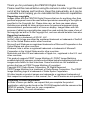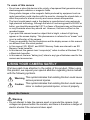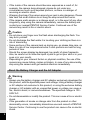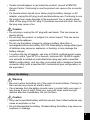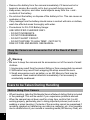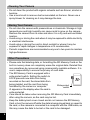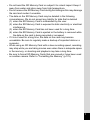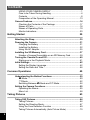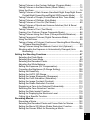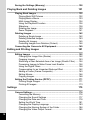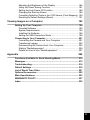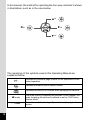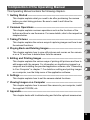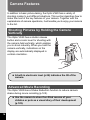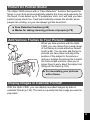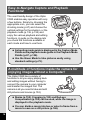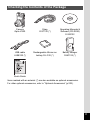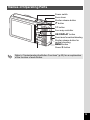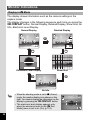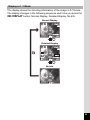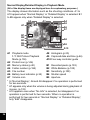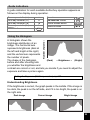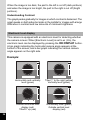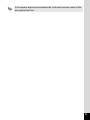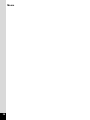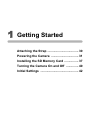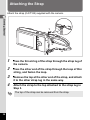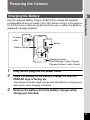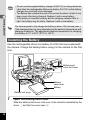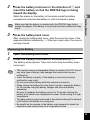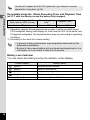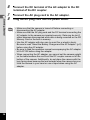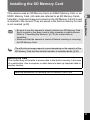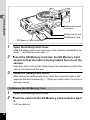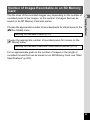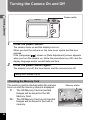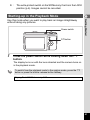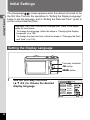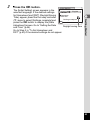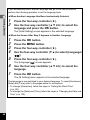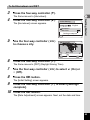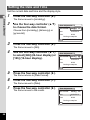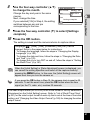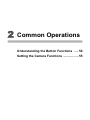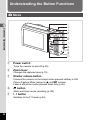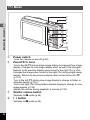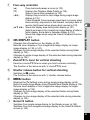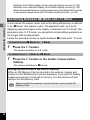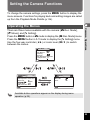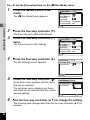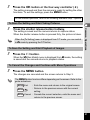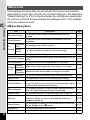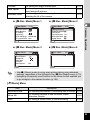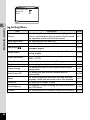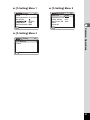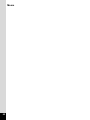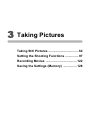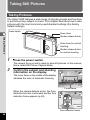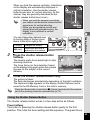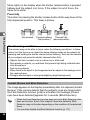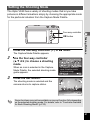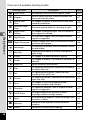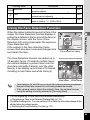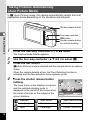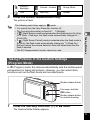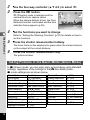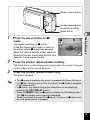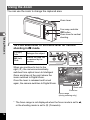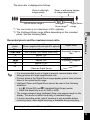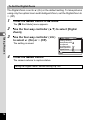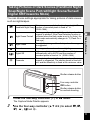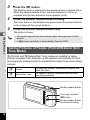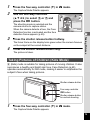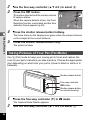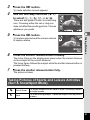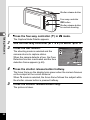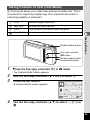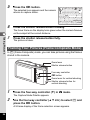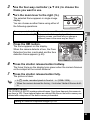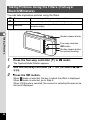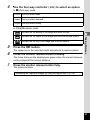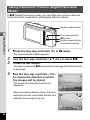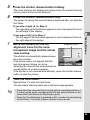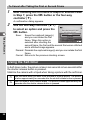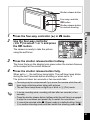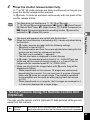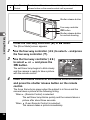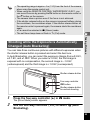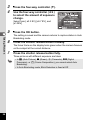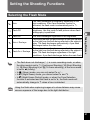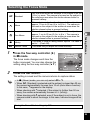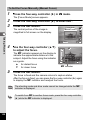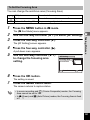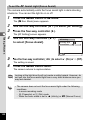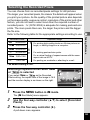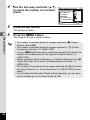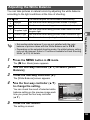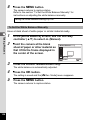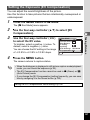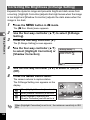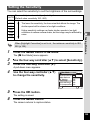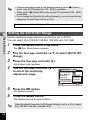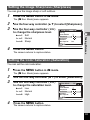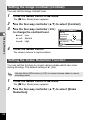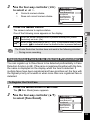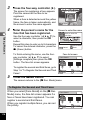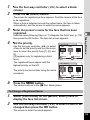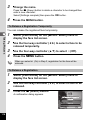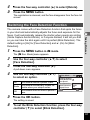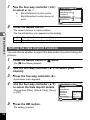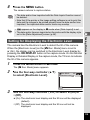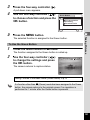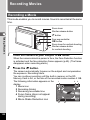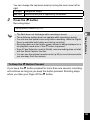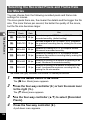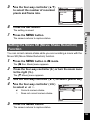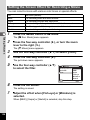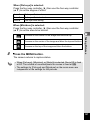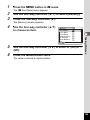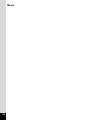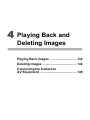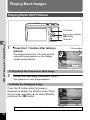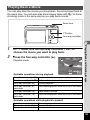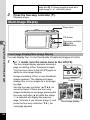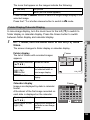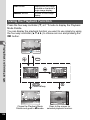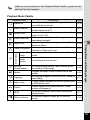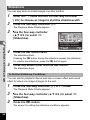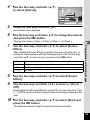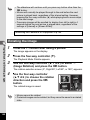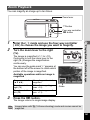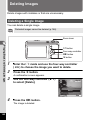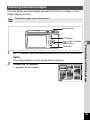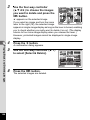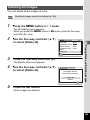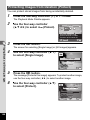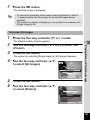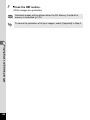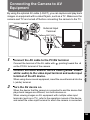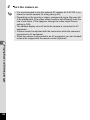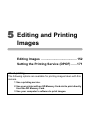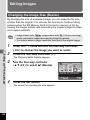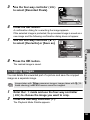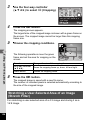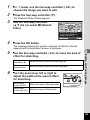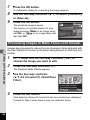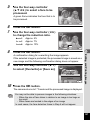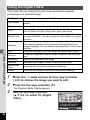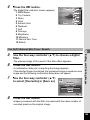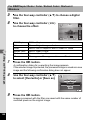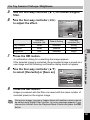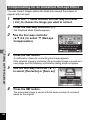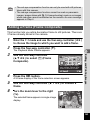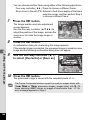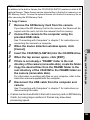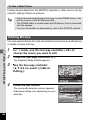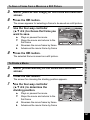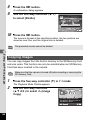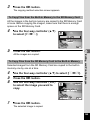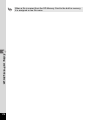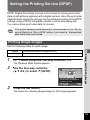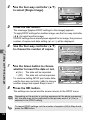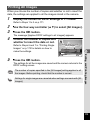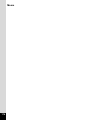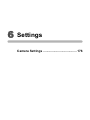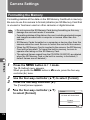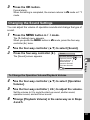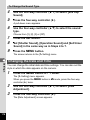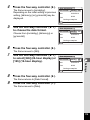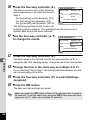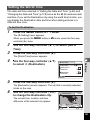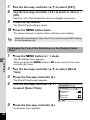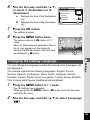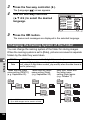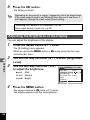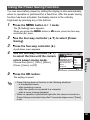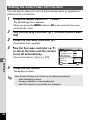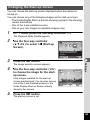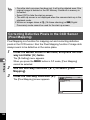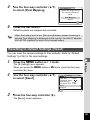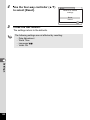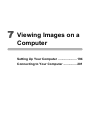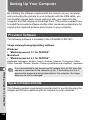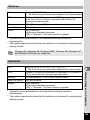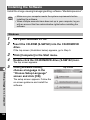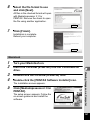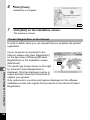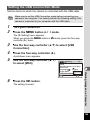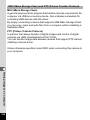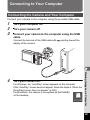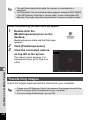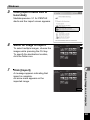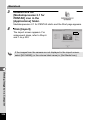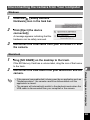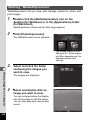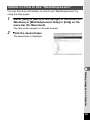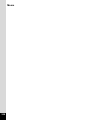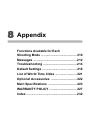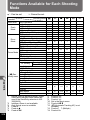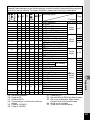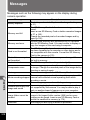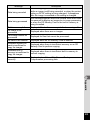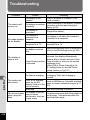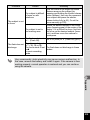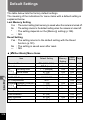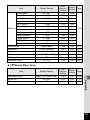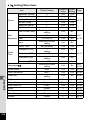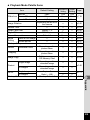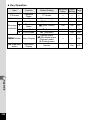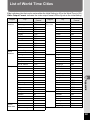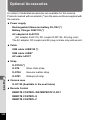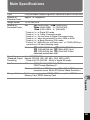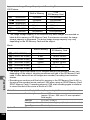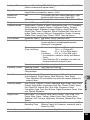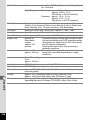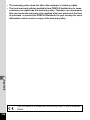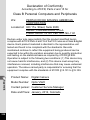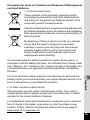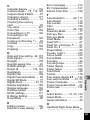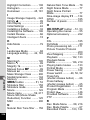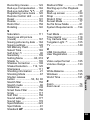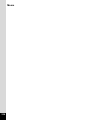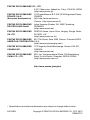Digital Camera
Operating Manual
To ensure the best performance from your camera, please
read the Operating Manual before using the camera.

Thank you for purchasing this PENTAX Digital Camera.
Please read this manual before using the camera in order to get the most
out of all the features and functions. Keep this manual safe, as it can be
a valuable tool in helping you to understand all the camera's capabilities.
Regarding copyrights
Images taken with the PENTAX Digital Camera that are for anything other than
personal enjoyment cannot be used without permission according to the rights as
specified in the Copyright Act. Please take care, as there are cases where
limitations are placed on taking pictures even for personal enjoyment during
demonstrations, performances or of items on display. Images taken with the
purpose of obtaining copyrights also cannot be used outside the scope of use of
the copyright as laid out in the Copyright Act, and care should be taken here also.
Regarding trademarks
SDXC Logo is a trademark of SD-3C, LLC.
ArcSoft, and its logo are either the registered trademark or trademark of ArcSoft
Inc. in the United States and/or other countries.
Microsoft and Windows are registered trademarks of Microsoft Corporation in the
United States and other countries.
Windows Vista is either a registered trademark or trademark of Microsoft
Corporation in the United States and/or other countries.
Macintosh and Mac OS are trademarks of Apple Inc., registered in the U.S. and
other countries.
This product supports PRINT Image Matching III. PRINT Image Matching
enabled digital still cameras, printers and software help photographers to produce
images more faithful to their intentions. Some functions are not available on
printers that are not PRINT Image Matching III compliant.
Copyright 2001 Seiko Epson Corporation. All Rights Reserved.
PRINT Image Matching is a trademark of Seiko Epson Corporation. The PRINT
Image Matching logo is a trademark of Seiko Epson Corporation.
All other brands or product names are trademarks or registered trademarks of
their respective companies. In this manual, the ™ and ® marks are not specified.
Regarding Product Registration
In order to serve you better, we request that you complete the product
registration, which can be found on the CD-ROM supplied with the camera or the
PENTAX website. Thank you for your cooperation.
Refer to chapter 7 for more information.

1
To users of this camera
• Do not use or store this device in the vicinity of equipment that generates strong
electromagnetic radiation or magnetic fields.
Strong static charges or the magnetic fields produced by equipment such as
radio transmitters could interfere with the monitor, damage the stored data, or
affect the product's internal circuitry and cause camera misoperation.
• The liquid crystal panel used in the display is manufactured using extremely
high precision technology. Although the level of functioning pixels is 99.99% or
better, you should be aware that 0.01% or fewer of the pixels may not illuminate
or may illuminate when they should not. However, this has no effect on the
recorded image.
• If you point the camera toward an object that is bright, a band of light may
appear on the screen display. This phenomenon is referred to as “smear” and
is not a malfunction of the camera.
• There is a possibility that the illustrations and the display screen in this manual
are different from the actual product.
• In this manual, SD, SDHC, and SDXC Memory Cards are referred to as SD
Memory Cards hereafter.
• In this manual, the generic term “computer(s)” refers to either a Windows PC or
a Macintosh hereafter.
• In this manual, the term “battery(ies)” refers to any type of batteries used for this
camera and accessories.
We have paid close attention to the safety of this product. When using
this product, we request your special attention regarding items marked
with the following symbols.
Warning
• Do not attempt to take the camera apart or remodel the camera. High
voltages are present within the camera, and there is therefore a danger of
electric shocks if the camera is taken apart.
USING YOUR CAMERA SAFELY
Warning
This symbol indicates that violating this item could cause
serious personal injuries.
Caution
This symbol indicates that violating this item could cause
minor or medium personal injuries, or loss of property.
About the Camera

2
• If the inside of the camera should become exposed as a result of, for
example, the camera being dropped, please do not under any
circumstances touch such exposed portions, as there is a danger of
receiving an electric shock.
•
Wrapping the strap of the camera around your neck is also dangerous. Please
take care that small children do not hang the strap around their necks.
• If the camera emits smoke or a strange smell, or in the event of any other
irregularity, stop using the camera immediately, remove the battery and
contact your nearest PENTAX Service Center. Continued use of the
camera may result in fire or electric shock.
Caution
• Do not place your finger over the flash when discharging the flash. You
may burn yourself.
• Do not discharge the flash while it is touching your clothing as there is a
risk of discoloring.
• Some portions of the camera heat up during use, so please take care, as
there is a risk of low temperature burns if such portions are held for long
periods of time.
• Should the screen display be damaged, be careful of glass fragments.
Also, be careful not to allow the liquid crystal to get on your skin or in your
eyes or in your mouth.
• Depending on your inherent factors or physical condition, the use of the
camera may cause itching, rashes or blisters. In case of any abnormality,
stop using the camera and get medical attention immediately.
Warning
• Always use the battery charger and AC adapter exclusively developed for
this product, with the specified power and voltage. Using a battery charger
or AC adapter not exclusive to this product, or using the exclusive battery
charger or AC adapter with an unspecified power or voltage can cause a
fire, electric shock, or camera breakdown. The specified voltage is 100 -
240V AC.
• Do not disassemble or modify the product. This can cause a fire or electric
shock.
• If the generation of smoke or strange odor from the product or other
abnormality occurs, immediately discontinue use and consult a PENTAX
Service Center. Continuing to use the product can cause a fire or electric
shock.
About the Battery Charger and the AC Adapter

3
• If water should happen to get inside the product, consult a PENTAX
Service Center. Continuing to use the product can cause a fire or electric
shock.
• If a thunder storm should occur while using the battery charger or AC
adapter, unplug the AC plug (cord) and discontinue use. Continuing to use
the product can cause damage to the equipment, fire, or electric shock.
• Wipe off the plug of the AC plug if it becomes covered with dust. Dust on
the plug may cause a fire.
Caution
• Do not plug or unplug the AC plug with wet hands. This can cause an
electric shock.
• Do not drop the product, or subject it to violent impact. This can cause
equipment breakdown.
• Do not use the battery charger to charge a battery other than a
rechargeable lithium-ion battery D-LI122. Attempting to charge other types
of batteries may cause an explosion, or heating, or may damage the
battery charger.
• To reduce the risk of hazards, use only a CSA/UL certified power supply
cord set, cord is Type SPT-2 or heavier, minimum NO.18 AWG copper,
one end with a molded-on male attachment plug cap (with a specified
NEMA configuration), and the other is provided with a molded-on female
connector body (with a specified IEC nonindustrial type configuration) or
the equivalent.
Warning
• Be sure to store the battery out of the reach of small children. Placing it in
their mouths may cause an electric shock.
• If any leakage from the battery should come in contact with your eyes, it
may cause a loss of sight. Flush your eyes with clean water and get
medical attention immediately. Do not rub them.
Caution
• Only use the specified battery with this camera. Use of other batteries may
cause an explosion or fire.
• Do not disassemble the battery. Disassembling the battery may cause an
explosion or leakage.
About the Battery

4
• Remove the battery from the camera immediately if it becomes hot or
begins to smoke. Be careful not to burn yourself during removal.
• Keep wires, hairpins, and other metal objects away from the + and -
contacts of the battery.
• Do not short the battery or dispose of the battery in fire. This can cause an
explosion or fire.
• If any leakage from the battery should come in contact with skin or clothes,
wash the affected areas thoroughly with water.
• Precautions for D-LI122 Battery Usage:
USE SPECIFIED CHARGER ONLY.
- DO NOT INCINERATE.
- DO NOT DISASSEMBLE.
- DO NOT SHORT CIRCUIT.
- DO NOT EXPOSE TO HIGH TEMP. (140°F/60°C)
RISK OF FIRE AND BURNS. SEE MANUAL.
Warning
• Be sure to keep the camera and its accessories out of the reach of small
children.
1. Injuries may result from the product falling or from unexpected movement.
2. Suffocation may result from wrapping the strap around the neck.
3. Small accessories such as battery or an SD Memory Card may be
swallowed. Seek medical attention immediately if an accessory is
accidentally swallowed.
• When traveling, take the Worldwide Service Network listing that is included
in the package. This will be useful if you experience problems abroad.
•
When the camera has not been used for a long time, confirm that it is still
working properly, particularly prior to taking important pictures (such as at a
wedding or when traveling). Contents of the recording cannot be guaranteed if
recording, playback or transferring your data to a computer, etc. is not possible
due to a malfunction of your camera or recording media (SD Memory Card), etc.
Keep the Camera and Accessories Out of the Reach of Small
Children
Care to be Taken During Handling
Before Using Your Camera

5
• Storing the battery fully charged may decrease the battery performance.
Avoid storing in high temperatures.
• If the battery is left inserted and the camera is not used for a long time, the
battery will over-discharge and shorten the battery’s usage span.
• Charging the battery a day before use or on the day of use is
recommended.
• The lens on this camera is not interchangeable. The lens is not removable.
• Do not subject the camera to high temperatures or high humidity. Do not
leave the camera in a vehicle, as the temperature can get very high.
• As this camera is not waterproof, do not use the camera where it may come
in contact with rain, water or any other liquid.
• Do not subject the camera to strong vibrations, shocks, or pressure. Use a
cushion to protect the camera from vibrations of motorcycles, automobiles,
or ships. If the camera is subjected to strong vibrations, shocks or
pressure, take your camera to your nearest PENTAX Service Center and
have it checked.
• The temperature range in which the camera can be used is 0°C to 40°C
(32°F to 104°F).
• The monitor may appear black under high temperatures, but will return to
normal as temperatures normalize.
•
The response speed of the liquid crystal display becomes slow at low
temperatures. This is due to the properties of the liquid crystal and is not a fault.
•
Sudden temperature changes will cause condensation on the inside and
outside of the camera. Place the camera in your bag or a plastic bag, and
remove it after temperature of the camera and surroundings are equalized.
• Be careful not to allow dirt, mud, sand, dust, water, toxic gases or salt to
enter the camera as this may damage the camera. Wipe away any
raindrops or water droplets and allow the camera to dry.
• Please do not press forcefully on the display. This could cause breakage
or malfunction.
• Be careful not to sit down with the camera in your back pocket as this may
damage the exterior of the camera or the display.
• When using a tripod with the camera, be careful not to overtighten the
screw in the tripod socket on the camera.
About the Battery and Charger
Precautions on Carrying and Using Your Camera

6
• Do not clean the product with organic solvents such as thinner, alcohol or
benzine.
• Use a lens brush to remove dust accumulated on the lens. Never use a
spray blower for cleaning as it may damage the lens.
• Do not store the camera with preservatives or chemicals. Storage in high
temperatures and high humidity can cause mold to grow on the camera.
Remove the camera from its case and store it in a dry and well-ventilated
location.
• Avoid using or storing the card where it may be exposed to static electricity
or electrical interference.
• Avoid using or storing the card in direct sunlight or where it may be
exposed to rapid changes in temperature or to condensation.
• Periodic inspections are recommended every one to two years to maintain
high performance.
• Please note that deleting data, or formatting the SD Memory Cards or the
built-in memory does not completely erase the original data. Deleted files
can sometimes be recovered using commercially available software. It is
user’s responsibility to ensure the privacy of such data.
• The SD Memory Card is equipped with a
write-protect switch. Setting the switch to
LOCK prevents new data from being
recorded on the card, the stored data from
being deleted, and the card from being
formatted by the camera or computer.
r appears on the display when the card is
write-protected.
• Care should be taken when removing the SD Memory Card immediately
after using the camera, as the card may be hot.
• Keep the battery/card cover closed and do not remove the SD Memory
Card or turn the camera off while the data is being played back or saved to
the card, or the camera is connected to a computer with the USB cable, as
this may cause the data to be lost or the card to be damaged.
Cleaning Your Camera
Storing Your Camera
Other Precautions
Write-protect
switch

7
• Do not bend the SD Memory Card or subject it to violent impact. Keep it
away from water and store away from high temperature.
• Do not remove the SD Memory Card during formatting as this may damage
the card and render it unusable.
• The data on the SD Memory Card may be deleted in the following
circumstances. We do not accept any liability for data that is deleted
(1) when the SD Memory Card is mishandled by the user.
(2) when the SD Memory Card is exposed to static electricity or electrical
interference.
(3) when the SD Memory Card has not been used for a long time.
(4) when the SD Memory Card is ejected or the battery is removed while
the data on the card is being recorded or accessed.
• If it is not used for a long time, the data on the card may become
unreadable. Be sure to regularly make a backup of important data on a
computer.
• When using an SD Memory Card with a slow recording speed, recording
may stop while you are taking movies even when there is adequate space
in the memory, or shooting and playback may take a long time.
• Be sure to format SD Memory Cards that are unused or have been used
on another camera. Refer to “Formatting the Memory” (p.176).

8
USING YOUR CAMERA SAFELY....................................................1
Care to be Taken During Handling ...................................................4
Contents ...........................................................................................8
Composition of the Operating Manual ............................................13
Camera Features.................................................................................14
Checking the Contents of the Package ..........................................17
Names of Parts...............................................................................18
Names of Operating Parts ..............................................................19
Monitor Indications .........................................................................20
Getting Started 29
Attaching the Strap.............................................................................30
Powering the Camera .........................................................................31
Charging the Battery.......................................................................31
Installing the Battery .......................................................................32
Using the AC Adapter.....................................................................35
Installing the SD Memory Card..........................................................37
Number of Images Recordable on an SD Memory Card ................39
Turning the Camera On and Off ........................................................40
Starting-up in the Playback Mode...................................................41
Initial Settings .....................................................................................42
Setting the Display Language.........................................................42
Setting the Date and Time..............................................................46
Common Operations 49
Understanding the Button Functions ...............................................50
A Mode .........................................................................................50
Q Mode ........................................................................................52
Switching Between A Mode and Q Mode...................................54
Setting the Camera Functions ...........................................................55
Operating the Menus ......................................................................55
Menu List ........................................................................................58
Taking Pictures 63
Taking Still Pictures............................................................................64
Taking Pictures...............................................................................64
Setting the Shooting Mode .............................................................67
Using the Face Detection Function ................................................69
Taking Pictures Automatically (Auto Picture Mode) .......................70
Contents

9
Taking Pictures in the Custom Settings (Program Mode) ..............71
Taking Pictures in the Basic Mode (Green Mode)..........................72
Using the Zoom ..............................................................................74
Taking Pictures of Dark Scenes (Handheld Night Snap/Night Scene
Portrait/Night Scene/Sunset/Digital SR/Fireworks Mode) ........77
Taking Pictures of People (Portrait/Natural Skin Tone Mode) ........78
Taking Pictures of Children (Kids Mode) ........................................79
Taking Pictures of Your Pet (Pet Mode) .........................................80
Taking Pictures of Sports and Leisure Activities (Surf & Snow/
Sport Mode) .............................................................................81
Taking Pictures of Text (Text Mode) ..............................................83
Framing Your Pictures (Frame Composite Mode) ..........................84
Taking Pictures Using the Filters (Fish-eye/Sketch/Miniature).......86
Taking Panoramic Pictures (Digital Panorama Mode)....................88
Using the Self-timer ........................................................................90
Taking a Series of Pictures (Continuous Shooting/Burst Shooting/
16-frame Shooting Mode) ........................................................92
Taking Pictures Using the Remote Control Unit (Optional) ............93
Shooting while the Exposure is Automatically Changed (Auto
Bracketing) ...............................................................................95
Setting the Shooting Functions.........................................................97
Selecting the Flash Mode ...............................................................97
Selecting the Focus Mode ..............................................................99
Selecting the Recorded Pixels......................................................103
Adjusting the White Balance.........................................................105
Setting the Exposure (EV Compensation)....................................107
Correcting the Brightness (D-Range Setting) ...............................108
Setting the Sensitivity ...................................................................109
Setting the AUTO ISO Range.......................................................110
Setting the Image Sharpness (Sharpness)...................................111
Setting the Color Saturation (Saturation)......................................111
Setting the Image Contrast (Contrast)..........................................112
Setting the Shake Reduction Function .........................................112
Registering a Face to be Detected Preferentially .........................113
Switching the Face Detection Function ........................................117
Setting the Date Imprint Function .................................................118
Setting for Displaying the Electronic Level ...................................119
Calling Up a Specific Function......................................................120
Recording Movies .............................................................................122
Recording a Movie........................................................................122
Selecting the Recorded Pixels and Frame Rate for Movies .........124
Setting the Movie SR (Movie Shake Reduction) Function............125
Setting the Screen Effect for Recording a Movie..........................126

10
Saving the Settings (Memory) .........................................................128
Playing Back and Deleting Images 131
Playing Back Images ........................................................................132
Playing Back Still Pictures ............................................................132
Playing Back a Movie ...................................................................133
Multi-Image Display ......................................................................134
Using the Playback Function ........................................................136
Slideshow .....................................................................................138
Rotating the Image .......................................................................140
Zoom Playback.............................................................................141
Deleting Images ................................................................................142
Deleting a Single Image ...............................................................142
Deleting Selected Images.............................................................143
Deleting All Images.......................................................................145
Protecting Images from Deletion (Protect) ...................................146
Connecting the Camera to AV Equipment......................................149
Editing and Printing Images 151
Editing Images ..................................................................................152
Changing the Image Size (Resize)...............................................152
Cropping Images ..........................................................................153
Stretching a User-Selected Area of an Image (Stretch Filter) ......154
Processing Images to Make Faces Look Smaller ........................156
Using the Digital Filters.................................................................158
Compensating for an Unwanted Red-eye Effect ..........................162
Adding a Frame (Frame Composite) ............................................163
Editing Movies ..............................................................................166
Copying Images............................................................................168
Setting the Printing Service (DPOF)................................................171
Printing Single Images..................................................................171
Printing All Images........................................................................173
Settings 175
Camera Settings................................................................................176
Formatting the Memory ................................................................176
Changing the Sound Settings.......................................................177
Changing the Date and Time........................................................178
Setting the World Time .................................................................181
Changing the Display Language ..................................................183
Changing the Naming System of the Folder.................................184
Changing the Video Output Format..............................................185

11
Adjusting the Brightness of the Display ........................................186
Using the Power Saving Function ................................................187
Setting the Auto Power Off Function ............................................188
Changing the Start-up Screen ......................................................189
Correcting Defective Pixels in the CCD Sensor (Pixel Mapping) .190
Resetting to Default Settings (Reset) ...........................................191
Viewing Images on a Computer 193
Setting Up Your Computer...............................................................194
Provided Software ........................................................................194
System Requirements ..................................................................194
Installing the Software ..................................................................196
Setting the USB Connection Mode...............................................199
Connecting to Your Computer.........................................................201
Connecting the Camera and Your Computer ...............................201
Transferring Images .....................................................................202
Disconnecting the Camera from Your Computer..........................205
Starting “MediaImpression” ..........................................................206
Details on How to Use “MediaImpression” ...................................207
Appendix 209
Functions Available for Each Shooting Mode................................210
Messages...........................................................................................212
Troubleshooting................................................................................214
Default Settings.................................................................................216
List of World Time Cities..................................................................221
Optional Accessories .......................................................................222
Main Specifications ..........................................................................223
WARRANTY POLICY.........................................................................227
Index...................................................................................................232

12
In this manual, the method for operating the four-way controller is shown
in illustrations, such as in the ones below.
The meanings of the symbols used in this Operating Manual are
explained below.
1
indicates the reference page number for an explanation of the
related operation.
indicates information that is useful to know.
indicates precautions to be taken when operating the camera.
A mode
This is the mode for capturing still pictures. In this manual, the
mode for taking still pictures is referred to as the “Still Picture
Capture Mode”.
Q mode
This is the mode for viewing still pictures and playing back
movies.
4
or
3
or
5
or
2
or

13
This Operating Manual contains the following chapters.
Composition of the Operating Manual
1 Getting Started –––––––––––––––––––––––––––––––––––––––––
This chapter explains what you need to do after purchasing the camera
before you start taking pictures. Be sure to read it and follow the
instructions.
2 Common Operations ––––––––––––––––––––––––––––––––––––
This chapter explains common operations such as the functions of the
buttons and how to use the menus. For more details, refer to the respective
chapters below.
3 Taking Pictures ––––––––––––––––––––––––––––––––––––––––
This chapter explains the various ways of capturing images and how to set
the relevant functions.
4 Playing Back and Deleting Images–––––––––––––––––––––––––
This chapter explains how to view still pictures and movies on the camera
or on a TV and how to delete them from the camera.
5 Editing and Printing Images ––––––––––––––––––––––––––––––
This chapter explains the various ways of printing still pictures and how to
edit images with the camera. For information on transferring images to a
computer and installing the provided application software, see “Connecting
to Your Computer” in chapter 7. For details on editing and printing images
on a computer, see the Help menu of the application software.
6 Settings –––––––––––––––––––––––––––––––––––––––––––––––
This chapter explains how to set the camera-related functions.
7 Viewing Images on a Computer –––––––––––––––––––––––––––
This chapter explains how to connect the camera to your computer, install
the supplied CD-ROM, etc.
8 Appendix––––––––––––––––––––––––––––––––––––––––––––––
This chapter deals with troubleshooting and lists the optional accessories.
1
3
2
4
5
6
7
8

14
Camera Features
In addition to basic picture-taking, the Optio VS20 has a variety of
shooting modes to suit different situations. This section describes how to
make the most of the key features of your camera. Together with the
explanations of camera operations, it will enable you to enjoy your camera
to the full.
The Optio VS20 has a shutter release
button and a zoom lever for shooting with
the camera held vertically, which enables
you to shoot naturally. When you hold the
camera vertically, indications on the
display are automatically displayed in
vertical orientation.
The Optio
VS20
has a Shake Reduction function to reduce camera
shake during movie recording (p.125).
Shooting Pictures by Holding the Camera
Vertically
Advanced Movie Recording
A built-in electronic level (p.26) indicates the tilt of the
camera.
Use the camera to shoot fun-filled movies of your
children or pets as a visual diary of their development
(p.122).

15
The Optio
VS20
comes with a “Face Detection” function that spots the
faces in your shot and automatically adjusts the focus and exposure for
the faces. It can detect up to 10 people per shot, so it will help you take
perfect group shots too. It will automatically release the shutter when
people are smiling, so you can always get the best shot.
When you take a picture with the Optio
VS20
, you can choose from a wide range
of fun frames to create attractive framed
shots (p.84). You can also add frames to
pictures you have taken and adjust the
position of the subject in the picture or
reduce or enlarge the picture size to match
the frame shape and size. Now you no
longer have to worry about the subject not
fitting into the frame (p.163).
With the Optio VS20, you can display recorded images by date in
calendar format (p.135). This lets you quickly find the image you want to
play back.
Perfect for Portrait Shots!
Add Various Frames to Your Pictures!
Display Images in Calendar Format!
Face Detection function (p.69)
Modes for taking stunning pictures of people (p.78)
For decorating your pictures
with a frame.

16
The user-friendly design of the Optio
VS20 enables easy operation with only
a few buttons. Simply by choosing the
appropriate icon, you can select the
shooting mode (p.67) and choose the
optimal settings for the situation, or the
playback mode (p.136, p.152) and
enjoy the various playback and editing
functions. A guide on the display lets
you check the functions available in
each mode and how to use them.
The Optio VS20 has a variety of
functions to let you enjoy playing back
and editing images without having to
connect the camera to your computer
and transfer the images first. The
camera is all you need to take and edit
still pictures and movies (p.152).
Easy-to-Navigate Capture and Playback
Functions!
A multitude of functions inside the camera for
enjoying images without a Computer!
A shooting mode guide is displayed in the Capture Mode
Palette and a playback mode guide in the Playback Mode
Palette (p.67, p.136).
Use the Green Mode to take pictures easily using
standard settings (p.72).
Resize (p.152), Cropping (p.153) and Red-eye
Compensation (p.162) can be used, while the image is
displayed in the playback mode.
You can divide a movie into two or select a frame from a
movie to save as a still picture (p.166).

17
Items marked with an asterisk (*) are also available as optional accessories.
For other optional accessories, refer to “Optional Accessories” (p.222).
Checking the Contents of the Package
Camera
Optio VS20
Strap
O-ST122 (*)
Operating Manuals &
Software (CD-ROM)
S-SW122
USB cable
I-USB122 (*)
Rechargeable lithium-ion
battery D-LI122 (*)
Battery charger
D-BC122 (*)
Quick Guide
CHARGE
EN
DE
FR
IT
ES
NL
SV
TC
SC
PT
KO

18
Front
Back
Names of Parts
Self-timer lamp/
Focus assist light
Flash
Lens
Battery/card cover
Microphone
Tripod socket
Remote control receiver
Tripod socket
Battery/card cover
lock lever
Display
Shutter release button
Power switch
PC/AV terminal cover
Strap lug
Speaker
Shutter release button
for vertical shooting
Strap lug
Page is loading ...
Page is loading ...
Page is loading ...
Page is loading ...
Page is loading ...
Page is loading ...
Page is loading ...
Page is loading ...
Page is loading ...
Page is loading ...
Page is loading ...
Page is loading ...
Page is loading ...
Page is loading ...
Page is loading ...
Page is loading ...
Page is loading ...
Page is loading ...
Page is loading ...
Page is loading ...
Page is loading ...
Page is loading ...
Page is loading ...
Page is loading ...
Page is loading ...
Page is loading ...
Page is loading ...
Page is loading ...
Page is loading ...
Page is loading ...
Page is loading ...
Page is loading ...
Page is loading ...
Page is loading ...
Page is loading ...
Page is loading ...
Page is loading ...
Page is loading ...
Page is loading ...
Page is loading ...
Page is loading ...
Page is loading ...
Page is loading ...
Page is loading ...
Page is loading ...
Page is loading ...
Page is loading ...
Page is loading ...
Page is loading ...
Page is loading ...
Page is loading ...
Page is loading ...
Page is loading ...
Page is loading ...
Page is loading ...
Page is loading ...
Page is loading ...
Page is loading ...
Page is loading ...
Page is loading ...
Page is loading ...
Page is loading ...
Page is loading ...
Page is loading ...
Page is loading ...
Page is loading ...
Page is loading ...
Page is loading ...
Page is loading ...
Page is loading ...
Page is loading ...
Page is loading ...
Page is loading ...
Page is loading ...
Page is loading ...
Page is loading ...
Page is loading ...
Page is loading ...
Page is loading ...
Page is loading ...
Page is loading ...
Page is loading ...
Page is loading ...
Page is loading ...
Page is loading ...
Page is loading ...
Page is loading ...
Page is loading ...
Page is loading ...
Page is loading ...
Page is loading ...
Page is loading ...
Page is loading ...
Page is loading ...
Page is loading ...
Page is loading ...
Page is loading ...
Page is loading ...
Page is loading ...
Page is loading ...
Page is loading ...
Page is loading ...
Page is loading ...
Page is loading ...
Page is loading ...
Page is loading ...
Page is loading ...
Page is loading ...
Page is loading ...
Page is loading ...
Page is loading ...
Page is loading ...
Page is loading ...
Page is loading ...
Page is loading ...
Page is loading ...
Page is loading ...
Page is loading ...
Page is loading ...
Page is loading ...
Page is loading ...
Page is loading ...
Page is loading ...
Page is loading ...
Page is loading ...
Page is loading ...
Page is loading ...
Page is loading ...
Page is loading ...
Page is loading ...
Page is loading ...
Page is loading ...
Page is loading ...
Page is loading ...
Page is loading ...
Page is loading ...
Page is loading ...
Page is loading ...
Page is loading ...
Page is loading ...
Page is loading ...
Page is loading ...
Page is loading ...
Page is loading ...
Page is loading ...
Page is loading ...
Page is loading ...
Page is loading ...
Page is loading ...
Page is loading ...
Page is loading ...
Page is loading ...
Page is loading ...
Page is loading ...
Page is loading ...
Page is loading ...
Page is loading ...
Page is loading ...
Page is loading ...
Page is loading ...
Page is loading ...
Page is loading ...
Page is loading ...
Page is loading ...
Page is loading ...
Page is loading ...
Page is loading ...
Page is loading ...
Page is loading ...
Page is loading ...
Page is loading ...
Page is loading ...
Page is loading ...
Page is loading ...
Page is loading ...
Page is loading ...
Page is loading ...
Page is loading ...
Page is loading ...
Page is loading ...
Page is loading ...
Page is loading ...
Page is loading ...
Page is loading ...
Page is loading ...
Page is loading ...
Page is loading ...
Page is loading ...
Page is loading ...
Page is loading ...
Page is loading ...
Page is loading ...
Page is loading ...
Page is loading ...
Page is loading ...
Page is loading ...
Page is loading ...
Page is loading ...
Page is loading ...
Page is loading ...
Page is loading ...
Page is loading ...
Page is loading ...
Page is loading ...
Page is loading ...
Page is loading ...
Page is loading ...
Page is loading ...
Page is loading ...
Page is loading ...
Page is loading ...
Page is loading ...
Page is loading ...
Page is loading ...
Page is loading ...
Page is loading ...
Page is loading ...
Page is loading ...
Page is loading ...
Page is loading ...
-
 1
1
-
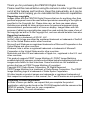 2
2
-
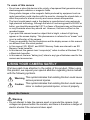 3
3
-
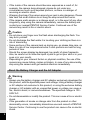 4
4
-
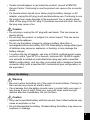 5
5
-
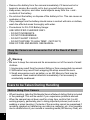 6
6
-
 7
7
-
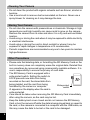 8
8
-
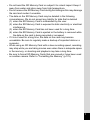 9
9
-
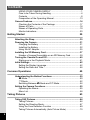 10
10
-
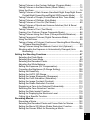 11
11
-
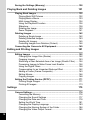 12
12
-
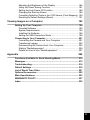 13
13
-
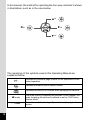 14
14
-
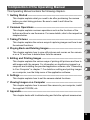 15
15
-
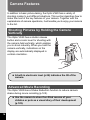 16
16
-
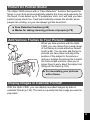 17
17
-
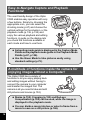 18
18
-
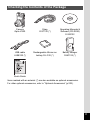 19
19
-
 20
20
-
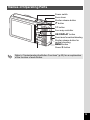 21
21
-
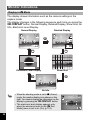 22
22
-
 23
23
-
 24
24
-
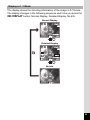 25
25
-
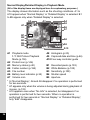 26
26
-
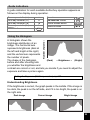 27
27
-
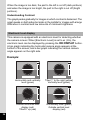 28
28
-
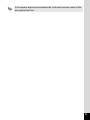 29
29
-
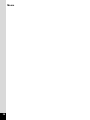 30
30
-
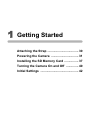 31
31
-
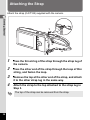 32
32
-
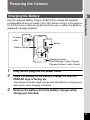 33
33
-
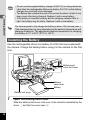 34
34
-
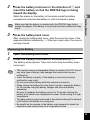 35
35
-
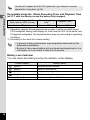 36
36
-
 37
37
-
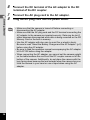 38
38
-
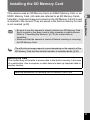 39
39
-
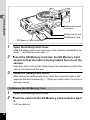 40
40
-
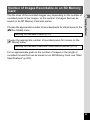 41
41
-
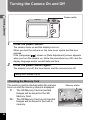 42
42
-
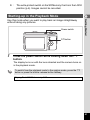 43
43
-
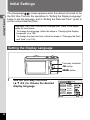 44
44
-
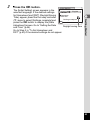 45
45
-
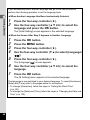 46
46
-
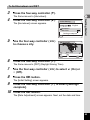 47
47
-
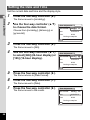 48
48
-
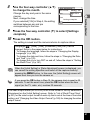 49
49
-
 50
50
-
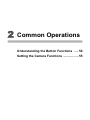 51
51
-
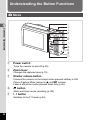 52
52
-
 53
53
-
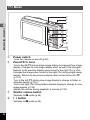 54
54
-
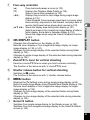 55
55
-
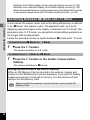 56
56
-
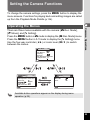 57
57
-
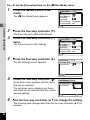 58
58
-
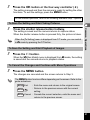 59
59
-
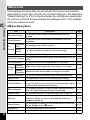 60
60
-
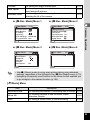 61
61
-
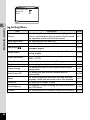 62
62
-
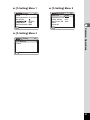 63
63
-
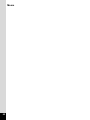 64
64
-
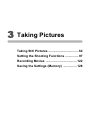 65
65
-
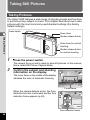 66
66
-
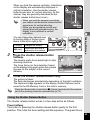 67
67
-
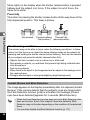 68
68
-
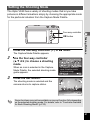 69
69
-
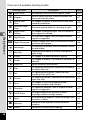 70
70
-
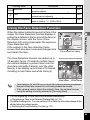 71
71
-
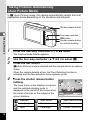 72
72
-
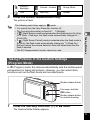 73
73
-
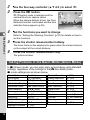 74
74
-
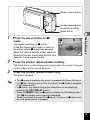 75
75
-
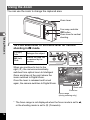 76
76
-
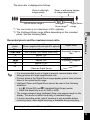 77
77
-
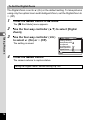 78
78
-
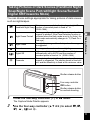 79
79
-
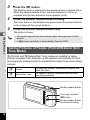 80
80
-
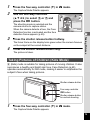 81
81
-
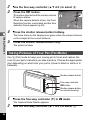 82
82
-
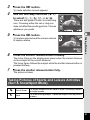 83
83
-
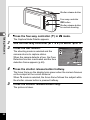 84
84
-
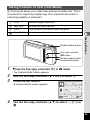 85
85
-
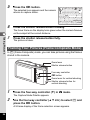 86
86
-
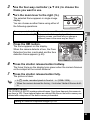 87
87
-
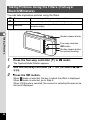 88
88
-
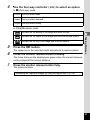 89
89
-
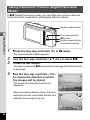 90
90
-
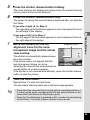 91
91
-
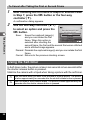 92
92
-
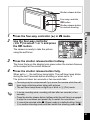 93
93
-
 94
94
-
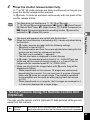 95
95
-
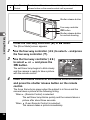 96
96
-
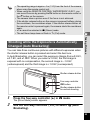 97
97
-
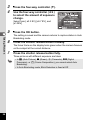 98
98
-
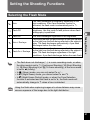 99
99
-
 100
100
-
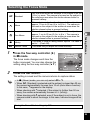 101
101
-
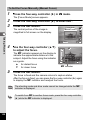 102
102
-
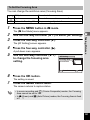 103
103
-
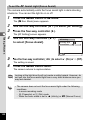 104
104
-
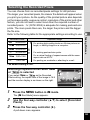 105
105
-
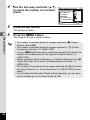 106
106
-
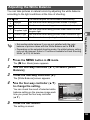 107
107
-
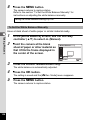 108
108
-
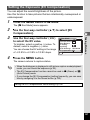 109
109
-
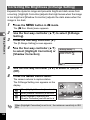 110
110
-
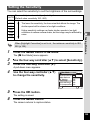 111
111
-
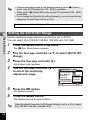 112
112
-
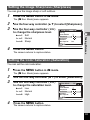 113
113
-
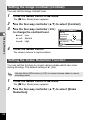 114
114
-
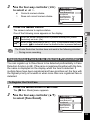 115
115
-
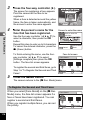 116
116
-
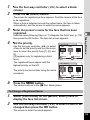 117
117
-
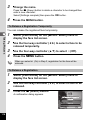 118
118
-
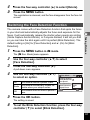 119
119
-
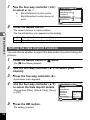 120
120
-
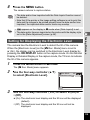 121
121
-
 122
122
-
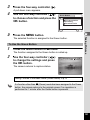 123
123
-
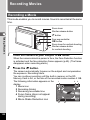 124
124
-
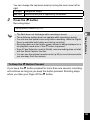 125
125
-
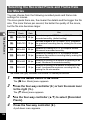 126
126
-
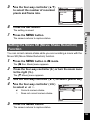 127
127
-
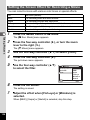 128
128
-
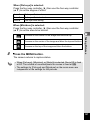 129
129
-
 130
130
-
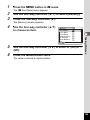 131
131
-
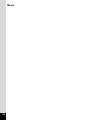 132
132
-
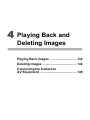 133
133
-
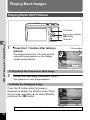 134
134
-
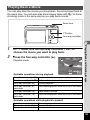 135
135
-
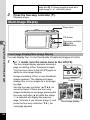 136
136
-
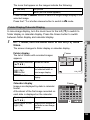 137
137
-
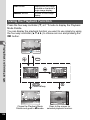 138
138
-
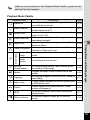 139
139
-
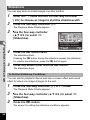 140
140
-
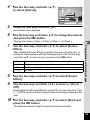 141
141
-
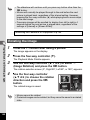 142
142
-
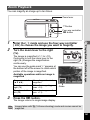 143
143
-
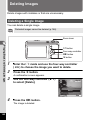 144
144
-
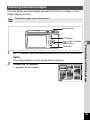 145
145
-
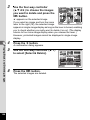 146
146
-
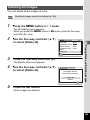 147
147
-
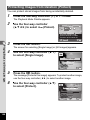 148
148
-
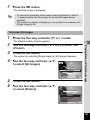 149
149
-
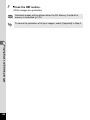 150
150
-
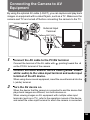 151
151
-
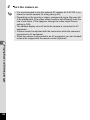 152
152
-
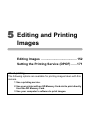 153
153
-
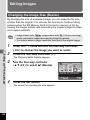 154
154
-
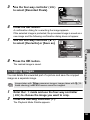 155
155
-
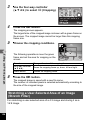 156
156
-
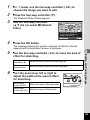 157
157
-
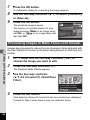 158
158
-
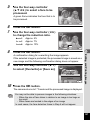 159
159
-
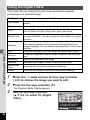 160
160
-
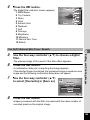 161
161
-
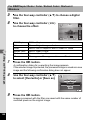 162
162
-
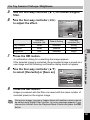 163
163
-
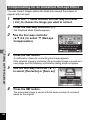 164
164
-
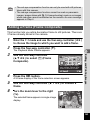 165
165
-
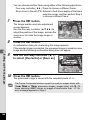 166
166
-
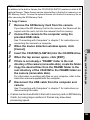 167
167
-
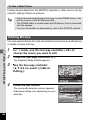 168
168
-
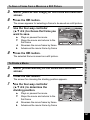 169
169
-
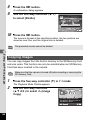 170
170
-
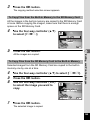 171
171
-
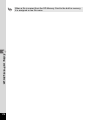 172
172
-
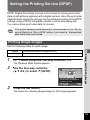 173
173
-
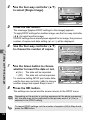 174
174
-
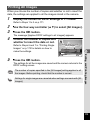 175
175
-
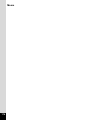 176
176
-
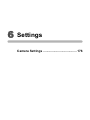 177
177
-
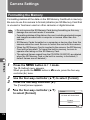 178
178
-
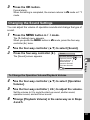 179
179
-
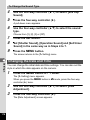 180
180
-
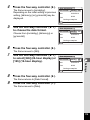 181
181
-
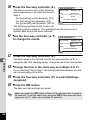 182
182
-
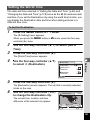 183
183
-
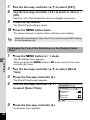 184
184
-
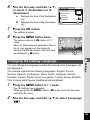 185
185
-
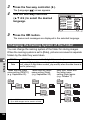 186
186
-
 187
187
-
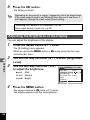 188
188
-
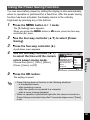 189
189
-
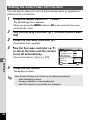 190
190
-
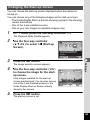 191
191
-
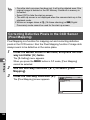 192
192
-
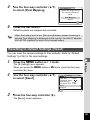 193
193
-
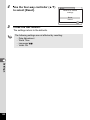 194
194
-
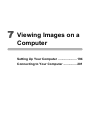 195
195
-
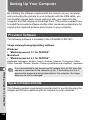 196
196
-
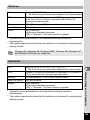 197
197
-
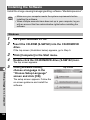 198
198
-
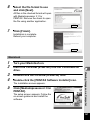 199
199
-
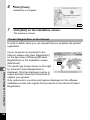 200
200
-
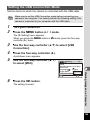 201
201
-
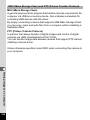 202
202
-
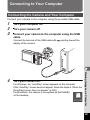 203
203
-
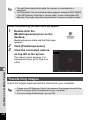 204
204
-
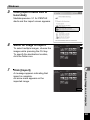 205
205
-
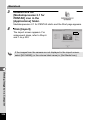 206
206
-
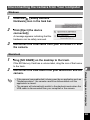 207
207
-
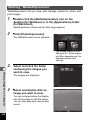 208
208
-
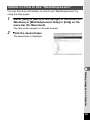 209
209
-
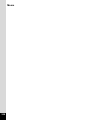 210
210
-
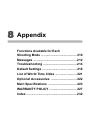 211
211
-
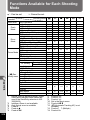 212
212
-
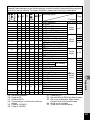 213
213
-
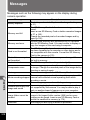 214
214
-
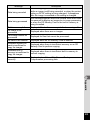 215
215
-
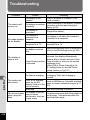 216
216
-
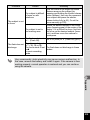 217
217
-
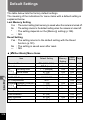 218
218
-
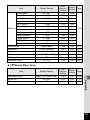 219
219
-
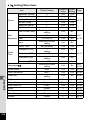 220
220
-
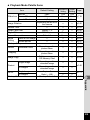 221
221
-
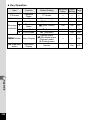 222
222
-
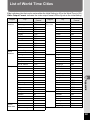 223
223
-
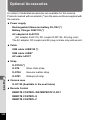 224
224
-
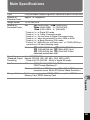 225
225
-
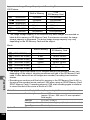 226
226
-
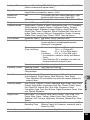 227
227
-
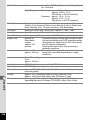 228
228
-
 229
229
-
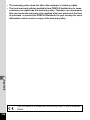 230
230
-
 231
231
-
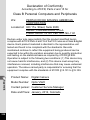 232
232
-
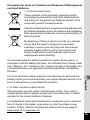 233
233
-
 234
234
-
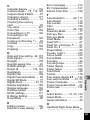 235
235
-
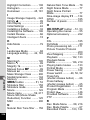 236
236
-
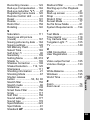 237
237
-
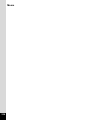 238
238
-
 239
239
-
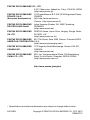 240
240