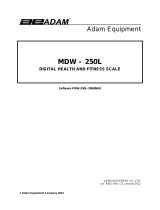Page is loading ...

© Adam Equipment Company 2017
Adam Equipment
MCW – 300L
HEALTH AND FITNESS SCALE with BMI
ADAM EQUIPMENT CO. LTD.
p.n. 700660158 Rev. B, August 2017

© Adam Equipment Company 2017 Page 1

© Adam Equipment Company 2017 Page 1
CONTENTS
1.0 INTRODUCTION .......................................................................................... 3
2.0 TECHNICAL SPECIFICATIONS .................................................................. 3
3.0 DISPLAY AND KEY DESCRIPTIONS .......................................................... 4
4.0 SETTING UP ................................................................................................ 5
5.0 FUNCTION ................................................................................................. 16
5.1 WEIGHING ............................................................................................. 16
5.2 MEASURING BODY MASS INDEX (BMI) .............................................. 17
6.0 CALIBRATION ............................................................................................ 18
7.0 USER PARAMETERS ................................................................................ 19
8.0 RS232 COMMUNICATIONS ...................................................................... 20
9.0 ERROR MESSAGES ................................................................................. 24
10.0 WARNING .................................................................................................. 24

© Adam Equipment Company 2017 Page 2

© Adam Equipment Company 2017 Page 3
1.0 INTRODUCTION
The MCW 300L scale is a Digital Health and Fitness Chair Weighing
Scale with Body Mass Index (BMI) readout.
It is an accurate electronic device with advanced design and stable
performance.
It is designed to measure the weight of a person and compute the BMI
index once the known height of a person is entered via the Indicator
2.0 TECHNICAL SPECIFICATIONS
Maximum capacity 300 kg / 660lb
Minimum capacity 2 kg / 4lb
Scale division 0.05kg / 0.1lb
Division of measurement entry via keypad 1cm / 0.5”
Display LED display
Size of Chair 425 mm x 450 mm x 450 mm
16.7” x 17.7” x 17.7”
Overall dimension 675mm x 875mm x 950 mm
26.6” x 34.5” x 37.4”
Net weight 25 kg / 55 lb.
Environment for Use Temperature: 5ºC-40ºC;
Humidity: <85℅ RH
Power 12vDC 500mA adapter
Battery Internal, re-chargeable
6V 4Ah, 50 hours approx.
Calibration External calibration through the keypad.

© Adam Equipment Company 2017 Page 4
3.0 DISPLAY AND KEY DESCRIPTIONS
KEYS FUNCTIONS
[On/Off /
Zero]
To turn the scale on or off.
To zero the scale if the display drifts from zero.
[Tare]
To tare the scale, if necessary. Accept settings as required
[Units /
BMI]
To toggle the weighing unit between Kg and Lb. and to select the BMI
function. Move active digit to the right when required.
[Print /
Hold]
To lock the reading even if the person to be weighed is moving and
also to print the weight via the RS232 interface. Increase value or
settings when required.
DISPLAY DESCRIPTIONS
Kg
Indicates when the scale is weighing in Kilograms.
Lb
Indicates when the scale is weighing in Pounds.
Hold
Indicates when the scale has held the weight reading shown on the
display. It will flash until it locks into the stable reading when it will
then remain on for a preset time when it has held the displayed
reading.
BMI
Indicates when the scale is displaying the Body Mass Index value.
CH
The charge light will be on when the battery is recharging.
AC
This indicates when the scale is being used with the AC adapter.
ZERO
This indicator will be displayed in the left corner when the scale
reaches zero.
NET
The Net weight is displayed, Tare weight is at zero.

© Adam Equipment Company 2017 Page 5
4.0 SETTING UP
PACKING LIST
TOOLS REQUIRED
1 x CROSS HEAD SCREWDRIVER
1 x 5MM HEX ALLEN KEY
QTY DESCRIPTION
1 INDICATOR
1 PILLAR
1 HANDLE
1 FOOT REST
1 CHAIR ASSEMBLY
2 ARM RESTS
5 M4 x 8 CROSSHEAD SCREWS
8 M5 x 15 CROSSHEAD SCREWS
4 M5 x 30 CROSSHEAD SCREWS
4 M6 x 20 SOCKET HEAD SCREWS
4 M6 WASHERS

© Adam Equipment Company 2017 Page 6
MCW UNPACKING AND INSTALLATION PROCEDURES
1. Remove all strapping (1)
2. Lift the outer box away (2)

© Adam Equipment Company 2017 Page 7
3. Remove all screws (3) from the corners of the frame
and place to one side
4. Remove the top foam pieces (4)
5. Cut the strapping away from the chair (5)
6. Remove the two side pieces (6), then remove the two
arm rests and place to one side
7. Remove the foot rest (7) and pillar assembly (8)

© Adam Equipment Company 2017 Page 8
8. Remove the chair base assembly (9) and place to one
side
9. Remove the Indicator (10), seat assembly and handle
(11)
11
10
9

© Adam Equipment Company 2017 Page 9
10. Feed the cable from the Indicator through the pillar
11. Connect the pillar to the Indicator using the 4 x M4 x
8 screws provided

© Adam Equipment Company 2017 Page 10
12. Feed the cable through the tube on the base
13. Connect the pillar to the base and tighten the allen
screw to secure in the correct viewing position

© Adam Equipment Company 2017 Page 11
14. Connect the Indicator cable to the load cell cable
connector ensuring to thread the cable through the
bracket under the base
15. Secure the cables using the P clip and M4 x 8 screw
provided

© Adam Equipment Company 2017 Page 12
16. Connect the handle using the 4 x M5 x 30 screws
provided

© Adam Equipment Company 2017 Page 13
17. Connect the two arm rests using the 4 x M6
washers and 4 x M6 x 20 socket head screws
provided

© Adam Equipment Company 2017 Page 14
18. Place the chair assembly onto the base and secure
using the 4 x M5 x 15 screws provided

© Adam Equipment Company 2017 Page 15
19. Place the foot rest onto the assembly and secure
using the 4 x M5 x 15 screws provided

© Adam Equipment Company 2017 Page 16
5.0 FUNCTION
5.1 WEIGHING
Position the Scale on an even floor and press the [On/Off] key.
The instrument performs a self-test after which it is ready for operation.
Press the [On/Off] key and the machine switches off.
The person to be weighed can sit on to the chair once the scale shows
0.0 on the display. The weight will be display in Kg. or lb. depending on
the units chosen by the user.
If the weighing value is to be tared press the tare key to remove the
weight value from the display.
Press the [Units] key for changing the weighing unit to kg or lb. The
LED will indicate the chosen weighing unit.
Overload display: When “FULL” appears on the display, it shows that
the load on the chair is over the maximum capacity. Under these
circumstances, it is necessary to reduce the load otherwise the sensor
or the chair will be damaged.
Hold Function: To lock the weighing result, press the [Print/Hold]
key. The LED will flash until a stable reading has been obtained and
then it will light up constantly. The weight will be displayed until the hold
time has expired (see Sec 7.0) or to manually release the function,
press the [Print/Hold] key again.
Print Function: To send the weighing result to a printer or computer
press the [Print/Hold] key when the [Print/Hold] key has been set up
in the parameter section to work as print function
Mother and Baby weighing function The MDW scale allows users to
weigh the mother and then weigh the baby being held in the mother’s
arms. To operate the function, have the mother step on the weighing
pan and wait for the weight to be stable.
Then press the Tare button. The display should read Zero.
Have the mother hold the baby in her arms whilst she stands on the
scale. The weight displayed then is the weight of the baby.
The mother can now get off the scale. Press the Tare button to clear
the mother’s weight from the memory.

© Adam Equipment Company 2017 Page 17
5.2 MEASURING BODY MASS INDEX (BMI)
Once the height has been determined it is possible to enter the height
reading into the display ready for the scale to compute the BMI.
Press and hold the [Unit/BMI] key to enter the BMI mode. The display
will show the last height value used, “Cm123” or “In123” depending on
which weighing unit you are currently using.
The height entry unit (Cm or In) will be flashing to show you which unit
you are currently in, use the Up arrow key to change the height entry
unit between Cm to In as required
Enter your height using the arrow keys, the [Print/Hold] / key will
increment the flashing digit, the right arrow, the [Unit/BMI] / key, will
move the flashing digit to the adjacent digit.
Press the [Tare]/ key to confirm the value.
The display will now show the BMI based on the current weight on the
scale and the height entered.
Press the [Unit/BMI] key to exit the BMI mode and return to normal
weighing.
The Hold function will work as described above whilst in the BMI mode.

© Adam Equipment Company 2017 Page 18
6.0 CALIBRATION
Before calibrating the scale, you should ensure that you have a suitable known
weight for calibration.
1. When in normal weighing mode with the scale at zero press and hold down
[TARE] and [ON / OFF] keys to enter the calibration mode.
2. If the calibration switch is in the off position on the main PCB inside the scale, the
indicator will show “CAL.OFF” and then exit this mode. If the indicator shows
“CAL-?”, the scale is ready for calibration.
3. When the indicator shows “CAL-?”, press the [TARE] key to confirm and go to
next step, or press the [ON / OFF] key to exit the calibration mode.
4. When ‘0.0’ is displayed the scale will begin to calibrate the scale’s zero-point.
Ensure that there is no load or weight on the scale’s chair. Press the [TARE] key
to confirm, or press the [ON / OFF] key to exit this mode.
5. A few seconds after the [TARE] key has been pressed in step 4 the scale will
show “300.0” and the kg LED, or “600.0” and the lb LED depending on which unit
you chosen, this is the default calibration weight from the factory. Press the
[UNIT] key to select the calibration weight unit that you want to calibrate in. Press
the [ON / OFF] key to exit the calibration mode at this point or press the
[Print/Hold] key to choose a different calibration weight value (50kg, 100kg,
150kg, 200kg, 250kg, 300kg or 100lb, 200lb, 300lb, 400lb, 500lb, 600lb); Then
put on the weight that you selected and press the [TARE] key to confirm the
chosen standard weight that was selected earlier. The displayed data will flash
on the display and if the scale accepts the calibration data it will calculate and
store the information into the EEPROM. If an error has occurred, the scale will
display “CAL. Er” and return back to step 4 for re-calibration. If the loaded weight
is not within the range of 95% to 105% of the weight value you selected, the
scale will not calibrate but display “CAL. Er” and return back to step 4 for re-
calibration. )
6. Check the calibration by putting the weight that you calibrated at back on the
scale, if it is off repeat the calibration process again.
/