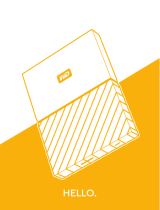Page is loading ...

MANUAL

The information in this document is subject to change without notice and does not represent a
commitment on the part of Native Instruments GmbH. The software described by this docu-
ment is subject to a License Agreement and may not be copied to other media. No part of this
publication may be copied, reproduced or otherwise transmitted or recorded, for any purpose,
without prior written permission by Native Instruments GmbH, hereinafter referred to as Native
Instruments.
“Native Instruments”, “NI” and associated logos are (registered) trademarks of Native Instru-
ments GmbH.
Mac, Mac OS, GarageBand, Logic, iTunes and iPod are registered trademarks of Apple Inc.,
registered in the U.S. and other countries.
Windows, Windows Vista and DirectSound are registered trademarks of Microsoft Corporation
in the United States and/or other countries.
All other trade marks are the property of their respective owners and use of them does not im-
ply any affiliation with or endorsement by them.
Document authored by: Adam Hanley
Software version: 1.0 (06/2018)
Special thanks to the Beta Test Team, who were invaluable not just in tracking down bugs, but
in making this a better product.
Disclaimer

NATIVE INSTRUMENTS GmbH
Schlesische Str. 29-30
D-10997 Berlin
Germany
www.native-instruments.de
NATIVE INSTRUMENTS North America, Inc.
6725 Sunset Boulevard
5th Floor
Los Angeles, CA 90028
USA
www.native-instruments.com
NATIVE INSTRUMENTS K.K.
YO Building 3F
Jingumae 6-7-15, Shibuya-ku,
Tokyo 150-0001
Japan
www.native-instruments.co.jp
NATIVE INSTRUMENTS UK Limited
18 Phipp Street
London EC2A 4NU
UK
www.native-instruments.co.uk
NATIVE INSTRUMENTS FRANCE SARL
113 Rue Saint-Maur
75011 Paris
France
www.native-instruments.com
SHENZHEN NATIVE INSTRUMENTS COMPANY Limited
203B & 201B, Nanshan E-Commerce Base Of
Innovative Services
Shi Yun Road, Shekou, Nanshan, Shenzhen
China
www.native-instruments.com
© NATIVE INSTRUMENTS GmbH, 2018. All rights reserved.
Contact

Table of Contents
1 Welcome to DISCOVERY SERIES: MIDDLE EAST ...........................................................
6
1.1 What is DISCOVER SERIES: MIDDLE EAST? ................................................................................. 6
1.2 Document Conventions ............................................................................................................... 6
2 The DISCOVERY SERIES: MIDDLE EAST Library ............................................................
8
2.1 Included Instruments ................................................................................................................. 8
2.1.1 Percussion ................................................................................................................. 8
2.1.2 Melodic ...................................................................................................................... 9
3 Using the Instruments ................................................................................................
11
3.1 Navigation .................................................................................................................................. 11
3.2 Sound Presets ............................................................................................................................. 11
3.3 ModWheel ................................................................................................................................... 12
3.4 Mapping ..................................................................................................................................... 13
3.5 Patterns and Phrases ................................................................................................................. 16
3.5.1 Pattern Selection and Playback ................................................................................. 16
3.5.2 MIDI Export ................................................................................................................ 18
3.5.3 Performance Controls ................................................................................................ 19
3.5.4 Browsing and Editing Patterns .................................................................................. 20
3.5.5 Selecting and Editing Scales ..................................................................................... 23
3.6 Mixer ........................................................................................................................................... 27
3.6.1 Instrument Channels ................................................................................................. 27
3.6.2 Reverb ....................................................................................................................... 29
3.6.3 Master ....................................................................................................................... 31
3.7 Options ....................................................................................................................................... 33
3.7.1 Melodic Options ......................................................................................................... 33
Table of Contents
DISCOVERY SERIES MIDDLE EAST - Manual - 4

3.7.2 Percussion Options .................................................................................................... 36
4 Credits ......................................................................................................................
38
Table of Contents
DISCOVERY SERIES MIDDLE EAST - Manual - 5

1 Welcome to DISCOVERY SERIES: MIDDLE EAST
Thank you for purchasing DISCOVERY SERIES: MIDDLE EAST. On behalf of the Native Instru-
ments team, we hope this new KONTAKT library truly inspires you.
DISCOVERY SERIES: MIDDLE EAST adds a selection of exclusively sampled percussion and
melodic instruments that integrate into the latest versions of KONTAKT 5 or the free KON-
TAKT PLAYER. These instruments have been carefully crafted to be both authentic and easy to
use. Creating the atmosphere of a Middle Eastern musical ensemble is now as easy as it gets,
even if you are not deeply familiar with the musical style.
This manual will introduce you to the different instruments that have been sampled for this
collection, and explain how to use the KONTAKT instruments.
1.1 What is DISCOVER SERIES: MIDDLE EAST?
Continuing Native Instruments' Discovery Series of sounds from around the world, DISCOVERY
SERIES: MIDDLE EAST is a collection of multi-sampled instruments from the respective re-
gion. Based on traditional techniques, this library is designed to add authentic Middle Eastern
flavors to your music productions.
1.2 Document Conventions
This document uses particular formatting to point out special facts and to warn you of poten-
tial issues. The icons introducing the following notes let you see what kind of information can
be expected:
The speech bubble icon indicates a useful tip that may often help you to solve a task more effi-
ciently.
The exclamation mark icon highlights important information that is essential for the given context.
Welcome to DISCOVERY SERIES: MIDDLE EAST
What is DISCOVER SERIES: MIDDLE EAST?
DISCOVERY SERIES MIDDLE EAST - Manual - 6

The red cross icon warns you of serious issues and potential risks that require your full attention.
Furthermore, the following formatting is used:
▪ Text appearing in (drop-down) menus (such as Open…, Save as… etc.) in the software and
paths to locations on your hard disk or other storage devices is printed in italics.
▪ Text appearing elsewhere (labels of buttons, controls, text next to checkboxes etc.) in the
software is printed in blue. Whenever you see this formatting applied, you will find the
same text appearing somewhere on the screen.
▪ Important names and concepts are printed in bold.
▪ References to keys on your computer’s keyboard you’ll find put in square brackets (e.g.,
“Press [Shift] + [Enter]”).
► Single instructions are introduced by this play button type arrow.
→ Results of actions are introduced by this smaller arrow.
Welcome to DISCOVERY SERIES: MIDDLE EAST
Document Conventions
DISCOVERY SERIES MIDDLE EAST - Manual - 7

2 The DISCOVERY SERIES: MIDDLE EAST Library
The DISCOVERY SERIES: MIDDLE EAST library is split into three main sections:
Ensembles
The Ensembles are single KONTAKT Instruments that contain a number of percussion or me-
lodic instruments that produce the sound of a full traditional Middle Eastern musical ensem-
ble.
Three ensembles are included: an ensemble featuring five melodic instruments, a percussion
ensemble, and an ensemble featuring a complete string group.
Percussion
The Percussion Instruments each contain a single Middle Eastern percussion instrument, map-
ped in more detail than the Percussion Ensemble. These instruments contain patterns, fills,
rolls, and single hits.
Melodic
The Melodic Instruments each contain a single Middle Eastern melodic instrument. These in-
struments can be played normally, and include a number of key-switches for ornaments as well
as authentic patterns.
2.1 Included Instruments
2.1.1 Percussion
The following percussion instruments are included in this library:
Goblet drums
Darbuka: A small goblet drum, made from aluminium and used often in Turkish music.
The DISCOVERY SERIES: MIDDLE EAST Library
Included Instruments
DISCOVERY SERIES MIDDLE EAST - Manual - 8

Doumbek: A single-headed goblet drum made of metal. This collection features two Egyptian-
style doumbeks – one slightly larger drum, usually referred to as sombaty, and a classic doum-
bek.
Dohola: A large goblet drum similar to the darbuka and doumbek, but capable of producing
deeper tones because of its larger size.
Tombak: A wooden goblet drum – the primary drum used in Persian music. The tombak has a
more pronounced goblet shape than the other drums in this collection, with a head that
stretches over the rim.
Frame drums
Bendir: A large frame drum used in both Arabic and Turkish music. The instrument in this col-
lection is made with natural skin and without snares.
Daire: A medium-sized frame drum with jingles, used in Arabic and Turkish music. Similar to a
riq, but larger.
Daf: A large Persian frame drum with jingles attached to the inside of the shell.
Davul: A large Turkish double-headed drum, similar to an Indian dhol, and played with mallets.
Duff: A simple Arabic frame drum with a larger shell and without jingles.
Katem: An Arabic frame drum, without jingles. This collection includes two katems with differ-
ent diameters.
Kudüm: A pair of small Turkish kettle drums, played with mallets.
Riq: A small, tambourine-like frame drum with jingles. This instrument collection features two
different riq models.
Zil: A pair of Arabic finger cymbals (these are only available in the percussion ensemble).
2.1.2 Melodic
The following melodic instruments are included in this library:
Kanun: A Turkish zither, used mostly in classical music.
Kemençe: A small, bowed three-string Turkish fiddle. The instrument in this collection is a
pear-shaped kemençe, used in classical music.
The DISCOVERY SERIES: MIDDLE EAST Library
Included Instruments
DISCOVERY SERIES MIDDLE EAST - Manual - 9

Ney: A long end-blown flute, used in all kinds of middle-eastern music.
Oud: A short-necked fretless lute used in Turkish and Arabic music and one of the main melod-
ic instruments in the Middle East.
Saz: A long-necked fretted lute, used in Turkish folk music. This collection features three dif-
ferent saz models, the medium sized tambura, the smaller cura and the large divan saz.
Tanbur: A long-necked fretted Turkish lute, used in Turkish classical music.
Zurna: A medium-sized Turkish oboe, used in folk music.
String Ensemble: A string group with two violins, viola, and cello; recorded by a renowned Turk-
ish ensemble.
The DISCOVERY SERIES: MIDDLE EAST Library
Included Instruments
DISCOVERY SERIES MIDDLE EAST - Manual - 10

3 Using the Instruments
Although the exact features of the included instruments differ, there are many common ele-
ments that will be found in most, if not all, of the instruments. As such the controls of the
instruments will be covered as one, with exceptions being pointed out along the way.
3.1 Navigation
All instruments contain four control pages, which are accessible from the tabs at the bottom of
the instruments interface:
▪ Perform: Contains the instrument options, a key-map, and the pattern controls.
▪ Mixer: Contains the mixer controls and effects.
▪ Mapping: Displays the key mapping for the Instrument.
▪ Options: Contains a number of performance and MIDI customization options.
► To open a control page, click on the respective tab.
3.2 Sound Presets
To the top right of all of the interfaces, you will see the Sound Preset menu.
The Sound Preset Menu
From here, you can browse through presets that affect the mix of the Instrument.
You can select a Sound Preset in one of two ways:
Using the Instruments
Navigation
DISCOVERY SERIES MIDDLE EAST - Manual - 11

From the Menu
1. Click on the menu to view all available Sound Presets.
2. Click on a Sound Preset.
→ The Preset will be loaded and the sound of the Instrument will change.
From the Cycle Buttons
► Click on the buttons to the left of the menu to cycle through the Sound Presets one at a
time.
3.3 ModWheel
The function of the MIDI ModWheel is relative to the Instrument type you have loaded:
▪ Percussion Ensemble: The ModWheel controls the balance between the low instruments and
the high instruments.
▪ Percussion: The ModWheel controls the speed of the fills.
▪ Melodic: The ModWheel adjusts the automatic ornaments.
Using the Instruments
ModWheel
DISCOVERY SERIES MIDDLE EAST - Manual - 12

For all Instrument types, the ModWheel has a display in the top left corner of the interface.
The ModWheel Control of the Percussion Ensemble
This area not only shows the current value of the ModWheel, but can also be used to control
the ModWheel from the interface, in case you are working without a MIDI controller.
Note that MIDI control of the ModWheel parameter can be turned on or off from the Options
Page.
3.4 Mapping
► Click on the Mapping navigation tab to open the Mapping Page.
The Mapping Page shows how the various articulations and patterns are arranged on the MIDI
keyboard.
Using the Instruments
Mapping
DISCOVERY SERIES MIDDLE EAST - Manual - 13

Percussion
The Mapping Page of a Percussion Instrument
For the Percussion Instruments and the Percussion Ensemble Instrument, this page will show
a full breakdown of how the different elements are mapped to the keyboard.
Below the keyboard is a small window that displays the name of the last played Instrument and
Articulation.
The last played key will also be highlighted with a red dot on the virtual keyboard.
Using the Instruments
Mapping
DISCOVERY SERIES MIDDLE EAST - Manual - 14

Melodic
For the Melodic Instruments and Ensemble Instruments (other than the Percussion Ensemble),
this page displays a rough guide to where the phrases, key switches, and the main playable
range are mapped, as well as a detailed view of which articulations are mapped to the key
switches.
The Mapping Page of the Middle East Ensemble
A breakdown of the full keyboard is not required as these instruments are played melodically,
with each key playing a different note of the same articulation.
The melodic playback of these instruments does not have to be chromatic, you can use the
KEY MODE menu on the Options Page to define whether or not the notes on the keyboard
should be chromatic or constrained to a scale. For more information, please refer to ↑3.7.1,
Melodic Options and ↑3.5.5, Selecting and Editing Scales
Using the Instruments
Mapping
DISCOVERY SERIES MIDDLE EAST - Manual - 15

3.5 Patterns and Phrases
For all Instruments the lowest mapped octave (marked in red on the KONTAKT virtual key-
board) contains a selection of 12 Patterns/Phrases. These are MIDI sequences of authentic
phrases which can be loaded and manipulated by the Discovery Series engine.
The controls for the Patterns are accessed from the Perform page.
In the rest of this document the terms Pattern and Phrase may be used interchangeably, but within
the context of the Instruments, Pattern will refer to rhythmic patterns, and Phrase will refer to a
melodic phrase.
3.5.1 Pattern Selection and Playback
The pattern selection is displayed in the central window in the lower section of the interface.
The Pattern Selection Controls for a Percussion Instrument
Melodic Instruments have additional Scale and Root controls, but these will be described in
↑3.5.5, Selecting and Editing Scales
1. Patterns can be selected by using the lowest mapped octave of MIDI keys (marked in red
on the virtual keyboard).
2. Alternatively, they can be selected by clicking on the arrow buttons to the right of the pat-
tern name display.
Using the Instruments
Patterns and Phrases
DISCOVERY SERIES MIDDLE EAST - Manual - 16

The main options for pattern playback are located in the area to the left of the pattern selec-
tion display.
The Pattern Playback Controls
Here you will find a number of options that allow you to tailor how the patterns are played:
▪ Sync: Synchronizes the pattern to the host tempo.
▪ 1/2 and x2: Alter the playback speed relative to the selected tempo.
▪ Play: The play button can always be used to start and stop pattern playback.
▪ Tempo: The bottom right section, beside the play button, contains the tempo selector. If
Sync is off, you can click and drag here to set the tempo.
For Percussion Instruments it is possible to change the way pattern playback is triggered via
the TRIGGER PATTERN controls on the Options Page (for more information see ↑3.7.2, Per-
cussion Options)
Tempo and Snapshots
The sync setting is not saved with Snapshots, so you can browse Snapshots without losing
these settings. The tempo setting is stored in Snapshots, so if Sync is off when you load a
Snapshot, the tempo will update to the setting saved in that Snapshot.
All of the Snapshots in this library have been saved with a tempo that best matches the pat-
terns included in the Snapshot.
Using the Instruments
Patterns and Phrases
DISCOVERY SERIES MIDDLE EAST - Manual - 17

3.5.2 MIDI Export
It is possible to export the selected pattern as MIDI via drag and drop:
1. Click on the icon to the left of the Edit button.
2. While holding down the mouse button, drag the pattern to your file system or DAW.
3. Release the mouse button to copy the MIDI to the specified location.
→ The MIDI file of the selected pattern will appear in your file system or DAW.
Groove, Feel, Intensity, and the solos and mutes are always written into the MIDI file, so the pattern
you hear will always be the pattern you export.
Using the Instruments
Patterns and Phrases
DISCOVERY SERIES MIDDLE EAST - Manual - 18

3.5.3 Performance Controls
To the right of the pattern display there are controls that allow you to define the way the se-
lected pattern is played. The controls are different depending on whether you have a Melodic
Instrument or a Percussion Instrument loaded.
Melodic
Performance Controls for the Melodic Instruments
▪ Tuning: Adjusts the tuning of the notes in the Phrase and played notes. When turned all
the way down, no additional tuning is applied; in the middle position the tuning will be as
it is defined in the selected scale; at the maximum position the tuning will be double the
tuning amount specified by the scale.
▪ Feel: Controls the precision of the performance. Settings to the left will be more rigid
sounding, and settings to the right will sound more relaxed.
▪ Intensity: Controls the dynamic level of the performance.
Percussion
Performance Controls for the Percussion Instruments
▪ Groove: Controls the complexity of the pattern. At its lowest setting, only the main beats
will be heard. At its highest setting, all of the additional embellishments in the pattern will
be heard.
▪ Feel: Controls the precision of the performance. Settings to the left will be more rigid
sounding, and settings to the right will sound more relaxed.
Using the Instruments
Patterns and Phrases
DISCOVERY SERIES MIDDLE EAST - Manual - 19

▪ Intensity: Controls the dynamic level of the performance.
The Kudüm Instrument has a slightly different control set, since it is a tuned percussion in-
strument.
Its three controls are:
▪ Tune Low: Sets the note to be played by the low drum.
▪ Tune High: Sets the note to be played by the high drum.
▪ Intensity: This is the same control as found in the other Percussion Instruments.
3.5.4 Browsing and Editing Patterns
► Click on the Edit button in the main pattern display.
→ The Pattern Browser and Editor window will open over the instrument/ensemble picture.
The Pattern Editor will have a slightly different layout depending on the Instrument you have
loaded. The Melodic Instruments all have the same layout, whereas the Percussion Instru-
ments will have slightly different layouts, but with the same general control set.
The Percussion Pattern Editor
The Percussion Pattern Editor
Using the Instruments
Patterns and Phrases
DISCOVERY SERIES MIDDLE EAST - Manual - 20
/