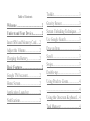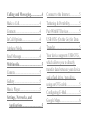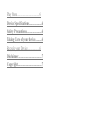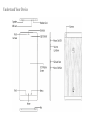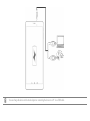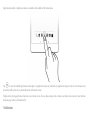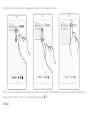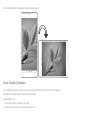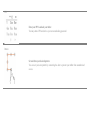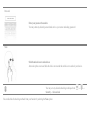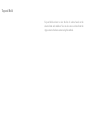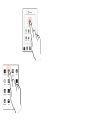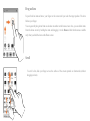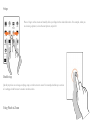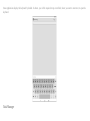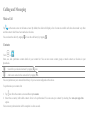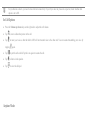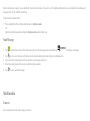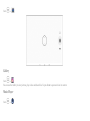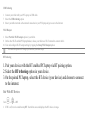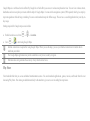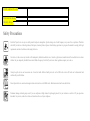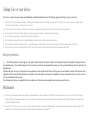Micromax Canvas Tab P690 Owner's manual
- Category
- Tablets
- Type
- Owner's manual
This manual is also suitable for

Table of Contents
Welcome ........................................ 2
Understand Your Device .............. 2
Insert SIM and Memory Card ..... 2
Adjust the Volume ....................... 2
Charging the Battery ................... 2
Basic Features ............................... 2
Google TM Account ................... 2
Home Screen ............................... 2
Application Launcher ................. 2
Notifications ................................ 2
Toolkit ......................................... 3
Gravity Sensor ............................ 3
Screen Unlocking Techniques .... 3
Use Google Search ...................... 3
Drag an Item ............................... 3
Scroll ........................................... 3
Swipe ........................................... 3
Double-tap ................................... 3
Using Pinch to Zoom .................. 4
..................................................... 4
Using the Onscreen Keyboard .... 4
Task Manager ............................. 4

Calling and Messaging ................. 4
Make a Call ................................. 4
Contacts ....................................... 4
In Call Options ............................ 4
Airplane Mode ............................ 4
Send Message .............................. 4
Multimedia .................................... 5
Camera ........................................ 5
Gallery ......................................... 5
Music Player ............................... 5
Settings, Networks, and
Applications ............................... 5
Connect to the Internet ................ 5
Tethering & Portability ............... 5
Pair With BT Devices ................. 5
USB OTG (On the Go) for Data
Transfer ....................................... 5
Your device supports USB OTG,
which allows you to directly
transfer data between your device
and a flash drive / pen drive,
using an OTG cable. ................... 5
Configuring E-Mail ..................... 5
Google Maps ............................... 6

Play Store .................................... 6
Device Specifications .................... 6
Safety Precautions ........................ 6
Taking Care of your device .......... 6
Recycle your Device ................... 6
Disclaimer ...................................... 7
Copyright ....................................... 7

Welcome
Thank you for purchasing the Micromax P690. You are now the proud owner of the P690 tablet which offers you a wide range of exciting
features designed to give you a rich and fulfilling tablet PC experience.

Understand Your Device

Insert SIM and Memory Card
1. Switch off the device and open the SIM and Memory card slot using the SIM ejection tool.

2. Insert SIM card and Memory card correctly in the card slot(s), as shown:
Use only compatible memory cards. Incompatible memory cards
may damage the device and corrupt the data stored in the card.

Charging the Battery
Before using the device for the first time, we recommend you to charge the battery for a minimum of 4 hours.
Please charge the device in the following conditions:
If the battery power is low or if the power icon shows no power.
If the device stops responding to the Power button i.e. the device is not getting switched on.
Device automatically shuts down.

You can charge the device with a travel adapter or connecting the device to a PC via a USB cable.

Basic Features
Google
TM
Account
Your Google Account lets you take full advantage of applications and services offered by Google. Configure your Google account on this device
to get access to your Gmail, Google Play Store, Google Maps, and much more.
When you turn on your device for the first time, Google account setup will display, allowing you to set up your Google account.
Internet connection is required for the Google account setup to appear.
However, you may configure your Google account at any later stage from → → Add account → Google. Follow the registration steps
to successfully configure your mail account on the device.
If you do not have an existing Google account, you may create one from the account configuring step.
You may add various other accounts, depending on your applications.
Home Screen

You can personalize your home screen with shortcuts, widgets, wallpapers and other items. Swipe left or right on the home screen to view the
next extended home screen.
Tap and hold to select a launcher icon and then you can rearrange, change, or remove them with ease.
Application Launcher

Application launcher or Application menu is available in the middle of the bottom pane.
Tap to view all installed applications and widgets. In application menu, tap and hold any application/widget to take it to the home screen;
release the hold to place at any desired location on the home screen.
Widgets allow placing application shortcuts on your home screen. You can place analog clock, contacts, and other such sections of your tablet on
the home page and access them directly!
Notifications

Notification icons inform you of new messages and events as and when it appears in the device.
When you receive a notification, its icon appears in the status bar, along with a brief summary. You may clear each notification separately by
swiping it towards the left or right, or, clear all notifications by tapping icon.
Toolkit

Toolkit gives you quick access to basic features such as Airplane Mode, Wi-Fi, Display Brightness, and many more.
Gravity Sensor
Your phone has gravity sensor to detect its orientation and adjust the display (auto-rotate) based on its position.

You can enable/disable the auto-rotate feature from the toolkit.
Screen Unlocking Techniques
You can unlock your device using a variety of methods like Pattern Unlock, PIN Unlock or Password.
Slide unlock is the default unlocking method in the tablet.
To unlock the screen:
1. Press the power key to wake up the screen.
2. Hold and drag the lock icon towards the unlock icon.

PIN
Enter your PIN to unlock your tablet
You may enter a PIN and set it as your screen unlocking password.
Pattern
Set and draw your desired pattern
You can set your own pattern by connecting the dots to prevent your tablet from unauthorized
access.

Password
Enter your password to unlock
You may enter any desired password and set it as your screen unlocking password.
Slide
Slide from lock icon to unlock icon
Just wake up the screen and slide the lock icon towards the unlock icon to unlock your device.
You may set any desired unlocking technique from → →
Security → Screen lock.
You can disable all unlocking methods from your handset by selecting the None option.

Use Google Search
You can search for anything on your device or on the internet using Google Search by
simply typing the search keywords. Google Search also supports voice recognition,
allowing you to speak to search and using voice commands to access various sections
in your handset.
Google Search is available on the home screen and also in the application menu. To use
Google voice search, tap and speak your search keywords. The tablet will return the
Google search results based on your input.
Using the Touch Screen

Tap and Hold
Tap and hold an item to view the list of actions based on the
selected item and condition. You can also move an item from the
Apps screen to the home screen using this method.

Page is loading ...
Page is loading ...
Page is loading ...
Page is loading ...
Page is loading ...
Page is loading ...
Page is loading ...
Page is loading ...
Page is loading ...
Page is loading ...
Page is loading ...
Page is loading ...
Page is loading ...
Page is loading ...
Page is loading ...
Page is loading ...
Page is loading ...
Page is loading ...
Page is loading ...
-
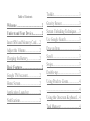 1
1
-
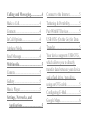 2
2
-
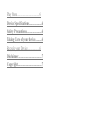 3
3
-
 4
4
-
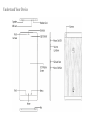 5
5
-
 6
6
-
 7
7
-
 8
8
-
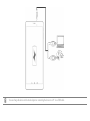 9
9
-
 10
10
-
 11
11
-
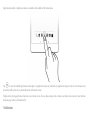 12
12
-
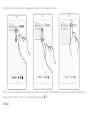 13
13
-
 14
14
-
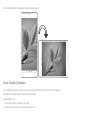 15
15
-
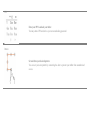 16
16
-
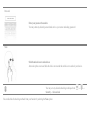 17
17
-
 18
18
-
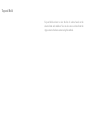 19
19
-
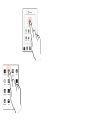 20
20
-
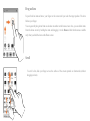 21
21
-
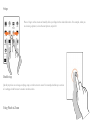 22
22
-
 23
23
-
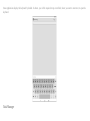 24
24
-
 25
25
-
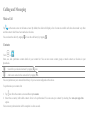 26
26
-
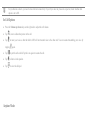 27
27
-
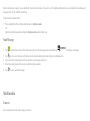 28
28
-
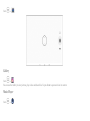 29
29
-
 30
30
-
 31
31
-
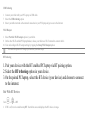 32
32
-
 33
33
-
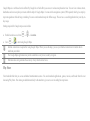 34
34
-
 35
35
-
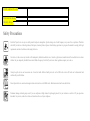 36
36
-
 37
37
-
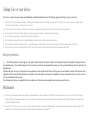 38
38
-
 39
39
Micromax Canvas Tab P690 Owner's manual
- Category
- Tablets
- Type
- Owner's manual
- This manual is also suitable for
Ask a question and I''ll find the answer in the document
Finding information in a document is now easier with AI
Related papers
-
Micromax P666 Owner's manual
-
Micromax P470 Owner's manual
-
Micromax P480 Owner's manual
-
Micromax D200 User guide
-
Micromax CANVAS fire 4 Owner's manual
-
Micromax Canvas Fire A104 User guide
-
Micromax E313 Operating instructions
-
Micromax CANVAS AQ4501 Owner's manual
-
Micromax Q345 Owner's manual
-
Micromax CANVAS doodle 4 Owner's manual