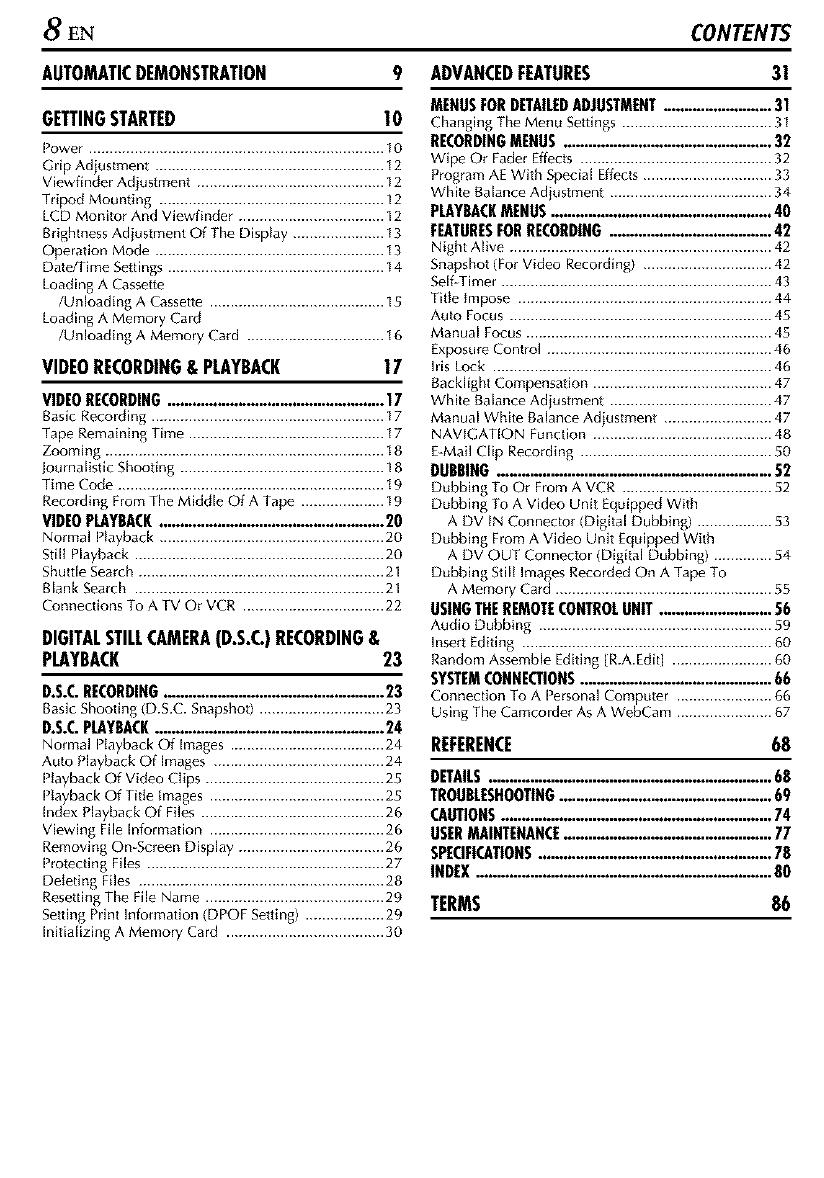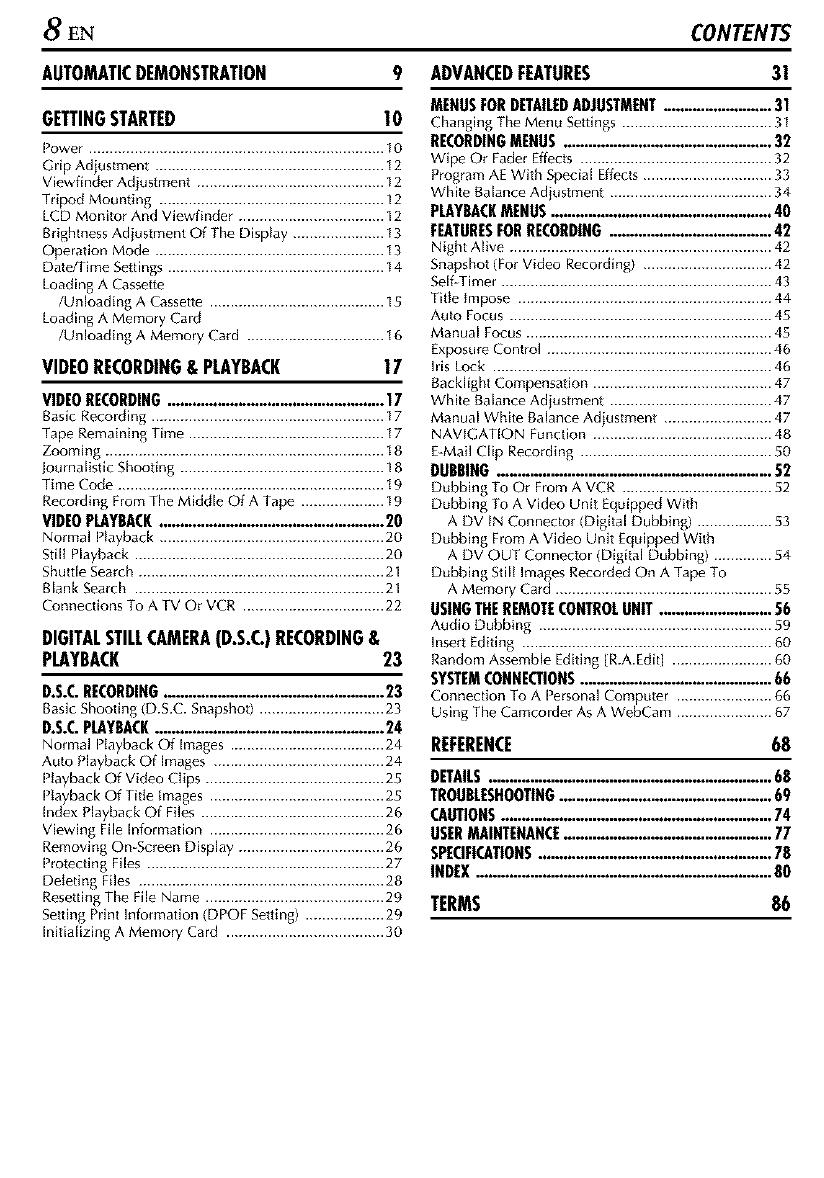
8 EN CONTENTS
AUTOMATICDEMONSTRATION 9
GETTINGSTARTED I O
Power ....................................................................... 10
(;rip Adiustment ....................................................... 12
Viewfinder Adjustment ............................................. 12
Tripod Mounting ...................................................... 12
LCD Monitor And Viewfinder ................................... 12
Brightness Adiustment Of The Display ...................... 13
Operation Mode ....................................................... 13
Date/Time Settings .................................................... 14
Loading A Cassette
/Unloading A Cassette .......................................... 15
Loading A Memory Card
/Unloading A Memory Card ................................. t 6
VIDEORECORDING&PLAYBACK
17
VIDEORECORDING.................................................. 17
Basic Recolding ........................................................ 17
Tape Remaining Time ............................................... t7
Zooming ................................................................... t8
journalistic Shooting ................................................. 18
Time Code ................................................................ 19
Recording From The Middle Of A Tape .................... 19
VIDEOPLAYBACK..................................................... 20
Normal Playback ...................................................... 20
StilI Playback ............................................................ 20
Shuttle Search ........................................................... 21
Blank Search ............................................................ 21
Connections To A TV Or VCR .................................. 22
DIGITALSTILLCAMERA{D.S.C.)RECORDING&
PLAYBACK 23
D.S.C.RECORDING................................................... 23
Baslc Shoo8ng (D.S.C. Snapshot) .............................. 23
D.S.C.PLAYBACK...................................................... 24
Normal Playback Of Images ..................................... 24 REFERENCE
Auto Playback Of images ......................................... 24
Playback Of Video Clips ........................................... 25
Playback Of Title Images .......................................... 25
Index Playback Of Files ............................................ 26
Viewing File Information .......................................... 26
Removing On-Screen Display ................................... 26
Protecting Files ......................................................... 27
Deleting Files ........................................................... 28
Resetting The File Name ........................................... 29 TERMS
Setting Piint Information (DPOF Set8ng) ................... 29
Initializing A Memory Card ...................................... 30
ADVANCEDFEATURES 31
MENUSFORDETAILEDADJUSTMENT......................... 31
Changing The Menu Settings .................................... 3I
RECORDINGMENUS ................................................. 32
Wipe Or Fader Effects .............................................. 32
Program AE With Special Effects............................... 33
White Balance Adiustment ....................................... 34
PLAYBACKMENUS.................................................... 40
FEATURESFORRECORDING....................................... 42
Night Alive ............................................................... 42
Snapshot (For Video Recording) ............................... 42
SelgTimer ................................................................. 43
Title Impose ............................................................. 44
Auto Focus ............................................................... 45
Manual Focus ........................................................... 48
Exposure Control ...................................................... 46
his lock ................................................................... 46
Backlight Compensation ........................................... 47
White Balance Adiustment ....................................... 47
Manual White Balance Adjustment .......................... 47
NAVIGATION Function ........................................... 48
E-Mail Clip Recording .............................................. S0
DURRING................................................................ 52
Dubbing To Or From A VCR .................................... 52
Dubbing To A Video Unit Equipped With
A DV IN Connector (Digital Dubbing) .................. 53
Dubbing From A Video Unit Equipped With
A DV OUT Connec{or (Digital Dubbing) .............. 54
Dubbing Still ImagesRecorded On A Tape To
A Memory Card .................................................... 55
USINGTHEREMOTECONTROLUNIT ........................... 56
Audio Dubbing ........................................................ 89
Insert Editing ............................................................ 60
Random Assemble Editing {R.A.Edlt] ........................ 60
SYSTEMCONNECTIONS............................................. 66
Connection To A Personal Compute_ ....................... 66
Using The Camcolder As A WebCam ....................... 67
68
DETAILS..................................................................68
TROUBLESHOOTING................................................... 69
CAUTIONS................................................................74
USERMAINTENANCE.................................................77
SPECIFICATIONS.......................................................78
INDEX.....................................................................80
86