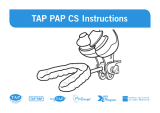Page is loading ...

MODEL PAP-32
Program Assignment Panel
Up to and including Version 0.0.5
9350-7704-000 Rev G 2/2010

PROPRIETARY NOTICE
The product information and design disclosed herein were originated by
and are the property of Bosch Security Systems, Inc. Bosch reserves all
patent, proprietary design, manufacturing, reproduction, use and sales
rights thereto, and to any article disclosed therein, except to the extent
rights are expressly granted to others.
COPYRIGHT NOTICE
Copyright 2010 by Bosch Security Systems, Inc. All rights reserved.
Reproduction, in whole or in part, without prior written permission from
Bosch is prohibited.
WARRANTY NOTICE
See the enclosed warranty card for further details.
CUSTOMER SUPPORT
Technical questions should be directed to:
Customer Service Department
Bosch Security Systems, Inc.
12000 Portland Avenue South
Burnsville, MN 55337 USA
Telephone: 877-863-4169
Fax: 800-323-0498
RETURN SHIPPING INSTRUCTIONS
Customer Service Department
Bosch Security Systems, Inc. (Lincoln, NE)
Telephone: 402-467-5321
Fax: 402-467-3279
Factory Service: 800-553-5992
Please include a note in the box which supplies the company name,
address, phone number, a person to contact regarding the repair, the type
and quantity of equipment, a description of the problem and the serial
number(s).
SHIPPING TO THE MANUFACTURER
All shipments of product should be made via UPS Ground, prepaid (you
may request from Factory Service a different shipment method). Any
shipment upgrades will be paid by the customer. The equipment should
be shipped in the original packing carton. If the original carton is not
available, use any suitable container that is rigid and of adequate size. If
a substitute container is used, the equipment should be wrapped in paper
and surrounded with at least four (4) inches of excelsior or similar
shock-absorbing material. All shipments must be sent to the following
address and must include the Proof of Purchase for warranty repair.
Upon completion of any repair the equipment will be returned via
United Parcel Service or specified shipper, collect.
Factory Service Department
Bosch Security Systems, Inc.
8601 East Cornhusker Hwy.
Lincoln, NE 68507 U.S.A.
Attn: Service
THE LIGHTNING
FLASH AND
ARROWHEAD
WITHIN THE
TRIANGLE IS A
WARNING SIGN
ALERTING YOU OF
“DANGEROUS
VOLTAGE” INSIDE
THE PRODUCT.
CAUTION: TO REDUCE THE
RISK OF ELECTRIC SHOCK,
DO NOT REMOVE COVER.
NO USER-SERVICABLE
PARTS INSIDE. REFER
SERVICING TO QUALIFIED
SERVICE PERSONNEL.
THE
EXCLAMATION
POINT WITHIN
THE TRIANGLE IS
A WARNING SIGN
ALERTING YOU
OF IMPORTANT
INSTRUCTIONS
ACCOMPANYING
THE PRODUCT
SEE MARKING ON BOTTOM/BACK OF PRODUCT
WARNING: APPARATUS SHALL NOT BE EXPOSED TO DRIPPING OR
SPLASHING AND NO OBJECTS FILLED WITH LIQUIDS, SUCH AS VASES,
SHALL BE PLACED ON THE APPARATUS.
WARNING: THE MAIN POWER PLUG MUST REMAIN READILY OPERABLE
CAUTION: TO REDUCE THE RISK OF ELECTRIC SHOCK, GROUNDING OF
THE CENTER PIN OF THIS PLUG MUST BE MAINTAINED.
WARNING: TO REDUCE THE RISK OF FIRE OR ELECTRIC SHOCK, DO NOT
EXPOSE THIS APPRATUS TO RAIN OR MOISTURE.
WARNING: TO PREVENT INJURY, THIS APPARATUS MUST BE SECURELY
ATTACHED TO THE FLOOR/WALL/RACK IN ACCORDANCE WITH THE
INSTALLATION INSTRUCTIONS.
This product is AC only.

Important Safety Instructions
1. Read these instructions.
2. Keep these instructions.
3. Heed all warnings.
4. Follow all instructions.
5. Do not use this apparatus near water.
6. Clean only with dry cloth.
7. Do not block any ventilation openings. Install in accordance with the
manufacturer’s instructions.
8. Do not install near any heat sources such as radiators, heat registers, stoves, or
other apparatus (including amplifiers) that produce heat.
9. Do not defeat the safety purpose of the polarized or grounding-type plug. A
polarized plug has two blades with one wider than the other. A grounding type
plug has two blades and a third grounding prong. The wide blade or the third
prong are provided for your safety. If the provided plug does not fit into your
outlet, consult an electrician for replacement of the obsolete outlet.
10.Protect the power cord from being walked on or pinched particularly at plugs,
convenience receptacles, and the point where they exit from the apparatus.
11.Only use attachments/accessories specified by the manufacturer.
12.Use only with the cart, stand, tripod, bracket, or table specified by the
manufacturer, or sold with the apparatus. When a cart is used, use caution when
moving the cart/apparatus combination to avoid injury from tip-over.
13.Unplug this apparatus during lightning storms or when unused for long periods
of time.
14.Refer all servicing to qualified service personnel. Servicing is required when the
apparatus has been damaged in any way, such as power-supply cord or plug is
damaged, liquid has been spilled or objects have fallen into the apparatus, the
apparatus has been exposed to rain or moisture, does not operate normally, or
has been dropped.


Table
of
Contents
INTRODUCTION ........................................................................................................................................ 3
Introduction ...............................................................................................................................................................3
Features .....................................................................................................................................................................3
Specifications .............................................................................................................................................................4
CONFIGURATION AND OPERATION ....................................................................................................5
Rack Mount Considerations ......................................................................................................................................5
Configuration ............................................................................................................................................................5
Setting Address ..........................................................................................................................................................5
Panel Options ............................................................................................................................................................6
Connections ...............................................................................................................................................................6
Operation ...................................................................................................................................................................7
Viewing the Program Source for an IFB ...................................................................................................................8
Viewing What IFBs a Program Source Feeds ...........................................................................................................8
Changing an IFB’s Program Source .........................................................................................................................8
Program Source Changes Made Elsewhere ..............................................................................................................8
Assigning Source and IFB Keys ................................................................................................................................9
DIRECT ASSIGNMENT ................................................................................................................................................................9
S
CROLLING ...............................................................................................................................................................................9
C
HANGING SETUP PAGES .........................................................................................................................................................9
Menu Functions .........................................................................................................................................................9
DISPLAY ....................................................................................................................................................................................9
S
ERVICE ..................................................................................................................................................................................10
Notes ........................................................................................................................................................................11
EPAP -32 EXPANSION PANEL ............................................................................................................... 13
Introduction .............................................................................................................................................................13
Notes ........................................................................................................................................................................15


3
CHAPTER 1
Introduction
Introduction
This manual describes the installation, programming, and operating procedures for the RTS Model PAP-32 Program
Assignment Panel. The PAP-32 provides the user with the ability to assign one of up to 16 program sources to up to 16
different IFB destinations. Through the use of standard EKP-32 expansion panels, the PAP-32 can be extended to up to 64
program sources and 64 IFB destinations.
The sum total of PAPs (PAP-32, PAP-952, PAP-950-50) and LCP-102s cannot exceed 15 in a system. The PAP-32 works with
ADAM, ADAM CS, Cronus, and ZEUS intercom matrix systems. The PAP-32 is self-contained: key assignments (IFBs and
program sources) are maintained by the panel in it own configuration flash, rather than by the intercom (Master Controller,
Peripheral Controller, or DBX). AZedit will show which PAP-32 devices are connected. PAP firmware version 0.0.4 and later
allows configuration of program sources and the IFB destinations.
Features
FIGURE 1. PAP-32 Front Panel Features
Program Source
Keys
Alphanumeric
Displays
IFB Destination
Keys
Numeric Keypad
for
Commands/Programming

Introduction
4
Specifications
FIGURE 2. PAP-32 Rear Panel Features
Matrix Connections
DE-9S Female
RJ12 Female
Power Requirements
100-240 VAC. 50/60 Hz, 1A
Environmental
Operating Temperature
0° C to 50° C
Storage Temperature
-20° C to 75° C
Humidity (Operating and Storage)
0%-95%, non-condensing
Dimensions
3.44” (88mm) high
19” (483mm) wide
3.5” (89mm) deep
Weight
5.5lbs (2.5kg)
Finish
Thermoplastic front panel, aluminum case and rear panel, light gray finish
Approvals
CE
Specifications subject to change without notice.
Power
Supply Connection
DIP
Switches
Address
Switch
Exp Panel
Connection
Intercom
Connector

5
CHAPTER 2
Configuration and Operation
Rack Mount Considerations
Elevated Operating Ambient - If installed in a closed or multi-unit rack assembly, the operating ambient temperature
of the rack environment may be greater than room ambient. Therefore, consideration
should be given to installing the equipment in an environment compatible with the
Tma (Maximum Ambient Temperature) specified by the manufacturer.
Reduced Air Flow - Installation of the equipment in a rack should be such that the amount of air flow
required for safe operation of the equipment is not compromised.
Mechanical Loading - Mounting of the equipment in the rack should be such that a hazardous condition is
not achieved due to uneven mechanical loading.
Circuit Overloading - Consideration should be given to the connection of the equipment to the supply
circuit and the effect that overloading of the circuits might have on overcurrent
protection and supply wiring. Appropriate consideration of equipment nameplate
ratings should be used when addressing this concern.
Reliable Earthing - Reliable earthing of rack mounted equipment should be maintained. Particular
attention should be given to supply connections other than direct connections to the
branch circuit (e.g., use of power strips).
Configuration
Configuration is accomplished via the 16-position rotary switch (Address) and the 8-position DIP switch, both located on the
rear of the PAP-32. See Figure 2 on page 4 for the location of both switches.
Setting Address
A16-position rotary switch is used to select the polling ID. Valid IDs are 1-15. (Note, letters A through F on the rotary switch
represent IDs 10 through 15.) There can be at most one PAP, PAP-32 or LCP-102 at any given ID. Use a small flat blade screw
driver to rotate the switch to the desired setting.

Configuration and Operation
6
Panel Options
The 8-position DIP switch is used to set options as follows
Connections
The PAP-32 connects to the UIO-256/PAP port, J3 on an ADAM system, port 902 on an ADAM CS system, J4 on the Cronus
system or port J26 on a Zeus system. The baud rate, as with all UIO-256, PAP, and LCP-102 devices, is fixed at 76.8 K baud.
A cable must be made to connect the PAP-32 to the system.
POSITION DEFINITION
8 Normally OPEN, when CLOSED forces boot download mode.
7 Reserved for diagnostics, must be OPEN.
6 Unused, should be left OPEN
5 Unused, should be left OPEN
4 Unused, should be left OPEN
3 When CLOSED disables screen saver
2 OPEN is normal mode, CLOSED is multi-source mode
1 CLOSED allows IFBs with default alphas to be scrolled.
FIGURE 3. PAP-32 D-Sub Cable Diagram

7
Operation
Operation
The PAP-32 hardware consists of 32-keys, physically separated into two groups of 16 (see Figure 1 on page 3). The left group
of keys are used for IFB destinations. The optional expansion panel doubles the number of source and IFB keys.
NOTE: Program source buttons represent actual intercom port numbers (inputs). However IFB destination buttons do not
represent intercom port numbers (output buses). As with all other PAPs, these buttons represent IFB numbers. The
correspondence between an IFB number and an output bus is controlled by editing the IFB definition table in AZedit. Suppose
IFB #1 is defined to have #600 as its output bus. When changing this IFB’s program input, the PAP-32 refers to IFB #1; it does
not refer to port #600.
Each button can have an assignment (a port number, for program sources; an IFB number, for IFB destinations). The panel
normally displays the alphas for these assignments. Key assignments are retained by the PAP-32 in non-volatile memory.
The right-most program source key on the lower row (the “scroll key”) is treated a bit differently. Its assignment is always
cleared when the panel powers up. Its use is similar to that of the standard keypanel’s call-waiting window.
All keys are momentary action (ON while held). Latching a key by pressing and releasing it quickly is not supported. For all
keys except the scroll key, there is no difference between pushing the lever up and pushing it down. Pushing the scroll key up
clears the scroll window.
FIGURE 4. PAP-32 RJ12 Cable Diagram

Configuration and Operation
8
Viewing the Program Source for an IFB
Press an IFB destination key which has an IFB assignment (i.e. is not blank). The IFB key’s lower LED will be turned ON
solid red.
If the specified IFB has a program source, the lower LED for the key which has that program source assigned will turn ON
solid red for as long as the IFB key is held on. If the program source for that IFB does not appear on any of the source keys, the
source will be displayed in the scroll window, and the scroll window’s lower LED will turn ON solid red.
If the specified IFB key is pressed, and the key does not have an assignment, the keypress is ignored.
If an IFB key is pressed, and it does not have an output bus defined (in AZedit), the LED turns ON solid green to indicate that
the program input for that IFB cannot be changed.
Viewing What IFBs a Program Source Feeds
Press a program source key. The lower LED for that key will be turned ON solid red. Any IFB keys which have that program
source assigned will turn ON solid red, for as long as the source key is held on.
The program source may also feed other IFBs which are not assigned on the PAP-32. No indication is provided for those IFBs.
Changing an IFB’s Program Source
Press and hold an IFB destination key to view what program source is assigned to that IFB. While holding the IFB key, tap a
source key. The PAP-32 sends a request to the intercom to change the program source for that IFB to the selected source key.
If the source key which is pressed matches the current program source for the IFB, or the source key is blank, the program
source for that IFB is removed.
NOTE: Suppose neither the current nor the new source appears on any key. When the IFB key is pressed, the current program
source will be put in the scroll window. Since the new source doesn’t appear on any key, the scroll window must be used to
select the new source. This can be handled in any of several ways:
1. Assign the new source to a different key. Then, press and hold the IFB key (current source appears in the scroll window),
and tap the new source key.
2. Press and hold the IFB key (current source appears in the scroll window). While holding the IFB key down, use the keypad
to scroll to the new source (the scroll window LED turns OFF as soon as you scroll away from the current source), and tap
the scroll key.
3. Press and hold the IFB key (current source appears in the scroll window). While holding the IFB key down, tap a source
key which is not assigned, to clear the current source. Release the IFB key. Scroll to the new source. Press and hole the IFB
key, and tap the scroll key.
Program Source Changes Made Elsewhere
Whenever the program source for an IFB changes, if that IFB appears on a key on the PAP-32, the alpha for that key flashes
for approximately 15 second. (If a PAP-32 changes a program source, the tally is suppressed for that PAP-32; however, any
other PAP-32s connected to the intercom will see the change tally.) Press the IFB key to vie its new program input terminates
the alpha flash.

9
Assigning Source and IFB Keys
Assigning Source and IFB Keys
NOTE: When a key is programmed, by entering a programming sequence or by copying the scroll key to it, its LED turns ON
green to indicate the key is being programmed. The key must be released and pressed again in order to see information about
its assignment (e.g. For an IFB key, to see what program input is feeding it).
Direct Assignment
To directly assign a source key, enter “1” (“NUM”), followed by the port number (1 to 3 digits), followed by “PGM”, and tap
a source key. The key will be assigned to that port. A port number of 0 is used to clear any existing assignment.
To directly assign IFB key, enter “0”, “2” (“Function -IFB”), follow2ed by the IFB number (1 to 3 digits), followed by
“PGM”, and tap a destination key. The key will be assigned to that IFB. An IFB number of 0 is used to clear any existing
assignment.
Scrolling
Press either the “Source” key on the keypad (to scroll through available program sources) or the “Dest” key (to scroll through
IFBs). The first item of the requested list is shown in the scroll window. The scroll keys can be used to step through the list.
Normally, scrolling is one item at a time. Pressing “5” (“Prefix”) enters prefix scroll mode, in which groups of alphas with the
sam 2-character prefix, are skipped. Pressing CLR or PGM cancels prefix scroll mode and reverts to normal scroll mode.
When the requested assignment is displayed, press 7 (copy), and then tap the key to which the assignment is to be copied.
Alternatively, for program sources only, the key can be used while it is in the scroll window, without copying. The scroll key
can be cleared, if desired, by pressing it up briefly.
When scrolling through program sources, the only ports which are displayed are those for which the “LCP-102 scroll enable”
box is checked in AZedit. By default, the first 200 ports are LCP-102 scroll enabled. However, if a port has been assigned to a
key, the assignment remains even if the port is subsequently scroll restricted.
Changing Setup Pages
To change the setup pages for either PAP or IFB side of the panel using the keypad, do the following:
1. On the keypad, tap 8.
2. Tap the number of the page (for example, 1, 2, 3, upto page 8).
3. Tap PGM.
4. Tap a talk key (tap down) in IFB or program side of the diaplsy to change that assignments page.
Menu Functions
Only a very limited number of menu functions would be available:
Display
Display / Item #s
Changes the display so that item numbers are shown instead of the Alphas(e.g. “N209” for a source; “IF17” for an IFB. The
display reverts to the standard alphas after 15 seconds, or when the Clear key is pressed.
Display / Panel ID

Configuration and Operation
10
Shows the polling ID of the PAP-32 (in the range 1 through 15).
Display / Setup Pages
Shows the pages allocated to the PAP32 and EPAP32 panels.
Displayed as:
MN/PGM: 1
MN/IFB: 1
X1/PGM:
X1/IFB:
X2/PGM:
X2/IFB:
X3/PGM:
X3/IFB:
Display / Version
Shows the version of PAP-32 firmware
Service
Service / Display Dim
Allows the brightness of the fluorescent displays to be adjusted.
Service / Mod Assign
Allows module assignments to be set for expansion panels.
Service / Reset Cfg.
Resets the PAP-32. This just clears all existing source and IFB assignments.
Service / Test Panel
Puts the panel in test mode, so that operation of the keys, LEDs, keypad, and fluorescent displays can be verified.
A Service/Save Cfg menu item is not provided because any setup change will automatically be saved to configuration flash.
NOTES:
1. Pressing more than one IFB key or more than one program key at the same time is an invalid operation. In this case, the
LEDs of all pressed keys turn green to indicate the operation is not supported. All keys must be released before normal
panel operation will resume.
2. The PAP-32 saves its key assignment is non-volatile memory. When the PAP-32 powers up, in a different system than it
was last connected to, it is possible for some of its key assignments to be out of range (port number or IFB number too
large). In this case, the alpha display for the key shows “???”.

11
Notes
Notes


13
APPENDIX A
EPAP -32 Expansion Panel
Introduction
The EPAP-32 expands the number of assignments for a PAP-32 from 32 assignments to 64 (32 additional assignments).
The EPAP-32 (Expansion Program Assist Panel) is connected to a PAP-32 panel as shown in the diagram below.
The EPAP-32 functions like an extension of the PAP-32 panel. You can connect up to three (3) EPAP-32 to a single
PAP-32. This gives 64 inputs, as well as 64 outputs in total. Consult the PAP-32 user manual (p/n 9350-7704-000) for
additional information about the operation and use of the panel.
FIGURE 5. EPAP-32 Unit

14
FIGURE 6. PAP and EPAP connection diagram
TELEX COMMUNICATIONS, INC.
MADE IN U.S.A.
TELEX COMMUNICATIONS, INC.
MADE IN U.S.A.
®
®
Power
EXP
DATA IN
ADDRESS
Options
Open
Closed
DATA OUT
FRAME
USE ONLYWITH 250V FUSE
PAP-32 Rear Panel
RJ-45 Cable (Provided)
EPAP-32 Rear Panel
TELEX COMMUNICATIONS, INC.
MADE IN U.S.A.
®
DATA IN DATA OUT
USE ONLYWITH 250V FUSE
EPAP-32 Rear Panel
TELEX COMMUNICATIONS, INC.
MADE IN U.S.A.
®
DATA IN DATA OUT
USE ONLYWITH 250V FUSE
EPAP-32 Rear Panel

15
Notes
Notes

/