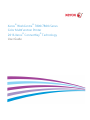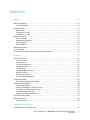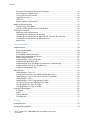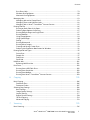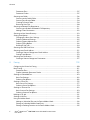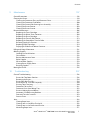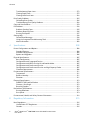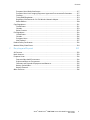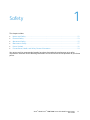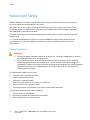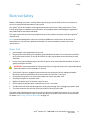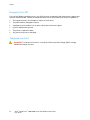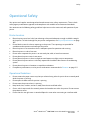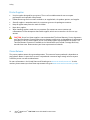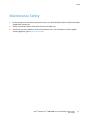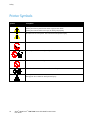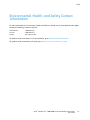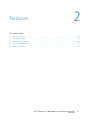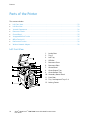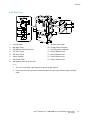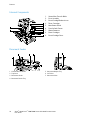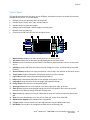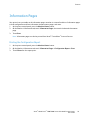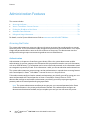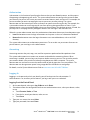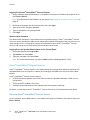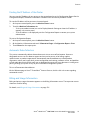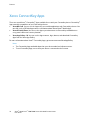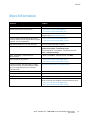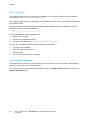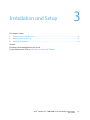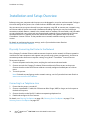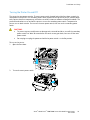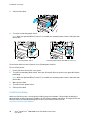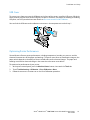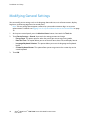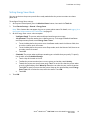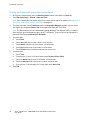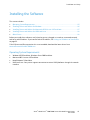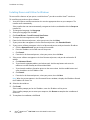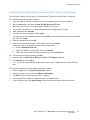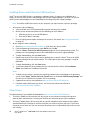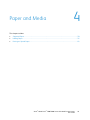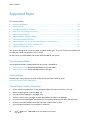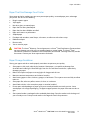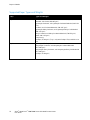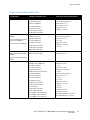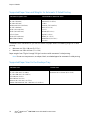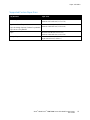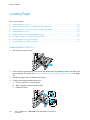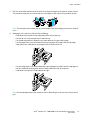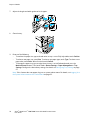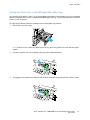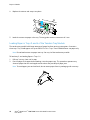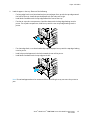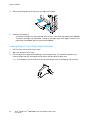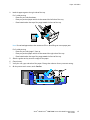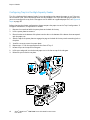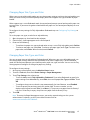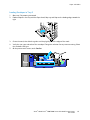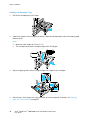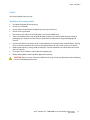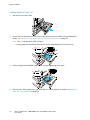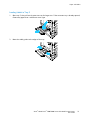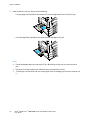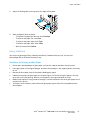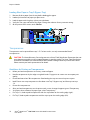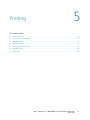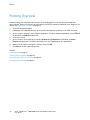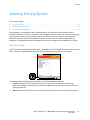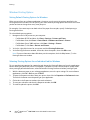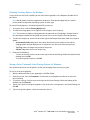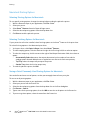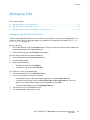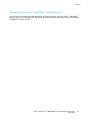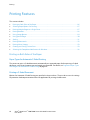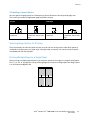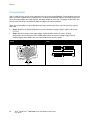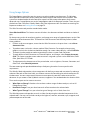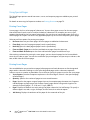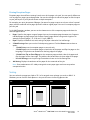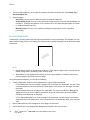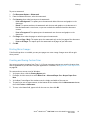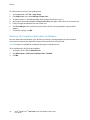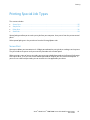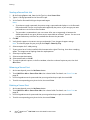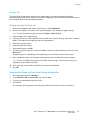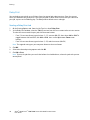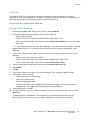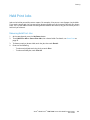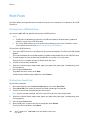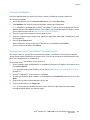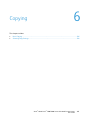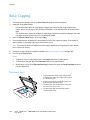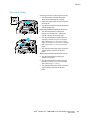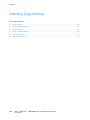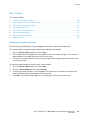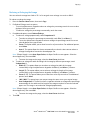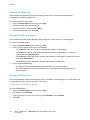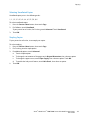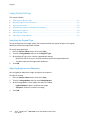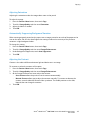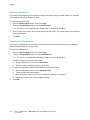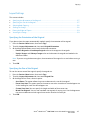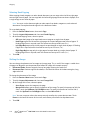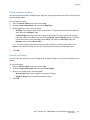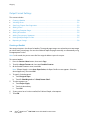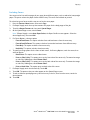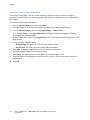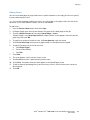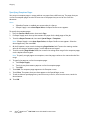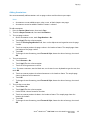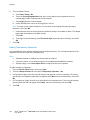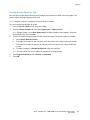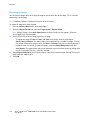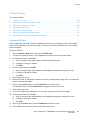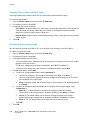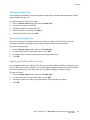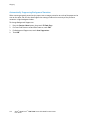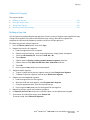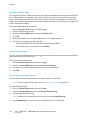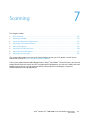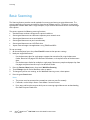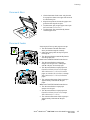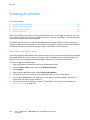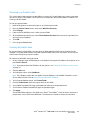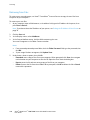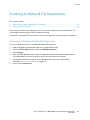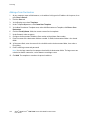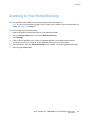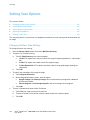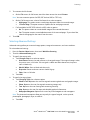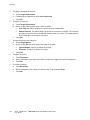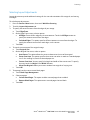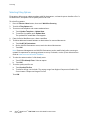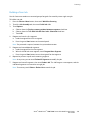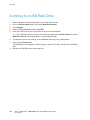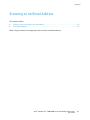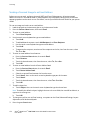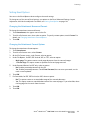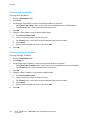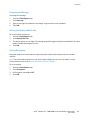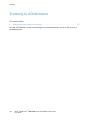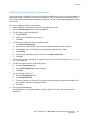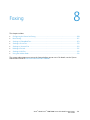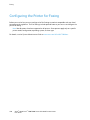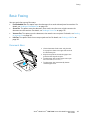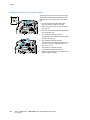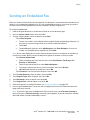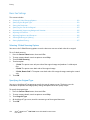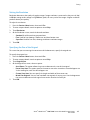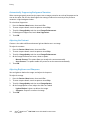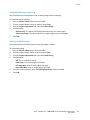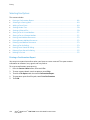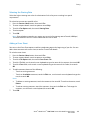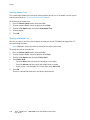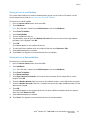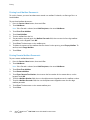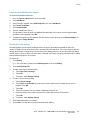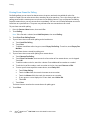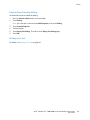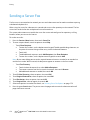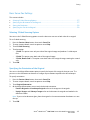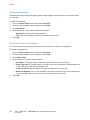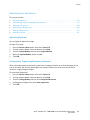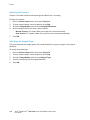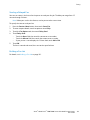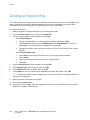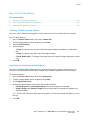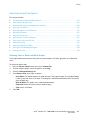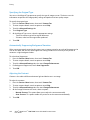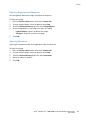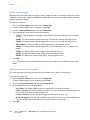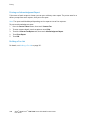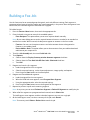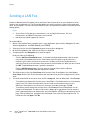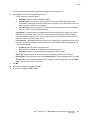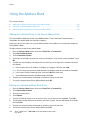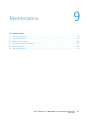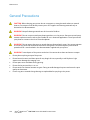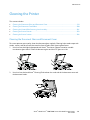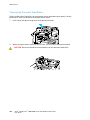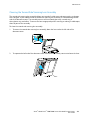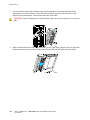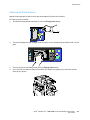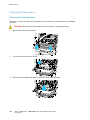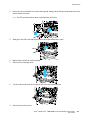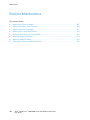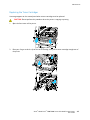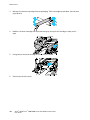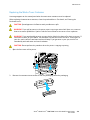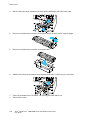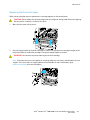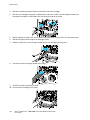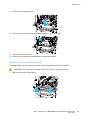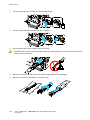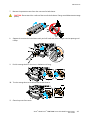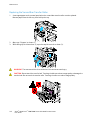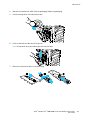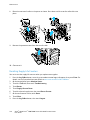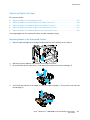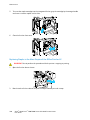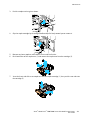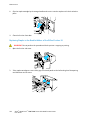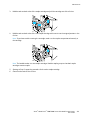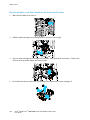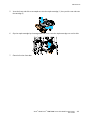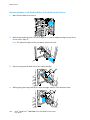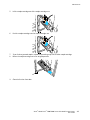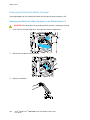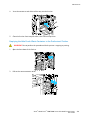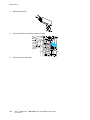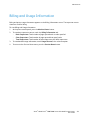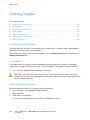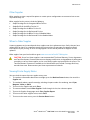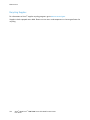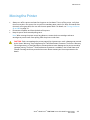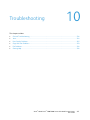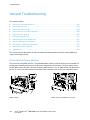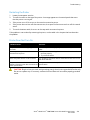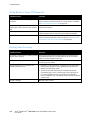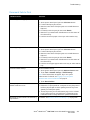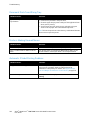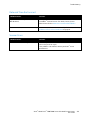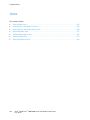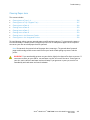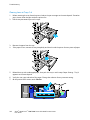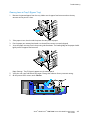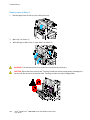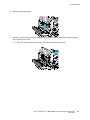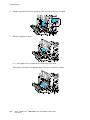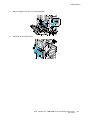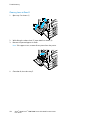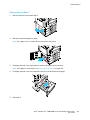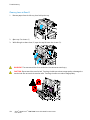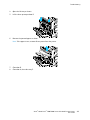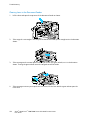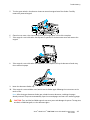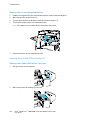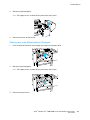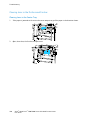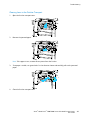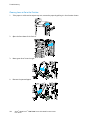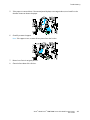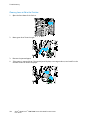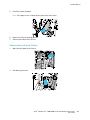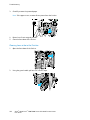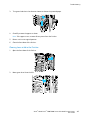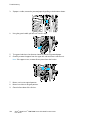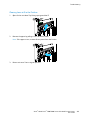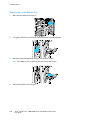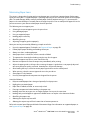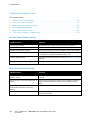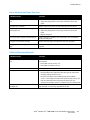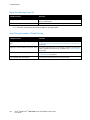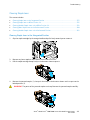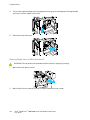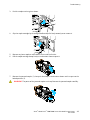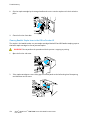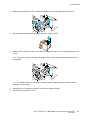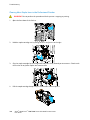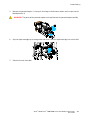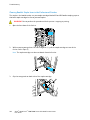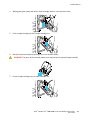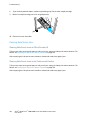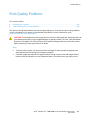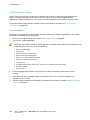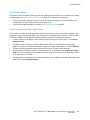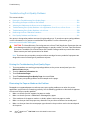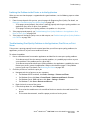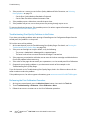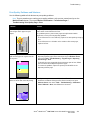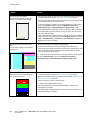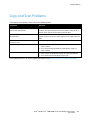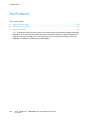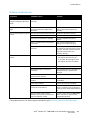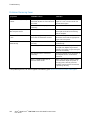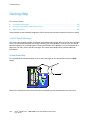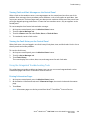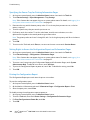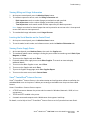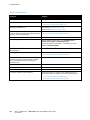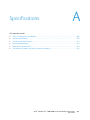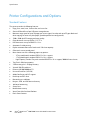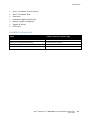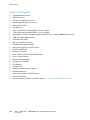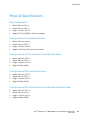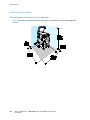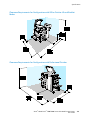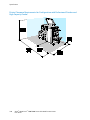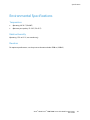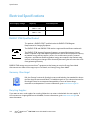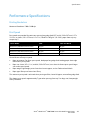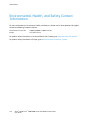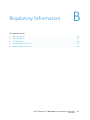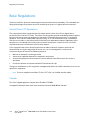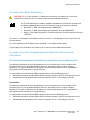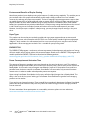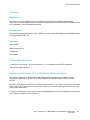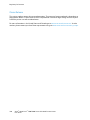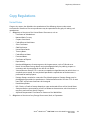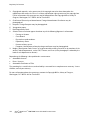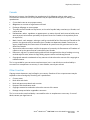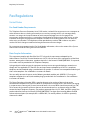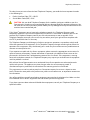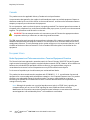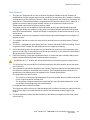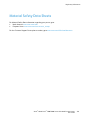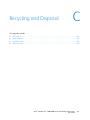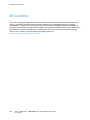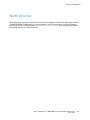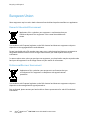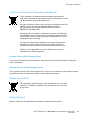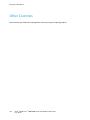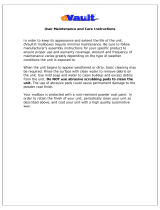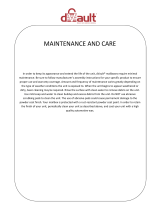Xerox Phaser 7800 User manual
- Category
- Laser/LED printers
- Type
- User manual
This manual is also suitable for

Xerox
®
WorkCentre
®
7800/7800i Series
Color Multifunction Printer
2016 Xerox
®
ConnectKey
®
Technology
User Guide

© 2016 Xerox Corporation. All rights reserved. Unpublished rights reserved under the copyright laws of the United States. Contents of
this publication may not be reproduced in any form without permission of Xerox Corporation.
Copyright protection claimed includes all forms of matters of copyrightable materials and information now allowed by statutory or
judicial law or hereinafter granted, including without limitation, material generated from the software programs which are displayed on
the screen such as styles, templates, icons, screen displays, looks, and so on.
Xerox
®
and Xerox and Design
®
, Phaser
®
, PhaserSMART
®
, PhaserMatch
®
, PhaserCal
®
, PhaserMeter
™
, CentreWare
®
, PagePack
®
, eClick
®
,
PrintingScout
®
, Walk-Up
®
, WorkCentre
®
, FreeFlow
®
, SMARTsend
®
, Scan to PC Desktop
®
, MeterAssistant
®
, SuppliesAssistant
®
, Xerox
Secure Access Unified ID System
®
, Xerox Extensible Interface Platform
®
, ColorQube
®
, ConnectKey
®
, Global Print Driver
®
, and Mobile
Express Driver
®
are trademarks of Xerox Corporation in the United States and/or other countries.
Adobe
®
Reader
®
, Adobe
®
Type Manager
®
, ATM
™
, Flash
®
, Macromedia
®
, Photoshop
®
, and PostScript
®
are trademarks of Adobe Systems
Incorporated in the United States and/or other countries.
Apple, Bonjour, EtherTalk, TrueType, iPad, iPhone, iPod, iPod touch, Mac and Mac OS are trademarks of Apple Inc., registered in the U.S.
and other countries. AirPrint and the AirPrint logo are trademarks of Apple Inc.
HP-GL
®
, HP-UX
®
, and PCL
®
are trademarks of Hewlett-Packard Corporation in the United States and/or other countries.
IBM
®
and AIX
®
are trademarks of International Business Machines Corporation in the United States and/or other countries.
Mopria
™
is a trademark of the Mopria Alliance.
Microsoft
®
, Windows Vista
®
, Windows
®
, and Windows Server
®
are trademarks of Microsoft Corporation in the United States and other
countries.
Novell
®
, NetWare
®
, NDPS
®
, NDS
®
, IPX
™
, and Novell Distributed Print Services
™
are trademarks of Novell, Inc. in the United States and
other countries.
SGI
®
and IRIX
®
are trademarks of Silicon Graphics International Corp. or its subsidiaries in the United States and/or other countries.
Sun, Sun Microsystems, and Solaris are trademarks or registered trademarks of Oracle and/or its affiliates in the United States and
other countries.
McAfee
®
, ePolicy Orchestrator
®
, and McAfee ePO
™
are trademarks or registered trademarks of McAfee, Inc. in the United States and
other countries.
UNIX
®
is a trademark in the United States and other countries, licensed exclusively through X/ Open Company Limited.
PANTONE
®
and other Pantone, Inc. trademarks are the property of Pantone, Inc.
Document version 1.3: February 2016
BR14436_en-us

Xerox
®
WorkCentre
®
7800/7800i Series Color Multifunction Printer 3
User Guide
Contents
1 Safety 11
Notices and Safety ........................................................................................................................................................... 12
General Guidelines ................................................................................................................................................... 12
Electrical Safety ................................................................................................................................................................. 13
Power Cord .................................................................................................................................................................. 13
Emergency Turn Off ................................................................................................................................................ 14
Telephone Line Cord ............................................................................................................................................... 14
Operational Safety ........................................................................................................................................................... 15
Printer Location ......................................................................................................................................................... 15
Operational Guidelines ........................................................................................................................................... 15
Printer Supplies .......................................................................................................................................................... 16
Ozone Release ............................................................................................................................................................ 16
Maintenance Safety ........................................................................................................................................................ 17
Printer Symbols .................................................................................................................................................................. 18
Environmental, Health, and Safety Contact Information ............................................................................... 19
2 Features 21
Parts of the Printer ........................................................................................................................................................... 22
Left Front View .......................................................................................................................................................... 22
Left Rear View ............................................................................................................................................................ 23
Internal Components .............................................................................................................................................. 24
Document Feeder ..................................................................................................................................................... 24
Control Panel .............................................................................................................................................................. 25
Integrated Office Finisher..................................................................................................................................... 26
Office Finisher LX ...................................................................................................................................................... 27
Professional Finisher ................................................................................................................................................ 28
Wireless Network Adapter .................................................................................................................................... 28
Information Pages ........................................................................................................................................................... 29
Printing the Configuration Report ..................................................................................................................... 29
Administration Features ................................................................................................................................................ 30
Accessing the Printer ............................................................................................................................................... 30
Xerox
®
CentreWare
®
Internet Services ........................................................................................................... 32
Finding the IP Address of the Printer ............................................................................................................... 33
Automatic Data Collection ................................................................................................................................... 33
Billing and Usage Information ........................................................................................................................... 33
Xerox ConnectKey Apps ................................................................................................................................................. 34
More Information ............................................................................................................................................................. 35
Welcome Center ........................................................................................................................................................ 36
3 Installation and Setup 37
Installation and Setup Overview ................................................................................................................................ 38

Contents
4 Xerox
®
WorkCentre
®
7800/7800i Series Color Multifunction Printer
User Guide
Physically Connecting the Printer to the Network ...................................................................................... 38
Connecting to a Telephone Line ........................................................................................................................ 38
Turning the Printer On and Off ........................................................................................................................... 39
Initial Printer Setup .................................................................................................................................................. 40
USB Cover .................................................................................................................................................................... 41
Optimizing Printer Performance ......................................................................................................................... 41
Modifying General Settings ......................................................................................................................................... 42
Setting Energy Saver Mode .................................................................................................................................. 43
Setting the Date and Time at the Control Panel ........................................................................................ 44
Installing the Software ................................................................................................................................................... 45
Operating System Requirements ....................................................................................................................... 45
Installing Drivers and Utilities for Windows .................................................................................................. 46
Installing Drivers and Utilities for Macintosh OS X Version 10.5 and Later .................................... 47
Installing Drivers and Utilities for UNIX and Linux .................................................................................... 48
Other Drivers ............................................................................................................................................................... 48
4 Paper and Media 49
Supported Paper ............................................................................................................................................................... 50
Recommended Media ............................................................................................................................................ 50
Ordering Paper ........................................................................................................................................................... 50
General Paper Loading Guidelines .................................................................................................................... 50
Paper That Can Damage Your Printer ............................................................................................................. 51
Paper Storage Guidelines ...................................................................................................................................... 51
Supported Paper Types and Weights ............................................................................................................... 52
Supported Standard Paper Sizes ........................................................................................................................ 53
Supported Paper Sizes and Weights for Automatic 2-Sided Printing................................................. 54
Supported Paper Sizes for the Envelope Tray ............................................................................................... 54
Supported Custom Paper Sizes ........................................................................................................................... 55
Loading Paper .................................................................................................................................................................... 56
Loading Paper in Trays 1–4 .................................................................................................................................. 56
Setting the Guide Locks in the 500-Sheet Adjustable Trays .................................................................. 59
Loading Paper in Trays 3 and 4 of the Tandem Tray Module .............................................................. 60
Loading Paper in Tray 5 ......................................................................................................................................... 62
Loading Paper in Tray 6 (High-Capacity Feeder) ........................................................................................ 64
Configuring Tray 6 in the High-Capacity Feeder ........................................................................................ 66
Changing Paper Size, Type, and Color ............................................................................................................. 67
Changing Paper Size, Type, and Color ............................................................................................................. 67
Printing on Special Paper ............................................................................................................................................... 68
Envelopes ..................................................................................................................................................................... 68
Labels ............................................................................................................................................................................. 71
Glossy Cardstock ....................................................................................................................................................... 75
Transparencies ........................................................................................................................................................... 76
5 Printing 77
Printing Overview .............................................................................................................................................................. 78
Selecting Printing Options ............................................................................................................................................. 79

Contents
Xerox
®
WorkCentre
®
7800/7800i Series Color Multifunction Printer 5
User Guide
Print Driver Help ........................................................................................................................................................ 79
Windows Printing Options .................................................................................................................................... 80
Macintosh Printing Options .................................................................................................................................. 82
Managing Jobs................................................................................................................................................................... 83
Managing Jobs at the Control Panel ................................................................................................................ 83
Managing Secure and Held Print Jobs ............................................................................................................. 84
Managing Jobs in Xerox
®
CentreWare
®
Internet Services ..................................................................... 85
Printing Features ............................................................................................................................................................... 86
Printing on Both Sides of the Paper .................................................................................................................. 86
Selecting Paper Options for Printing ................................................................................................................ 87
Printing Multiple Pages to a Single Sheet ...................................................................................................... 87
Printing Booklets ....................................................................................................................................................... 88
Using Image Options .............................................................................................................................................. 89
Using Special Pages ................................................................................................................................................. 90
Scaling ........................................................................................................................................................................... 91
Printing Watermarks ............................................................................................................................................... 92
Printing Mirror Images ........................................................................................................................................... 93
Creating and Saving Custom Sizes .................................................................................................................... 93
Selecting Job Completion Notification for Windows ................................................................................ 94
Printing Special Job Types ............................................................................................................................................ 95
Secure Print ................................................................................................................................................................. 95
Sample Set ................................................................................................................................................................... 97
Delay Print ................................................................................................................................................................... 98
Saved Job .....................................................................................................................................................................
99
Held Print Jobs ................................................................................................................................................................. 101
Releasing Held Print Jobs .................................................................................................................................... 101
Print From ........................................................................................................................................................................... 102
Printing from a USB Flash Drive ....................................................................................................................... 102
Printing from Saved Jobs ..................................................................................................................................... 102
Printing from Mailbox ........................................................................................................................................... 103
Printing from Xerox
®
CentreWare
®
Internet Services ............................................................................ 103
6 Copying 105
Basic Copying ................................................................................................................................................................... 106
Document Glass ...................................................................................................................................................... 106
Document Feeder ................................................................................................................................................... 107
Selecting Copy Settings ............................................................................................................................................... 108
Basic Settings ........................................................................................................................................................... 109
Image Quality Settings ........................................................................................................................................ 114
Layout Settings ........................................................................................................................................................ 117
Output Format Settings ....................................................................................................................................... 120
ID Card Copying ...................................................................................................................................................... 129
Advanced Copying ................................................................................................................................................. 133
7 Scanning 135
Basic Scanning ................................................................................................................................................................. 136

Contents
6 Xerox
®
WorkCentre
®
7800/7800i Series Color Multifunction Printer
User Guide
Document Glass ...................................................................................................................................................... 137
Document Feeder ................................................................................................................................................... 137
Scanning to a Folder ...................................................................................................................................................... 138
Scanning to the Public Folder ............................................................................................................................ 138
Scanning to a Private Folder .............................................................................................................................. 139
Creating a Private Folder ..................................................................................................................................... 139
Retrieving Scan Files .............................................................................................................................................. 140
Scanning to Network File Repositories .................................................................................................................. 141
Scanning to a Predefined Network File Repository .................................................................................. 141
Adding a Scan Destination ................................................................................................................................. 142
Scanning to Your Home Directory ........................................................................................................................... 143
Setting Scan Options ..................................................................................................................................................... 144
Changing the Basic Scan Settings ................................................................................................................... 144
Selecting Advanced Settings ............................................................................................................................. 145
Selecting Layout Adjustments .......................................................................................................................... 147
Selecting Filing Options ....................................................................................................................................... 148
Building a Scan Job ................................................................................................................................................ 149
Scanning to a USB Flash Drive .................................................................................................................................. 150
Scanning to an Email Address ................................................................................................................................... 151
Sending a Scanned Image to an Email Address ....................................................................................... 152
Setting Email Options ........................................................................................................................................... 153
Scanning to a Destination .......................................................................................................................................... 156
Sending a Scanned Image to a Destination ............................................................................................... 157
8 Faxing 159
Configuring the Printer for Faxing ...........................................................................................................................
160
Basic Faxing ...................................................................................................................................................................... 161
Document Glass ...................................................................................................................................................... 161
Duplex Automatic Document Feeder ............................................................................................................ 162
Sending an Embedded Fax ......................................................................................................................................... 163
Basic Fax Settings ................................................................................................................................................... 164
Selecting Fax Options ........................................................................................................................................... 168
Sending a Server Fax ..................................................................................................................................................... 176
Basic Server Fax Settings ..................................................................................................................................... 177
Selecting Server Fax Options ............................................................................................................................. 179
Sending an Internet Fax .............................................................................................................................................. 182
Basic Internet Fax Settings ................................................................................................................................ 183
Selecting Internet Fax Options ......................................................................................................................... 185
Building a Fax Job .......................................................................................................................................................... 191
Sending a LAN Fax ......................................................................................................................................................... 192
Using the Address Book ............................................................................................................................................... 194
Adding an Individual Entry to the Device Address Book ....................................................................... 194
Editing an Individual Address Book Entry .................................................................................................... 194
Editing or Deleting Favorites in the Device Address Book .................................................................... 195
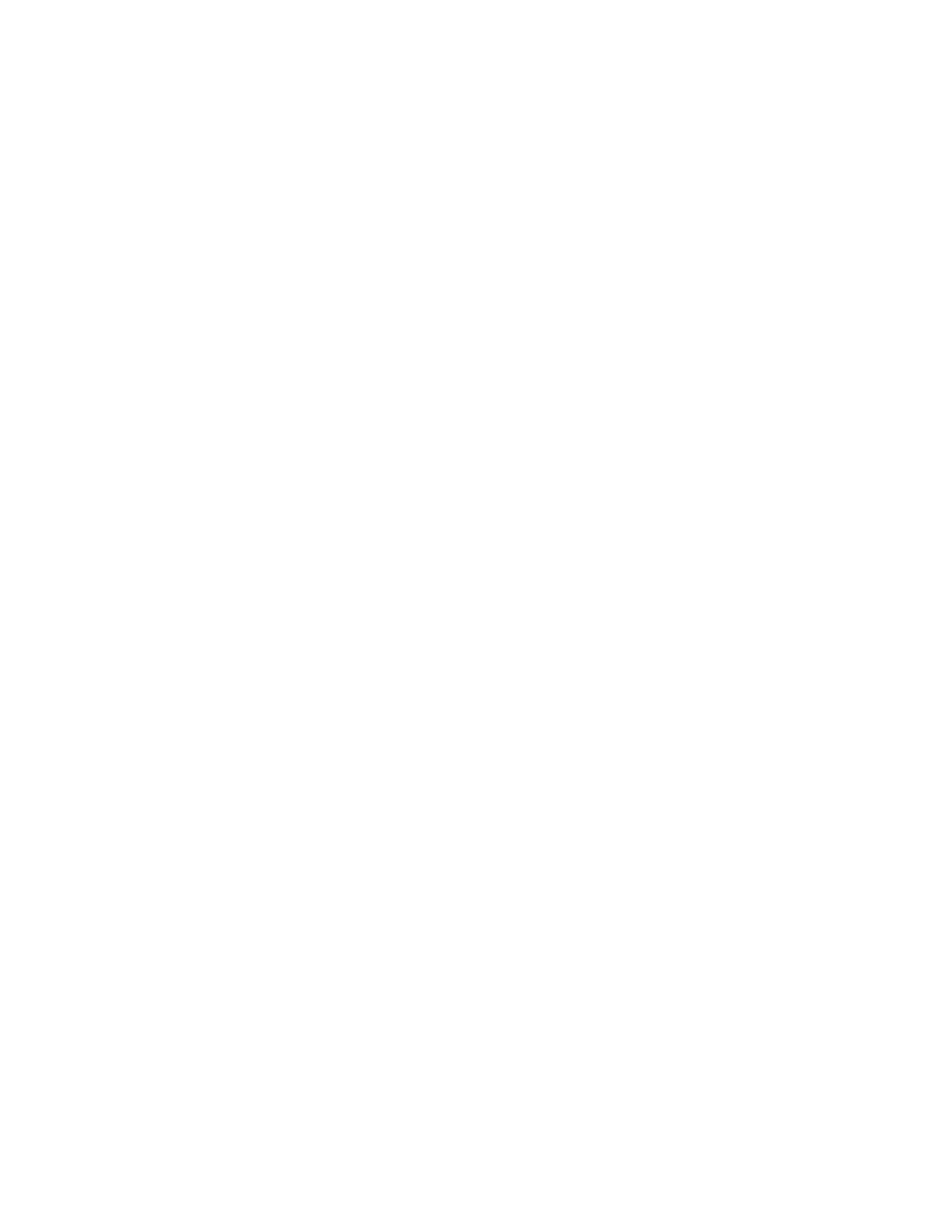
Contents
Xerox
®
WorkCentre
®
7800/7800i Series Color Multifunction Printer 7
User Guide
9 Maintenance 197
General Precautions ....................................................................................................................................................... 198
Cleaning the Printer ....................................................................................................................................................... 199
Cleaning the Document Glass and Document Cover .............................................................................. 199
Cleaning the Document Feed Rollers ............................................................................................................. 200
Cleaning the Second-Side Scanning Lens Assembly ................................................................................ 201
Cleaning the Printer Exterior .............................................................................................................................. 203
Cleaning the Printer Interior .............................................................................................................................. 204
Routine Maintenance ................................................................................................................................................... 206
Replacing the Toner Cartridges ........................................................................................................................ 207
Replacing the Waste Toner Container .......................................................................................................... 209
Replacing the Drum Cartridges ........................................................................................................................ 211
Replacing the Transfer Belt Cleaner ............................................................................................................... 213
Replacing the Second Bias Transfer Roller .................................................................................................. 216
Resetting Supply Life Counters ......................................................................................................................... 218
Replacing Staple Cartridges ............................................................................................................................... 219
Emptying the Hole Punch Waste Container ................................................................................................ 228
Billing and Usage Information ................................................................................................................................. 231
Ordering Supplies ............................................................................................................................................................ 232
Locating the Serial Number ............................................................................................................................... 232
Consumables ............................................................................................................................................................ 232
Routine Maintenance Items .............................................................................................................................. 232
Other Supplies .......................................................................................................................................................... 233
When to Order Supplies ....................................................................................................................................... 233
Viewing Printer Supply Status ........................................................................................................................... 233
Recycling Supplies .................................................................................................................................................. 234
Moving the Printer .......................................................................................................................................................... 235
10 Troubleshooting 237
General Troubleshooting ............................................................................................................................................. 238
Printer Has Two Power Switches ...................................................................................................................... 238
Restarting the Printer ............................................................................................................................................ 239
Printer Does Not Turn On .................................................................................................................................... 239
Printer Resets or Turns Off Frequently ........................................................................................................... 240
Printing Takes Too Long ...................................................................................................................................... 240
Document Fails to Print ....................................................................................................................................... 241
Document Prints from Wrong Tray ................................................................................................................. 242
Printer is Making Unusual Noises .................................................................................................................... 242
Automatic 2-Sided Printing Problems ............................................................................................................ 242
Date and Time Are Incorrect ............................................................................................................................. 243
Scanner Errors .......................................................................................................................................................... 243
Jams ...................................................................................................................................................................................... 244
Clearing Paper Jams .............................................................................................................................................. 245
Clearing Jams in the Office Finisher LX ......................................................................................................... 258
Clearing Jams in the Professional Finisher ................................................................................................... 260
Minimizing Paper Jams ........................................................................................................................................ 271

Contents
8 Xerox
®
WorkCentre
®
7800/7800i Series Color Multifunction Printer
User Guide
Troubleshooting Paper Jams ............................................................................................................................. 272
Clearing Staple Jams ............................................................................................................................................. 275
Clearing Hole Punch Jams ................................................................................................................................... 284
Print-Quality Problems .................................................................................................................................................. 285
Controlling Print Quality ...................................................................................................................................... 286
Troubleshooting Print-Quality Problems ....................................................................................................... 288
Copy and Scan Problems ............................................................................................................................................. 293
Fax Problems..................................................................................................................................................................... 294
Problems Sending Faxes ...................................................................................................................................... 295
Problems Receiving Faxes ................................................................................................................................... 296
Printing Fax Reports .............................................................................................................................................. 297
Getting Help ...................................................................................................................................................................... 298
Control Panel Messages ....................................................................................................................................... 298
Using the Integrated Troubleshooting Tools ............................................................................................. 299
More Information ................................................................................................................................................... 302
A Specifications 303
Printer Configurations and Options ........................................................................................................................ 304
Standard Features .................................................................................................................................................. 304
Available Configurations ..................................................................................................................................... 305
Options and Upgrades ......................................................................................................................................... 306
Physical Specifications.................................................................................................................................................. 307
Base Configuration ................................................................................................................................................ 307
Configuration with Integrated Finisher ........................................................................................................ 307
Configuration with Office Finisher LX and Booklet Maker .................................................................... 307
Configuration with Professional Finisher...................................................................................................... 307
Configuration with Professional Finisher and High-Capacity Feeder .............................................. 307
Clearance Requirements ...................................................................................................................................... 308
Environmental Specifications .................................................................................................................................... 311
Temperature ............................................................................................................................................................. 311
Relative Humidity ................................................................................................................................................... 311
Elevation ..................................................................................................................................................................... 311
Electrical Specifications ................................................................................................................................................ 312
ENERGY STAR Qualified Product ..................................................................................................................... 312
Germany - Blue Angel ........................................................................................................................................... 312
Recycling Supplies .................................................................................................................................................. 312
Performance Specifications ........................................................................................................................................ 313
Printing Resolution ................................................................................................................................................. 313
Print Speed ................................................................................................................................................................ 313
Environmental, Health, and Safety Contact Information ............................................................................. 314
B Regulatory Information 315
Basic Regulations ............................................................................................................................................................ 316
United States FCC Regulations ......................................................................................................................... 316
Canada ........................................................................................................................................................................ 316

Contents
Xerox
®
WorkCentre
®
7800/7800i Series Color Multifunction Printer 9
User Guide
European Union Radio Interference .............................................................................................................. 317
European Union Lot 4 Imaging Equipment Agreement Environmental Information .............. 317
Germany ..................................................................................................................................................................... 319
Turkey RoHS Regulation ...................................................................................................................................... 319
Regulatory Information for 2.4 GHz Wireless Network Adapter ........................................................ 319
Ozone Release .......................................................................................................................................................... 320
Copy Regulations ............................................................................................................................................................ 321
United States ............................................................................................................................................................ 321
Canada ........................................................................................................................................................................ 323
Other Countries ....................................................................................................................................................... 323
Fax Regulations ............................................................................................................................................................... 324
United States ............................................................................................................................................................ 324
Canada ........................................................................................................................................................................ 326
European Union ...................................................................................................................................................... 326
New Zealand ............................................................................................................................................................. 327
Product Safety Certification ....................................................................................................................................... 328
Material Safety Data Sheets...................................................................................................................................... 329
C Recycling and Disposal 331
All Countries ...................................................................................................................................................................... 332
North America .................................................................................................................................................................. 333
European Union ............................................................................................................................................................... 334
Domestic/Household Environment ................................................................................................................. 334
Professional/Business Environment ................................................................................................................ 334
Collection and Disposal of Equipment and Batteries .............................................................................. 335
Battery Symbol Note .............................................................................................................................................
335
Battery Removal ...................................................................................................................................................... 335
Other Countries................................................................................................................................................................ 336


Xerox
®
WorkCentre
®
7800/7800i Series Color Multifunction Printer 11
User Guide
This chapter includes:
• Notices and Safety .............................................................................................................................................................. 12
• Electrical Safety .................................................................................................................................................................... 13
• Operational Safety .............................................................................................................................................................. 15
• Maintenance Safety ........................................................................................................................................................... 17
• Printer Symbols ..................................................................................................................................................................... 18
•
Environmental, Health, and Safety Contact Information .................................................................................. 19
Your printer and the recommended supplies have been designed and tested to meet strict safety
requirements. Attention to the following information ensures the continued safe operation of your Xerox
printer.
1
Safety

Safety
12 Xerox
®
WorkCentre
®
7800/7800i Series Color Multifunction Printer
User Guide
Notices and Safety
Read the following instructions carefully before operating your printer. Refer to these instructions to
ensure the continued safe operation of your printer.
Your Xerox
®
printer and supplies are designed and tested to meet strict safety requirements. These
include safety agency evaluation and certification, and compliance with electromagnetic regulations
and established environmental standards.
The safety and environment testing and performance of this product have been verified using Xerox
®
materials only.
Note: Unauthorized alterations, which can include the addition of new functions or connection of
external devices, can affect the product certification. For more information, contact your Xerox
representative.
General Guidelines
WARNINGS:
• Do not push objects into slots or openings on the printer. Touching a voltage point or shorting
out a part could result in fire or electric shock.
• Do not remove the covers or guards that are fastened with screws unless you are installing
optional equipment and are instructed to do so. Turn off the printer when performing these
installations. Disconnect the power cord when removing covers and guards for installing optional
equipment. Except for user-installable options, there are no parts that you can maintain or
service behind these covers.
The following are hazards to your safety:
• The power cord is damaged or frayed.
• Liquid is spilled into the printer.
• The printer is exposed to water.
• The printer emits smoke, or the surface is unusually hot.
• The printer emits unusual noise or odors.
• The printer causes a circuit breaker, fuse, or other safety device to activate.
If any of these conditions occur, do the following:
1. Turn off the printer immediately.
2. Disconnect the power cord from the electrical outlet.
3. Call an authorized service representative.

Safety
Xerox
®
WorkCentre
®
7800/7800i Series Color Multifunction Printer 13
User Guide
Electrical Safety
Read the following instructions carefully before operating your printer. Refer to these instructions to
ensure the continued safe operation of your printer.
Your Xerox
®
printer and supplies are designed and tested to meet strict safety requirements. These
include safety agency evaluation and certification, and compliance with electromagnetic regulations
and established environmental standards.
The safety and environment testing and performance of this product have been verified using Xerox
®
materials only.
Note: Unauthorized alterations, which can include the addition of new functions or connection of
external devices, can affect the product certification. For more information, contact your Xerox
representative.
Power Cord
• Use the power cord supplied with your printer.
• Plug the power cord directly into a properly grounded electrical outlet. Ensure that each end of the
cord is connected securely. If you do not know if an outlet is grounded, ask an electrician to check
the outlet.
• Do not use a ground adapter plug to connect the printer to an electrical outlet that does not have a
ground connection terminal.
WARNING: Avoid the potential of electrical shock by ensuring that the printer is grounded properly.
Electrical products can be hazardous if misused.
• Verify that the printer is plugged into an outlet that is providing the correct voltage and power.
Review the electrical specification of the printer with an electrician if necessary.
• Do not place the printer in an area where people can step on the power cord.
• Do not place objects on the power cord.
• Replace the power cord if it becomes frayed or worn.
• Do not unplug or plug the power cord while the printer is turned on.
• To avoid electrical shock and damage to the cord, grasp the plug when unplugging the power cord.
• The electrical outlet must be near the printer and must be easily accessible.
The power cord is attached to the printer as a plug-in device on the back of the printer. If it is necessary
to disconnect all electrical power from the printer, disconnect the power cord from the electrical outlet.
For details, see Turning the Printer On and Off on page 39.

Safety
14 Xerox
®
WorkCentre
®
7800/7800i Series Color Multifunction Printer
User Guide
Emergency Turn Off
If any of the following conditions occur, turn off the printer immediately and disconnect the power cord
from the electrical outlet. Contact an authorized Xerox service representative to correct the problem if:
• The equipment emits unusual odors or makes unusual noises.
• The power cable is damaged or frayed.
• A wall panel circuit breaker, fuse, or other safety device has been tripped.
• Liquid is spilled into the printer.
• The printer is exposed to water.
• Any part of the printer is damaged.
Telephone Line Cord
WARNING: To reduce the risk of fire, use only No. 26 American Wire Gauge (AWG) or larger
telecommunication line cord.

Safety
Xerox
®
WorkCentre
®
7800/7800i Series Color Multifunction Printer 15
User Guide
Operational Safety
Your printer and supplies were designed and tested to meet strict safety requirements. These include
safety agency examination, approval, and compliance with established environmental standards.
Your attention to the following safety guidelines helps to ensure the continued, safe operation of your
printer.
Printer Location
• Place the printer on a level, solid, non-vibrating surface with adequate strength to hold the weight
of the printer. To find the weight for your printer configuration, see Physical Specifications on page
307.
• Do not block or cover the slots or openings on the printer. These openings are provided for
ventilation and to prevent overheating of the printer.
• Place the printer in an area where there is adequate space for operation and servicing.
• Place the printer in a dust-free area.
• Do not store or operate the printer in an extremely hot, cold, or humid environment.
• Do not place the printer near a heat source.
• Do not place the printer in direct sunlight to avoid exposure to light-sensitive components.
• Do not place the printer where it is directly exposed to the cold air flow from an air conditioning
system.
• Do not place the printer in locations susceptible to vibrations.
• For optimum performance, use the printer at elevations recommended in Elevation on page 311.
Operational Guidelines
• Do not remove the paper source tray that you selected using either the print driver or control panel
while the printer is printing.
• Do not open the doors when the printer is printing.
• Do not move the printer when it is printing.
• Keep hands, hair, neckties, and so on, away from the exit and feed rollers.
• Covers, which require tools for removal, protect the hazard areas within the printer. Do not remove
the protective covers.
• Ensure that the rear right cover is attached. Open this cover when connecting an interface cable.

Safety
16 Xerox
®
WorkCentre
®
7800/7800i Series Color Multifunction Printer
User Guide
Printer Supplies
• Use the supplies designed for your printer. The use of unsuitable materials can cause poor
performance and a possible safety hazard.
• Follow all warnings and instructions marked on, or supplied with, the product, options, and supplies.
• Store all supplies in accordance with the instructions given on the package or container.
• Keep all supplies away from the reach of children.
• Never burn supplies.
• When handling supplies, avoid skin or eye contact. Eye contact can cause irritation and
inflammation. Do not attempt to disassemble supplies, which can increase the risk of skin or eye
contact.
CAUTION: Use of non-Xerox supplies is not recommended. The Xerox Warranty, Service Agreement,
and Total Satisfaction Guarantee do not cover damage, malfunction, or degradation of performance
caused by use of non-Xerox supplies, or the use of Xerox supplies not specified for this printer. The
Total Satisfaction Guarantee is available in the United States and Canada. Coverage could vary
outside these areas. Please contact your Xerox representative for details.
Ozone Release
This printer produces ozone during normal operation. The amount of ozone produced is dependent on
copy volume. Ozone is heavier than air and is not produced in amounts large enough to harm anyone.
Install the printer in a well-ventilated room.
For more information in the United States and Canada, go to www.xerox.com/environment. In other
markets, please contact your local Xerox representative or go to www.xerox.com/environment_europe.

Safety
Xerox
®
WorkCentre
®
7800/7800i Series Color Multifunction Printer 17
User Guide
Maintenance Safety
• Do not attempt any maintenance procedure that is not specifically described in the documentation
supplied with your printer.
• Do not use aerosol cleaners. Clean with a dry lint-free cloth only.
• Do not burn any consumables or routine maintenance items. For information on Xerox supplies
recycling programs, go to www.xerox.com/gwa.

Safety
18 Xerox
®
WorkCentre
®
7800/7800i Series Color Multifunction Printer
User Guide
Printer Symbols
Symbol Description
Warning or Caution:
Ignoring this warning could cause serious injury or even death.
Ignoring this caution could cause injury or damage to property.
Hot surface on or in the printer. Use caution to avoid personal injury.
Do not burn the waste toner container.
Do not expose the drum cartridge to light for more than 10 minutes.
Do not touch the drum cartridge.
Hot surface. Wait the indicated time before handling.
Warning:
Moving parts. Use caution to avoid personal injury.

Safety
Xerox
®
WorkCentre
®
7800/7800i Series Color Multifunction Printer 19
User Guide
Environmental, Health, and Safety Contact
Information
For more information on Environment, Health, and Safety in relation to this Xerox product and supplies,
contact the following customer help lines:
United States: 1-800 828-6571
Canada: 1-800 828-6571
Europe:
+44 1707 353 434
For product safety information in the United States, go to www.xerox.com/environment.
For product safety information in Europe, go to www.xerox.com/environment_europe.

Page is loading ...
Page is loading ...
Page is loading ...
Page is loading ...
Page is loading ...
Page is loading ...
Page is loading ...
Page is loading ...
Page is loading ...
Page is loading ...
Page is loading ...
Page is loading ...
Page is loading ...
Page is loading ...
Page is loading ...
Page is loading ...
Page is loading ...
Page is loading ...
Page is loading ...
Page is loading ...
Page is loading ...
Page is loading ...
Page is loading ...
Page is loading ...
Page is loading ...
Page is loading ...
Page is loading ...
Page is loading ...
Page is loading ...
Page is loading ...
Page is loading ...
Page is loading ...
Page is loading ...
Page is loading ...
Page is loading ...
Page is loading ...
Page is loading ...
Page is loading ...
Page is loading ...
Page is loading ...
Page is loading ...
Page is loading ...
Page is loading ...
Page is loading ...
Page is loading ...
Page is loading ...
Page is loading ...
Page is loading ...
Page is loading ...
Page is loading ...
Page is loading ...
Page is loading ...
Page is loading ...
Page is loading ...
Page is loading ...
Page is loading ...
Page is loading ...
Page is loading ...
Page is loading ...
Page is loading ...
Page is loading ...
Page is loading ...
Page is loading ...
Page is loading ...
Page is loading ...
Page is loading ...
Page is loading ...
Page is loading ...
Page is loading ...
Page is loading ...
Page is loading ...
Page is loading ...
Page is loading ...
Page is loading ...
Page is loading ...
Page is loading ...
Page is loading ...
Page is loading ...
Page is loading ...
Page is loading ...
Page is loading ...
Page is loading ...
Page is loading ...
Page is loading ...
Page is loading ...
Page is loading ...
Page is loading ...
Page is loading ...
Page is loading ...
Page is loading ...
Page is loading ...
Page is loading ...
Page is loading ...
Page is loading ...
Page is loading ...
Page is loading ...
Page is loading ...
Page is loading ...
Page is loading ...
Page is loading ...
Page is loading ...
Page is loading ...
Page is loading ...
Page is loading ...
Page is loading ...
Page is loading ...
Page is loading ...
Page is loading ...
Page is loading ...
Page is loading ...
Page is loading ...
Page is loading ...
Page is loading ...
Page is loading ...
Page is loading ...
Page is loading ...
Page is loading ...
Page is loading ...
Page is loading ...
Page is loading ...
Page is loading ...
Page is loading ...
Page is loading ...
Page is loading ...
Page is loading ...
Page is loading ...
Page is loading ...
Page is loading ...
Page is loading ...
Page is loading ...
Page is loading ...
Page is loading ...
Page is loading ...
Page is loading ...
Page is loading ...
Page is loading ...
Page is loading ...
Page is loading ...
Page is loading ...
Page is loading ...
Page is loading ...
Page is loading ...
Page is loading ...
Page is loading ...
Page is loading ...
Page is loading ...
Page is loading ...
Page is loading ...
Page is loading ...
Page is loading ...
Page is loading ...
Page is loading ...
Page is loading ...
Page is loading ...
Page is loading ...
Page is loading ...
Page is loading ...
Page is loading ...
Page is loading ...
Page is loading ...
Page is loading ...
Page is loading ...
Page is loading ...
Page is loading ...
Page is loading ...
Page is loading ...
Page is loading ...
Page is loading ...
Page is loading ...
Page is loading ...
Page is loading ...
Page is loading ...
Page is loading ...
Page is loading ...
Page is loading ...
Page is loading ...
Page is loading ...
Page is loading ...
Page is loading ...
Page is loading ...
Page is loading ...
Page is loading ...
Page is loading ...
Page is loading ...
Page is loading ...
Page is loading ...
Page is loading ...
Page is loading ...
Page is loading ...
Page is loading ...
Page is loading ...
Page is loading ...
Page is loading ...
Page is loading ...
Page is loading ...
Page is loading ...
Page is loading ...
Page is loading ...
Page is loading ...
Page is loading ...
Page is loading ...
Page is loading ...
Page is loading ...
Page is loading ...
Page is loading ...
Page is loading ...
Page is loading ...
Page is loading ...
Page is loading ...
Page is loading ...
Page is loading ...
Page is loading ...
Page is loading ...
Page is loading ...
Page is loading ...
Page is loading ...
Page is loading ...
Page is loading ...
Page is loading ...
Page is loading ...
Page is loading ...
Page is loading ...
Page is loading ...
Page is loading ...
Page is loading ...
Page is loading ...
Page is loading ...
Page is loading ...
Page is loading ...
Page is loading ...
Page is loading ...
Page is loading ...
Page is loading ...
Page is loading ...
Page is loading ...
Page is loading ...
Page is loading ...
Page is loading ...
Page is loading ...
Page is loading ...
Page is loading ...
Page is loading ...
Page is loading ...
Page is loading ...
Page is loading ...
Page is loading ...
Page is loading ...
Page is loading ...
Page is loading ...
Page is loading ...
Page is loading ...
Page is loading ...
Page is loading ...
Page is loading ...
Page is loading ...
Page is loading ...
Page is loading ...
Page is loading ...
Page is loading ...
Page is loading ...
Page is loading ...
Page is loading ...
Page is loading ...
Page is loading ...
Page is loading ...
Page is loading ...
Page is loading ...
Page is loading ...
Page is loading ...
Page is loading ...
Page is loading ...
Page is loading ...
Page is loading ...
Page is loading ...
Page is loading ...
Page is loading ...
Page is loading ...
Page is loading ...
Page is loading ...
Page is loading ...
Page is loading ...
Page is loading ...
Page is loading ...
Page is loading ...
Page is loading ...
Page is loading ...
Page is loading ...
Page is loading ...
Page is loading ...
Page is loading ...
Page is loading ...
Page is loading ...
Page is loading ...
Page is loading ...
Page is loading ...
Page is loading ...
Page is loading ...
Page is loading ...
Page is loading ...
Page is loading ...
Page is loading ...
Page is loading ...
Page is loading ...
Page is loading ...
Page is loading ...
Page is loading ...
Page is loading ...
Page is loading ...
Page is loading ...
Page is loading ...
Page is loading ...
Page is loading ...
Page is loading ...
Page is loading ...
Page is loading ...
Page is loading ...
-
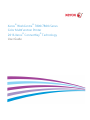 1
1
-
 2
2
-
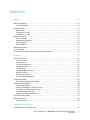 3
3
-
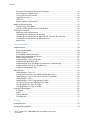 4
4
-
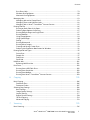 5
5
-
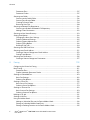 6
6
-
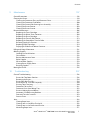 7
7
-
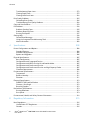 8
8
-
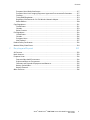 9
9
-
 10
10
-
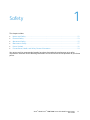 11
11
-
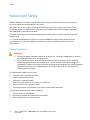 12
12
-
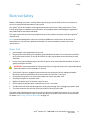 13
13
-
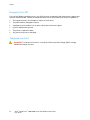 14
14
-
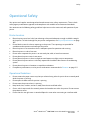 15
15
-
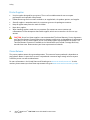 16
16
-
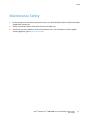 17
17
-
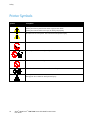 18
18
-
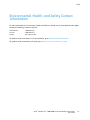 19
19
-
 20
20
-
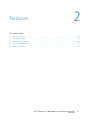 21
21
-
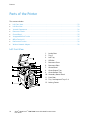 22
22
-
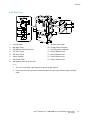 23
23
-
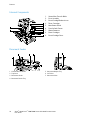 24
24
-
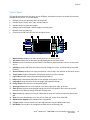 25
25
-
 26
26
-
 27
27
-
 28
28
-
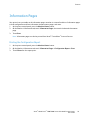 29
29
-
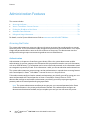 30
30
-
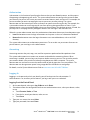 31
31
-
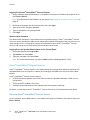 32
32
-
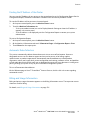 33
33
-
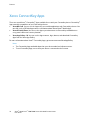 34
34
-
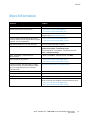 35
35
-
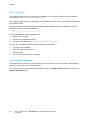 36
36
-
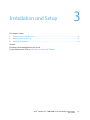 37
37
-
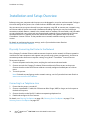 38
38
-
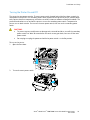 39
39
-
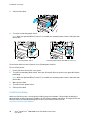 40
40
-
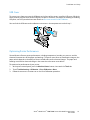 41
41
-
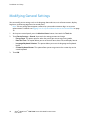 42
42
-
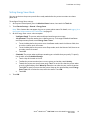 43
43
-
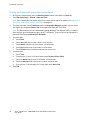 44
44
-
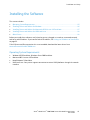 45
45
-
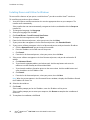 46
46
-
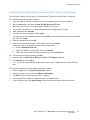 47
47
-
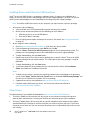 48
48
-
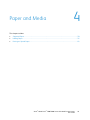 49
49
-
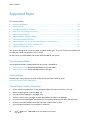 50
50
-
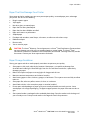 51
51
-
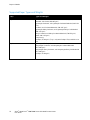 52
52
-
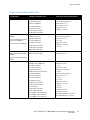 53
53
-
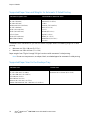 54
54
-
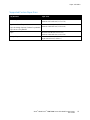 55
55
-
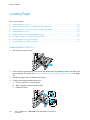 56
56
-
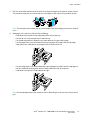 57
57
-
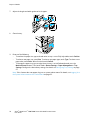 58
58
-
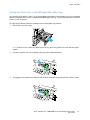 59
59
-
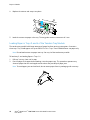 60
60
-
 61
61
-
 62
62
-
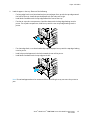 63
63
-
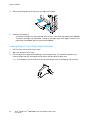 64
64
-
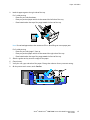 65
65
-
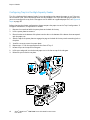 66
66
-
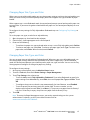 67
67
-
 68
68
-
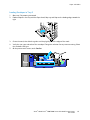 69
69
-
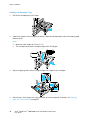 70
70
-
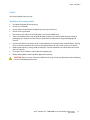 71
71
-
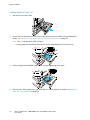 72
72
-
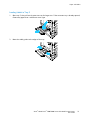 73
73
-
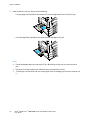 74
74
-
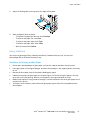 75
75
-
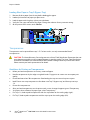 76
76
-
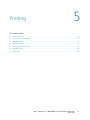 77
77
-
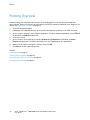 78
78
-
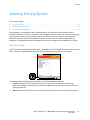 79
79
-
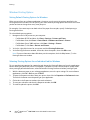 80
80
-
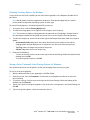 81
81
-
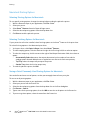 82
82
-
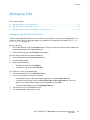 83
83
-
 84
84
-
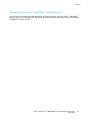 85
85
-
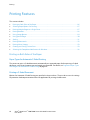 86
86
-
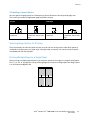 87
87
-
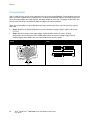 88
88
-
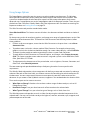 89
89
-
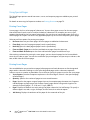 90
90
-
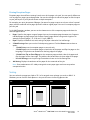 91
91
-
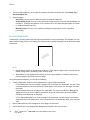 92
92
-
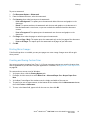 93
93
-
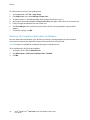 94
94
-
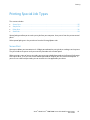 95
95
-
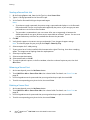 96
96
-
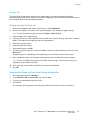 97
97
-
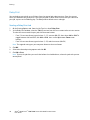 98
98
-
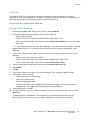 99
99
-
 100
100
-
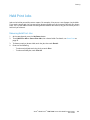 101
101
-
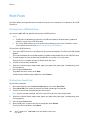 102
102
-
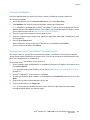 103
103
-
 104
104
-
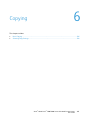 105
105
-
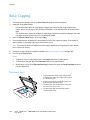 106
106
-
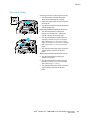 107
107
-
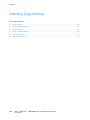 108
108
-
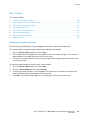 109
109
-
 110
110
-
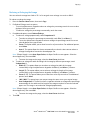 111
111
-
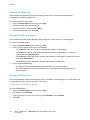 112
112
-
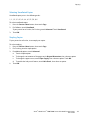 113
113
-
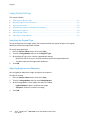 114
114
-
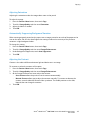 115
115
-
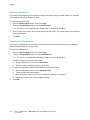 116
116
-
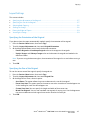 117
117
-
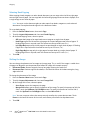 118
118
-
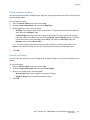 119
119
-
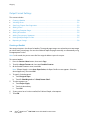 120
120
-
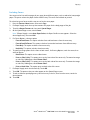 121
121
-
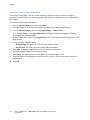 122
122
-
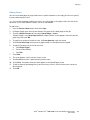 123
123
-
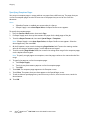 124
124
-
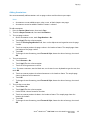 125
125
-
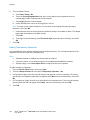 126
126
-
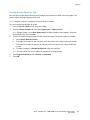 127
127
-
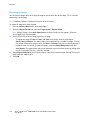 128
128
-
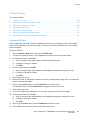 129
129
-
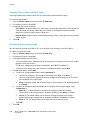 130
130
-
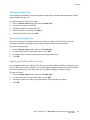 131
131
-
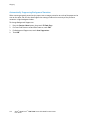 132
132
-
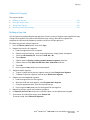 133
133
-
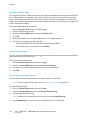 134
134
-
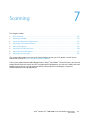 135
135
-
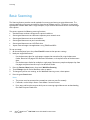 136
136
-
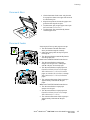 137
137
-
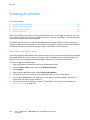 138
138
-
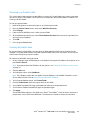 139
139
-
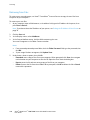 140
140
-
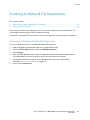 141
141
-
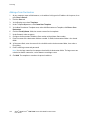 142
142
-
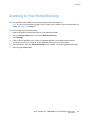 143
143
-
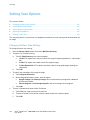 144
144
-
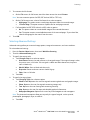 145
145
-
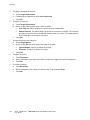 146
146
-
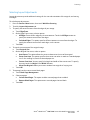 147
147
-
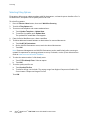 148
148
-
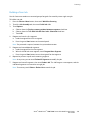 149
149
-
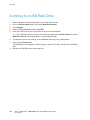 150
150
-
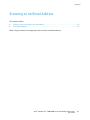 151
151
-
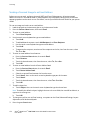 152
152
-
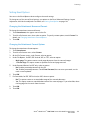 153
153
-
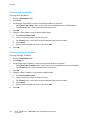 154
154
-
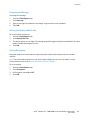 155
155
-
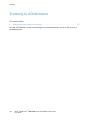 156
156
-
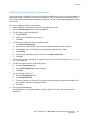 157
157
-
 158
158
-
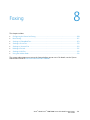 159
159
-
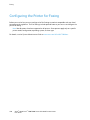 160
160
-
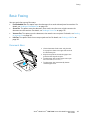 161
161
-
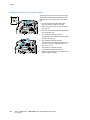 162
162
-
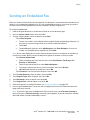 163
163
-
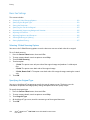 164
164
-
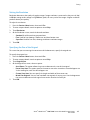 165
165
-
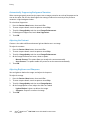 166
166
-
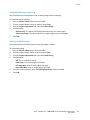 167
167
-
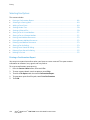 168
168
-
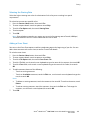 169
169
-
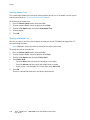 170
170
-
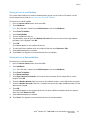 171
171
-
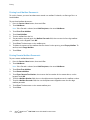 172
172
-
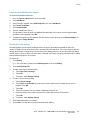 173
173
-
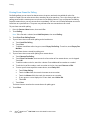 174
174
-
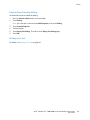 175
175
-
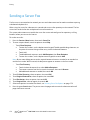 176
176
-
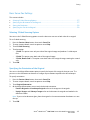 177
177
-
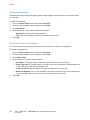 178
178
-
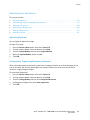 179
179
-
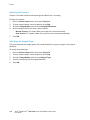 180
180
-
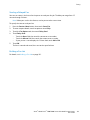 181
181
-
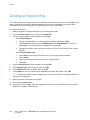 182
182
-
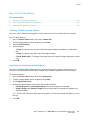 183
183
-
 184
184
-
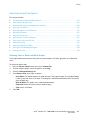 185
185
-
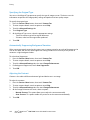 186
186
-
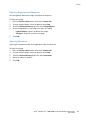 187
187
-
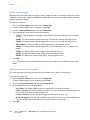 188
188
-
 189
189
-
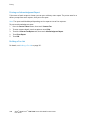 190
190
-
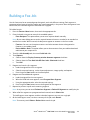 191
191
-
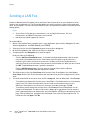 192
192
-
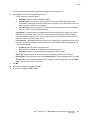 193
193
-
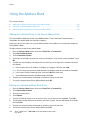 194
194
-
 195
195
-
 196
196
-
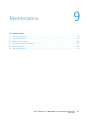 197
197
-
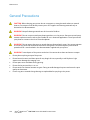 198
198
-
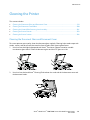 199
199
-
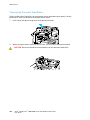 200
200
-
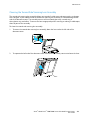 201
201
-
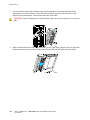 202
202
-
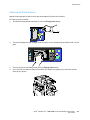 203
203
-
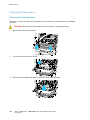 204
204
-
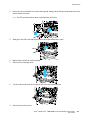 205
205
-
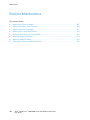 206
206
-
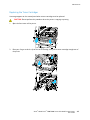 207
207
-
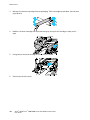 208
208
-
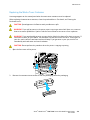 209
209
-
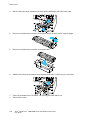 210
210
-
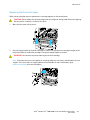 211
211
-
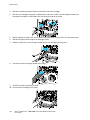 212
212
-
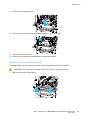 213
213
-
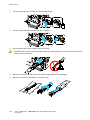 214
214
-
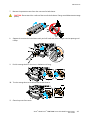 215
215
-
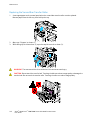 216
216
-
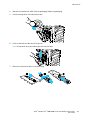 217
217
-
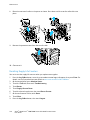 218
218
-
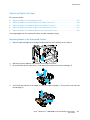 219
219
-
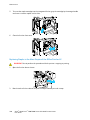 220
220
-
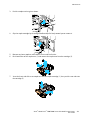 221
221
-
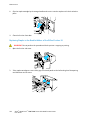 222
222
-
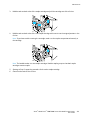 223
223
-
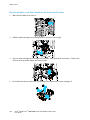 224
224
-
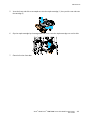 225
225
-
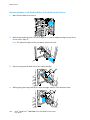 226
226
-
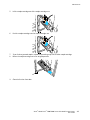 227
227
-
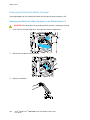 228
228
-
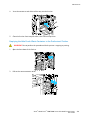 229
229
-
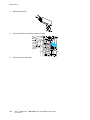 230
230
-
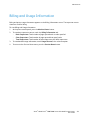 231
231
-
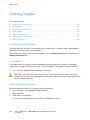 232
232
-
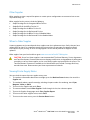 233
233
-
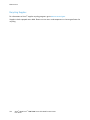 234
234
-
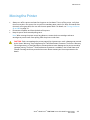 235
235
-
 236
236
-
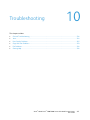 237
237
-
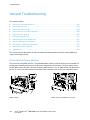 238
238
-
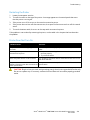 239
239
-
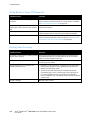 240
240
-
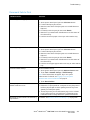 241
241
-
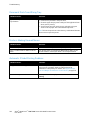 242
242
-
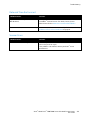 243
243
-
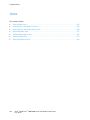 244
244
-
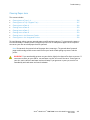 245
245
-
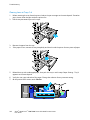 246
246
-
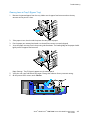 247
247
-
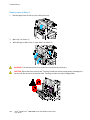 248
248
-
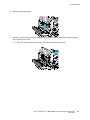 249
249
-
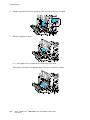 250
250
-
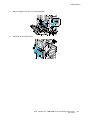 251
251
-
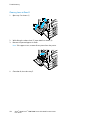 252
252
-
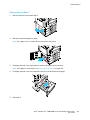 253
253
-
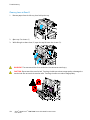 254
254
-
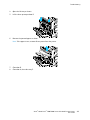 255
255
-
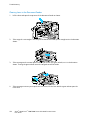 256
256
-
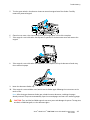 257
257
-
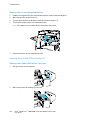 258
258
-
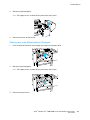 259
259
-
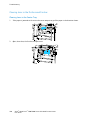 260
260
-
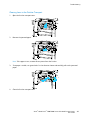 261
261
-
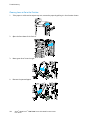 262
262
-
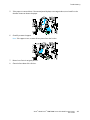 263
263
-
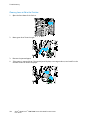 264
264
-
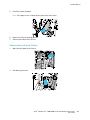 265
265
-
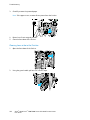 266
266
-
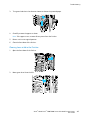 267
267
-
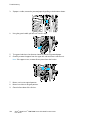 268
268
-
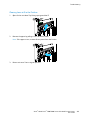 269
269
-
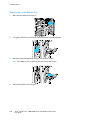 270
270
-
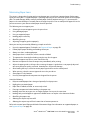 271
271
-
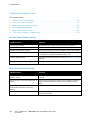 272
272
-
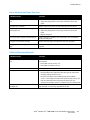 273
273
-
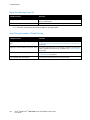 274
274
-
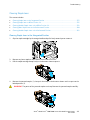 275
275
-
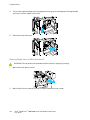 276
276
-
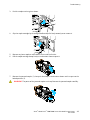 277
277
-
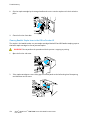 278
278
-
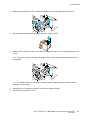 279
279
-
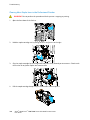 280
280
-
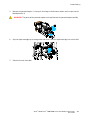 281
281
-
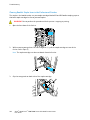 282
282
-
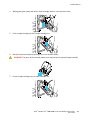 283
283
-
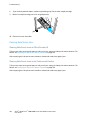 284
284
-
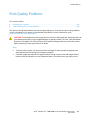 285
285
-
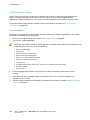 286
286
-
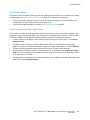 287
287
-
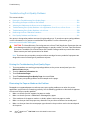 288
288
-
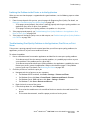 289
289
-
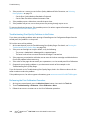 290
290
-
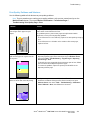 291
291
-
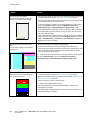 292
292
-
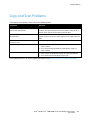 293
293
-
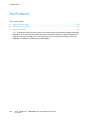 294
294
-
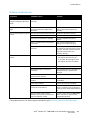 295
295
-
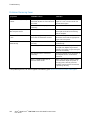 296
296
-
 297
297
-
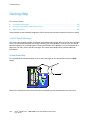 298
298
-
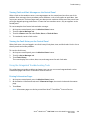 299
299
-
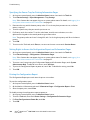 300
300
-
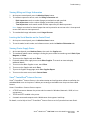 301
301
-
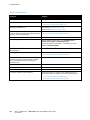 302
302
-
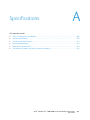 303
303
-
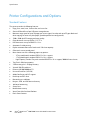 304
304
-
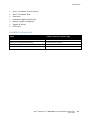 305
305
-
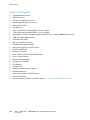 306
306
-
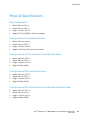 307
307
-
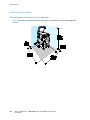 308
308
-
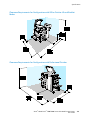 309
309
-
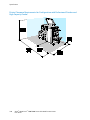 310
310
-
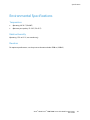 311
311
-
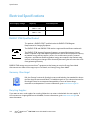 312
312
-
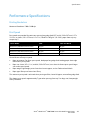 313
313
-
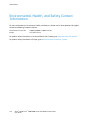 314
314
-
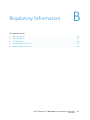 315
315
-
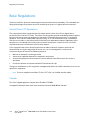 316
316
-
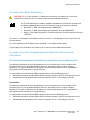 317
317
-
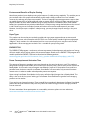 318
318
-
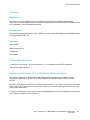 319
319
-
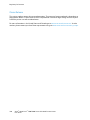 320
320
-
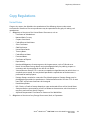 321
321
-
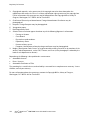 322
322
-
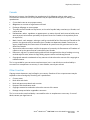 323
323
-
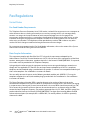 324
324
-
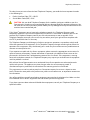 325
325
-
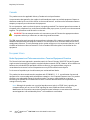 326
326
-
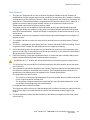 327
327
-
 328
328
-
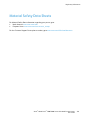 329
329
-
 330
330
-
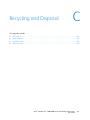 331
331
-
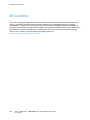 332
332
-
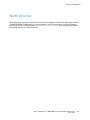 333
333
-
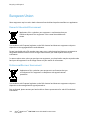 334
334
-
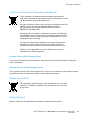 335
335
-
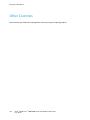 336
336
Xerox Phaser 7800 User manual
- Category
- Laser/LED printers
- Type
- User manual
- This manual is also suitable for
Ask a question and I''ll find the answer in the document
Finding information in a document is now easier with AI
Related papers
-
Xerox WorkCentre 7835 User manual
-
Xerox WorkCentre 7835 User manual
-
Xerox C60/C70 User guide
-
Xerox C60/C70 User guide
-
Xerox Color 550/560/570 User guide
-
Xerox 7755/7765/7775 User guide
-
Xerox C60/C70 User guide
-
Xerox Color 550/560/570 User guide
-
Xerox WorkCentre 7525/7530/7535/7545/7556 with built-in controller User guide
-
Xerox WorkCentre 7755/7765/7775 with EFI Fiery Controller User guide
Other documents
-
Fuji Labs DOCUCENTRE-II C3000 User manual
-
Fuji Xerox Docu Centre-IV C2260 Quick User Manual
-
polono P10 Mini Label Printer User manual
-
Fuji Xerox ApeosPort-II 6000 User manual
-
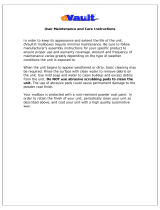 dVault DVCS0020-5 User guide
dVault DVCS0020-5 User guide
-
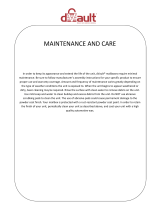 dVault DVJR0060-1 User manual
dVault DVJR0060-1 User manual
-
dVault DVJR0060-3 User manual
-
Fuji Xerox Document Centre C450 User manual
-
Develop ineo+280 Quick Manual
-
Petsafe 17001 Use Guide