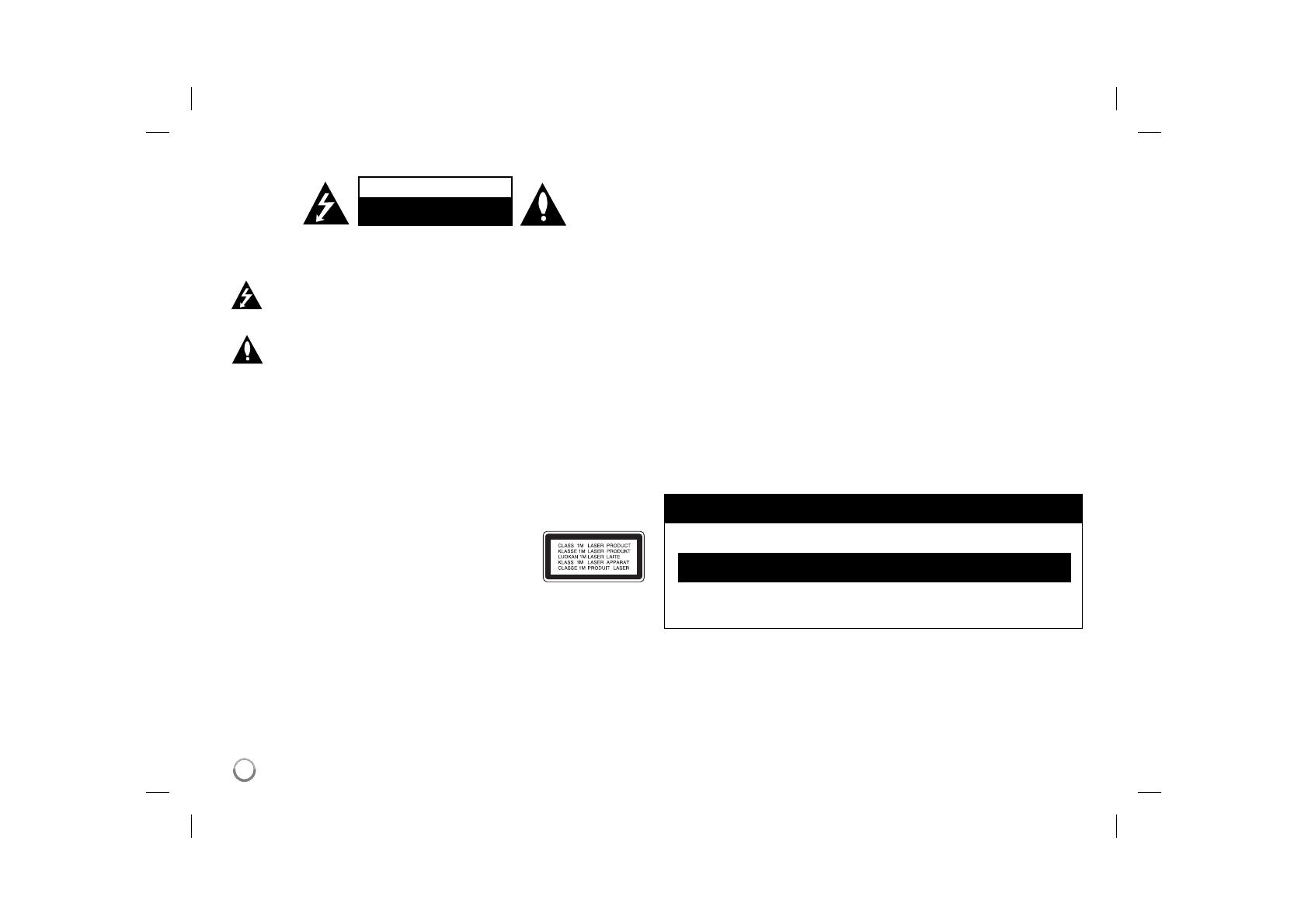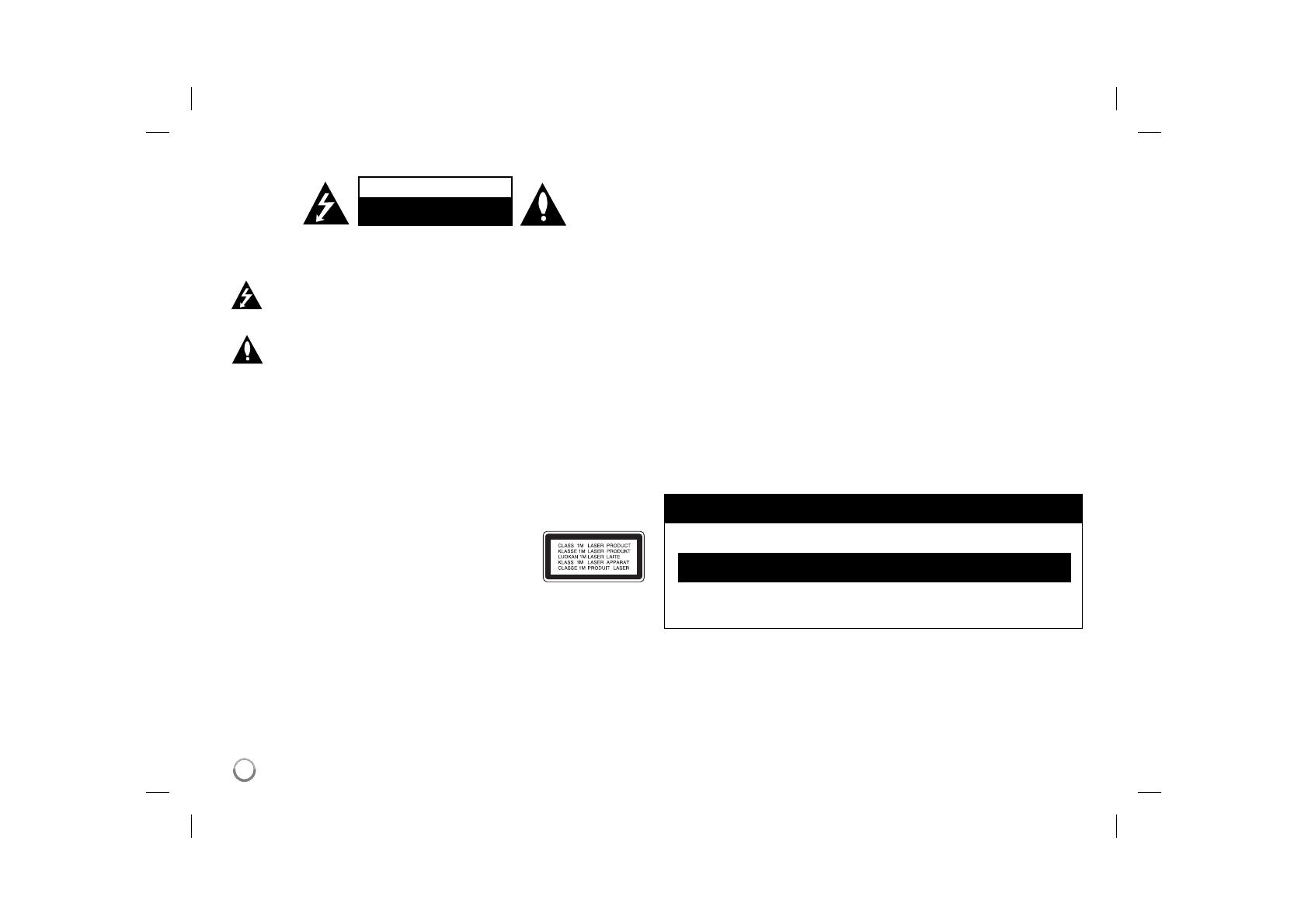
2
Safety Precaution
CAUTION
RISK OF ELECTRIC SHOCK
DO NOT OPEN
CAUTION: TO REDUCE THE RISK OF ELECTRIC SHOCK. DO NOT
REMOVE COVER (OR BACK). NO USER-SERVICEABLE PARTS INSIDE.
REFER SERVICING TO QUALIFIED SERVICE PERSONNEL.
This lightning flash with arrowhead symbol within an equilateral triangle
is intended to alert the user to the presence of uninsulated dangerous
voltage within the productʼs enclosure that may be of sufficient magni-
tude to constitute a risk of electric shock to persons.
The exclamation point within an equilateral triangle is intended to alert
the user to the presence of important operating and maintenance (ser-
vicing) instructions in the literature accompanying the product.
WARNING: TO PREVENT FIRE OR ELECTRIC SHOCK HAZARD, DO NOT
EXPOSE THIS PRODUCT TO RAIN OR MOISTURE.
WARNING: Do not install this equipment in a confined space such as a book
case or similar unit.
CAUTION: Do not block any ventilation openings. Install in accordance with the
manufacturer's instructions. Slots and openings in the cabinet are provided for
ventilation and to ensure reliable operation of the product and to protect it from
over heating. The openings should be never be blocked by placing the product
on a bed, sofa, rug or other similar surface. This product should not be placed
in a built-in installation such as a bookcase or rack unless proper ventilation is
provided or the manufacturer's instruction has been adhered to.
CAUTION: This product employs a Laser System.
To ensure proper use of this product, please read this
ownerʼs manual carefully and retain it for future reference.
Should the unit require maintenance, contact an authorized
service center.
Use of controls, adjustments or the performance of procedures other than those
specified herein may result in hazardous radiation exposure.
To prevent direct exposure to laser beam, do not try to open the enclosure.
Visible laser radiation when open. DO NOT STARE INTO BEAM.
CAUTION: The apparatus should not be exposed to water (dripping or splash-
ing) and no objects filled with liquids, such as vases, should be placed on the
apparatus.
CAUTION
• The ventilation should not be impeded by covering the ventilation openings
with items, such as newspapers, table-cloth, curtains etc.
• No naked flame sources, such as lighted candles, should be placed on the
apparatus.
• Used batteries should be disposed of safely and not incinerated. Attention
should be shown to the environment aspects of battery disposal.
• Use the apparatus in tropical and moderate climates only.
• The excessive sound pressure from earphones and headphones can cause
hearing loss.
• The battery shall not be exposed to excessive heat such as sunshine, fire or
the like.
CAUTION concerning the Power Cord
Most appliances recommend they be placed upon a dedicated circuit;
That is, a single outlet circuit which powers only that appliance and has no
additional outlets or branch circuits. Check the specification page of this owner's
manual to be certain.Do not overload wall outlets. Overloaded wall outlets,
loose or damaged wall outlets, extension cords, frayed power cords, or dam-
aged or cracked wire insulation are dangerous. Any of these conditions could
result in electric shock or fire. Periodically examine the cord of your appliance,
and if its appearance indicates damage or deterioration, unplug it, discontinue
use of the appliance, and have the cord replaced with an exact replacement
part by an authorized service center.
Protect the power cord from physical or mechanical abuse, such as being twist-
ed, kinked, pinched, closed in a door, or walked upon. Pay particular attention
to plugs, wall outlets, and the point where the cord exits the appliance.
To disconnect power from the mains, pull out the mains cord plug. When install-
ing the product, ensure that the plug is easily accessible.
IMPORTANT SAFETY NOTICE
DO NOT RE-USE THE PLUG.
The cord grip for the plug fitted to this product is built into the existing
power cord as supplied. If, for any reason you need to shorten the cord.
A new plug must be used to ensure your continued safety by securing the plug to
the power cord in accordance with Plug & Socket Regulations 1994.
DP372B-P_AHKGLLK_ENG_MFL569759072 2DP372B-P_AHKGLLK_ENG_MFL569759072 2 6/28/08 1:10:44 PM6/28/08 1:10:44 PM