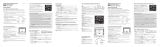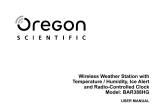Page is loading ...

Personal Weather Station with Wireless
Remote Sensor
Model # 47011
Set Up the Power for the Receiver
Plug the socket of the AC Adapter into the
back of the Receiver unit (shown in bottom
right image below). Then install the plug
required for your location (four plugs are
supplied-USA/Europe/UK/Australia).
To change plugs push down on the
indented section (with a small screwdriver
or other small object) and pull the plug away from the adapter --- then
install the plug you want to use into the adapter until you hear it click.
Finally, insert the plug into an AC wall type socket and the display will be seen on the Receiver.
For optimum performance, please place the Receiver away from metal and other sources of
interference such as mobile phones, TVs, computers, appliances, etc.
Set Up the Power & Make Settings for the Wireless Remote Sensor
Remove the four small screws from the rear door of the sensor with a small Phillips
head screwdriver. Insert two AAA batteries (user supplied) according to the polarity as
indicated on the sensor (see center image). Set the switch (on the right side) to 1 (for
Channel 1), push/toggle the center switch so readings will be shown in “C”
(Centigrade) or “F” (Fahrenheit). Then push the left switch “TX” which will transmit
the RF signal from the sensor to the Receiver. The Sensor itself will display the outside
temperature and humidity (see left image).
The Sensor can be mounted up to 100 feet (30 meters) in an open area from the Receiver to
communicate with it. The Sensor has a place on the rear of the unit to mount/hang it securely to any
surface that is secure.
If the battery power becomes low on the Sensor, a “low battery icon” will appear on the LCD display
and change batteries to ensure a strong signal is being sent to the Receiver.
The Receiver has two LR44 batteries installed so that the time and other settings will remain in
memory when the Receiver loses power for some reason. Pull out the plastic insulation sheet from the
back to
make it functional.
ENGLISH

2
If these batteries need replacing, remove the small screw on the rear of the Receiver which houses the
batteries (center area of image on right above).
Settings and Operation of the Receiver
y Synchronize Remote Sensor – Press and
hold the “Channel/Snooze” button on the
Receiver and you will hear a beep when
the unit is searching for the remote.
y Indoor & Outdoor Temperature & Humidity – can be displayed on the
Receiver. Press the “Channel/Snooze” button on top of the Receiver to
switch from “Indoor” data to “Outdoor” data (Channel 1). You can also
have the indoor & outdoor information automatically switch about every
four seconds when you push the “Channel/Snooze” button where you see
an icon than means in “switch” mode. Colorful bar graphs (red for
temperature and blue for humidity) change as the information changes.
y Data displayed in “C” or “F” – on the rear of the Receiver you will see a
button and you can push it to change from “C” (Centigrade) or “F”
(Fahrenheit) for the display you desire.
y Clock & Calendar – Press “CLOCK” on the rear of the Receiver and
hold down for a couple of seconds to enter the setup mode. Use the “Up”
or “Down” buttons to make changes. Press the “CLOCK” after each setting is correct. The
settings in sequence will be – 12 or 24 hour format/hour/minute/year/day & month or month &
day format/ month/date/weather forecast icon/exit. Then by pressing the clock you can switch
between the time/month & day/day of week in English language.
y Moon Phase – will automatically be seen near the center of the display.
y Heat Index – combines the effects of temperature and
humidity and is the apparent temperature of how hot the
heat/humidity combination makes it feel. You push the button
on the rear of the Receiver labeled “Heat Index/Dew Point” to
see the data indoors or outdoors (by switching the
“Channel/Snooze” button or by having the indoor & outdoor
information automatically in switching mode.
y Dew Point – is the saturation point of the air, or the
temperature to which the air has to be cooled in order to get
condensation. Push the “Heat Index/Dew Point” button to obtain the information the same way
as noted above under “Heat Index”.
y Memory of Maximum/Minimum Data – you obtain the maximum and minimum of the indoor
and outdoor temperature/humidity/heat index/dew point by pushing the “MEM” button on the
rear of the Receiver. To clear the memory readings, press and hold the “MEM” button for a few
seconds.

y Weather Forecast & Barometric Pressure Bar Chart – the weather station has a built-in
barometer to measure atmospheric pressure and forecasts the weather with icons for
Sunny/Partly Cloudy/Cloudy/Rainy/Stormy. In setup you choose the current weather icon. The
unit predicts the weather conditions of the next 12 to 24 hours based on the atmospheric pressure
and is about 70% correct. The company accepts no liability for any incorrect weather forecast. A
weather trend indicator bar is shown below the time display.
y Backlight of Display – the brightness of the display can be set for Off/Low/High/Auto by
moving the switch on the rear of the Receiver. It is suggested to use the “Auto” mode which will
adjust the brightness automatically for optimum display by using a built-in sensor.
y Alarm Setting – Press and hold the “ALARM” button on the rear of the Receiver to enter the
setting mode. Enter the desired hour and minute values by pressing the up and down arrow
buttons and pressing “ALARM” to set each. Press “ALARM” to show the alarm time and the
“AL.” icon will be displayed briefly and then press the “ALARM” again to have a red colored
bell appear meaning that the alarm is enabled. To turn the alarm off (disable) press “ALARM”
again and the bell icon will disappear.
y Snooze – when the alarm goes off, press “Channel/Snooze” button to go into snooze mode and
the bell icon will flash. The alarm will go off again after 5 minutes and continue doing this if
you push the “Channel/Snooze” button. To stop the alarm for 24 hours, press the “ALARM”
button.
Specifications:
y Indoor Temperature Range = 0º to +50º C ( + 32º to + 122º F)
y Remote Sensor Temperature Range = -20º to + 60º C ( -4º to + 140º F)
y Forecast Accuracy = about 70%
y Display = VFD (Vacuum Fluorescent Display)
y Clock = digital quartz
y Power = 7.5 Volt AC Adapter & backup batteries (two LR44) for Receiver and 2AAA batteries
(user supplied) for Wireless Remote Sensor
y Transmission = RF434 MHz
y Dimensions = Receiver – 2.8” x 2.5” x 8.4” (71mmx64mmx213mm) Sensor - 2.5” x 1.0” x 3.6”
(64mmx25mmx91mm)
y Weight = Receiver - 10oz (284g) Sensor - 3oz (85g)
2835 Columbia St.
Torrance, California 90503 U.S.A.
www.celestron.com
Printed in China 0110 RoHS
/