Page is loading ...
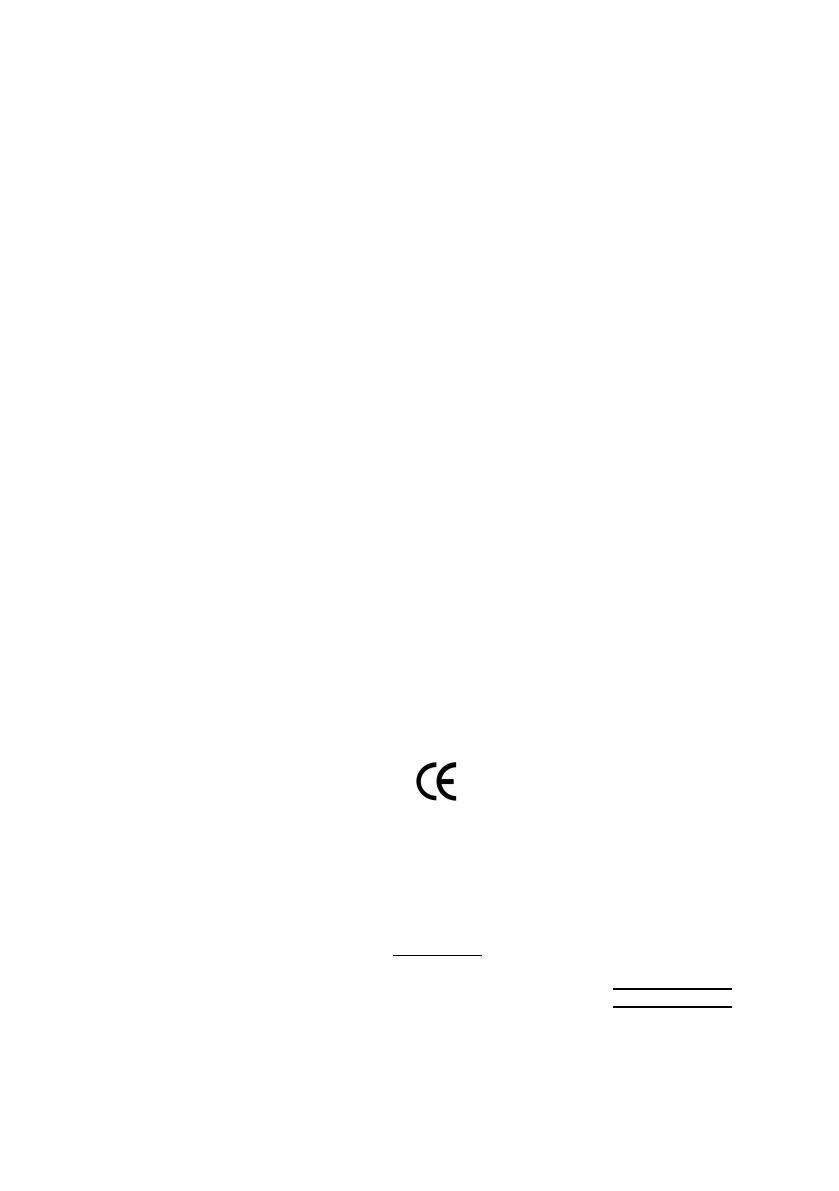
Declaration of Conformity
We, Manufacturer/Importer
(full address)
G.B.T. Technology Träding GMbH
Ausschlager Weg 41, 1F, 20537 Hamburg, Germany
declare that the product
( description of the apparatus, sy stem, installation to w hich it refers)
VGA Card
GV-R9000 PRO
is in conformity with
(reference to the specification under which conformity is declared)
in accordance with 89/336 EEC-EMC Directive
o EN 55011 Limits and methods of measurement
of radio disturbance characteristics of
industrial,scientific and medical (ISM
high frequency equipment
o EN 61000-3-2*
T EN 60555-2
Disturbances in supply systems cause
by household appliances and similar
electrical equipment “Harmonics”
o EN 55013
Limits and methods of measurement
of radio disturbance characteristics of
broadcast receivers and associated
equipment
o EN 61000-3-3* Disturbances in supply systems cause
by household appliances and similar
electrical equipment “Voltage fluctuations”
o EN 55014 Limits and methods of measurement
of radio disturbance characteristics of
household electrical appliances,
portable tools and similar electrical
apparatus
T EN 50081-1
Generic emission standard Part 1:
Residual commercial and light industry
T EN 50082-1
Generic immunity standard Part 1:
Residual commercial and light industry
o EN 55015 Limits and methods of measurement
of radio disturbance characteristics of
fluorescent lamps and luminaries
Generic emission standard Part 2:
Industrial environment
o EN 55081-2
Immunity from radio interference of
broadcast receivers and associated
equipment
Generic emission standard Part 2:
Industrial environment
o EN 55082-2
T EN 55022 Limits and methods of measurement
of radio disturbance characteristics of
information technology equipment
lmmunity requirements for household
appliances tools and similar apparatus
o ENV 55104
Cabled distribution systems; Equipment
for receiving and/or distribution from
sound and television signals
EMC requirements for uninterruptible
power systems (UPS)
o EN50091-2
o EN 55020
o DIN VDE 0855
o part 10
o part 12
(EC conformity marking)
T CE marking
The manufacturer also declares the conformity of above mentioned product
with the actual requir ed safety standards in accordance with LVD 73/23 EEC
Safety requirements for mains operated
electronic and related apparatus for
household and similar general use
o EN 60950
o EN 60065
Safety of household and similar
electrical appliances
o EN 60335
Manufacturer/Importer
Signature:
Name:
(Sta mp)
Date : July 26, 2002
T EN 60555-3
Timmy Huang
Timmy Huang
o EN 50091-1
Safety for information technology equipment
including electrical bussiness equipment
General and Safety requirements for
uninterruptible power systems (UPS)
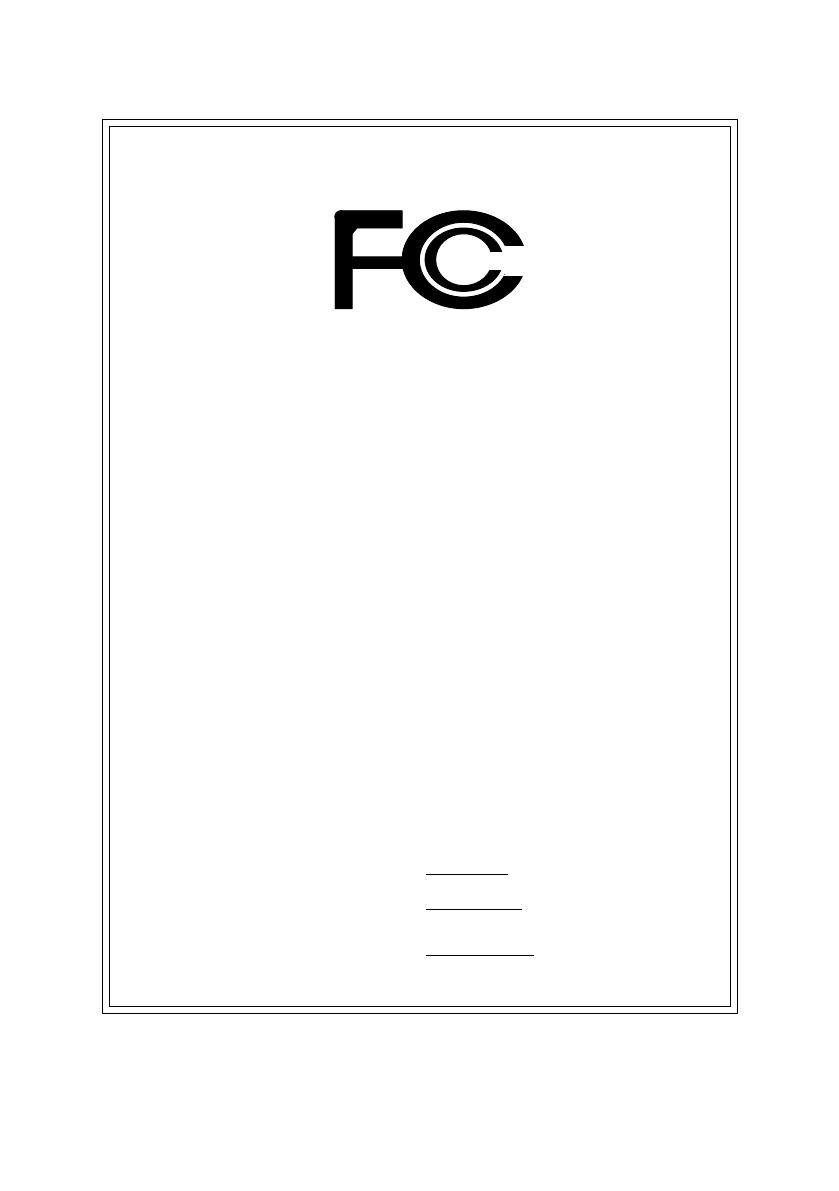
FCC Part 15, Subpart B, Section 15.107(a) and Section 15.109
(a),Class B Digital Device
DECLARATION OF CONFORMITY
Per FCC Part 2 Section 2.1077(a)
Responsible Party Name:
Address:
Phone/Fax No:
hereby declares that the product
Product Name:
Conforms to the following specifications:
This device complies with part 15 of the FCC Rules. Operation is
subject to the following two conditions: (1) This device may not
cause harmful and (2) this device must accept any inference received,
including that may cause undesired operation.
Representative Person’s Name:
Signature:
Eric Lu
Supplementary Information:
Model Number:
17358 Railroad Street
City of Industry, CA 91748
G.B.T. INC. (U.S.A.)
(818) 854-9338/ (818) 854-9339
VGA Card
GV-R9000 PRO
Date:
ERIC LU
July 26, 2002
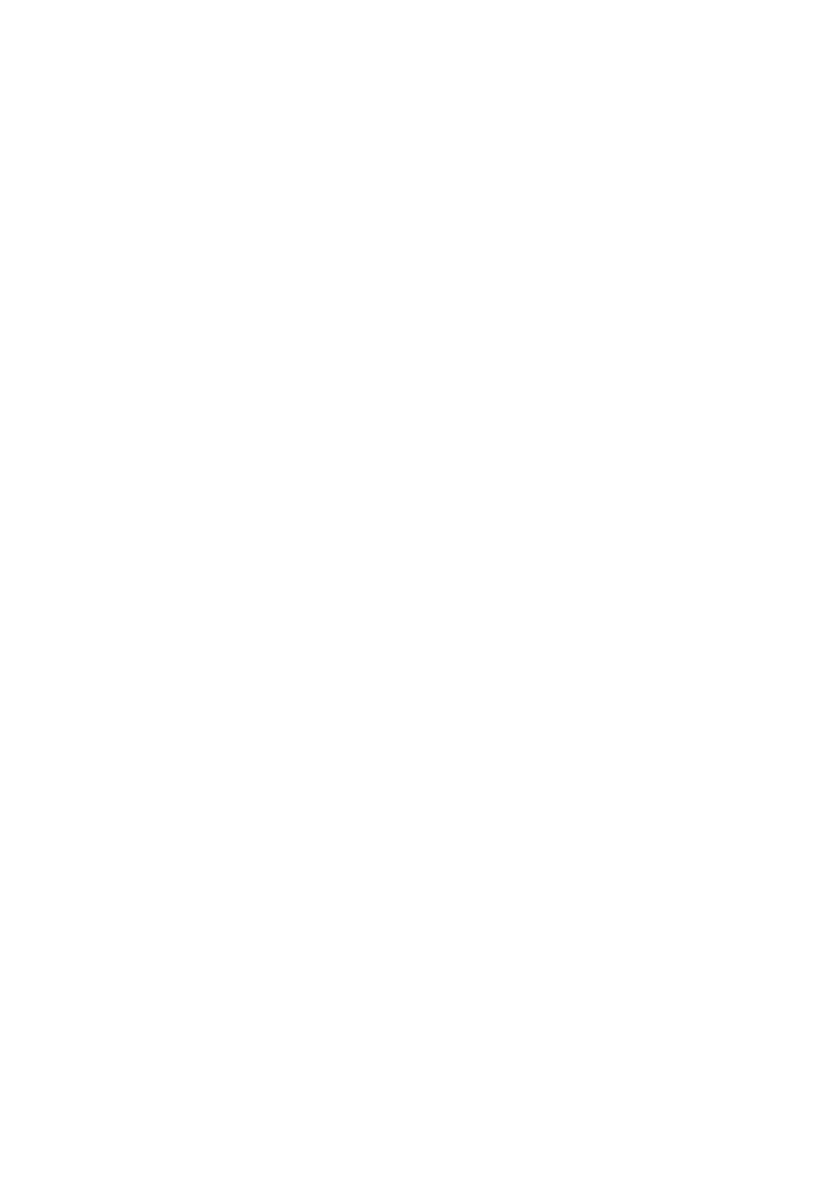
GV-R9000 PRO
Radeon 9000 PRO Graphics Accelerator
REV. 102
12M D-R90P64-102
USER'S MANUAL
Upgrade your Life

GV-R9000 PRO Graphics Accelerator
- 2 -
English
Copyright
Copyright by GIGA-BYTE TECHNOLOGY CO., LTD. ("GBT") No part of this manual
may be reproduced or transmitted in any from without the expressed, written permission
of GBT.
Trademarks
Third-party brands and names are the property of their respective owners.
Notice
Due to rapid change in technology, some of the specifications might be out of date before
publication of this booklet.
The author assumes no responsibility for any errors or omissions which may appear in
this document nor does it make a commitment to update the information contained herein.
Please do not remove any labels on VGA card, this may void the warranty of this VGA
card.
Sep. 3, 2002 Taipei, Taiwan
Chapter 1 User's Manual
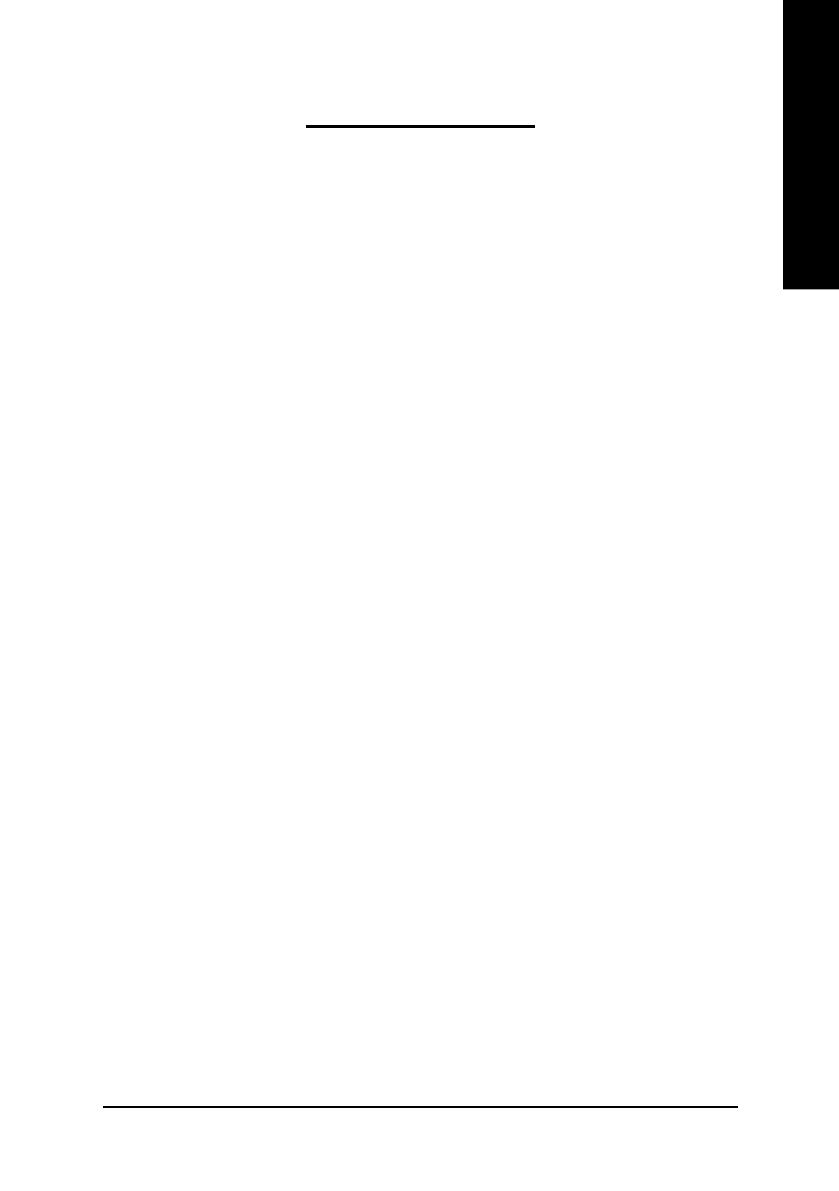
Table of Content- 3 -
English
Table of Content
1. INTRODUCTION .............................................................................4
1.1. PREFACE ...............................................................................................4
1.2. KEY FEATURES .....................................................................................4
2. HARDWARE INSTALLATION ...........................................................5
2.1. UNPACKING ...........................................................................................5
2.2. BOARD LAYOUT ....................................................................................6
2.3. HARDWARE INSTALLATION ...................................................................7
3. SOFTWARE INSTALLATION ...........................................................9
3.1. WINDOWS
®
98 /98SE / WINDOWS
®
ME / WINDOWS
®
XP DRIVER
AND UTILITIES INSTALLATION ..............................................................9
3.1.1. OPERATING SYSTEM REQUIREMENT .......................................................... 9
3.1.2. DIRECTX INSTALLATION ................................................................................. 10
3.1.3. DRIVER INSTALLATION ................................................................................... 12
3.1.4. UTILITIES ON DRIVER CD .............................................................................. 15
3.1.5. TASKBAR ICON ................................................................................................. 17
3.1.6. DISPLAY PROPERTIES PAGES ...................................................................... 21
3.2. WINDOWS 2000 DRIVER INSTALLATION ............................................. 27
3.3. BIOS FLASH UTILITY ........................................................................... 27
4. Troubleshooting Tips ...................................................................... 28
5. Appendix ....................................................................................... 29
5.1. How to reflash the BIOS ........................................................................ 29
5.2. Resolutions and Color Depth Table ........................................................ 31

GV-R9000 PRO Graphics Accelerator
- 4 -
English
1. INTRODUCTION
1.1. PREFACE
GV-R9000 PRO provides high-end performance to the mainstream graphics market at
a competitive price point. GV-R9000 PRO features four parallel, highly optimized rendering
pipelines usually available only for the high-end gaming cards that significantly enhance
performance and game-play responsiveness by doubling the pixel fill rate co mpared to
the s tandard 2-pipel ine arc hitectu res foun d in mo st mid-r ange products.
1.2. KEY FEATURES
n Powered by ATi Radeon 9000 PRO GPU with 64MB DDR SDRAM
n 275MHz engine and memory clock speeds
n SMARTSHADER
™
technology fully supports DirectX
®
8.1
n Sharper-looking 3D graphics with ATI SMOOTHVISION
™
technology
n Dual display support with HYDRAVISION
™
n Featuring ATI CATLYST
™
- Industry-leading software suite
n DVI-I and TV-Out supported
n Supports Gigabyte V-Tuner for Tweaker Utility
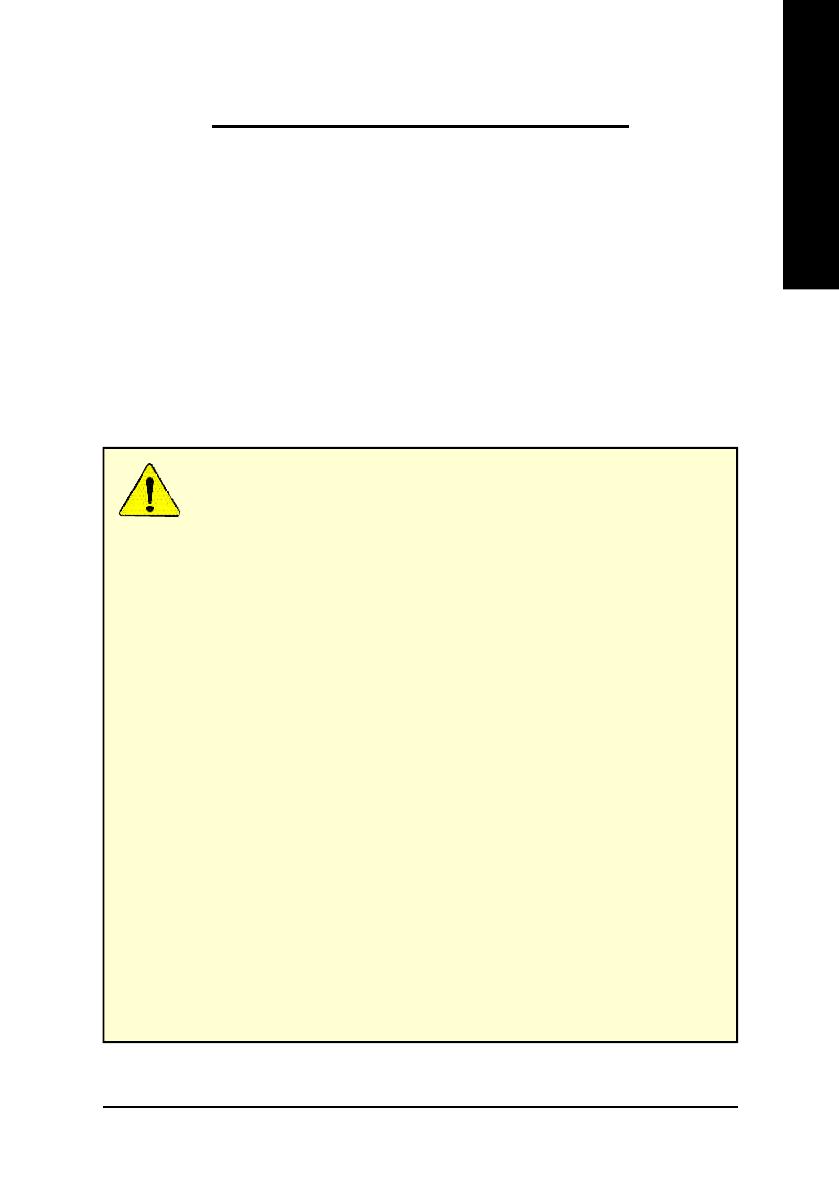
Hardware Installation- 5 -
English
WARNING!
Expansion cards contain very delicate Integrated Circuit (IC) chips. To protect them against
damage from static electricity, you should follow some precautions whenever you work on
your computer.
1. Turn off your computer and unplug power supply.
2. Use a grounded wrist strap before handling computer components. If you do not have one,
touch both of your hands to a safely grounded object or to a metal object, such as the
power supply case.
3. Place components on a grounded antistatic pad or on the bag that came with the
components whenever the components are separated from the system.
The card contains sensitive electric components, which can be easily damaged by static
electricity, so the card should be left in its original packing until it is installed.
Unpacking and installation should be done on a grounded anti-static mat. The operator should
be wearing an anti-static wristband, grounded at the same point as the anti-static mat.
Inspect the card carton for obvious damage. Shipping and handling may cause damage to
your card. Be sure there are no shipping and handling damages on the card before proceeding.
M DO NOT APPLY POWER TO YOUR SYSTEM IF IT HAS BEEN DAMAGED ON THE CARD.
M In order to ensure your graphics card working correctly, please use official Gigabyte
BIOS only. Use none official gigabyte BIOS might cause problem on the graphics card.
2. HARDWARE INSTALLATION
2.1. UNPACKING
The GV-R9000 PRO package contains the following:
l The GV-R9000 PRO Graphics Accelerator
l This USER'S MANUAL
l The GV-R9000 PRO Driver CD x 1
l Power DVD XP CD x 1
l Game CD x 2
l One cable support S-video and AV-Output ; DVI-I to D-Sub connector
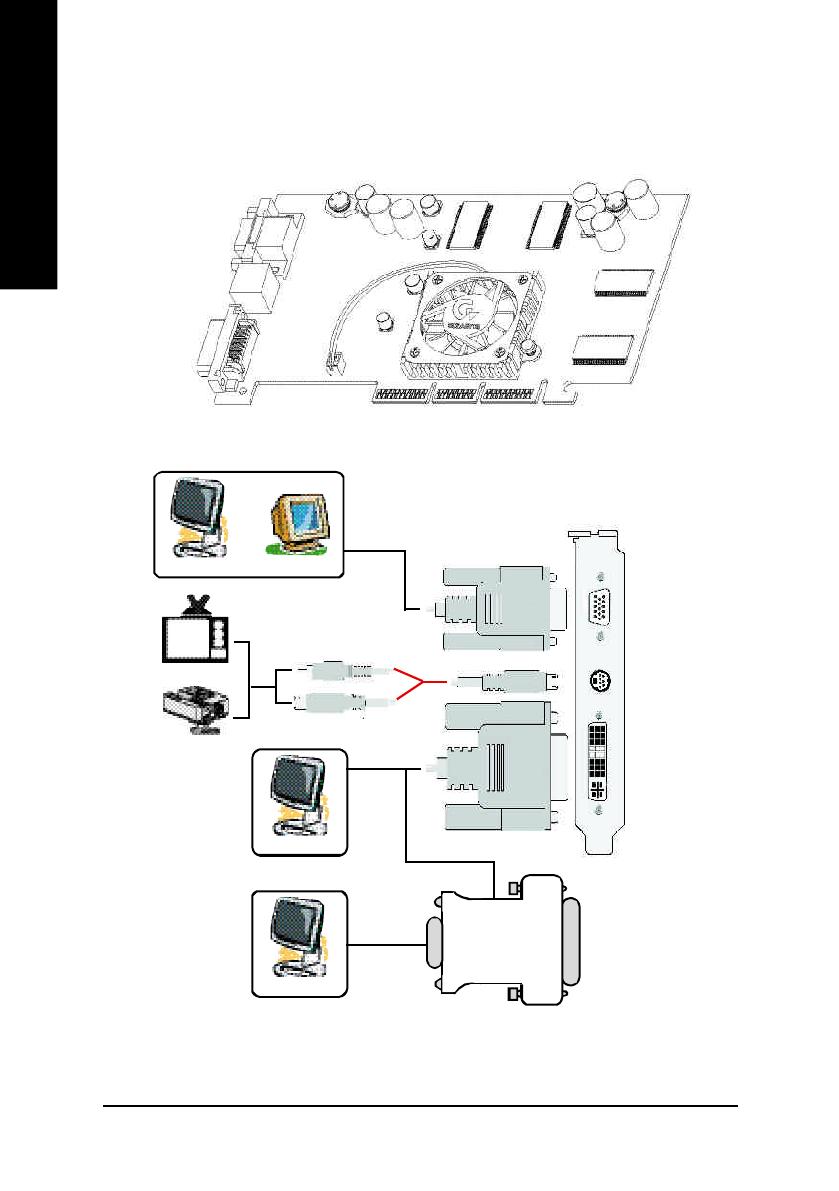
GV-R9000 PRO Graphics Accelerator
- 6 -
English
2.2. BOARD LAYOUT
GV-R9000 PRO (64MB DDR)
TV-out
VGA Monitor
C onnector
(15pin)
DVI Connector
TV-Out
VGA Monitor
C onnector
(15pin)
DVI Connector
AV Output
NTSC / PAL TV
Projector
S-VideoOutput
DVI Output
Digital LC D M onitor
DVI-I to D-sub
C onnector
VGA Output
Analog LCD M onitor
OR
Analog LCD M onitor
Analog Monitor
OR
VGA Output
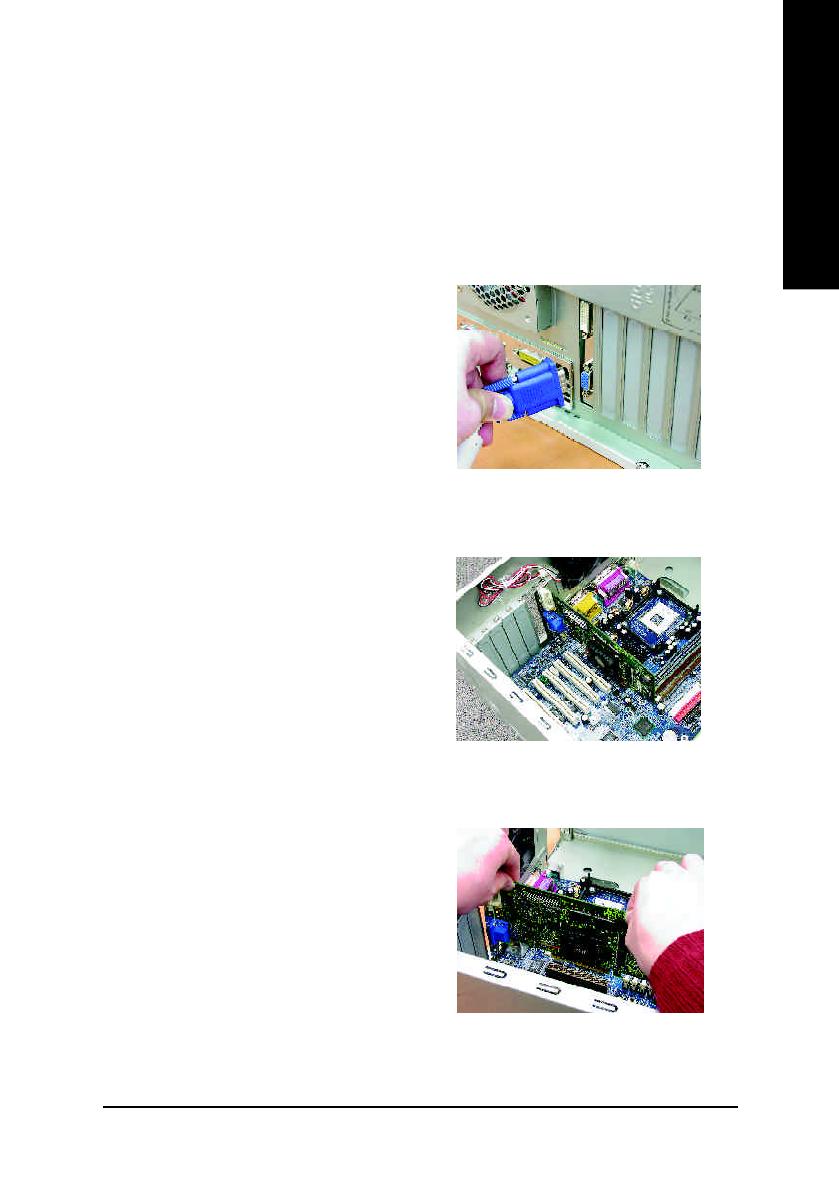
Hardware Installation- 7 -
English
2.3. HARDWARE INSTALLATION
Installing Your Graphics card.
Now that you have prepared your computer, you are ready to install your graphics
accelerator card.
To install your graphics accelerator card:
1. Power off the computer and monitor, then
disconnect the display cable from the back
of your computer.
2. Remove the computer cover. If necessary,
consult your computer's manual for help
in removing the cover.
3. Remove any existing graphics card from
your computer.
Or, if your computer has any on-board
graphics capability, you may need to
disable it on the motherboard. For more
inf ormati on, se e you compu ter
documentation.

GV-R9000 PRO Graphics Accelerator
- 8 -
English
4. Locate the AGP slot. If necessary, remove
the metal cover from this slot; then align
your graphics card with the AGP slot, and
press it in firmly until the card is fully eated.
To Flat Panel Display
To TV or VCR
To VGA Monitor
AGP Slot
GV-R9000 PRO Graphics card
5. Replace the screw to fasten the card in
place, and replace the computer cover.
6. Plug the display cable into your card; then
turn on the computer and monitor. If your
Graphics card came with a DVI connector,
you can connect a flat panel display to the
appropriate connector, as shown below...
You are now ready to proceed with the installation of the Graphics card driver. For detailed
instructions, select your operating system from the list below.
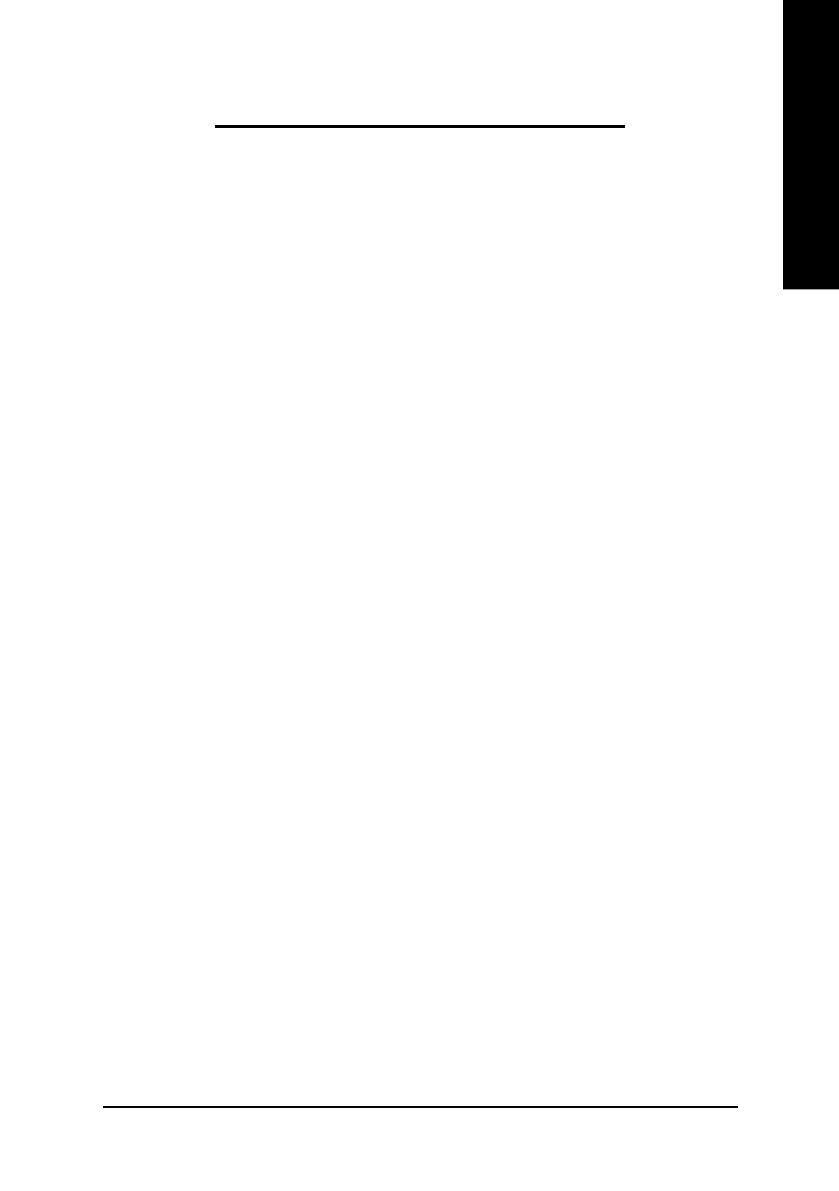
Software Installation- 9 -
English
3. SOFTWARE INSTALLATION
In this manual, we assume that your CD-ROM Drive letter to be Drive D:
3.1. WINDOWS
®
98 /98SE / WINDOWS
®
ME / WINDOWS
®
XP DRIVER
AND UTILITIES INSTALLATION
The installation of Win
®
98/98SE /WINDOWS
®
2000 / Win
®
ME / Win
®
XP drivers is very
simple. When you insert the driver CD into your CD-ROM drive, you can see the AUTORUN
window (if it does not show up, run "D:\setup.exe"). Then you can follow guides to setup
your GV-R9000 PRO driver (Please follow the subsection 3.1.3 "Step By Step Installation"
to install the driver for your GV-R9000 PRO graphics accelerator.
3.1.1. OPERATING SYSTEM REQUIREMENT
l If your OS is Microsoft Windows, when loading the GV-R9000 PRO drivers for the
system, please make sure your system (Windows 98/98SE, Windows2000 or
Windows ME) has installed DirectX8.1 or later.
l If you install the GV-R9000 PRO drivers for the motherboard, which consist of SIS,
ALI or VIA chipsets, please install the appropriate Driver program for that
motherboard. Or please contact your motherboard nearest dealer for M/B Driver.
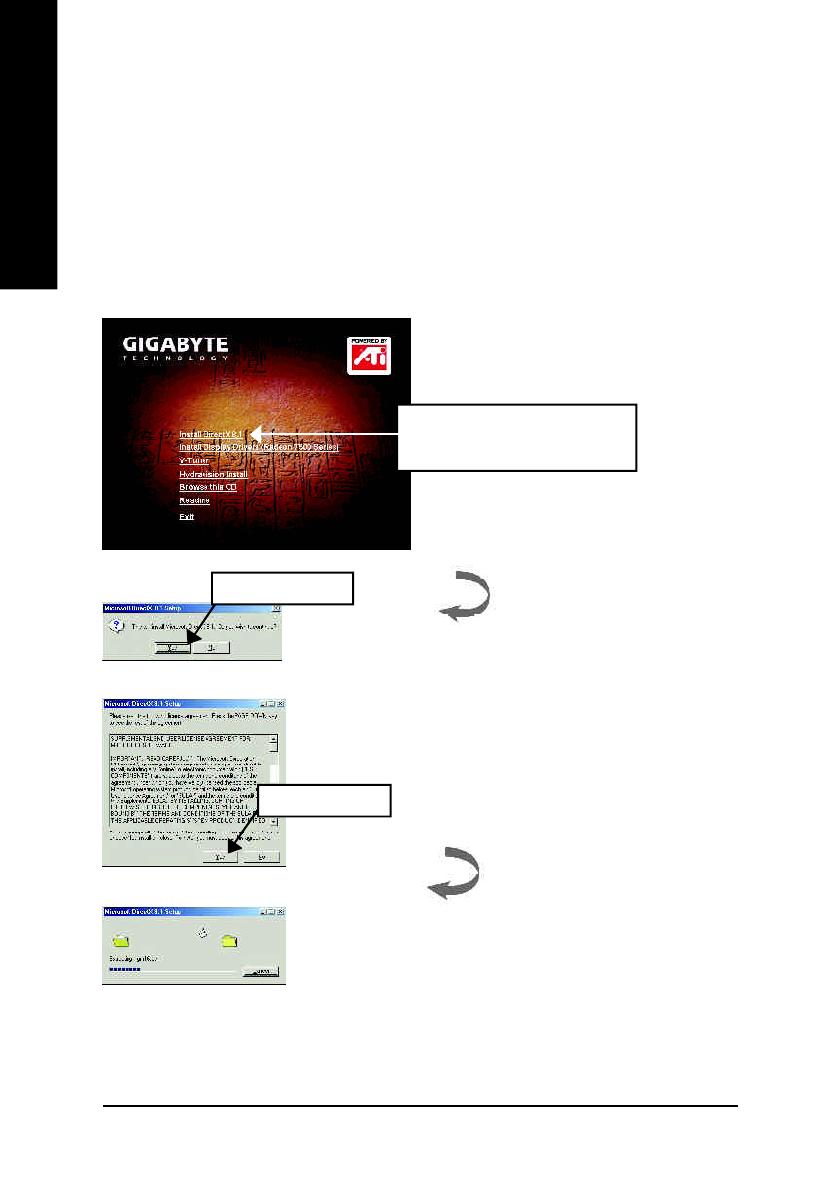
GV-R9000 PRO Graphics Accelerator
- 10 -
English
3.1.2. DIRECTX INSTALLATION
Install Microsoft DirectX 8.1 to enable 3D hardware acceleration support for Windows
®
98/ 98SE/ Windows
®
2000/ ME to achieve better 3D performence.
M Note: For software MPEG support in Windows
®
98/ 98SE/ Windows
®
2000 or
Windows
®
ME, you must install DirectX8.1(or later) first. (If your OS is Windows
®
XP,
please skip this section.)
1. Install DirectX Driver:
Click "Install DirectX 8.1" Item.
3.Click "Yes" icon.
2.Click "Yes" icon.

Software Installation- 11 -
English
Then the DirectX 8.1 installation is completed.
4.Click "OK" item.

GV-R9000 PRO Graphics Accelerator
- 12 -
English
3.1.3. DRIVER INSTALLATION
The following is the step-by-step installation guide.
Step 1: New Hardware Found
After GV-R9000 PRO is inserted into your computer at the first time, the windows
will automatically detect a new hardware in the system and pop out a "New
Hardware Found" message. Please select "Do not install a driver" and press OK.
Step 2: Update Device Driver Wizard: Standard PCI Graphics Adapter(VGA)
Step 3: Update Device Driver Wizard: Finish
At this time, system will ask for your Windows CD in order to complete the VGA
driver installation.
If you don't have the CD, you can press C:\Windows\System directory.
Step 4: System Setting Change
1.Click "Next" icon.
MDon't click "Cancel", because the
system will hang if you press it.
2.Click "Finish" icon.
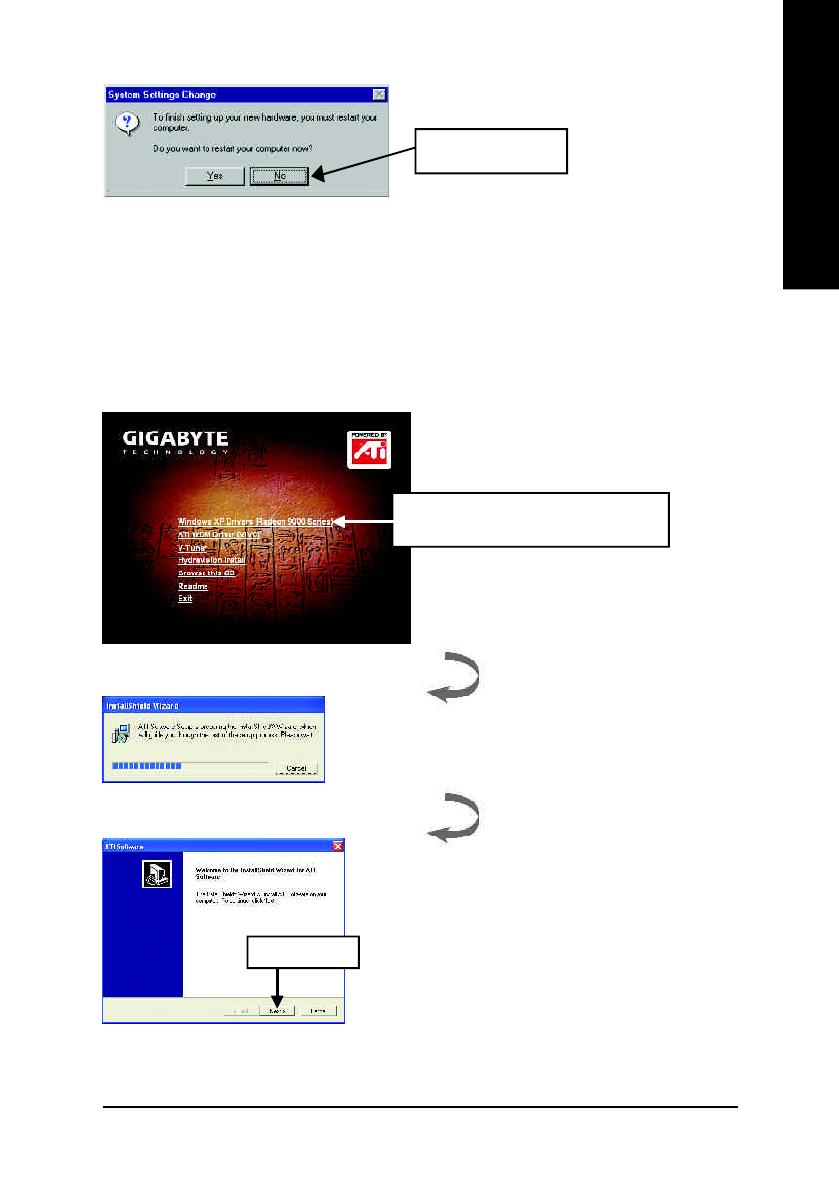
Software Installation- 13 -
English
After the system has finished loading, insert the GV-R9000 PRO driver CD disk
into your CD-ROM, and then you can see the AUTORUN window. If it does not
show up, please run "D:\setup.exe".
3..Click "No" icon.
Step 5: Driver Setup
(Pictures below are shown in Windows XP)
1. Click "Windows XP Drivers (Radeon
9000 Series)" item.
2.Click "Next".
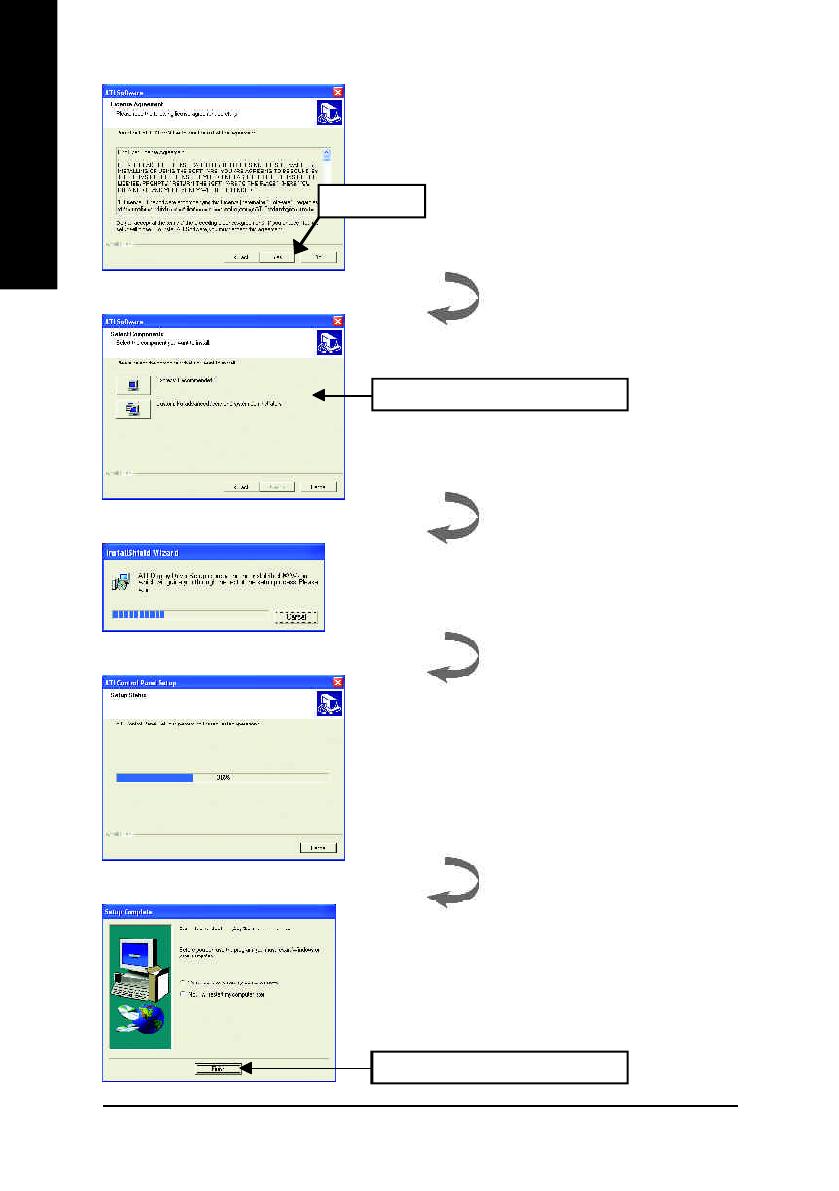
GV-R9000 PRO Graphics Accelerator
- 14 -
English
3.Click "Yes".
4. Click "Express" or "Custom" icon.
5. Click "Finish" to restart computer.

Software Installation- 15 -
English
l Install ATI WDM Driver :
1. Click "WDM Driver (VIVO)" item.
3. Click "Finish" to restart computer.
2.Click "Next".
3.1.4. UTILITIES ON DRIVER CD
The utilities include Display Driver and V-Tuner utilities. Please follow the steps.

GV-R9000 PRO Graphics Accelerator
- 16 -
English
l Install V-Tuner :
1. Click "V-Tuner" item.
4. Click "Finish" to restart computer.
3. Enter your name and company.
2.Click "Next".

Software Installation- 17 -
English
3.1.5. TASKBAR ICON
After installation of the display drivers, you will find an GBT icon on the taskbar's
status area. Right-clicking this icon opens the GBT control panel, showing a menu
composed of shortcute of the graphics card's enhanced and other functions.
You may click the "Display Properties" item, and then click Settings. Click "Advanced"
after clickng Settings. Click the appropriate tab to change your display settings.
You can link to GBT website for
updated information about the
graphics card, latest drivers,
and other information.
Right click the icon.

GV-R9000 PRO Graphics Accelerator
- 18 -
English
Display Memory
Clock
Close V-Tuner
Min V-Tuner
Display Core Clock
Display & Adjust
Core Clock
Link to the Websit of Gigabyte
This Page
Close V-Tuner To
system Tray
Display & Adjust
Memory Clock
V-Tuner (Overclock Utility)
V-Tuner lets you adjust the working frequency of the graphic engine and video memory
(Core Clock and Memory Clock)
/