Page is loading ...
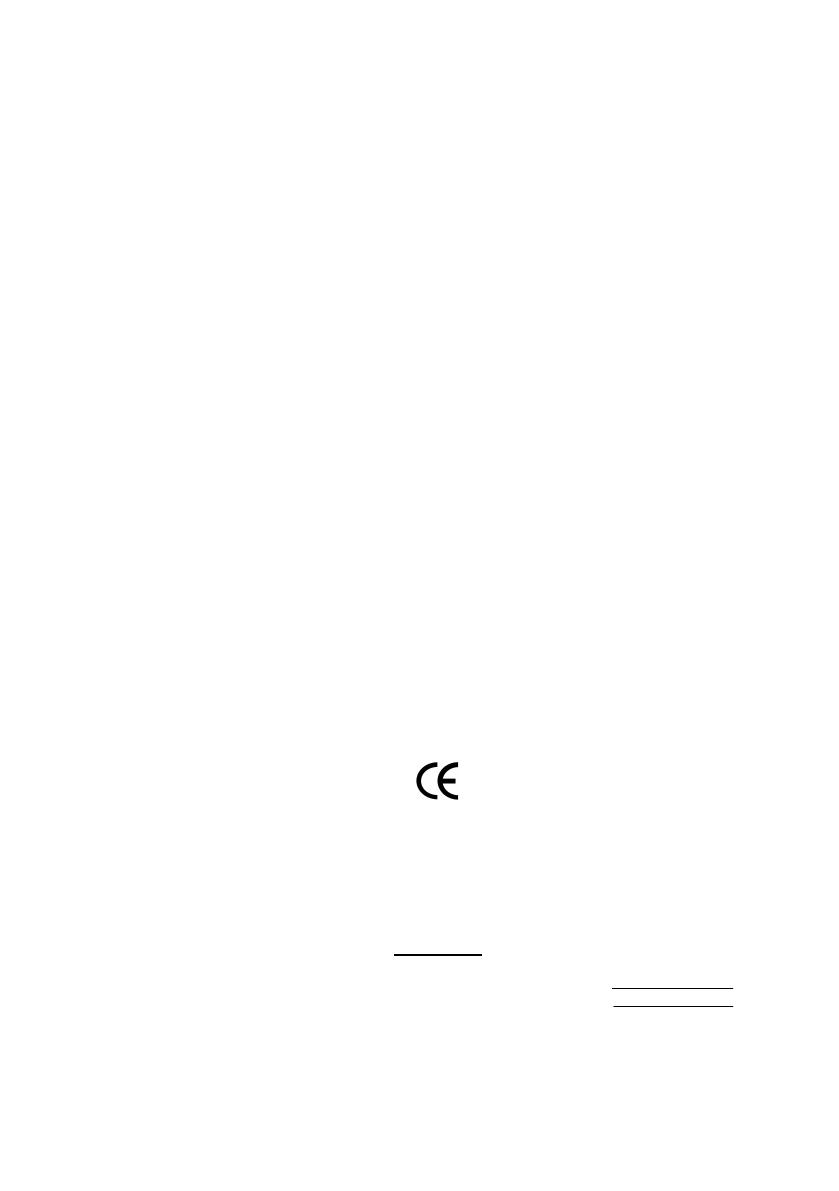
Declaration of Conformity
We, Manufacturer/Importer
(full address)
G.B.T. Technology Träding GMbH
Ausschlager Weg 41, 1F, 20537 Hamburg, Germany
declare that the product
( description of the apparatus, system, installation to which it refers)
VGA Card
GV-R9000
is in conformity with
(reference to the specification under which conformity is declared)
in accordance with 89/336 EEC-EMC Directive
o EN 55011 Limits and methods of measurement
of radio disturbance characteristics of
industrial,scientific and medical (ISM
high frequency equipment
o EN 61000-3-2*
T EN 60555-2
Disturbances in supply systems cause
by household appliances and similar
electrical equipment “Harmonics”
o EN 55013
Limits and methods of measurement
of radio disturbance characteristics of
broadcast receivers and associated
equipment
o EN 61000-3-3* Disturbances in supply systems cause
by household appliances and similar
electrical equipment “Voltage fluctuations”
o EN 55014 Limits and methods of measurement
of radio disturbance characteristics of
household electrical appliances,
portable tools and similar electrical
apparatus
T EN 50081-1 Generic emission standard Part 1:
Residual commercial and light industry
T EN 50082-1
Generic immunity standard Part 1:
Residual commercial and light industry
o EN 55015 Limits and methods of measurement
of radio disturbance characteristics of
fluorescent lamps and luminaries
Generic emission standard Part 2:
Industrial environment
o EN 55081-2
Immunity from radio interference of
broadcast receivers and associated
equipment
Generic emission standard Part 2:
Industrial environment
o EN 55082-2
T EN 55022 Limits and methods of measurement
of radio disturbance characteristics of
information technology equipment
lmmunity requirements for household
appliances tools and similar apparatus
o ENV 55104
Cabled distribution systems; Equipment
for receiving and/or distribution from
sound and television signals
EMC requirements for uninterruptible
power systems (UPS)
o EN50091-2
o EN 55020
o DIN VDE 0855
o part 10
o part 12
(EC conformity marking)
T CE marking
The manufacturer also declares the conformity of above mentioned product
with the actual required safety standards in accordance with LVD 73/23 EEC
Safety requirements for mains operated
electronic and related apparatus for
household and similar general use
o EN 60950
o EN 60065
Safety of household and similar
electrical appliances
o EN 60335
Manufacturer/Importer
Signature:
Name:
(S ta mp )
Date : Aug. 21, 2002
T EN 60555-3
Timmy Huang
Timmy Huang
o EN 50091-1
Safety for information technology equipment
including electrical bussiness equipment
General and Safety requirements for
uninterruptible power systems (UPS)

FCC Part 15, Subpart B, Section 15.107(a) and Section 15.109
(a),Class B Digital Device
DECLARATION OF CONFORMITY
Per FCC Part 2 Section 2.1077(a)
Responsible Party Name:
Address:
Phone/Fax No:
hereby declares that the product
Product Name:
Conforms to the following specifications:
This device complies with part 15 of the FCC Rules. Operation is
subject to the following two conditions: (1) This device may not
cause harmful and (2) this device must accept any inference received,
including that may cause undesired operation.
Representative Person’s Name:
Signature:
Eric Lu
Supplementary Information:
Model Number:
17358 Railroad Street
City of Industry, CA 91748
G.B.T. INC. (U.S.A.)
(818) 854-9338/ (818) 854-9339
VGA Card
GV-R9000
Date:
ERIC LU
Aug. 21, 2002

GV-R9000
Radeon 9000 Graphics Accelerator
Rev. 102
12MD-R9064-102
USER'S MANUAL
Upgrade your Life

GV-R9000 Graphics Accelerator
- 2 -
English
Copyright
Copyright by GIGA-BYTE TECHNOLOGY CO., LTD. ("GBT") No part of this manual
may be reproduced or transmitted in any from without the expressed, written permission
of GBT.
Trademarks
Third-party brands and names are the property of their respective owners.
Notice
Due to rapid change in technology, some of the specifications might be out of date before
publication of this booklet.
The author assumes no responsibility for any errors or omissions which may appear in
this document nor does it make a commitment to update the information contained herein.
Please do not remove any labels on VGA card , this may void the warranty of this VGA
card.
Sep. 17, 2002 Taipei, Taiwan
Chapter 1 User's Manual

Table of Content- 3 -
English
Table of Contents
1. INTRODUCTION .............................................................................4
1.1. PREFACE ...............................................................................................4
1.2. KEY FEATURES .....................................................................................4
2. HARDWARE INSTALLATION ...........................................................5
2.1. UNPACKING ...........................................................................................5
2.2. BOARD LAYOUT ....................................................................................6
2.3. HARDWARE INSTALLATION ...................................................................7
3. SOFTWARE INSTALLATION ...........................................................9
3.1. WINDOWS
®
98 /98SE / WINDOWS
®
ME / WINDOWS
®
XP DRIVER
AND UTILITIES INSTALLATION ..............................................................9
3.1.1. OPERATING SYSTEM REQUIREMENT .......................................................... 9
3.1.2. DIRECTX INSTALLATION ................................................................................. 10
3.1.3. DRIVER INSTALLATION ................................................................................... 12
3.1.4. DISPLAY PROPERTIES PAGES ...................................................................... 16
3.2. WINDOWS 2000 DRIVER INSTALLATION ............................................. 22
3.3. BIOS FLASH UTILITY ........................................................................... 22
4. Troubleshooting Tips ...................................................................... 23
5. Appendix ....................................................................................... 24
5.1. How to reflash the BIOS ........................................................................ 24
5.2. Resolutions and Color Depth Table (In Windows XP) .............................. 26

GV-R9000 Graphics Accelerator
- 4 -
English
1. INTRODUCTION
1.1. PREFACE
GV-R9000 prov ides high-end performance to the m ainstream graphics market
at a competitive price point. GV-R9000 features four parallel, highly optimized rendering
pipelines usually available only for the high-end gaming cards that significantly enhance
perfor mance an d game-pl ay respon siveness by doubli ng the p ixel fill rate compared
to the standard 2-pipeline architectures found in most mid-range products.
1.2. KEY FEATURES
n Powered by ATi Radeon 9000 GPU with 64MB DDR SDRAM
n 250MHz engine and 200MHz memory clock speeds
n SMARTSHADER
™
technology fully supports DirectX
®
8.1
n Sharper-looking 3D graphics with ATI SMOOTHVISION
™
technology
n Dual display support with HYDRAVISION
™
n Featuring ATI CATLYST
™
- Industry-leading software suite
n TV-Out supported

Hardware Installation- 5 -
English
2. HARDWARE INSTALLATION
2.1. UNPACKING
The GV-R9000 package contains the following:
l The GV-R9000 Graphics Accelerator
l This USER'S MANUAL
l The GV-R9000 Driver CD x 1
l Power DVD XP CDx1
l Game CD x 2
l One cable support S-video and AV-Output
WARNING!
Expansion cards contain very delicate Integrated Circuit (IC) chips. To protect them against
damage from static electricity, you should follow some precautions whenever you work on
your computer.
1. Turn off your computer and unplug power supply.
2. Use a grounded wrist strap before handling computer components. If you do not have one,
touch both of your hands to a safely grounded object or to a metal object, such as the power
supply case.
3. Place components on a grounded antistatic pad or on the bag that came with the components
whenever the components are separated from the system.
The card contains sensitive electric components, which can be easily damaged by static
electricity, so the card should be left in its original packing until it is installed.
Unpacking and installation should be done on a grounded anti-static mat. The operator should
be wearing an anti-static wristband, grounded at the same point as the anti-static mat.
Inspect the card carton for obvious damage. Shipping and handling may cause damage to
your card. Be sure there are no shipping and handling damages on the card before proceeding.
M DO NOT APPLY POWER TO YOUR SYSTEM IF IT HAS BEEN DAMAGED ON THE CARD.
M In order to ensure your graphics card working correctly, please use official Gigabyte
BIOS only. Use none official gigabyte BIOS might cause problem on the graphics card.

GV-R9000 Graphics Accelerator
- 6 -
English
2.2. BOARD LAYOUT
GV-R9000 (64MB DDR)
TV-out
VGA Monitor
C on ne c to r
(15pin)
AV Outp ut
NTSC / PAL TV
Projector
S-VideoOutput
Analog LC D M onitor Analog M onitor
OR
VGA Output
TV-Out
VGA Monitor
C on ne c to r
(15pin)

Hardware Installation- 7 -
English
2.3. HARDWARE INSTALLATION
Installing Your Graphics card.
Now that you have prepared your computer, you are ready to install your graphics
accelerator card.
To install your graphics accelerator card:
1. Power off the computer and monitor, then
disconnect the display cable from the back
of your computer.
2. Remove the computer cover. If necessary,
consult your computer's manual for help
in removing the cover.
3. Remove any existing graphics card from
your computer.
Or, if your computer has any on-board
graphics capability, you may need to
disable it on the motherboard. For more
inf ormati on, se e you compu t er
documentation.

GV-R9000 Graphics Accelerator
- 8 -
English
4. Locate the AGP slot. If necessary, remove
the metal cover from this slot; then align
your Graphics card with the AGP slot, and
press it in firmly until the card is fully eated.
To TV or VCR
To VGA MONITOR
5. Replace the screw to fasten the card in
place, and replace the computer cover.
6. Plug the display cable into your card; then
turn on the computer and monitor.
You are now ready to proceed with the installation of the Graphics card driver. For detailed
instructions, select your operating system from the list below.
AGP SlotGV-R9000 Graphics ca rd

Software Installation- 9 -
English
3. SOFTWARE INSTALLATION
In this manual, we assume that your CD-ROM Drive letter to be Drive D:
3.1. WINDOWS
®
98 /98SE / WINDOWS
®
ME / WINDOWS
®
XP DRIVER
AND UTILITIES INSTALLATION
The installation of Win
®
98/98SE / Win
®
ME / Win
®
XP drivers is very simple. When you
insert the driver CD into your CD-ROM drive, you can see the AUTORUN window (if it
does not show up, run "D:\setup.exe"). Then you can follow guides to setup your GV-
R9000 driver (Please follow the subsection 3.1.3 "Step By Step Installation" to install the
driver for your GV-R9000 graphics accelerator.
3.1.1. OPERATING SYSTEM REQUIREMENT
l If your OS is Microsoft Windows, when loading the GV-R9000 drivers for the system,
please make sure your system (Windows 98/98SE, Windows2000 or Windows
ME) has installed DirectX8.1 or later.
l If you install the GV-R9000 drivers for the motherboard, which consist of SIS, ALI
or VIA chipsets, please install the appropriate Driver program for that motherboard.
Or please contact your motherboard nearest dealer for M/B Driver.

GV-R9000 Graphics Accelerator
- 10 -
English
3.1.2. DIRECTX INSTALLATION
Install Microsoft DirectX 8.1 to enable 3D hardware acceleration support for Windows
®
98/98SE/ Windows
®
2000 / or Windows
®
ME to achieve better 3D performence.
M Note: For software MPEG support in Windows
®
98/ 98SE/ Windows
®
2000 or
Windows
®
ME, you must install DirectX8.1(or later) first. (If your OS is Windows
®
XP,
please skip this section.)
1. Install DirectX Driver:
Click "Install DirectX 8.1" Item.
3.Click "Yes" icon.
2.Click "Yes" icon.

Software Installation- 11 -
English
Then the DirectX 8.1 installation is completed.
4.Click "OK" item.

GV-R9000 Graphics Accelerator
- 12 -
English
3.1.3. DRIVER INSTALLATION
The following is the step-by-step installation guide.
Step 1: New Hardware Found
After GV-R9000 is inserted into your computer at the first time, the windows will
automatically detect a new hardware in the system and pop out a "New Hardware
Found" message. Please select "Do not install a driver" and press OK.
Step 2: Update Device Driver Wizard: Standard PCI Graphics Adapter(VGA)
Step 3: Update Device Driver Wizard: Finish
At this time, system will ask for your Windows CD in order to complete the VGA
driver installation.
If you don't have the CD, you can press C:\Windows\System directory.
Step 4: System Setting Change
1.Click "Next" icon.
MDon't click "Cancel", because the
system will hang if you press it.
2.Click "Finish" icon.

Software Installation- 13 -
English
After the system has finished loading, insert the GV-R9000 driver CD disk into
your CD-ROM, and then you can see the AUTORUN window. If it does not show
up, please run "D:\setup.exe".
3..Click "No" icon.
Step 5: Driver Setup
(Pictures below are shown in Windows XP)
1. Click "Windows XP Drivers (Radeon
9000 Series)" item.
2.Click "Next".

GV-R9000 Graphics Accelerator
- 14 -
English
3.Click "Yes".
4. Click "Express" or "Custom" icon.
5. Click "Finish" to restart computer.

Software Installation- 15 -
English
HYDRAVISION
™
and the Desktop Manager are activated whenever Windows
®
starts.
Installing HYDRAVISION
™
adds menu options to the ATI Icon.
Click on the ATI icon to access the application's features and help, or to unload the
HYDRAVISION
™
Desktop Manager.
HYDRAVISION
™
is primarily software designed for multiple monitor settings. RADEON
9000 graphic cards that have more than one display output can benefit fully from this
software. A RADEON 9000 with only one display output can still take advantage of the
many features of HYDRAVISION
™
.
HYDRAVISION
™
installation enables the Desktop Manager and creates a Windows
®
program group for HYDRAVISION
™
display management software.
HYDRAVISION
™
1.Using Single Display
2.Hydravision
After installation of the display drivers, you will find an ATI icon on the taskbar's status
area. Clicking this icon open the ATi control panel.

GV-R9000 Graphics Accelerator
- 16 -
English
3.1.4. DISPLAY PROPERTIES PAGES
The screen shows the information of display adapter, color, the range of display area
and the refresh rate.
Settings (Resolutions and Color depth for windows)
The Setting properties page allows you to adjust the Direct 3D settings.
Options Properties
You can click the item to change
the color depth.
You can move the slider to the
change resolution.
n Version Information provides the Catalyst version
number, 2D version number and the driver build
information.
n Details button access to the Details tab which lists the
card's hardware details and driver information.
n Re-activate all warning messages allows you to reacti-
vate any disabled graphics warning messages.
n Enable ATI taskbar icon application enables or dis-
ables the ATI taskbar icon. However, this feature must
be enabled for ATI hotkey support.
Click "Advanced" icon for adapter
and setting.
Click "Advanced", into details settings:
n Show ATI icon on taskbar adds or removes the ATI icon from the taskbar.
n Disable quick resolution feature is accessible by left-clicking the ATI icon in the taskbar.

Software Installation- 17 -
English
OpenGL Properties:
The OpenGL properties page gives you complete control of the OpenGL settings.
n Optimization Preference
l Quality allows you to optimize your OpenGL settings
for quality.
l Performance allows you to optimize your OpenGL
settings for performance.
n OpenGL Settings
l Convert 32 bit textures to 16 bit allows you to in
crease video performance for games that make heavy
use of textures. However this could also reduce image
quality.
l Enable KTX buffer region extension enables rapid updates of those portions of your
screen that have been moved.
l Enable page flipping allows you to enable hardware acceleration of page flipping to
swap full screen buffers.
l Force 16-bit Z-buffering allows you to disable all other formats of Z-buffer and uti-
lizes 16-bit Z-buffering.
l Disable dithering when alpha blending may remove artifacts left on the screen when
both dithering and alpha blending are enabled.
l Wait for vertical sync lowers the frames per second rate in full screen games How-
ever this can reduce the image tearing that can occur with higher frame rates.
l Enable texture compression enables and disables texture compression.
n Level of Detail allows you to set the level of mipmapped detail.
The Sharp setting is recommended for larger, more detailed, mipmapping scenes.
The Fuzzy setting is recommended for smaller, less detailed, mipmapping scenes.
n SMOOTHVISION(tm) button SmoothVision (Anti-Aliasing) improves image quality by re-
moving jagged edges from 3D images, resulting in smoother, more natural-looking objects.
Selecting Application Preference will result in high quality images, with a negligible reduc-
tion in the application's performance.
n Anisotropic filtering button allows you to set a level of anisotropic texture filtering.
This will result in much higher quality textures with a negligible reduction in performance.

GV-R9000 Graphics Accelerator
- 18 -
English
Direct 3D Display Properties
The Direct 3D properties page allows you to adjust the Direct 3D settings.
n D3D Settings
l Wait for vertical sync allows you to lower the frame rate of full screen games. This
will reduce image tearing that can occur with higher frame rates.
l W-buffer support allows you to enable or disable W-buffer support. It is recommend
that W-buffer support should be disabled for games that do not support this feature.
l Compressed texture format allows you to enable support for DirectX compressed
texture formats. Some applications cannot handle too many texture formats. Disabling
compressed texture format the video driver ceases to support this feature.
l Alternate pixel center may eliminate problems with some 3D games that displays
vertical and horizontal lines around textures or text that appears incorrect. However,
this setting should only be used if you are experiencing these symptoms, as it may
cause problems with other games.
n Z-buffer bit depths allows you to set the Z-buffer bit rate. By default 16:24 (16 and 24)
selected to achieve optimum performance.
8-bit stencil allows you to add 32-bit Z-buffer with 8 bits for stencil and 24 bits for the Z-
buffer.
n Dithering method when alpha blending will remove certain onscreen artifacts that are
sometimes produced when both dithering and alpha blending are enabled.
/