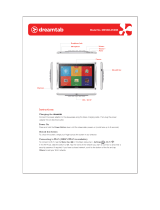Page is loading ...

Getting Started Guide
MOTO
TM
ZN200


2
congratulations!
The ZN200 does it all. Take photos and video clips, and
send them to your friends. Or, use the music player to
listen to the newest, hottest tracks. All this while you’re
still connected — take or make calls or exchange
messages.
We’ve crammed all of the main features of your phone
into this handy guide, and in a matter of minutes we’ll
show you just how easy your phone is to use. So go on,
check it out. Browse the menus and press
Options
to see
more. You may be suprised at what you discover.
If you’d like even more information about how to use
your new ZN200, visit
www.motorola.com.hk
Note: Before using the phone for the first
time, review the Important Safety and Legal
Information in the back of this guide.
Periodically review this information so you
remember how to safely use your phone.

3
contents
your phone . . . . . . . . . . . . . . . . . . . . . . . . . . . . . . . . . 4
menu map . . . . . . . . . . . . . . . . . . . . . . . . . . . . . . . . . . 5
let’s go . . . . . . . . . . . . . . . . . . . . . . . . . . . . . . . . . . . . . 6
basics. . . . . . . . . . . . . . . . . . . . . . . . . . . . . . . . . . . . . . 7
calls . . . . . . . . . . . . . . . . . . . . . . . . . . . . . . . . . . . . . . . 8
contacts. . . . . . . . . . . . . . . . . . . . . . . . . . . . . . . . . . . . 11
customise . . . . . . . . . . . . . . . . . . . . . . . . . . . . . . . . . 12
shortcuts . . . . . . . . . . . . . . . . . . . . . . . . . . . . . . . . . . 14
messages . . . . . . . . . . . . . . . . . . . . . . . . . . . . . . . . . 15
status indicators . . . . . . . . . . . . . . . . . . . . . . . . . . . . . 17
photo . . . . . . . . . . . . . . . . . . . . . . . . . . . . . . . . . . . . . 18
video . . . . . . . . . . . . . . . . . . . . . . . . . . . . . . . . . . . . . 19
set up music . . . . . . . . . . . . . . . . . . . . . . . . . . . . . . . 20
get music. . . . . . . . . . . . . . . . . . . . . . . . . . . . . . . . . . 23
play music . . . . . . . . . . . . . . . . . . . . . . . . . . . . . . . . . 27
FM radio . . . . . . . . . . . . . . . . . . . . . . . . . . . . . . . . . . 32
Bluetooth® . . . . . . . . . . . . . . . . . . . . . . . . . . . . . . . . 33
personal organiser . . . . . . . . . . . . . . . . . . . . . . . . . . 35
USB & memory card . . . . . . . . . . . . . . . . . . . . . . . . 36
web access . . . . . . . . . . . . . . . . . . . . . . . . . . . . . . . . 38
security . . . . . . . . . . . . . . . . . . . . . . . . . . . . . . . . . . . 39

4
your phone
soft keys
2.5 mm
headset jack
navigation key
power/end key
camera key
centre key
volume keys
send/answer key
mini USB
connector
clear/back key
external indicators
Web access key
your phone

5
menu map
menu map
g
Messages
• Create Message
• Message Inbox
•Outbox
•Drafts
• Voicemail
•Browser Msgs
•Quick Notes
•MMS Templates
L
Phonebook
q
Recent Calls
• Received Calls
• Dialed Calls
•Notepad
• Erase All
• Call Time
• Call Cost *
• GPRS Data
Counter
• GPRS
Connection Time
m
Tools
•Calculator
• Shortcuts
•Alarm Clock
•Chat *
• SIM Toolkit *
• Calendar
•Lantern
T
Games & Apps
1
WebAccess
•Browser
• Web Shortcuts
•Go To URL
•History
• Web Sessions
•Web Settings
Google
j
Multimedia
•Camera
• Music Library
•Pictures
•Voice Notes
• Video Recorder
• Video
•FM Radio
•My Picture
u
Settings
* Network Dependent
This is the standard main
menu layout.
Yo u r
phone’s menu may be
different
.

6
let’s go
let’s go
4H
1
2
3
4
5
7
6
removing the battery
microSD
SIM

7
basics
basics
here’s a few essential basics:
turn it on & off
Press and hold
P
for a few
seconds to turn the phone on/off.
menu navigation
Press the centre key
s
to open
the Main Menu.
Press the navigation key
S
up,
down, right or left to highlight a
menu option.
Press
s
or
Select
to select the
highlighted option.

8
calls
calls
it’s good to talk
make a call
Enter a number and press
N
.
answer a call
When your phone rings or
vibrates, press
N
.
end a call
Press
P
.
redial a number
1
From the home screen, press
N
to see a list of
recently dialled calls.
2
Scroll to the entry you want to call and press
N
.

9
calls
emergency calls
To call an emergency number,
enter the emergency number and
press
N
.
Your service provider programs
emergency phone numbers, (such as 999), that you can
call under any circumstances, even when your phone is
locked.
Emergency numbers vary by country. Your phone’s
pre-programmed emergency number(s) may not work in
all locations, and sometimes an
emergency
call cannot be
placed due to network, environmental, or interference
issues.
go handsfree
To turn the speaker on or off during a call, press
Speaker
.
Note:
You can also use an optional 2.5 mm wired
headset to go handsfree.

10
calls
in call menu
During a call you can access the in call menu by pressing
Options
:
•
My Tel. Numbe
r - view your phone number.
•
Hold
or
Resume
- hold the call.
•
Mute
or
Unmute
- silence your microphone.
•
Spkrphone On
or
Off
- turn speakerphone on or off.
•
Use Bluetooth
or
Use Handset
- turn Bluetooth on or off.
•
Phonebook
- access list of contacts.
•
New Call
- make another call.
•
Dialed Calls
- view recently dialled calls.
•
Received Calls
- view recently recieved calls.
•
Messages
- access your messages menu.
•
Calendar
- view calendar.

11
contacts
contacts
made a new friend?
save a contact
1
Enter the number on the home screen and press
Save
.
2
Enter the contact details and press
Save
again.
call a contact
1
Press
s
>
L
Phonebook
.
2
Scroll through the list to highlight the contact.
3
Press
N
.
send a contact
1
Scroll through the list to highlight the contact.
2
Press
Options
>
Send Business Card
>
OK
.
3
Select the message type, the person you are
sending the contact to, and press
Send
.

12
customise
customise
go ahead, add your personal touch...
home screen shortcuts
Find it:
s
>
u Settings
>
Personalise
>
Home Screen
>
Home Keys
set wallpaper, screensaver
& color style
Change the wallpaper, screensaver and colour style to
set the look and feel of your phone’s display.
Find it:
s
>
u Settings
>
Personalise
>
Wallpaper, Screensaver
or
Color Style
options
Show Icons
Show or hide the home screen shortcut
icons.
Up
,
Down
,
Left
,
Right
Choose the features that open when you
press the navigation key (
S
) up, down,
left, or right in the home screen.

13
customise
set ringtone & volume
There are times when you want to hear your ringtone,
and there are times when you don’t.
Find it:
s
>
u Settings
>
Ring Styles
Choose from the pre-programmed styles, including
Vibrating
and
Silent
.
set slide tone
Select a tone to play every time you slide your phone:
Find it:
s
>
u Settings
>
Personalise
>
Slide Tone
anykey answer
Answer your phone by pressing any key on your keypad.
Find it:
s
>
u Settings
>
In-Call Setup
>
Anykey Answer

14
shortcuts
shortcuts
a few ways to make your phone easier to use
options
take a
photo
Press to see the viewfinder and
press again to take the photo.
record a
video
Press and hold to see the video
viewfinder. Press again to start
and pause the video. Press left soft key
Stop
to stop the video.
silence
ringtone
Press either side volume key when
your phone rings.
voicemail
Press and hold
1
. If your voicemail
number is pre-set, you will connect.
dialed calls
From the home screen, press
N
.
change ring
style to
Vibrating
Press and hold
#
.
phone
shortcuts
From the home screen, press the left
soft key.

15
messages
messages
sometimes it’s better 2 say it in a message
create & send a message
4
Press
s
>
Messages
>
Create Message
.
5
Select a message type and enter the message text
(see page 16).
6
To insert a picture, sound, or other object, press
Options
>
Insert
.
7
When you finish the message, press
Send
. Choose
one or more people to send
to and press
Options
>
Send
.
receive a message
Press
View
to read the message immediately, or save it in
your message inbox for viewing later.
Find it:
s
>
g
Messages
>
Message Inbox
voicemail
When you
receive
a voicemail message, your
phone shows an indicator and
New Voicemail
. Press
Call
to call your voicemail and follow the prompts.
*Indicates network or subscription-dependent features.
*

16
messages
enter text
When you are in a text entry screen, press
#
to switch
text entry modes:
•
tap (
abc
) -
Standard method for entering text on your
phone. Regular
Tap
method cycles through the
letters and numbers of the key you press.
•
iTAP™ (
j
) - Combines your single key presses
and predicts each word as you enter it. If the
word is not correct, press
S
right or left to
scroll through the possible combinations.
Press
*
to enter a space and move on the next word.
Press
1
to enter punctuation. Finally, press
0
to
switch capitalisation modes if you need to (although in
most cases this is done for you).
To assign default text entry modes:
In a text entry screen, press
Options
>
Input Setup
>
Primary
or
Secondary
.
*Indicates network or subscription-dependent features.
*

17
status indicators
status indicators
to keep you updated, whatever way you look at it
Status indicators can appear across the
top of the home
screen
(your phone’s home screen may be different than
the one shown):
Indicators can appear on the
top of your phone
:
Active Line
Bluetooth
New Message
Ring Style
Battery Level
Roaming Active
WAP Active
GPRS Active
Changes to
when connected.
Signal Strength
Menu
Shortcut
2008/10/10
10:51am
&
&
&
&
]
&
Bluetooth
Active
New
Message
Incoming/
Missed Call

18
photo
photo
see it, capture it, send it!
take & send a photo
1
Press to see the viewfinder.
2
Press
s
or to take the photo.
3
Press
Send
to send the photo in a message.
Press
Options
to store or discard the photo.
Note:
Before taking your photo, you can press
Options
to
open the camera menu. From here you can access
features such as
Auto-Timed Capture
,
Camera Setup
and
Free Space
.
Tip:
Use
Auto save
in
Camera Setup
to automatically save your
photos.
Back
Options
Zoom
1x
LG
Press
s
to
take the photo.
Press
S
up or
down to view
camera settings.
Press
S
right to change
selected setting.
Focus
point
Resolution
Camera
mode indicator

19
video
video
for those moments when you really had to be there
record & send a video
1
Press and hold to see the viewfinder.
2
Press
s
or to start recording.
3
Press to pause and press
Stop
(left soft key) to
stop recording.
4
Press
s
to save your video clip.
LG
00:22 / 00:30
Cancel
Stop
Zoom
1x
Video mode
indicator
Elapsed/
total time
Resolution
Press
s
to
start/pause
recording.
Press
S
up or
down to view
video settings.
Press
S
right to zoom.
/