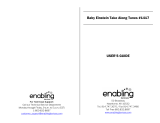5
English
EN
Battery disposal information:
Your product contains batteries covered by the
European Directive 2006/66/EC, which cannot
be disposed of with normal household waste.
Please inform yourself about the local rules on
separate collection of batteries. The correct disposal
of batteries helps prevent potentially negative
consequences on the environment and human health.
Trademark notice
HDMI, and HDMI logo and High-
Denition Multimedia Interface are trademarks or
registered trademarks of HDMI licensing LLC.
Manufactured under license from
Dolby Laboratories. Dolby and the
double-D symbol are trademarks of
Dolby Laboratories.
DivX® and DivX Ultra® are
registered trademarks of DivX, Inc.
and are used under license. DivX
Ultra® Certied to play DivX® video
with advanced features and premium content.
ABOUT DIVX VIDEO: DivX® is a digital video format
created by DivX, Inc. This is an ofcial DivX Certied
device that plays DivX video. Visit www.divx.com for
more information and software tools to convert your
les into DivX video.
ABOUT DIVX VIDEO-ON-DEMAND: This DivX
Certied® device must be registered in order to play
DivX Video-on-Demand (VOD) content. To generate
the registration code, locate the DivX VOD section in
the device setup menu. Go to vod.divx.com with this
code to complete the registration process and learn
more
about DivX VOD.
‘DVD Video’ is a trademark of DVD
Format/Logo Licensing Corporation.
Windows Media and the Windows
logo are trademarks, or registered
trademarks of Microsoft Corporation
in the United States and/or other
countries.
The making of
unauthorized
copies of copy-
protected material, including computer programs, les,
broadcasts and sound recordings, may be an infringement
of copyrights and constitute a criminal offence. This
equipment should not be used for such purposes.
This product incorporates copyright protection
technology that is protected by U.S. patents and
other intellectual property rights. Use of this
copyright protection technology must be authorized
by Macrovision, and is intended for home and other
limited viewing uses only unless otherwise authorized
by Macrovision. Reserve engineering or disassembly is
prohibited.
Listen at reasonable volumes for reasonable periods
of time.
Be careful not to adjust the volume as your hearing
adapts.
Do not turn up the volume so high that you can’t hear
what’s around you.
You should use caution or temporarily discontinue use
in potentially hazardous situations.
Environmental notices
This product complies with the radio
interference requirements of the European
Community.
This apparatus includes this label:
Modications
Modications not
authorized by the
manufacturer may void
user’s authority to
operate this product.
Recycling
Your product is designed and manufactured
with high quality materials and components,
which can be recycled and reused.
When you see the crossed-out wheel bin symbol
attached to a product, it means the product is covered
by the European Directive 2002/96/EC:
Never dispose of your product with other
household waste. Please inform yourself about
the local rules on the separate collection of
electrical and electronic products. The correct
disposal of your old product helps prevent potentially
negative consequences on the environment and human
health.
Information about the use of batteries:
Caution
Risk of leakage: Only use the specied type of •
batteries. Do not mix new and used batteries.
Do not mix different brands of batteries.
Observe correct polarity. Remove batteries
from products that are not in use for a longer
period of time. Store batteries in a dry place.
Risk of injury: Wear gloves when handling
•
leaking batteries. Keep batteries out of reach
of children and pets.
Risk of explosion: Do not short circuit
•
batteries. Do not expose batteries to
excessive heat. Do not throw batteries into
the re. Do not damage or disassemble
batteries. Do not recharge non-rechargeable
batteries.