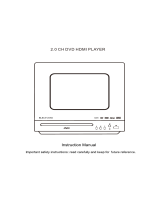Page is loading ...

www.philips.com/welcome
User manual
Always there to help you
Register your product and get support at
NTRX300
Question?
Contact
Philips


1EN
Contents
1 Important 2
Safety 2
2 Your Mini Hi-Fi System 3
Introduction 3
What's in the box 4
Overview of the main unit 5
Overview of the remote control 6
3 Connect 7
Place the unit 7
Connect FM antenna 8
Connect speakers 8
Connect video options 9
Connect power 10
4 Get started 10
Prepare the remote control 10
Turn on 11
Change system menu language 11
Find the correct viewing channel 11
Select the correct TV system 11
Set up EasyLink (HDMI-CEC control) 12
5 Play 13
Play from disc 13
Play from USB or recored discs 14
Control play 15
Play options 15
Enjoy karaoke 16
Play from Bluetooth-enabled devices 16
6 Listen to the radio 18
Tune to a radio station 18
Program radio stations automatically 18
Program radio stations manually 18
Select a preset radio station 18
7 Adjust volume level and sound
effect 19
Select a preset sound effect 19
Enhance bass 19
Apply Nitro boost 19
8 Other features 20
USB record 20
Play from an external device 21
Listen to an MP3 player 22
Set the sleep timer 22
Customize the speakers' light effects 22
9 Adjust settings 23
General setup 23
Video setup 23
Audio setup 24
Preferences 24
10 Product information 26
Specications 26
Supported disc formats 27
USB playability information 27
11 Troubleshooting 28
12 Notice 30

2 EN
1 Important
Safety
This 'bolt of lightning' indicates uninsulated
material within your unit may cause an electrical
shock. For the safety of everyone in your
household, please do not remove product
covering.
The 'exclamation point' calls attention to
features for which you should read the enclosed
literature closely to prevent operating and
maintenance problems.
WARNING:Toreducetheriskofreorelectric
shock, this apparatus should not be exposed to
rainormoistureandobjectslledwithliquids,
such as vases, should not be placed on this
apparatus.
CAUTION: To prevent electric shock, match
wide blade of plug to wide slot, fully insert.
Important Safety Instructions
a Read these instructions.
b Keep these instructions.
c Heed all warnings.
d Follow all instructions.
e Do not use this apparatus near water.
f Clean only with dry cloth.
g Install in accordance with the
manufacturer's instructions.
h Do not install near any heat sources such
as radiators, heat registers, stoves, or
other apparatus (including ampliers) that
produce heat.
i Protect the power cord from being
walked on or pinched, particularly at
plugs, convenience receptacles, and the
point where they exit from the apparatus.
j Only use attachments/accessories
specied by the manufacturer.
k Use only with the cart, stand, tripod,
bracket, or table specied by the
manufacturer or sold with the apparatus.
When a cart is used, use caution when
moving the cart/apparatus combination to
avoid injury from tip-over.
l Unplug this apparatus during lightning
storms or when unused for long periods
of time.
m Refer all servicing to qualied service
personnel. Servicing is required when
the apparatus has been damaged in any
way, such as power-supply cord or plug
is damaged, liquid has been spilled or
objects have fallen into the apparatus, the
apparatus has been exposed to rain or
moisture, does not operate normally, or
has been dropped.
n Battery usage CAUTION – To prevent
battery leakage which may result in bodily
injury, property damage, or damage to
the unit:
• Install all batteries correctly, + and - as
marked on the unit.
• Do not mix batteries (old and new or
carbon and alkaline, etc.).
• Remove batteries when the unit is not
used for a long time.

3EN
• Batteries (battery pack or batteries
installed) shall not be exposed to
excessiveheatsuchassunshine,reor
the like.
o Apparatus shall not be exposed to
dripping or splashing.
p Do not place any sources of danger on
the apparatus (e.g. liquid lled objects,
lighted candles).
q Where the MAINS plug or an appliance
coupler is used as the disconnect device,
the disconnect device shall remain readily
operable.
Warning
• Never remove the casing of this device.
• Never lubricate any part of this device.
• Neverplacethisdeviceonotherelectricalequipment.
• Keep this device away from direct sunlight, naked
amesorheat.
• Never look into the laser beam inside this device.
• Ensure that you always have easy access to the power
cord, plug, or adaptor to disconnect this device from
the power.
Caution
• Use of controls or adjustments or performance of
procedures other than herein may result in hazardous
radiation exposure or other unsafe operation.
2 Your Mini Hi-Fi
System
Congratulations on your purchase, and
welcometoPhilips!Tofullybenetfromthe
support that Philips offers, register your product
at www.Philips.com/welcome.
Introduction
With this unit, you can:
• watch video from DVD/VCD/SVCD or
USB storage devices.
• enjoy audio from discs, Bluetooth-enabled
devices, USB storage devices, or other
external devices.
• enjoy Karaoke by connecting a
microphone.
• view pictures from discs or USB storage
devices.
• listen to FM radio stations.
You can enrich sound output with below
sound effects:
• Sound Effect Control
• Dynamic Bass Boost (DBB)
• Nitro Bass Boost
• Dolby Digital Surround
The unit supports these media formats:

4 EN
DVD region code Countries
Latin America
What's in the box
Check and identify the contents of your
package:
• Main unit
• Subwoofer x 2
• Tweeter x 2
• 3.5 mm audio in link cable
• FM antenna
• Composite video cable
• Remote control x1
• AAA battery x 2
• Paper card x 1
• Rubber pad x 8
• Short user manual

5EN
Overview of the main unit
a Nitro Boost button
b (power button/indicator and Bluetooth
indicator)
• Turn the unit on or off.
• Switch to standby mode or Eco
standby mode.
• Indicate the power/Bluetooth
connection status.
c
• Start, pause, or resume play.
d
• Stop play.
e
• Socket for a USB mass storage device.
f AUDIO IN
• Audio input jack (3.5mm) for an
external audio device.
g Volume dial
• Rotate to adjust volume.
h MIC 1/2 (Microphone port)
• Jack for a microphone.
a
b
c
d
e
f
m
j
k
i
g
l
n
h
i SOUND
• Select a preset sound effect.
j SOURCE
• Select a source: DISC, TUNER, AUX
IN 1/2, AUDIO IN, USB, BLUETOOTH,
COAXIAL IN, and OPTICAL IN.
k (Light dial)
• Rotate to customize the speakers' light
effect during play.
l Disc compartment
m
• Open or close the disc compartment.
n Display panel
• Show current status.

6 EN
Overview of the remote
control
a /POWER
• Turn the unit on or off.
• Switch to standby mode or Eco
standby mode.
b
• Access the system menu.
c DISPLAY
• View playback information.
d SUBTITLE/PRESET + ( ) /
AUDIO/PRESET -( )
• Navigate through the menu.
• Skip to the previous/next album.
• PRESET +/PRESET -: Select a preset
radio station.
a
b
c
d
e
f
g
h
i
j
l
k
u
t
s
r
q
g
p
n
m
o
• SUBTITLE ( ): Set the subtitle
language.
e OK
• Conrmaselection.
f
• Return to the previous display menu.
g +/-
• Adjust volume.
h /
• Skip to the previous or next title,
chapter,track,orle.
i
• Start, pause, or resume play.
j Numeric buttons
• Select a title/chapter/track to play.
• Select a preset number.
k MENU
• Access the DISC/USB menu.
l OPTION
• In DISC/USB play mode, press to
select preferred play options.
m PROG
• Program radio stations.
n SLEEP
• Set the sleep timer.
o SOUND/DBB
• Enrich sound effect with Sound
Control Effect.
• Turn on or off dynamic bass
enhancement.
p
• Stop play.
q
• Mute or restore volume.

7EN
r
• Press to switch between the speakers'
light effects during play: [PEACE]
(peace), [POWERFUL] (powerful),
[SAMBA](samba),[FIESTA](esta),
[CIELO] (cielo), [CUSTOM] (custom)
and OFF (off).
s / ( / )
• Navigate through the menu.
• In DISC/USB mode, search within a
track.
• Tune to a radio station.
t SOURCE
• Select a source: DISC, TUNER, AUX
IN 1/2, AUDIO IN, USB, BLUETOOTH,
COAXIAL IN, and OPTICAL IN.
u
• Press to open or close the disc
compartment.
3 Connect
Place the unit
You can place the unit set in two ways:
• Place the speakers in portrait position:
Note
• When you placing the speakers in portrait mode, place
the unit near your TV.
• Place the speakers in landscape mode:
Tip
• Rubber pads are provided to decrease friction between
the the speakers and the ground.
• Use the paper card to locate the stick positions of the
rubber pads.
• When you place the speakers in landscape mode, you
can place your TV on the top of the unit.

8 EN
1 Place the supplied paper card on one
corner of the main unit; the side lines of
the paper card should align with the side of
the corner.
2 Stick the one rubber pad to the position of
the opening circle of the paper card.
3 Remove the paper card, and repeat the
steps to stick the other rubber pads.
Note
• To avoid magnetic interference or unwanted noise,
never place this apparatus and speakers too close to
any radiation devices.
• Place this unit on top of a table.
• Never place this unit in an enclosed cabinet.
• Install this unit near the AC outlet where the AC power
plug can be easily reached.
Connect FM antenna
Connect the supplied FM antenna to the FM
jack on the back of the main unit.
Connect speakers
Note
• For optimal sound, use the supplied speakers only.
• Connect only speakers with impedance that is the
same or higher than the supplied speakers. Refer to the
Specicationssectionofthismanual.
1 Unscrewthesocketap.
2 Insert the stripped part of the wire
completely.
• Insert the right speaker wires to "R",
left speaker wires to "L".
• Insert the red wires to "+", black wires
to "-".
3 Screwthesocketap.
AUX IN1AUX IN2
213

9EN
Connect video options
Select the best video connection that the TV
can support.
• Option 1: Connect to TV through HDMI
cable (for an HDMI, DVI or HDCP-
compliant TV).
• Option 2: Connect to the composite
video jack (for a standard TV).
Option 1: Connect to TV through
HDMI
Best quality video
Your Mini Hi-Fi system supports HDMI version.
On your TV, turn on HDMI-CEC operations.
For details, see the TV user manual.
• HDMI-CEC is a feature that enables CEC
compliant devices that are connected
through HDMI controlled by a single
remote control, such as volume control for
both the TV and the home theater.
AUX IN1AUX IN2
TV
HDMI HDMI
Option 2: Connect to the TV through
composite video
Basic quality video
If your TV does not have HDMI connectors, use
a composite video connection. A composite
connectiondoesnotsupporthigh-denition
video.
1 Using a composite video cable, connect
the VIDEO (VIDEO OUT) connector on
your unit to the VIDEO IN connector on
the TV.
• The composite video connector might
be labeled AV IN, COMPOSITE, or
BASEBAND.
2 While you watch TV programs, press
SOURCE on the unit repeatedly to select
the correct audio input.
3 While you watch TV videos, switch your TV
to the correct video input. For details, see
the TV user manual.
TV

10 EN
Connect power
Caution
• Risk of product damage! Ensure that the power supply
voltage corresponds to the voltage printed on the back
or the underside of the unit.
• Risk of electric shock! When you unplug the AC power
cord, always pull the plug from the socket. Never pull
the cord.
• Before you connect the AC power cord, make sure that
you have completed all other connections.
1 If your power supply voltage is 110V-127V,
adjust the voltage selector (locate on the
back panel of the unit) to 110V-127V.
2 Connect the AC power cord to the wall
power socket.
4 Get started
Caution
• Use of controls or adjustments or performance of
procedures other than herein may result in hazardous
radiation exposure or other unsafe operation.
Always follow the instructions in this chapter in
sequence.
If you contact Philips, you will be asked for the
model and serial number of this apparatus. The
model number and serial number are on the
back of the apparatus. Write the numbers here:
Model No. __________________________
Serial No. ___________________________
Prepare the remote control
Caution
• Risk of explosion! Keep batteries away from heat,
sunshineorre.Neverdiscardbatteriesinre.
• Risk of decreased battery life! Never mix different
brands or types of batteries.
• Risk of product damage! When the remote control is
not used for long periods, remove the batteries.
To insert the remote control battery:
1 Open the battery compartment.
2 Insert the supplied 2 AAA batteries with
correct polarity (+/-) as indicated.
3 Close the battery compartment.
a
b
c

11EN
Turn on
• Press .
» The unit switches to the last selected
source.
Switch to standby mode
• Press again to switch the unit to standby
mode.
Note
• The unit switches Standby mode if there is no
operation for 15 minutes.
To switch to ECO standby mode:
• Press and hold for more than two
seconds.
» "ECO" is displayed on the display panel,
and then the display panel is dimmed.
Note
• The unit switches to Eco Power Standby mode after 15
minutes in standby mode.
To switch between standby mode and ECO
standby mode:
• Press and hold for more than two
seconds.
Change system menu
language
1 Press (Home).
2 Select [Setup] -> [General] -> [OSD
Language], and press OK.
3 Select a setting and then press OK.
4 To exit the menu, press (Home).
Find the correct viewing
channel
1 Press SOURCE repeatedly to switch to
the disc source.
2 Turn on the TV and switch to the correct
video-in channel in one of the following
ways:
• Go to the lowest channel on your TV,
and then press the Channel Down
button until you see the blue screen.
• Press the source button repeatedly on
the remote control of your TV.
Tip
• The video-in channel is between the lowest and highest
channels and may be called FRONT, A/V IN, VIDEO etc.
See the TV user manual on how to select the correct
input on the TV.
Select the correct TV system
Change this setting if the video is not displayed
correctly. By default, this setting matches the
most common setting for TVs in your country.
1 Press (Home).
2 Select [Setup] -> [Video] -> [TV System].
3 Select a setting and press OK.
• [PAL]- For TV with PAL color system.
• [Multi]- For TV that is compatible with
both PAL and NTSC.
On
Auto(eng)
Auto Standby

12 EN
• [NTSC]- For TV with NTSC color
system.
4 To return to the previous menu, press .
5 To exit the menu, press .
Set up EasyLink (HDMI-CEC
control)
This unit supports Philips EasyLink, which
uses the HDMI-CEC (Consumer Electronics
Control) protocol. EasyLink-compliant devices
that are connected through HDMI can be
controlled by a single remote control.
Note
• Depending on the manufacturer, HDMI-CEC is known
by many names. For information about your device, see
the user manual of the device.
• Philips does not guarantee 100% interoperability with
all HDMI-CEC devices.
Before you start
• Connect your product to the HDMI-
CEC compliant device through HDMI
connection.
• Make the necessary connections described
in the short user manual, and then switch
the TV to the correct source for your
home theater.
Enable EasyLink
1 Press (Home).
2 Select [Setup], and then press OK.
3 Select [Video], and then press OK.
4 Select [HDMI Setup] > [EasyLink Setup]
> [EasyLink] > [On].
5 On your TV and other connected devices,
turn on HDMI-CEC control. For details, see
the user manual of the TV or other devices.
• On your TV, set the audio output to
'Amplier'(insteadofTVspeakers).
For details, see the TV user manual.
EasyLink controls
With EasyLink, you can control your home
theater, TV, and other connected HDMI-CEC
compliant devices with a single remote control.
• [One Touch Play]: If one-touch play is
enabled, press on the remote control of
your unit to wake up the TV from standby.
• [One Touch Standby]: If one-touch standby
is enabled, your unit can switch to standby
with the remote control of the TV or other
HDMI-CEC devices.
• [Sys Audio Control]: If system audio
control is enabled, the audio of the
connected device is output through your
unit's speakers automatically when you
play the device.
• [Audio Mapping]: If system audio control
does not work, map the connected device
to the correct audio input connector on
your unit.
Note
• To change the EasyLink control settings, press
(Home), select [Setup] > [Video] > [HDMI Setup] >
[EasyLink Setup] > [EasyLink].
Set up the audio
If you cannot hear the audio output of a
connected device through the unit, do the
following:
• check if you have enabled EasyLink on all
the devices, and
• on your TV, set the audio output to
"Amplier"(insteadofTVspeakers).For
details, see the TV user manual, and
• setup the EasyLink audio control.
1 Press (Home).
2 Select [Setup], and then press OK.
3 Select [Video], and then press OK.
4 Select [HDMI Setup] > [EasyLink Setup]
> [Sys Audio Control] > [On].

13EN
• To play the audio from the TV
speakers, select [Off], and skip the
following steps.
5 Select [HDMI Setup] > [EasyLink Setup]
> [Audio Mapping].
6 Follow the onscreen instructions to map
the connected device to the audio inputs
on your unit.
• If you connect your unit to the TV
through an HDMI ARC connection,
make sure that the TV audio is mapped
to the ARC input on your unit.
+GY_2OTQ
:U[IN6RG_5T
5T
5T
5T
:U[IN9ZGTJH_
9_Y'[JOU)UTZXUR
'[JOU3GVVOTM
5 Play
Play from disc
Caution
• Risk of product damage! Never play discs with
accessories such as disc stabilizer rings or disc
treatment sheets.
• Never put any objects other than discs into the disc
compartment.
1 Press SOURCE repeatedly to select the
DISC source.
2 Press to open the disc compartment.
3 Insert a disc with the printed side facing
upward.
4 Press to close the disc compartment.
» Play starts automatically.
If play does not start automatically:
• Select a title/chapter/track and then press
.
Tip
• To play a locked DVD, enter the 6-digit parental control
password.
SOURCE

14 EN
Use the disc menu
When you load a DVD/(S)VCD disc, a menu
may be displayed on the TV screen.
Press MENU to access or exit disc menu
manually.
For VCD with PlayBack Control (PBC) feature
(version 2.0 only):
With the PBC feature, you can play VCD
interactively according to the menu screen.
During play, press MENU to enable/disable PBC.
» When PBC is enabled, the menu screen is
displayed.
» When PBC is disabled, normal play is
resumed.
Select an audio language
• During disc play, press AUDIO ( ) to
select an audio language for a DVD or
DivX (Home Theater 3.1) video.
» The language options are displayed.
If the selected audio channel is
unavailable, the default disc audio
channel is used.
Note
• For some DVDs, the language can only be changed
from the disc menu. Press MENU to access the menu.
Select a subtitle language
• During play, press SUBTITLE ( )
repeatedly to select a subtitle language for
a DVD or DivX (Home Theater 3.1) video.
Note
• For some DVDs, the language can only be changed
from the disc menu. Press MENU to access the disc
menu.
Resume video play from last stopped
point
Note
• This feature is only available for CD/DVD/VCD/DivX
play.
• In stop mode and when the disc has not
been removed, press .
To stop play completely:
• In stop mode, press .
Change the audio channel
Note
• This feature is only available for VCDs and DivX (Home
Theater 3.1) videos.
During play, press AUDIO repeatedly to select
an audio channel available on the disc:
• [Mono Left]
• [Mono Right]
• [Mix-Mono]
• [Stereo]
Play from USB or recored
discs
You can play DivX (Home Theater 3.1)/MP3/
JPEGpicturelescopiedontoaCD-R/RW,
recordable DVD, or USB storage device.
1 Select a source.
• Press SOURCE repeatedly to select
the USB or DISC source.
2 Insert a USB storage device or a disc.
» Play starts automatically.

15EN
To play a specied le:
1 Press to stop play.
2 Press / to select a folder, and then
press OKtoconrm.
• To return to the previous menu, press
.
3 Press / toselectalefromthefolder.
4 Press to start play.
Note
• You can only play DivX (Home Theater 3.1) videos
rented or purchased through the DivX registration
code of this unit.
• Subtitleleswiththefollowinglenameextensions(.srt,
.smi, .sub, .ssa, .ass) are supported but do not appear on
thelenavigationmenu.
• Thesubtitlelenamehastobethesameasthele
name of the video.
Play a slideshow with background
music
ThisunitcanplayMP3lesandJPEGphotos
simultaneously.
Note
• TheMP3andJPEGlesmustbestoredonthesame
disc or USB storage device.
1 PlayanMP3le.
SOURCE
2 Navigate to the photo folder/album and
press to start the slideshow.
» Slideshow begins and continues till the
end of the photo folder or album.
» Audio continues till the end of the last
le.
• To return to the previous menu, press .
• To stop the slideshow, press .
Control play
/ Select a folder.
/ (
/ )
Fast backward/forward.
/ Skip to the previous or next title/
chapter/track/le.
Pause or resume play.
Stop play.
+/- Increase or decrease volume.
(mute) Mute or restore sound.
SOUND/
DBB
Enrich sound effect with Sound
Control Effect: Rock, Pop, Samba,
Techno.
Turn on or off dynamic bass
enhancement.
DISPLAY View playback information.
Note
• In DISC mode, you can also use numeric keys to select
a track. If you want to select a track number larger than
10,presstherstnumber,andthenpressthesecond
number within 3 seconds. For example, if you want
to select track 15, press the numeric key "1", and then
press "5" within 3 seconds.
Play options
In DISC/USB play mode, press OPTION to
select different play options.
• [PBC]: turn PlayBack Control on/off.
• [Aspect Ratio]: select a picture display
formattottheTVscreen.

16 EN
• [Angle]: switch between camera angles.
Note
• Some DVDs contain alternate scenes, such as scenes
recorded from different camera angles. For such DVDs,
you can select from the available alternate scenes.
• [Microphone]: turn on or off the
microphone sound output.
• [Karaoke Setup]: increase or decrease the
volume level and echo level of microphone
input, and the key level of music.
• [Vocal]: select various Karaoke audio
modes, or turn off the original vocal.
• [Zoom]: during video play, zoom in/out to
pan through the image.
• [Repeat]: choose a repeat play option or
turn off the repeat function.
• [GOTO]: during video play, specify a
position to start play by entering the
desired time or number.
• [Slow Backward] & [Slow Forward]:
during video play, select a slow backward/
forward speed.
Enjoy karaoke
You can connect a microphone (not supplied)
to sing along with a music source.
Note
• Before you connect a microphone, set the microphone
volume to the minimum level to prevent howling.
1 Insert a Karaoke disc.
2 Connect a microphone to the MIC 1/2
socket on the front panel.
3 Press (Home), and then select
[Karaoke].
4 Turn on the microphone sound output
(see "Adjust karaoke settings").
5 Play a Karaoke disc and sing along through
the microphone.
Adjust Karaoke settings
• [Microphone]: turn on or off the
microphone sound output.
• [Mic Volume]: adjust the microphone
volume.
• [Echo Level]: adjust echo level.
• [Karaoke Scoring]: turn off the function of
Karaoke scoring or select a scoring level
(basic/intermediate/advance). If a level is
selected, the score is displayed after each
song ends.
• [Karaoke Idol]: compete for singing up to
four songs among different signers, and the
contest result is displayed.
1) In the [Karaoke Scoring] option, select a
level (basic/intermediate/advance).
2) In the [Karaoke Idol] option, turn on the
contest.
» The song selection menu is displayed.
3) Input a track (VCD/SVCD) or a title/
chapter(DVD)astherstsong.Uptofour
songs can be selected.
4) Then select [Start], and press OK to start
play selected songs.
» After all the selected songs end, a con-
test result is displayed.
• [Key Shift]: adjust the pitch level that
matches your voice.
• [Vocal]: select various Karaoke audio
modes, or turn off original vocal.
Play from Bluetooth-enabled
devices
Note
• The effective operation range between the unit and
your Bluetooth enabled device is approximately 10
meters (30 feet).
• Any obstacle between the system and the device can
reduce the operational range.
• Compatibility with all Bluetooth devices is not
guaranteed.

17EN
1 Press SOURCE repeatedly to select the
Bluetooth source.
» [BT] (Bluetooth) is displayed.
» Thepower/Bluetoothindicatorashes
blue.
2 On your device that supports A2DP
(AdvancedAudioDistributionProle),
enable Bluetooth and search for Bluetooth
devices that can be paired (refer to the
user manual of the device).
3 Select 'PHILIPS_NTRX300' on your
Bluetooth enabled device and if necessary
input '0000' as the paring password.
» After successful pairing and connection,
the power/Bluetooth indicator turns
solid blue, and the unit beeps twice.
4 Play audio on the connected device.
» Audio streams from your Bluetooth
enabled device to this unit.
Tip
• The unit can memorize up to 8 previously connected
Bluetooth devices.
To disconnect the Bluetooth-enabled device:
• Deactivate Bluetooth on your device; or
• Move the device beyond the
communication range.
0000
PIN
NTRX300
SOURCE
To clear Bluetooth pairing history:
• Pressand hold on the main unit for 8
seconds.
» The current Bluetooth connection is
disconnected.
» After successful clearing, beep sounds.

18 EN
6 Listen to the
radio
Tune to a radio station
Tip
• Position the antenna as far as possible from TV, VCR, or
other radiation source.
• For optimal reception, fully extend and adjust the
position of the antenna.
1 Press SOURCE repeatedly to select the
TUNER mode.
2 Press and hold / ( / ) for more
than two seconds.
» The radio tunes to a station with
strong reception automatically.
3 Repeat step 2 to tune to more stations.
To tune to a weak station:
• Press / ( / ) repeatedly until
youndoptimalreception.
Program radio stations
automatically
Note
• You can program a maximum of 30 preset radio
stations (FM).
• In tuner mode, press and hold PROG
for more than two seconds to activate
automatic programming.
» [AUTO] (auto) is displayed.
» All available stations are programmed
in the order of waveband reception
strength,andtherstprogrammed
radio station is broadcast automatically.
Program radio stations
manually
1 Tune to a radio station.
2 Press PROG, and then press / to
select a number from 1–30.
3 Press PROGtoconrm.
» [SAVE] (save) is displayed.
4 Repeat steps 2-3 to program more
stations.
Note
• To overwrite a programmed station, store another
station in its place.
Select a preset radio station
• In tuner mode, press PRESET +/- ( / )
(or press a numeric key directly) to select
a preset radio station.
/